How to Recover Photos from Memory Card on Mac
Quick Navigation:
- Why need to recover photos from memory card on Mac as soon as possible?
- Why need a professional Mac memory card photo recovery tool for help?
- Your Professional SD Memory Card Photo Recovery Tool
- Step-by-step Guide to recover photos from memory card on Mac
- Step 1. Connect memory card with Mac
If you're looking for a way to recover photos from a memory card on your Mac, don't worry - you're not alone. Many people experience this issue due to various reasons, such as accidental deletion, formatting, or corruption of the memory card. Fortunately, there are solutions available to help you retrieve your lost photos.
- Accidentally deleting photos from a memory card on a phone or camera can be frustrating. When swiping through photos, it's easy to unintentionally delete a photo, and then without realizing it, the "Recent delete" album is emptied, or the deleted photo is forgotten, leading to its permanent deletion.
- To avoid accidental deletion, it's recommended to use a memory card with sufficient storage capacity or to regularly back up important files to a computer or external hard drive. This way, you can ensure that valuable data is preserved and easily accessible when needed.
- You accidentally formatted your memory card, which led to the loss of your photo.
- Your computer is showing a virus warning and asking you to delete infected files or format the memory card, indicating a potential virus attack.
- Memory card errors occur due to issues, making it inaccessible. However, restoring it to factory settings can resolve the issue, but this will also erase all data stored on the card.
- The camera is physically damaged. You can't open it to retrieve your photos.
When you encounter the issue of deleted or lost photos on a memory card, don't worry - there's still a way to recover them. The key is to act quickly and use a professional tool to try and retrieve the lost photos.
Why need to recover photos from memory card on Mac as soon as possible?
You can recover lost photos from a memory card by using a photo recovery software. This software can scan the memory card and recover deleted photos, even if they have been overwritten by new data. It's best to stop using the memory card and the device it was used in, to prevent the deleted photos from being overwritten. You can also try to recover the photos by using a data recovery service, but this may be more expensive.
Why need a professional Mac memory card photo recovery tool for help?
When deleting photos from a memory card on a Mac, they don't go to the trash bin and instead disappear immediately. This makes it difficult to recover them. However, a professional Mac memory card photo recovery tool can help. It scans the memory card, lists the deleted photos, and allows you to save them to your Mac. A reliable option is Deep Data Recovery for Mac, which can be used to recover deleted photos from a memory card.
Your Professional SD Memory Card Photo Recovery Tool
- The software supports almost all photo formats, including JPG/JPEG, TIFF/TIF, PNG, BMP, GIF, SVG, and DWG, among others.
- The best SD card recovery software allows for photo preview and quality checking before restoring, ensuring that the recovered files are in good condition.
- Recover deleted photos from a memory card on Mac is easy and requires no computer techniques, making it a hassle-free process.
Step-by-step Guide to recover photos from memory card on Mac
Step 1. Connect memory card with Mac
To recover photos from a memory card on a Mac, keep the card in the device (such as a phone, tablet, or camera) and connect the device to the Mac via a USB cable, leaving it connected until the recovery process is complete.

Step 2. Install Deep Data Recovery for Mac
Download the installation package of Mac memory card photo recovery tool, which is a .dmg file, and install it like any other software on your computer.
Step 3. Select photos to scan
Launch Deep Data Recovery for Mac and select "Pictures" in the main window to scan. By default, it is selected. To save your time for scanning only for the photos in memory card, please uncheck the other types of files. After then, click "Next" to recover photos from memory card on Mac.

Step 4. Select memory card to scan
Select the memory card you want to recover data from, then click the "Scan" button to start the scanning process.
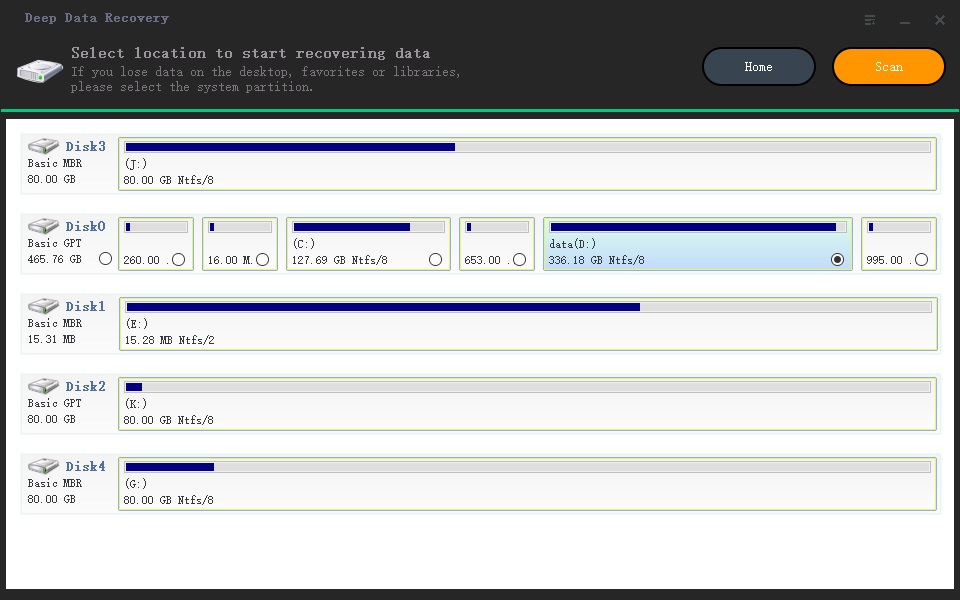
Step 5. Recover photos from memory card on Mac
After scanning, which only takes a few minutes, click "Type" on the left and select "Pictures". Check the target photo extension, such as .jpg, and you'll see all photos in png on the right side. Choose the one you need and click "Recover" to save it on your Mac.
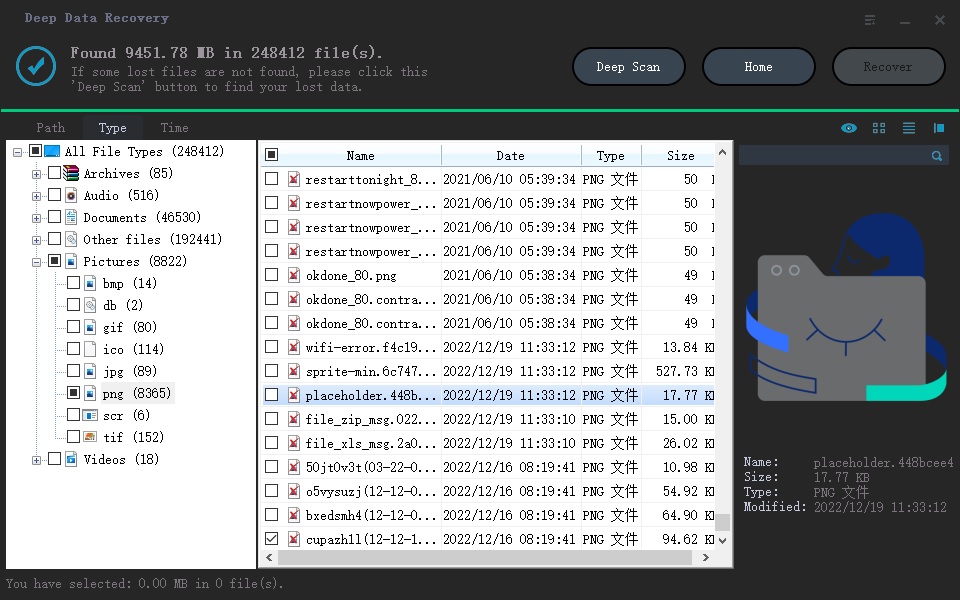
Tip: If you haven't found the lost photos or opened the error, click "Deep Scan" to scan your memory card in depth, which can help you retrieve all lost photos, but the scan will be longer. This feature can also help recover photos from a formatted SD card on Mac for free.
Related Articles
- Recover Deleted Hidden Photos on Computer/Mac
- DDR Memory Card Recovery Software Download
- Patriot Memory Card Recovery - Recover Data from Patriot
- Kingmax Memory Card Recovery - Recover Lost/Deleted Files
- How to Recover Deleted Photos on Android Phone
- Recover Deleted Photos/Pictures from Computer
- How to Recover Files from Lexar Memory Card/Flash Drive
- Recover Deleted Files from SD Card on Mac