How to Recover Shift Deleted Word Documents in Windows 11/10
Using Shift and Delete keys simultaneously permanently deletes files or folders from a computer's hard drive, but if you want to recover a deleted Word document, there are two methods to do so. This procedure is applicable for Windows 11/10 and can help you retrieve deleted Word files with ease.
- Quick Navigation
- Part 1: Best Way to Recover Deleted Word Documents after Shift + Delete in Windows 11/10
- Part 2: Restore Shift Deleted Word Files in Windows by Restoring from Backup
Part 1: Best Way to Recover Deleted Word Documents after Shift + Delete in Windows 11/10
The recovery process for word files deleted using Shift Delete keys on a Windows PC involves using a recovery tool. This tool scans the hard disk or specified location to recover deleted word files in Windows 11 and 10, which are otherwise invisible due to being deleted using Shift Delete keys. The use of a recovery software or program is essential in this process.
The recommended program to recover deleted Word documents is Deep Data Recovery. This tool provides the best solution to restore Shift Deleted Word documents from a Windows system, offering a unique and outstanding solution with features that allow easy access to deleted documents and display recoverable files with thumbnail previews.
Deep Data Recovery provides a secure way to recover Word files that have been deleted using the Shift + Delete command. The software features a simple and efficient approach to retrieving lost data, making it a reliable solution for users who need to recover deleted Word files.
Your Safe & Effective Shift Deleted Word Recovery Tool
- The software helps recover deleted word files lost due to various reasons such as accidental deletion, malware attacks, software reinstallation, and other unknown reasons, including the use of Shift Delete keys and emptying the recycle bin.
- The program helps recover files and documents lost due to user error, such as incorrectly moving files, restoring the system to factory settings without a backup, and removing connected storage media during file transfer.
- This software helps in recovering data from a drive that is inaccessible or unreadable, a formatted disk, and displays the file system as RAW, allowing users to recover lost files.
- This software is compatible with all Windows PCs and macOS, making it easy to recover shift deleted files in Windows 10, 8, 7, and more, as well as �estore deleted Word documents on Mac.restore deleted Word documents on Mac.
How to Recover Deleted Word Document in Windows 10/11
Learning how to recover Shift Deleted Word files using Deep Data Recovery is a straightforward process. The Word file recovery tool provides an efficient way to retrieve deleted data, making it a reliable solution. To get started, download the trial version of the software from the official website and install it. Once installed, follow the steps to recover your deleted files.
- Download Deep Data Recovery on your PC
- Selecting File Type
- Selecting Location
- Preview the found files
- Get Back Shift Deleted Word Files
After installation, launch the shift delete word recovery software using the icon that appears on the desktop.
You can click "Go to settings" to choose only the required file type, such as "documents", for a quick recovery.
The software then allows you to choose the preferred location to scan the Shift deleted Word document, which can be any partition of the hard drive or an external storage unit. Once the location is selected, clicking "Scan" initiates the scanning process.

After completing the scan, the software will display the recoverable documents on the next screen. To view the contents of a file, click on it to see a thumbnail, and to preview the file, click the "Preview" button located to the right side of the window.
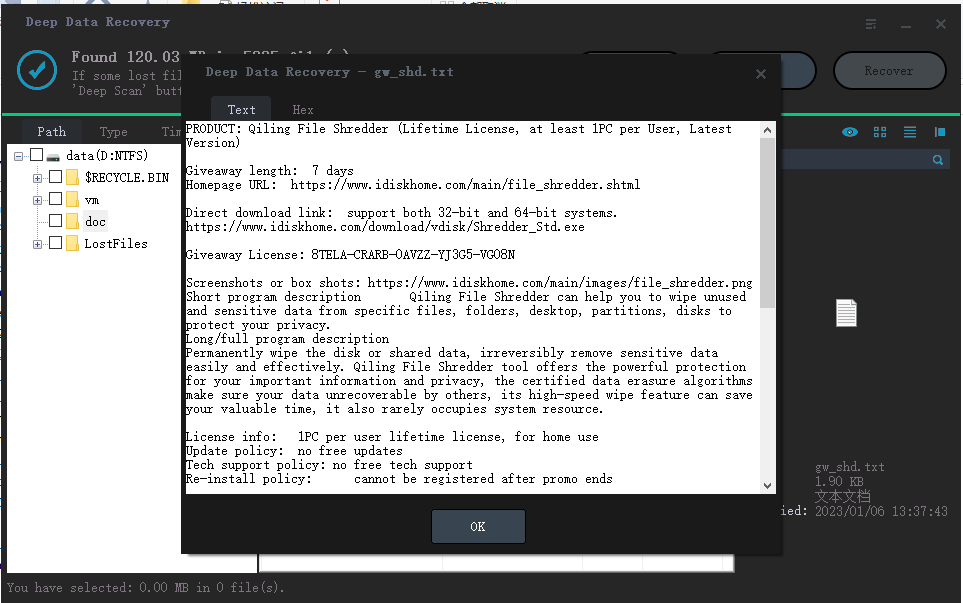
To recover deleted Word documents, select the "Recover" option, choose a location to save the files, and click "Recover" to retrieve the deleted data.
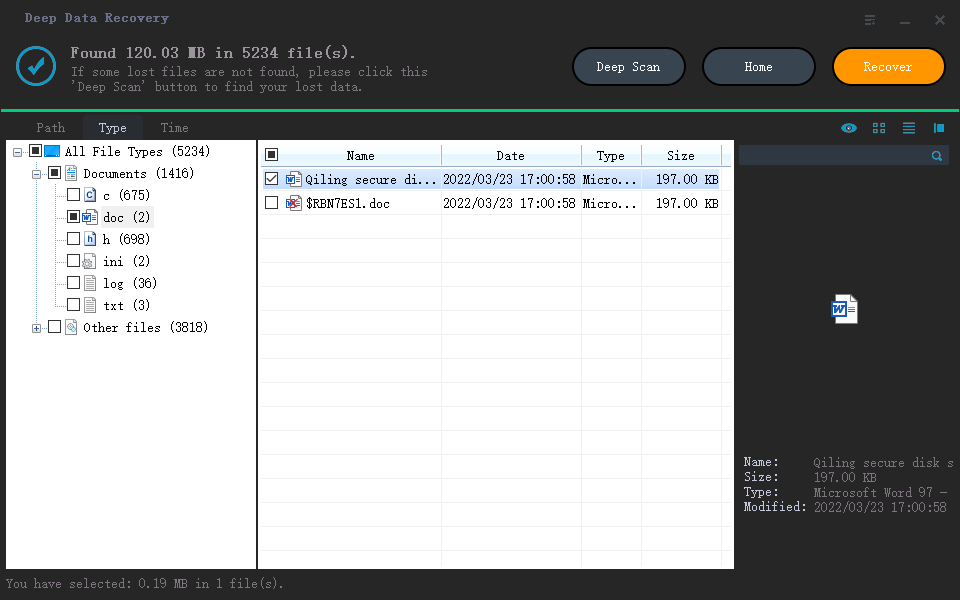
Part 2: Restore Shift Deleted Word Files in Windows by Restoring from Backup
If the Windows operating system has automatic backup enabled, it may be possible to recover a Shift Deleted Word file from the backup. However, this requires careful consideration to avoid unintended data loss.
Step-by-Step Procedure on How to Recover Shift Deleted Word Document in Windows 10/11
If you've accidentally deleted a Word file on your Windows 10 computer, don't worry! To recover it, start by stopping using your computer immediately to prevent any new data from being written to the disk.
- To start the process, click the "Start" button located at the bottom of the screen. From the options that appear, select "Settings".
- The next screen shows all the options available under the settings category. From the available options, select "Update & Security".
- To access the File History feature, go to the next window and select "Backup" from the left pane, then click on "More Options" underneath the "Back up using File History" feature.
- To restore files from a current backup, drag the screen to the bottom of the page and click on the "Restore files from a current backup" option.
- In the next window, enter the Word document file name in the search box or use the arrow keys to look through the folders.
- Select the target file, then click the Restore button to move the shifted deleted Word documents back to their original location.
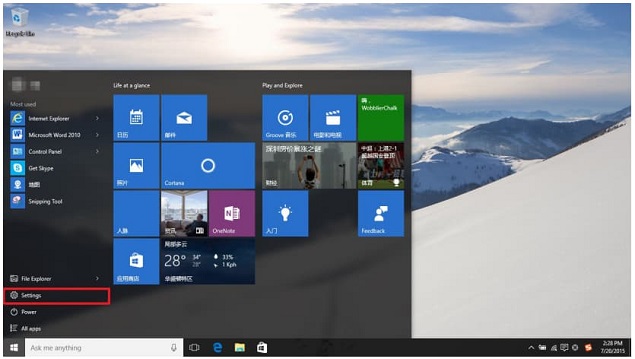
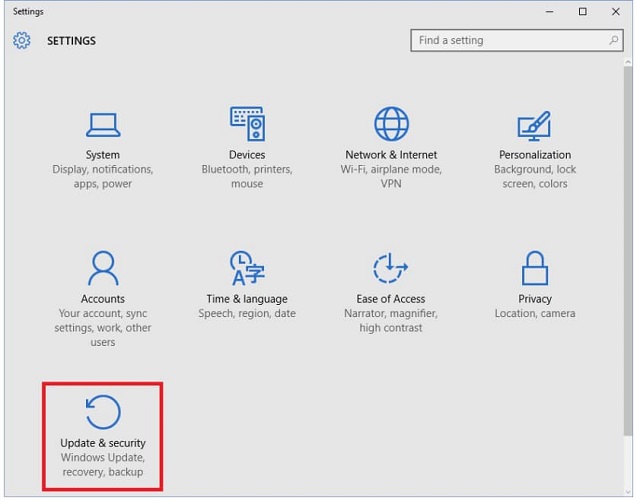
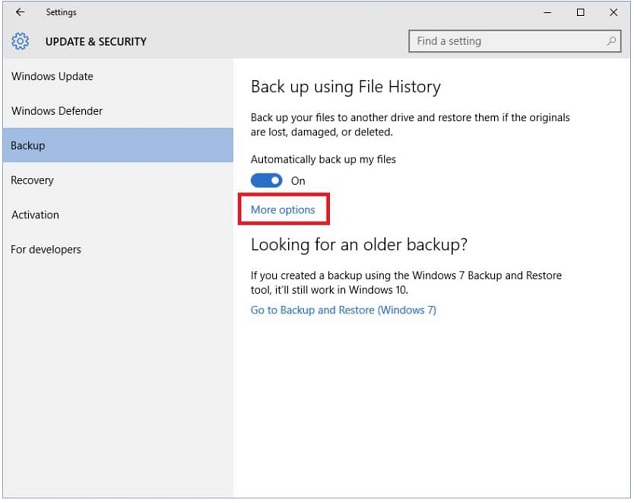
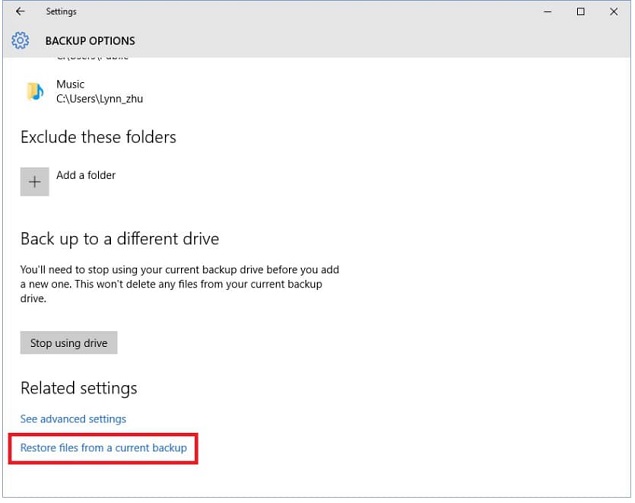
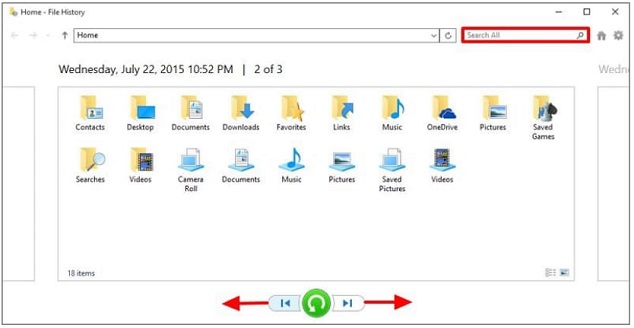
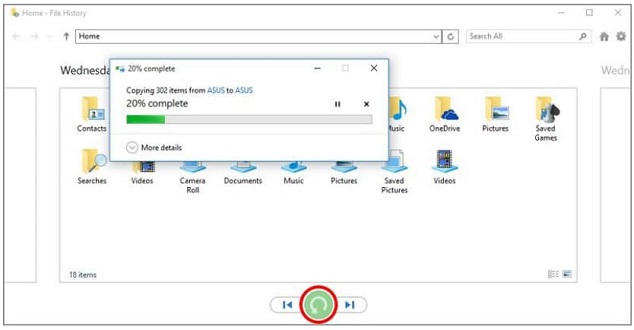
Related Articles
- How to Recover Shift Deleted Files in Windows 11/10/8/7
- Recover Deleted Files from Recycle Bin after Empty
- Recover Shift Deleted Excel Files from Windows PC
- Recover a Word Document That Was Saved Over in Windows PC
- Free Microsoft Word Data Recovery Software Download
- How to Recover Deleted Zip/Rar Files in Windows 11/10
- How to Recover Deleted Word Document