How to Recover Deleted Photos from Snapchat on iPhone/Android Phone/Computer
Snapchat, one of the most popular social media platforms, has a huge user base. However, sometimes saved data on the app gets deleted, prompting users to recover their deleted photos. This guide provides a comprehensive solution to restore Snapchat photos on various devices, including iPhones, and helps users recover deleted photos from Snapchat.
- Quick Navigation
- Part 1. How To Retrieve My Eyes Only Pictures on Snapchat
- Part 2. How to Restore Snapchat Memories
- Part 3. How to Recover Deleted Snapchat Photos on iPhone
- Part 4. How to Recover Deleted Photos from Snapchat on Computer
- Part 5. How to Restore Deleted Snapchat Pictures on Android Phone
Part 1. How To Retrieve My Eyes Only Pictures on Snapchat
Snapchat's "My Eyes Only" feature is a secure storage for photos that are only accessible to the user, even Snapchat itself doesn't have access to them. If you accidentally delete photos from this collection, you can recover them using two methods.
Method 1: Requesting Snapchat
To retrieve your Snapchat data, iPhone users can contact Snapchat through the app and request their data. This is because iPhone users cannot access app files directly on their device. By reaching out to Snapchat, they can have their data provided to them, allowing them to access and review their account information.
- Go to the Settings menu on your Snapchat app
- To view your data, tap the Privacy tab and select the option named "My Data".
- Enter your account details again in the login prompt that appears.
- Request Snapchat to provide any data their servers may have stored about you, and also ask if they can extract pictures from your application files and share them with you.
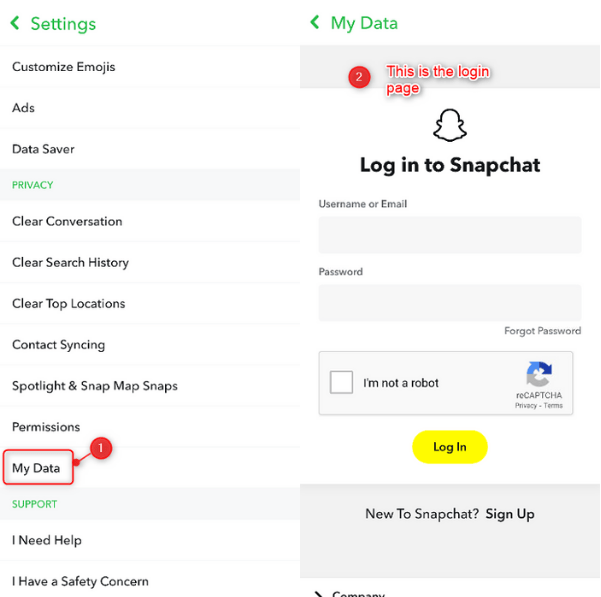
Method 2: Checking Your Phone's Filesystem
To recover eyes-only pictures on Snapchat, you can explore your Android phone's filesystem. On Android, you have more access to your phone's filesystem, allowing you to directly access app data without needing external help. To find the photos, navigate to your phone's "Internal Storage" or "SD card" and look for the "Android" or "com.snapchat.
- Open the file explorer and go to the main file storage menu.
- In the "Android" folder, find the subfolder titled "com.snapchat.android".
- In the folder, search for files with a ".nomedia" extension.
- To restore your Snapchat photos, remove the extension name from the file name, and it should automatically restore the photos to your Snapchat app.
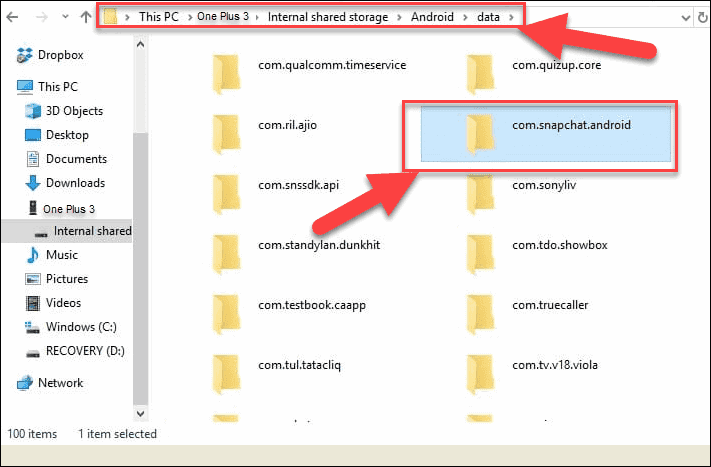
To recover deleted Snapchat photos on Android, it's essential to act quickly as these files can get erased. Immediately after losing the pictures, look for them in the app's "My Eyes Only" folder, where they are temporarily stored before being deleted. This should help you recover your deleted Snapchat photos on Android.
Part 2. How to Restore Snapchat Memories
Snapchat memories allow users to save favorite snaps within the app, bypassing the phone's gallery or camera roll, but this also means no local copy is saved. However, Snapchat holds these saved files on their servers, making it possible to recover deleted memories through a request process, which is relatively simple to follow on both Android and iPhone devices.
- Open the Snapchat app and select the gear icon in the top right corner to access the Settings menu.
- To access the My Data option, navigate to the settings menu and select it.
- The app will ask you to log into your Snapchat account again so enter your credentials here.
- Once logged in, find the "Submit Request" option and tap on it.
Once your data is prepared, you'll receive an email with a link to access your memories. Clicking on the link will take you to the My Data page, where you'll see a zip file containing all your memories. You can download the zip file, open the Html file inside, and view all your memories in a browser. From there, you can easily download and save the memories you want to keep, including those you thought were deleted. This process allows you to recover your Snapchat memories on both your phone and computer.
Part 3. How to Recover Deleted Snapchat Photos on iPhone
Even with all the restrictions that an iPhone has regarding accessing files, you can still get back your Snapchat photos in multiple ways. We will be sharing multiple methods on how to recover deleted photos from Snapchat on iPhone here along with the steps that you need to follow in each case. You can use the one that suits your needs the best but do read through all of them to see how much work is involved in each option.
Method # 1: Find Snapchat Photos from iTunes Backup File
If you're an iPhone user without an iCloud subscription, you're likely still using iTunes to back up your data, which is convenient and free, albeit time-consuming. Thankfully, the backup process is comprehensive, so if you backed up your phone before losing your photos, they can be found in your backup. To access that backup, you can follow a process to retrieve your photos.
- To start, connect your iPhone to your computer via a USB cable.
- To update iTunes, go to the App Store on your device, tap your profile icon, then tap "Purchased" and locate iTunes in your purchase history. Tap the "Update" button next to iTunes to begin the update process.
- The phone menu can be accessed by clicking on the small iPhone icon located under the main tabs.
- To view system information, click on the Summary tab under the Settings headers.
- Click on the "Restore Backup" button on the right side of the screen.
- To recover deleted photos from a backup, select the backup that contains the deleted photos and click on the Restore button.

After restoring the backup, your iPhone should now have the lost pictures and you can find them in the Photos app.
Method #2. Get Snapchat Photos Back from iCloud Backup File
While iTunes is free and reliable, it's still a tethered option that requires access to your computer. However, if you want to recover Snapchat pictures on your iPhone without using a computer, you can create an iCloud backup first. If you regularly back up your phone to iCloud, you can easily restore it to an earlier backup and retrieve the lost photos, making the process much easier.
- To reset your iPhone, open the Settings app, then go to General, and select the option to reset your device. This will erase all of your data and settings, returning your iPhone to its factory settings.
- In the Reset window, select the option that says, "Erase All Content and Settings". ONLY DO THIS IF YOU ARE SURE THAT YOU HAVE AN UP-TO-DATE BACKUP!
- To confirm the deletion, enter the password when prompted and wait for the resetting process to complete.
- After the iPhone reboots, go through the setup process and select the option "Restore from iCloud Backup" in the Apps & Data screen.
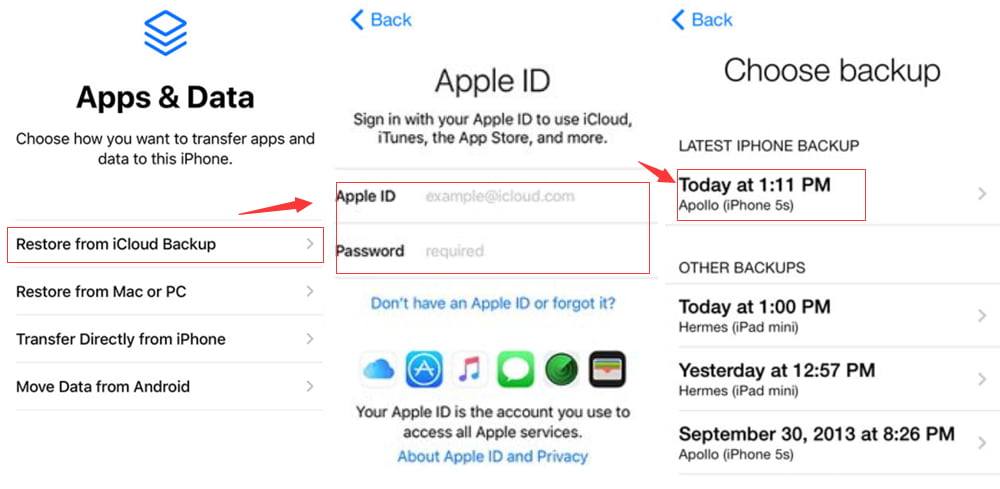
The device will restore the phone from your iCloud backup, and all files, including photos, will be restored, making the lost Snapchat photos available in the Photos app.
Method #3. Scan iPhone for Deleted Snapchat Photos with iPhone Data Recovery Software
You can recover deleted Snapchat photos on an iPhone without a backup using a Snapchat photo recovery tool like Qiling iPhone Data Recovery. This software is easy to use and can find lost data on your phone, saving it to your computer with its thorough search algorithms. It supports a wide range of file formats, making it likely to recover your Snapchat photos. Simply install the tool on your computer, follow the steps, and you should be able to recover your deleted photos.
- Open the Qiling Snapchat recovery software on your computer and connect your phone to it.
- Select the "Recover from iOS Device" option, then click on your phone to start the scanning process. Next, click the "Scan" button next to it to initiate the scanning process.
- The software will scan your phone's memory to find deleted files, allowing you to preview and select the ones you want to recover.
- To download the selected photos, click on the "Recover" button located at the bottom right part of the app. This will initiate the download process, allowing you to access the recovered photos on your computer.

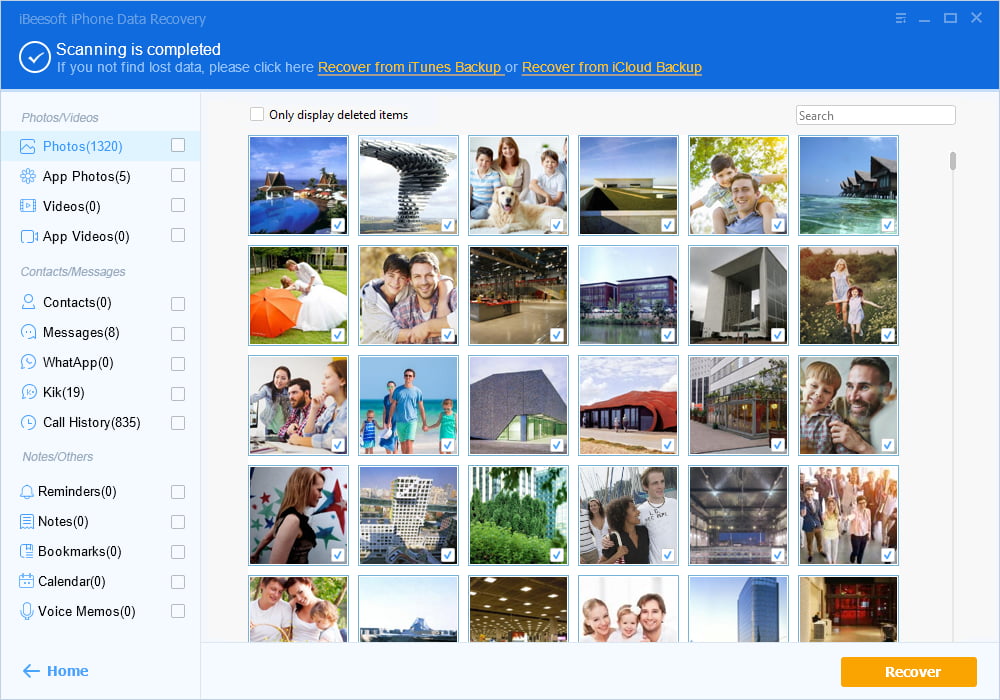
This method is extremely easy, and you also get to select what you want to restore instead of having to reset your phone completely. There is both convenience and safety when you decide to use Qiling iPhone Data Recovery software, which can also help recover Snapchat messages on iPhone.
Part 4. How to Recover Deleted Photos from Snapchat on Computer
If you're someone who uses Snapchat on your computer and saves photos there, don't worry if you've accidentally deleted them. There's a free Snapchat photo recovery tool that can help you get all your photos back.
The Qiling Data Recovery software is a tool that can scan any type of drive or storage media, giving access to all deleted files, including Snapchat photos, and supports a wide range of file formats, allowing for recovery in just a few steps.
- Install the Deep Data Recovery software on your computer and run it.
- You should select the drive that contains your Snapchat photos from the list of drives displayed on the screen. If the drive is an external drive, such as a USB drive, you will need to physically connect it to your computer before proceeding.
- Once the drive appears on the screen, click on the "Scan" button.
- Let the software scan the drive for your photos and other material, then go through the scanned photos to select which ones you want to restore.
- Select the images you want to retrieve and click on the "Recover" button to save the photos on your computer.


Part 5. How to Restore Deleted Snapchat Pictures on Android Phone
If you're trying to recover My Eyes Only pictures on Snapchat for Android or any other Snapchat photos saved on your phone, there are two methods you can try.
Method #1. Recover Deleted Photos From Snapchat in Android by Cache Files
To recover deleted Snapchat photos on your Android phone, you can leverage the freely accessible filesystem, which can be quite handy. To pull your Snapchat photos from the cache, follow these steps: (Note: The steps are not provided as they were not provided in the original text) The process is straightforward and allows users to access their deleted photos. (Note: The process is not provided as it was not provided in the original text) This feature can be useful for users who want to recover their deleted photos.
- Go to your File Manager app and open the Android folder.
- In this folder, find the subfolder named "com.snapchat.android" and open it.
- To find the photos, navigate to the specified subfolder, locate the Cache folder within it, and then look for the photos in the "received_image_snaps" subfolder inside the Cache folder.
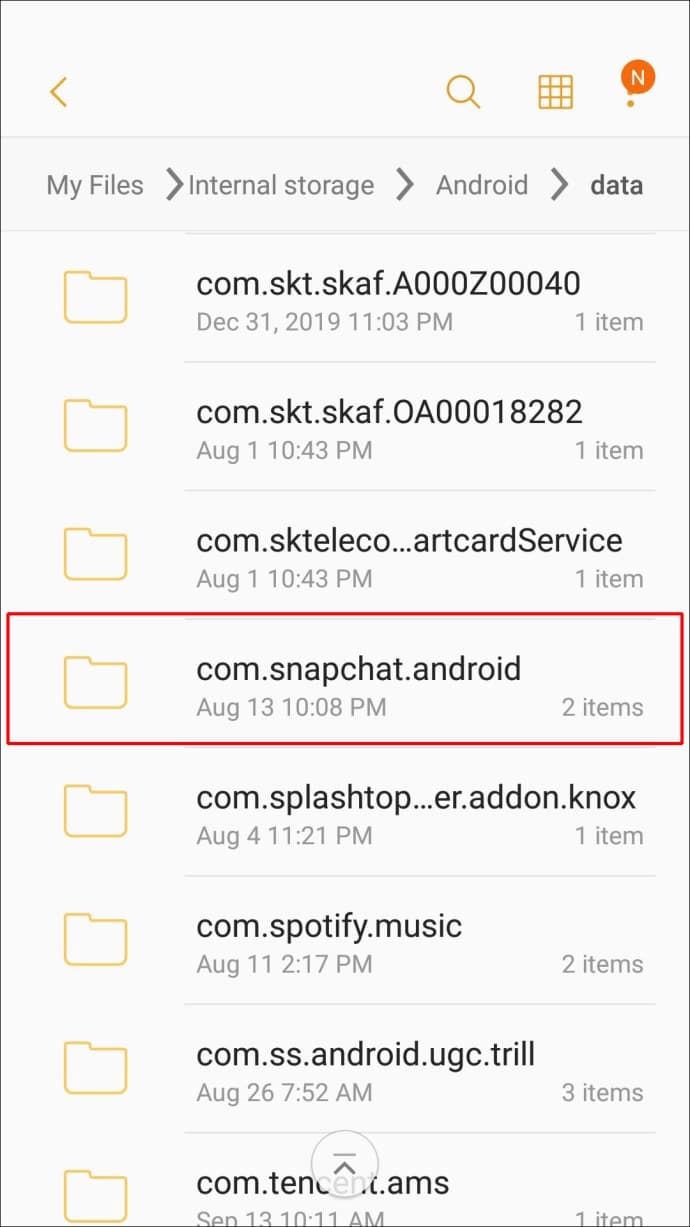
Once you have found the images, copy them to your Pictures folder in the main directory or anywhere else you want.
Method #2. Restore Deleted Snapchat Photos on Android from Cloud
One of the great benefits of Android is the massive free storage space it offers, making it easy to store and access photos, such as those saved on Google Photos or backed up from Snapchat, as long as the Auto-Sync feature is enabled. To access these photos, simply log into your Google Drive account, where you can retrieve and view your backed-up photos.
- To access Google Photos on a computer, go to drive.google.com, and enter the login credentials that you've used for Google Photos on your Android phone.
- Open the "Recent Backup" folder on your Google Drive and you should find all the data you are missing saved here.
- You can save and download Snapchat photos by selecting the ones you want to save, then clicking on the "Restore" option in Google Drive.
The photos should get downloaded now and you can have them saved on your computer or phone again.
To recover deleted Snapchat photos, you can use various methods on iPhone, Android devices, and computers. You can try using third-party recovery software, checking the Snapchat cache, or using a cloud backup service like iCloud or Google Drive. You can also try using a data recovery app or a photo recovery tool. However, it's always best to back up important files to prevent data loss issues and ensure that your memories are safe and secure.
Related Articles
- How to Recover Deleted Photos from WhatsApp on Computer
- How to Recover Deleted Pictures from Panasonic Lumix
- How to Recover Deleted Photos from Camera
- How to Recover Permanently Deleted Files in Windows 11
- How to Recover Deleted Zip/Rar Files in Windows 11/10