How to Recover Unsaved/Deleted Sketch File
Quick Navigation:
- Where is Sketch File Saved?
- The Best Software to Recover Sketch File after Crash/Deleted
- Your Effective Sketch File Recovery Program
- Step-by-step Guide for How to Recover Sketch File
The Sketch app is a popular tool among modern UI designers, offering a wealth of creative features and an easy-to-use interface. Its unique file format, .sketch, sets it apart from other software. However, if you've lost an unsaved Sketch file on your Mac, don't worry - this article will guide you through the process of recovering it in just a few steps, including where to find the Sketch file on your computer.
Where is Sketch File Saved?
A sketch file is automatically saved to iCloud, even if it's untitled. If you want to save it manually, you can use the "save as" option or duplicate the file, which will create a new file. If the "save as" option is not available, the "duplicate" option is a good alternative. This way, you can ensure that your sketch file is saved and easily accessible.
The Best Software to Recover Sketch File after Crash/Deleted
If you forget to save a sketch file or it gets deleted, don't worry - your hard work isn't lost forever. You can easily recover unsaved files using data recovery software, which can retrieve deleted, corrupted, or unsaved sketch files, restoring all your work and creativity.
Choosing the right data recovery software can be a daunting task, but with Deep Data Recovery for Mac, you can rest assured that you're making the right choice. This state-of-the-art software is designed to recover deleted sketch files on Mac, and its user-friendly interface makes it easy to navigate and retrieve lost data from any storage device, including hard drives, PCs, USB devices, memory cards, and more. Whether your files were deleted due to not being saved, system crashes, or other reasons, Deep Data Recovery for Mac has a proven solution to help you recover your lost files, making it one of the �est Mac data recovery software options available.best Mac data recovery software options available.
Your Effective Sketch File Recovery Program
- This software provides a dual scanning mode, allowing users to scan their hard drive while keeping their data fully secure, thus eliminating worries about data safety.
- Using this software to recover unsaved sketch files is a hassle-free process. The user-friendly interface makes it easy to find deleted or lost files on a Mac, making the recovery process efficient and straightforward.
- The Qiling recovery sketch tool is a convenient option, as it doesn't consume much space and won't damage files even if they have read-only properties. This tool can restore Sketch app files from any device where they were stored.
Step-by-step Guide for How to Recover Sketch File
Step 1: After downloading and installing the program, launch the sketch recover deleted project program and you will see the home interface. From there, select the file types you want to recover or choose to select all file types by default. Click the "Next" button to proceed.

Step 2: After the preliminary scan, you'll find all built-in drives on your Mac and any external storage connected to your computer. Select the drive where you lost the sketch files to scan, then click "Scan" to let the program perform a quick scan to recover sketch files after a crash, deletion, or OS reinstall.
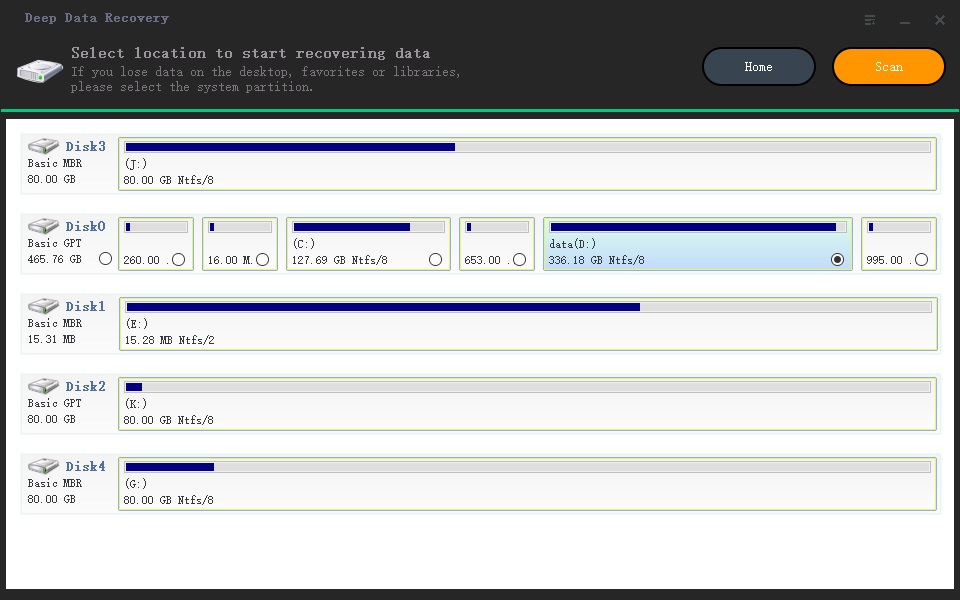
Step 3: After the final scanning is done, all lost data will be displayed in a list, from which you can select the target Adobe sketch files you need to recover. You can also preview the sketch files of your choice to ensure the right files are selected. Once you've made your selection, simply click "Recover" to start the recovery process.
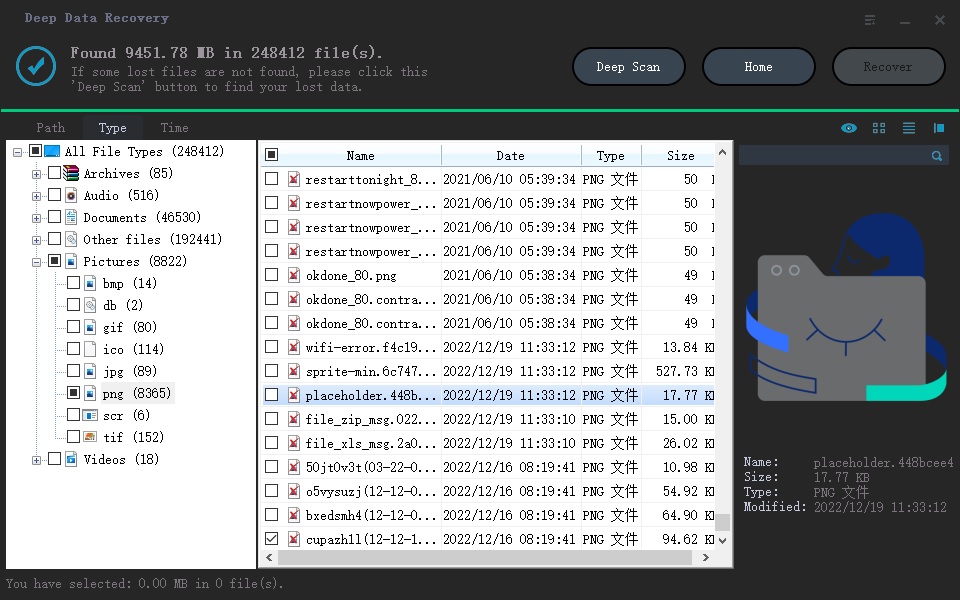
Step 4: After a short time, all your selected deleted or unsaved sketch files will be recovered in your chosen output folder, so make sure to choose a secure output folder to recover deleted files on Mac from your hard drive.
This guide has shown you how to recover a sketch file and use Qiling to restore unsaved sketch files on Mac. You can now quickly restore deleted sketch files in minutes. Qiling has been a lifesaver for many designers worldwide and is the go-to tool for any restoration. Sketch users can especially use it to recover their unsaved files. With this article bookmarked and Qiling on your computer, you can work on your projects without worrying about losing any of it. If you're still unsure about the process, try following the steps again and re-read the guidelines until you master it.
Related Articles
- How To Recover illustrator Files Not Saved
- Recover Unsaved/Deleted/Lost Visio Files
- Recover Unsaved/Lost/Deleted SketchUp FilesC
- Recover Unsaved/Overwritten/Deleted Files in InDesign
- Recover UnSaved/Deleted AutoCAD Files
- Recover an Unsaved Excel File
- How to Recover Unsaved Word Document in Windows 11/10
- How To Recover Unsaved PDF File
- Recover Unsaved/Deleted Notepad Files in Windows 10/11