How to Recover Unsaved/Deleted WPS Document in Computer/Android

WPS Office is a comprehensive office productivity suite developed by Kingsoft that offers a range of features, including word processing, spreadsheet, presentation, and PDF conversion. Its user-friendly interface allows users to easily edit and modify opened files side-by-side, making it a great alternative to Microsoft Office. With its compatibility with Microsoft Office and additional features, WPS Office is an excellent choice for anyone in need of an office productivity suite.
Using WPS Office can be straightforward, but issues may arise, resulting in files not being saved on time, becoming damaged, or disappearing altogether.
- 💢 The WPS file was not saved properly, likely due to a sudden application crash, computer shutdown, or exit without saving.
- ⚠️ The item you tried to save is currently unavailable due to a remote server or cloud storage issue.
- ⛔ I couldn't find any information about a WPS file being overwritten. However, it's possible that you accidentally clicked the wrong button or saved the file over the current one.
- 😂 Data loss occurs when a computer user's files, documents, or other digital information is accidentally deleted, formatted, or destroyed due to a virus attack, hardware failure, or other unforeseen circumstances, making it inaccessible or irretrievable.
If a WPS document becomes lost, corrupt, or unsaved, it can be a significant inconvenience. Fortunately, there are ways to recover a WPS file on a PC or Android device, allowing you to retrieve the document as soon as possible.
- Quick Navigation
- Part 1. How to Recover Unsaved WPS Document
- Part 2. How to Restore Previous Versions of WPS Files
- Part 3. How to Retrieve Corrupted/Lost/Deleted WPS Files in Computer
- Part 4. How to Recover Unsaved/Deleted Files from WPS Office in Android
- Part 5. How to Enable Backup WPS Documents to Prevent Data Loss
- Part 6. Frequently Asked Questions for WPS File Recovery
How to Recover Unsaved WPS Document
Losing unsaved work can be frustrating, especially if it's a result of not saving your files. However, there are some steps you can take to try and recover unsaved files from the WPS office in Android or computer.
1. How to WPS recover unsaved file from the Pop-up
Working on a document for hours only to have the program/system crash and lose all your unsaved work can be frustrating. However, if you experience this issue, you may be prompted with a pop-up after relaunching the WPS office software, especially if there's an error in the software. In this case, you can quickly recover your file in WPS without needing a premium subscription. The process is straightforward.
- Launch the WPS office and wait a moment to see whether there is a pop-up, asking you to sign in your WPS account or choose a local account.
- If the WPS file is not saved, you can click the "Upload now" button to reopen it. This will allow you to continue working on the document.
- Hit "Ctrl+S" to re-save it.
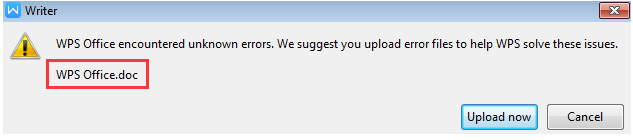
To recover unsaved Excel file, you can try the following method. When you close Excel without saving the file, you will see the "File Recovery" section in the left panel of the Excel interface, where you can try to recover the unsaved file.
2. How to Recover Unsaved Files in WPS Office from Backup Management
If WPS exits unexpectedly and there's no pop-up, you can use the Backup Management to find the unsaved WPS file.
- Launch the WPS software and open a file.
- To set up automatic backups, go to the "Menu" option, then select "Backup and Recovery," and finally choose "Auto Backup."
- After clicking "Local/Cloud Backup" in the new window, you can view all automatically saved documents, spreadsheets, and presentations in the right panel.
- Find your unsaved WPS file and double-click it.
- To save the target file, go to the menu and select the "Save" option after opening it.
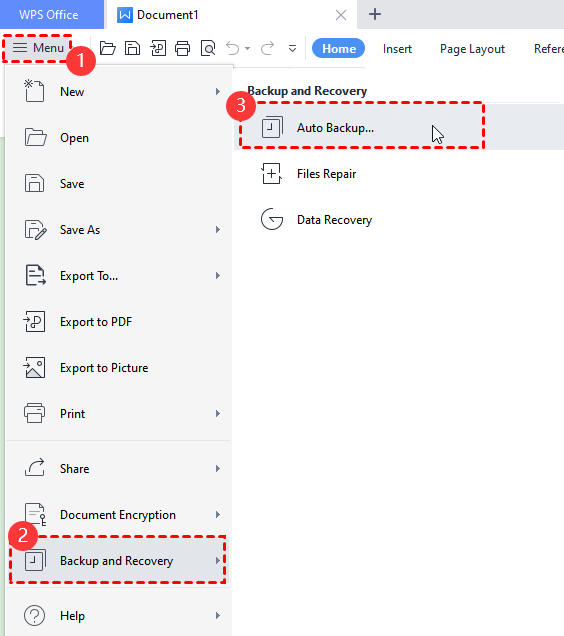
3. Check WPS Recent Option
If WPS Office didn't close unexpectedly and you saved the project, the methods above still won't help you recover unsaved WPS documents. It's likely you saved it to a new location, so check the "Recent" option after opening the software to see if the file you need is there.
How to Restore Previous Versions of WPS Files
To restore an earlier version of a WPS file, you can use the built-in version history feature. Most modern operating systems and software applications have this feature, which allows you to revert to a previous version of a file. To access the version history, right-click on the WPS file and select "Properties" or "Details." From there, you can view a list of all the previous versions of the file, and select the one you want to restore.
1. From History Versions in WPS Office
- Open your WPS file and move your mouse to the top of the interface. Wait a few seconds and select "View Version History" from the prompt window.
- In the pop-up window, select the version you need according to the time, and the corresponding version will be downloaded.
- Click on the preview option, and WPS Office will open it. You can then save this version according to your needs.
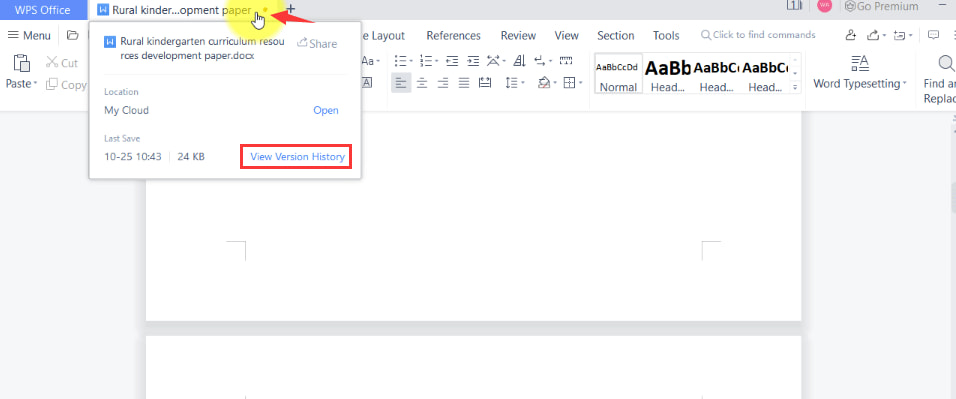
2. Check Your Backup Files on Windows/Mac
To restore older versions of WPS files, you need to enable the Windows/macOS built-in backup option. This involves following specific steps, which include enabling the backup feature to work.
for Windows 11/10/7
- To restore a saved version of a WPS file, open the location where it was saved, right-click on the file, and select the "Restore previous versions" option.
- Select the desired version from the "Versions" folder and click "Restore."
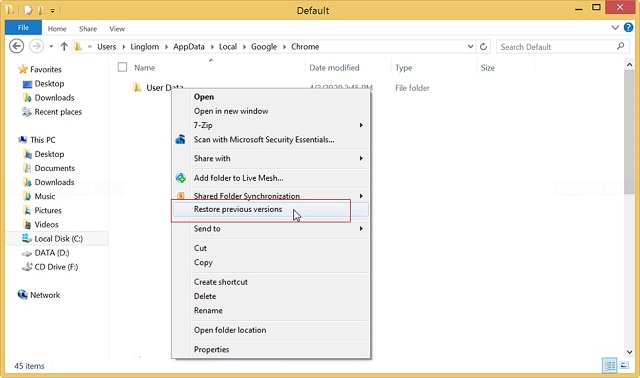
for macOS
- Connect your backup external drive to your Mac and turn on Time Machine.
- Select the corresponding WPS file version according to the timeline and click "Restore."
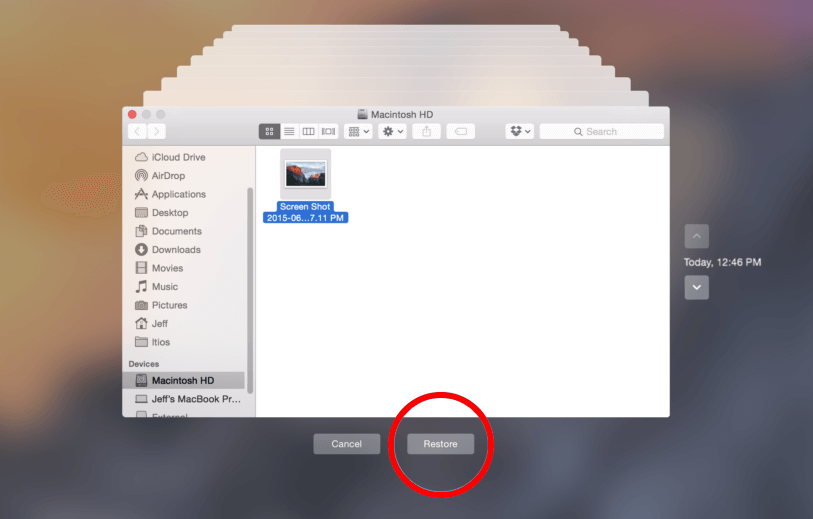
How to Retrieve Corrupted/Lost/Deleted WPS Files in Computer
If you've accidentally deleted WPS files, you can recover them from the Recycle Bin if you haven't emptied it. However, if you used Shift+Del, emptied the Recycle Bin, or formatted the drive, the files are likely lost. In such cases, using a data recovery program like Deep Data Recovery is the most efficient way to retrieve your lost, deleted, and corrupted WPS files on Windows PC and Mac.
Your Safe & Effective WPS File Recovery Tool
- This software efficiently finds and repairs corrupted WPS documents, making the recovered files openable, outperforming other programs in this regard.
- Simple interface with built-in navigation, friendly for users.
- It can also recover deleted files from a USB drive, SD card, Pendrive, disk, and more.
Step to Recover WPS File on Mac/Windows PC
- To recover your WPS files, download and install a WPS data recovery software on your computer first.
- Launch the app, select the previously known WPS location, and click "Scan" to recover permanently deleted files in Windows 11, 10, 7, or macOS.
- After the software finishes scanning, you can view all the found files. Select one and click the "Preview" button to check its content.
- When looking for lost or deleted WPS files, select them and click "Recover" to save them on your PC.


How to Recover Unsaved/Deleted Files from WPS Office in Android
If you're working on a WPS Office file on your Android device and it gets deleted or lost, you can try using recovery software like MobiSaver for Android Free to retrieve it. This software can help recover various types of data.
- You can run the Android emulator on your PC, connect your Android phone to the PC with a USB cable, and then use the Android Debug Bridge (ADB) tool to remotely control your phone and run the app on the emulator. This allows you to test and debug the app on the emulator without needing to physically interact with the phone.
- After scanning is complete, all your Android files will be listed in specific data types, allowing you to view detailed information of each file in the right window by clicking on the "Documents" option.
- Select the WPS documents you want to recover, click the "Recover" button, and save them.
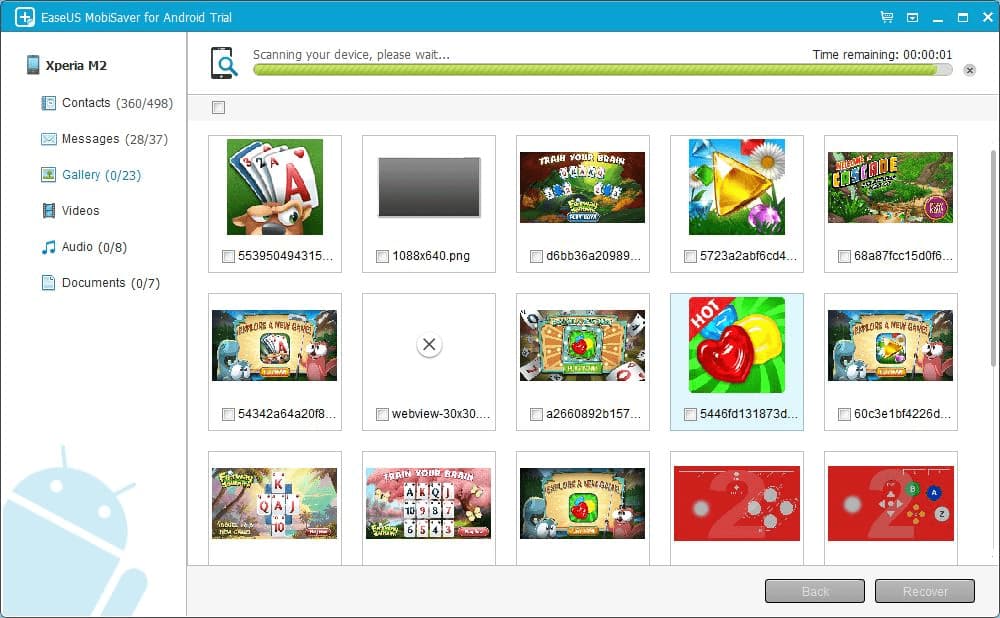
How to Enable Backup WPS Documents to Prevent Data Loss
Here, you can use the WPS cloud service or local backup settings to automatically back up WPS documents, preventing unsaved documents from being lost.
- ⛱️ Enable AutoSave in WPS Document Locally: To prevent file loss, enable autosave in WPS Office by going to Menu > Options > General and Save. In the Recover and Options, select the backup options and choose a save time gap. This will allow you to customize the saving interval and prevent file loss.
- 📶 Use WPS Cloud to Back Up Files: WPS Office users can enable the File Roaming feature to save their files in the WPS cloud, allowing them to access and edit them on different devices after logging in with the same account. To do this, users need to sign in to WPS Office with their account, which can be created or logged in with through Facebook, Google, or Twitter. Once logged in, the file roaming feature is automatically enabled, and users can find their saved files next time by launching WPS software, going to the Office tab, and selecting File Roaming. This feature helps prevent unsaved WPS issues.
If you're not comfortable saving essential files in the WPS cloud or don't trust the built-in backup option, you can use Qiling Disk Master to regularly back up your local WPS documents, ensuring your files are safe.
Frequently Asked Questions for WPS File Recovery
If you've accidentally deleted a WPS file or lost access to it due to software issues, you can try recovering it without a premium subscription. One possible solution is to check your computer's Recycle Bin or Trash folder, as deleted files are often stored there temporarily. If the file is not in the Recycle Bin, you can also try using a free file recovery software, such as EaseUS Data Recovery Wizard, to scan your computer for deleted files. Additionally, if you had saved the file to a cloud storage service like Google Drive or Dropbox, you may be able to access a previous version of the file from the service's website. If none of these methods work, you can try contacting the software company's support team to see if they can provide any assistance.
-
A: Go to the office tab > Options > General and Options. From there, you can see the destination.
-
A: WPS Office has a built-in file repair option. If your WPS file is displayed as garbled or unreadable, you can go to Menu > Backup and Recovery > Files Repair and follow the wizard to complete the repair work.
-
A: WPS Office has built-in automatic recovery options like Microsoft Office. You can click "Menu" > "Options" > "General and Save" to set the auto-save time.
-
A: No, they are provided by different developers. But it is fully compatible with Microsoft Office files. WPS Office has various features that make it a more robust and versatile tool than Microsoft Office. For example, the suite includes a built-in PDF converter that makes it easy to save documents as PDFs, and it also supports cloud storage so you can access your files from anywhere. Overall, WPS Office is an excellent alternative to Microsoft Office for those who want to save money.
-
A: How to recover WPS file entirely depends on whether you have a backup or not.
*If you have enabled autosave in WPS, you can go to file > Options > General and Options > find where the autosave address is. Try your luck to see whether you can recover unsaved WPS document.
*If you have enabled file roaming in WPS, log in with your account and click the office tab > file walking to find the file there.
*The worst situation is that you haven't had a backup file at all, and you haven't enabled file roaming. In this case, you must use Windows or Mac data recovery software to recover deleted WPS files.
-
A: YES, you can recover unsaved word document in WPS through Pop-up and Auto Backup of WPS Office.
Conclusion
Dealing with lost WPS files can be frustrating, but there's hope for recovery. You can potentially retrieve unsaved, deleted, or previous versions of WPS documents on Android, Windows, or Mac using the methods outlined in this article, and with a bit of luck, you'll be able to recover your lost work and pick up where you left off.
Related Articles
- Recover Unsaved/Overwritten/Deleted Files in InDesign
- Recover Unsaved/Lost/Deleted SketchUp Files
- Recover Smart Notebook Files
- Recover UnSaved/Deleted AutoCAD Files
- How to Recover Deleted Files from SD Card
- Recover Deleted Sticky Notes
- Recover Unsaved Excel File on Mac
- Recover Deleted Files in Windows 10
- Recover Deleted BKF Files