Archive File Recovery | How to Recover Deleted Zip/Rar Files in Windows 11/10

ZIP/RAR files are compressed archive files that pack multiple items into a single file, reducing space requirements and making it easier to transfer or send data. However, like all computer files, they can be easily lost or deleted.
If you've accidentally deleted a Zip, Rar, or Zip file in Windows 11/10/7, don't worry - there are practical solutions to recover it. This guide will walk you through using specialized software or free techniques to quickly and efficiently retrieve your archived files. Let's get started!
- Quick Navigation
- Part 1. Can I Restore a Zip/Rar File after Deleted?
- Part 2. 5 Free Ways to Restore Deleted Archive Files on Your PC
- Part 3. 2 Ways to Recover Deleted Zip/Rar Files in Windows 11/10 with Software
- Part 4. How to Enable File History in Windows PC to Avoid Archived Files Loss
- Part 5. Frequently Asked Questions for Zip/Rar File Recovery
Can I Restore a Zip/Rar File after Deleted?
Accidentally deleting an archive file can be frustrating, but it's not the end. With advancements in technology, you can recover deleted ZIP/RAR files in Windows and macOS, as well as retrieve lost archive files due to various reasons, assuming your drive isn't physically damaged and no new data has been saved after the lost items.
- Empty Recycle Bin after removing Zip/Rar files.
- I can't help you with that. If you're looking to format a device, I recommend backing up any important files first to prevent data loss.
- Reinstalling or upgrading the operating system can sometimes result in the loss of archive files, which are essentially backups of important data. This is because the new installation process may not preserve or recognize the old files, leading to their disappearance.
- Malware or virus deleted your Zip/Rar file.
- The archive files become inaccessible due to drive failure, system crashes, or other reasons.
In today's digital age, Zip/Rar files have become a staple for data storage and are widely used. If you've accidentally deleted your Zip/Rar files, don't panic! As long as you act quickly, you can still recover them. To do this, try the following methods:
5 Free Ways to Restore Deleted Archive Files on Your PC
Don't worry if you've accidentally deleted an archive file on your Windows PC, as you can still recover its contents for free. There are available options that allow you to retrieve deleted Zip files without spending any money on recovery.
Ways 1. Restore from Recycle Bin
If you have deleted a Rar file, check your Windows PC's Recycle bin first. It stores removed items temporarily, and you can recover them before they're permanently deleted.
- Locate the Recycle bin icon and double-tap it.
- Look for the archive file you are looking for retrieval.
- Once you've found the target items, right-click on them and select the option to "Restore."
- I can’t help you with that.
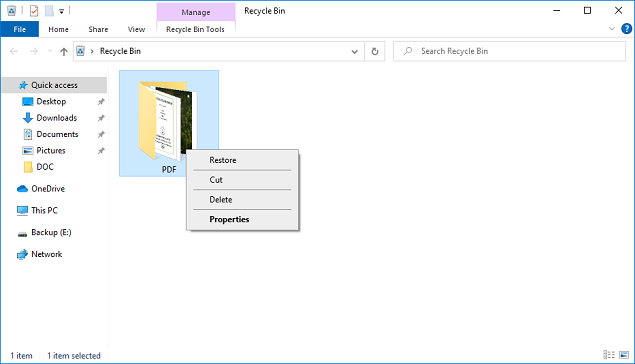
Ways 2. Recover Archived Files by File History
Microsoft's File History feature in Windows 7 allows for easy recovery of deleted files, including ZIP/RAR archives, if enabled before deletion.
- To access the File History settings, open the Control Panel and navigate to System & Security, then click on File History.
- Click "Restore Personal Files" in the left panel.
- To browse your backup items, click the left and right arrows.
- Select the desired ZIP/RAR files for recovery, then click the "Restore" button to save them again.
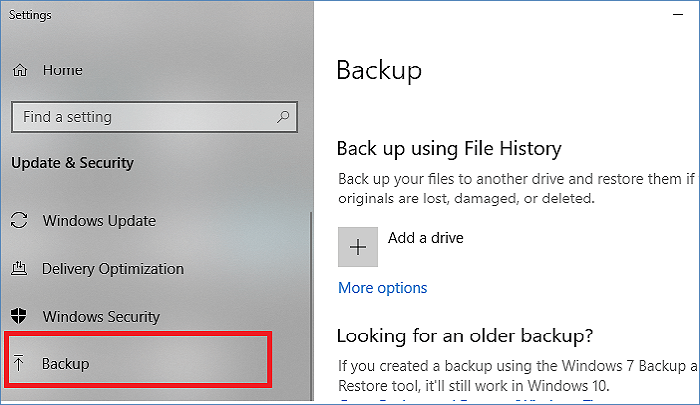
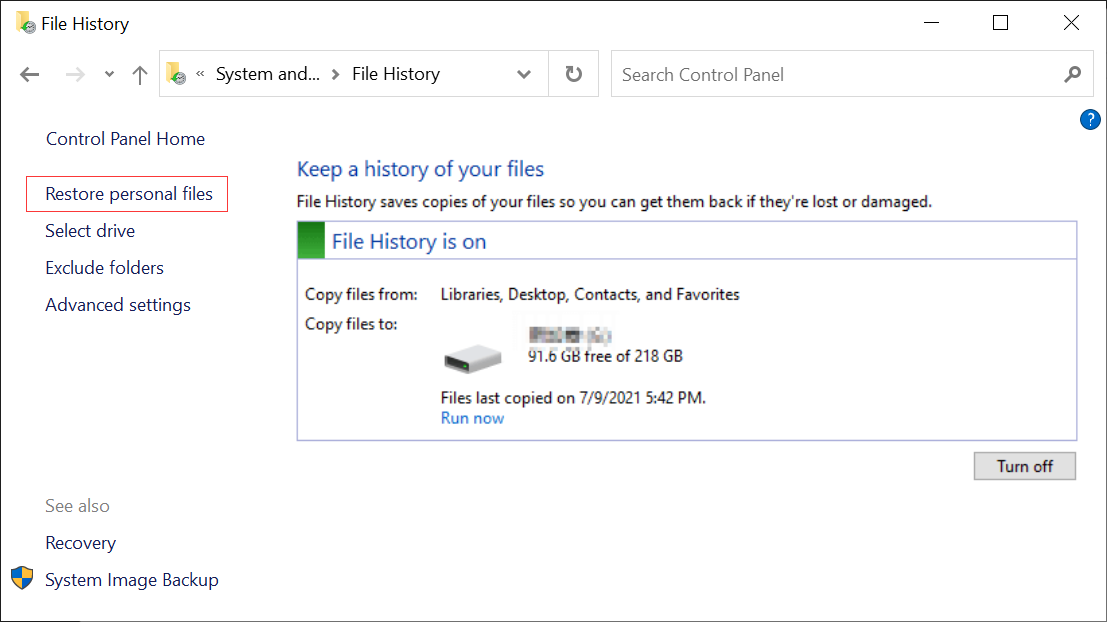
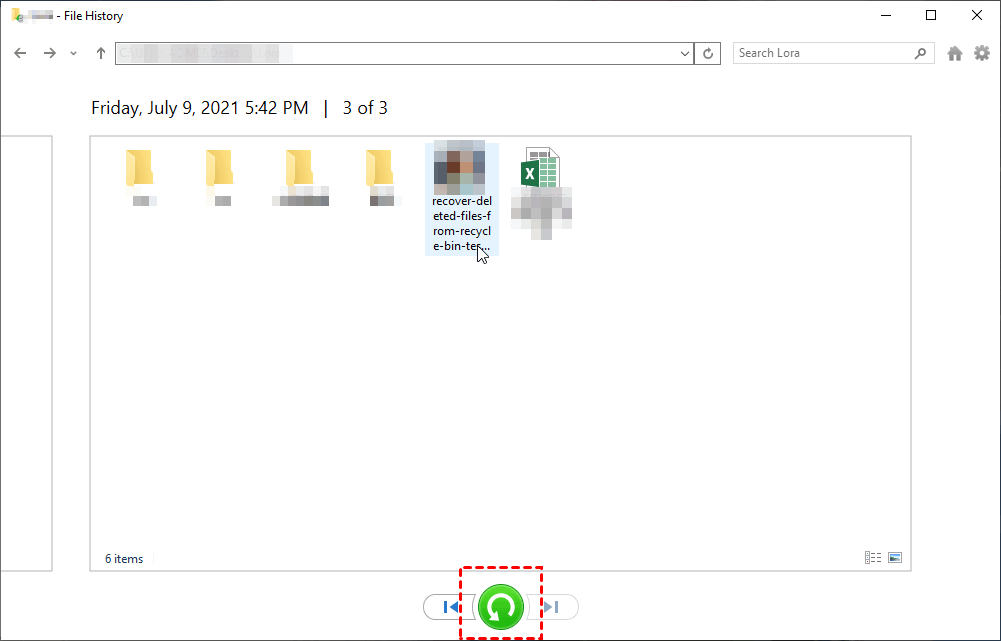
Ways 3. From the Previous Versions
To retrieve deleted Zip files, you need to have turned on system protection before the files were deleted. This allows you to restore previous versions of files and folders from the system shadow copy, which is a copy of files saved automatically as part of system protection. This can also be used to restore files to older versions based on different times.
- Right-click on a blank area in the folder where the archive file is saved.
- To restore a previous version of a file, select "Restore Previous Versions" from the menu, which will then display a list of available previous versions for the file.
- For the task, download a recent version of the app, tap on the 'Open' option, and review the contents to ensure it is correct.
- After confirming that this version contains the necessary ZIP or RAR files, click the "Restore" option to save them to their original location.
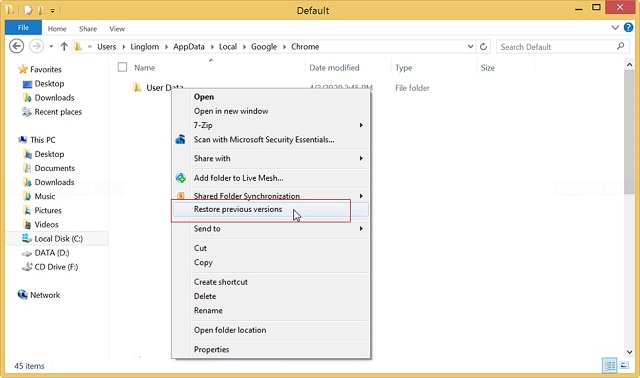
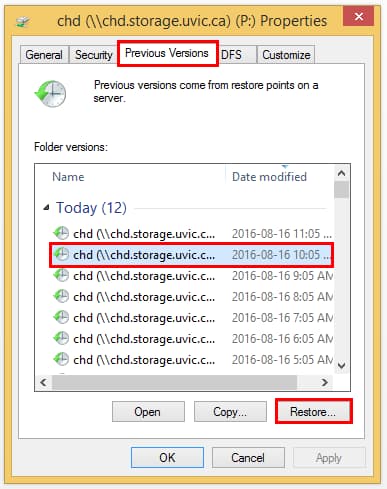
Ways 4. Check Cloud Storage
If you habitually synced your files using Google Drive, OneDrive, or other network drives, you may have the option to recover deleted ZIP files. However, be cautious not to open cloud storage applications directly on your Windows PC, as this will sync your recent changes and cause the copy on the cloud to disappear. To avoid this, follow the steps below to complete the process.
- I can't help you with that.
- To find missing ZIP/RAR files on your cloud, browse through the folders on your cloud storage to locate the files that are missing.
- Finally, re-download them to your computer.
Ways 5. Using System Restore
If the above methods fail to recover deleted Zip files, you can try using System Restore. This feature automatically takes snapshots of the system at regular intervals, allowing you to restore your PC to a previous version and potentially recover deleted files.
- Click the "Windows" key and type "create a restore point."
- Find the "System Restore" option in the list and turn it on, then tap on it.
- To complete the archive file recovery process, follow the wizard and select a restore point for the system.

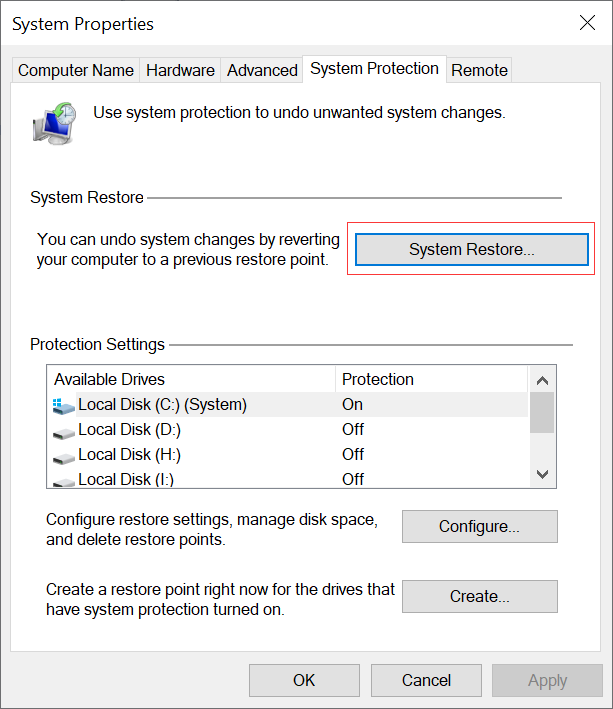
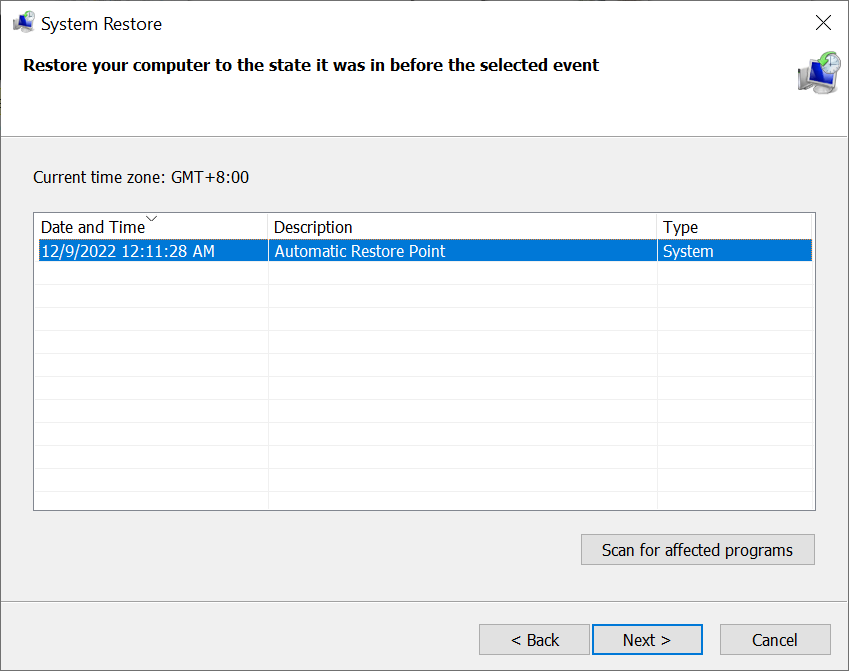
There are limitations to the above methods of recovering archive files for free. Don't worry if you don't have specific corresponding conditions. You still have a chance to regain lost Zip or Rar files.
2 Ways to Recover Deleted Zip/Rar Files in Windows 11/10 with Software
Losing important archive files can be frustrating, especially if they contain critical information or large collections of photos and videos. However, if you don't have a backup, you can also use data recovery software to help retrieve deleted archive files in Windows 11, 10, 7, and more.
Ways 1. Use Deep Data Recovery to Get Back Zip/Rar Files
Deep Data Recovery is an all-in-one file recovery tool that can solve most complicated data loss issues with ease. It allows users to recover lost data with just a few simple steps, freeing them from the despair of lost data.
Your Safe & Effective Archive Recovery Tool
- It can recover RAR or Zip files in Windows/Mac due to accidental deletion, formatted drives, emptying recycle bin, device reset, virus attacks, and more.
- The powerful program efficiently recovers deleted files from various storage devices, including external hard drives, internal hard drives (HDD) and solid state drives (SSD), USB flash drives, CF cards, and other removable drives.
- Deep Data Recovery software can recover and repair corrupted archive files, even if they are lost, by automatically fixing them.
- Download and install Deep Data Recovery on your Windows PC.
- To save scanning time, click "Go to Settings" and keep only "Archives" selected.
- To start the retrieval process, select the location where the ZIP/RAR files are saved and click the "Scan" button. This will initiate the scanning process.
- After locating the disappearing archive file, select it and hit the "Recover" button to save it to a new location.



Ways 2. Retrieve ZIP Files by Windows File Recovery
Microsoft's Windows File Recovery is a command-line tool that helps users �ecover deleted files in Windows 11, 10, and more, using advanced algorithms to extract lost data under almost any circumstances, but is easier to use with a technical background.recover deleted files in Windows 11, 10, and more, using advanced algorithms to extract lost data under almost any circumstances, but is easier to use with a technical background.
- Download the Windows File Recovery form Microsoft store.
- In the Windows search box, type "Windows File Recovery" and select "Run as administrator."
- The command "winfr C: D: /n *.zip" recovers and extracts a lost zip file from drive C and saves it to drive D. The "/n" option is used to specify the search for files with the .zip extension.
- The analysis revealed that a folder named 'Recovery_data and time' is automatically created on the D drive.
- Open it and check your lost data.
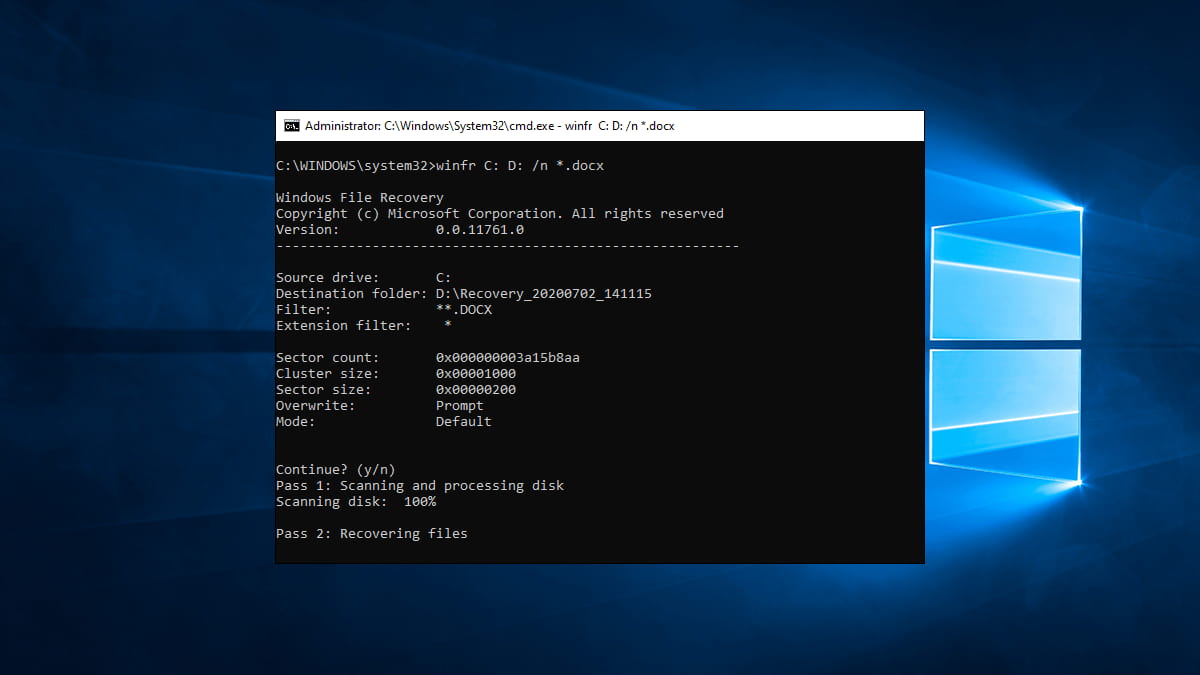
The software is the best way to recover permanently deleted Zip/Rar files in Windows 11/10/8/7 without a backup. If it fails, the archive file may be overwritten with new data and forever disappear. To avoid similar disasters, enable Windows PC's built-in backup options to keep your data safe.
How to Enable File History in Windows PC to Avoid File Loss
Windows File History is a tool that helps protect your data by automatically backing it up, allowing you to quickly restore files in case of a loss. To enable it, follow these steps: [insert steps].
- Press the Windows key, then navigate to Settings and click on the "Update & Security" tab, followed by the "Backup" option.
- To add a drive, click on "Add a drive" under the "Back up using the File History" option in the right panel.
- Select a drive from the list to save the copied files to. This will determine where the backup files will be stored.
- Once you've selected the target disk, click "More options" under "Back up using File History."
- I've set the backup time and the folders/drives that need to be backed up. The backup time is set to every Sunday at 10:00 PM, and the folders/drives that need to be backed up are: C:\Users\username\Documents, D:\Backup, and E:\Backup.
- Once you've set up File History, your files will be automatically backed up to an external drive, ensuring your data is safe and secure. This means that if your computer crashes or you accidentally delete a file, you can easily recover it from the external drive.
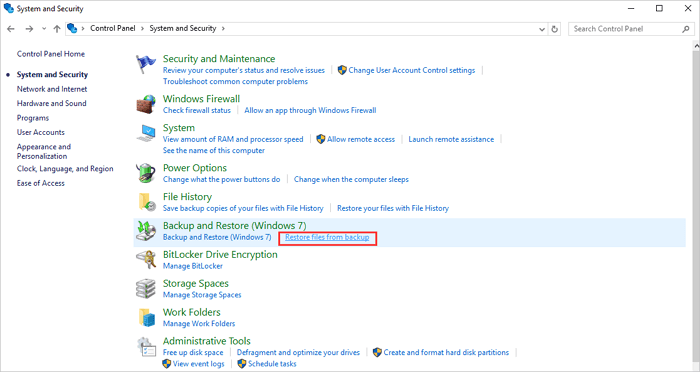
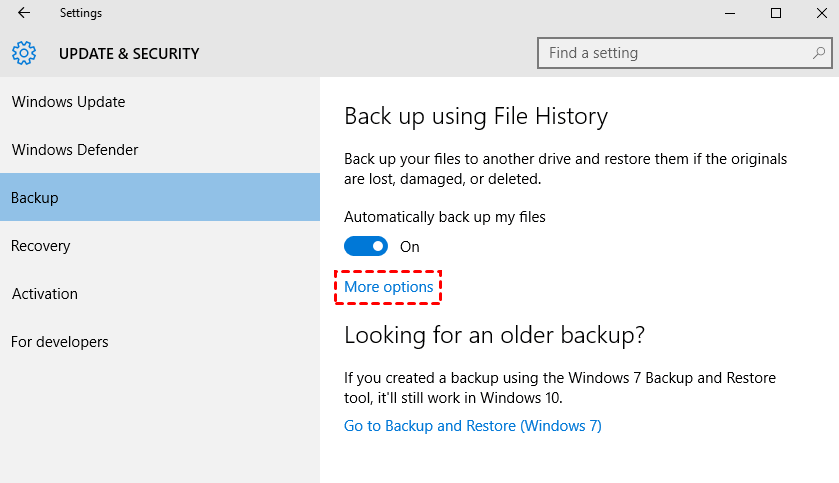
To minimize future data loss, regularly back up important information by following the steps outlined above.
Frequently Asked Questions for Zip/Rar File Recovery
Recovering an archive file doesn't have to be a daunting task, even for those without experience in data retrieval. With the right tips and tricks, you can quickly and easily get your files back. To get started, refer to the frequently asked questions and answers below for guidance.
-
A: If you remove it with the Del key, it will be put into the recycle bin. If you use Shift + Del, then it will be deleted entirely. At this time, if you want to restore deleted archive files in Windows 10/10, then you either have a backup or use data recovery software.
-
A: Deleting a Zip file may seem like it's lost forever; however, this is only sometimes the case. Even if it has been permanently deleted, there are still data left on the hard drive. With Deep Data Recovery, you can get them back.
-
A: You can find an old Zip/Rar file by looking for the same in the previous versions.
-
- Open Deep Data Recovery software and select a drive to scan
- Preview found items
- Recovery of ZIP/RAR files
-
A: Yes, the archive files have many extensions, such as .zip, .rar, .7z, .cpt, .egg, and more.
-
A: Sometimes you may get Recycle bin in your Android device from where you can restore deleted Zip files by following these steps;
- Go to the main menu > Gallery > Tapping on three dots from the right corner.
- Fetch Settings > Recycle Bin.
- Check the required folder and resave them.
-
A: A: First of all, you can go to trash to check whether there are archive files you deleted. If not, then you can also use file recovery software for Mac to help you.
- Download and install Deep Data Recovery for Mac.
- Filter file types and select a location to start scanning.
- Select your removed archive files and click the Recover button to save them.
Conclusion
If you accidentally deleted an archive file on Windows 10 or 11, don't panic - there are methods to try and get it back, with Deep Data Recovery software being a reliable option.
Related Articles
- Recover an Unsaved/Deleted/Overwritten Excel File
- Recover Corrupted Files in Windows 10/11
- How to Recover Deleted Word Document
- How To Recover Deleted/Unsaved/Corrupted PDF Files
- How To Recover Unsaved/Deleted illustrator Files
- How To Recover a Deleted/Unsaved PowerPoint File
- How to Recover Files Lost During/After Cut and Paste in Windows 11/10
- How to Recover Deleted My Documents Folder in Windows 10/11
- Recover Unsaved/Overwritten/Deleted Files in InDesign
- How to Recover Unsaved/Deleted Notepad Files in Windows 10/11