How to Repair/Recover Corrupted JPG/JPEG on Computer/SD Card/Online
Quick Navigation:
- How the JPEG files are corrupted? Generally, two situations
- As for situation 1, the reasons that cause the recovered JPEG corruptions are as follows:
- For situation 2. the possible reasons cause the JPEG corruption are
- How to Retrieve Corrupted JPEG Files from SD Card
- How to Restore JPG Corrupted Files Free Online
- Wrapping up
Repairing corrupted JPG files is a common issue that sparks heated discussions online, with various methods being suggested on forums but varying in effectiveness. To find a suitable solution, it's crucial to understand your specific situation and tailor your approach accordingly.
How the JPEG files are corrupted? Generally, two situations
- To recover corrupted JPEG files, try using photo recovery software like PhotoRec or EaseUS Data Recovery Wizard. These programs can scan your storage device and attempt to recover the original, uncorrupted files. Additionally, you can try using image editing software like Adobe Photoshop to attempt to repair the corrupted JPEG files. If the files are still unrecoverable, you may need to seek the help of a professional data recovery service.
- JPEG files can become corrupted due to various reasons such as a computer's internal hard drive or SD card failure, or even a digital camera malfunction. This corruption can render the files unusable and unable to be opened.
As for situation 1, the reasons that cause the recovered JPEG corruptions are as follows:
- The data recovery software was able to recover the JPEG files, but it only retrieved corrupted files because it lacks the advanced technology of a professional tool to fix the corruption.
- Running data recovery software incorrectly can lead to corruption of JPEG files, making them unusable.
- The JPEG files removed some key information during the data recovery process.
- JPG files are often corrupted before they're even deleted, but the issue might not be immediately apparent.
To recover corrupted JPG files, try a professional data recovery software like Deep Data Recovery, which has been updated with the latest technology to restore and repair corrupted videos and photos, including JPG and JPEG photos. You can get a free trial version to scan the corrupted JPG files and check if they are viewable in the result window.
Step 1. Download and install the data recovery software for Mac or Windows.
Step 2. Launch the tool, select the hard drive where the corrupted JPEG files are, click "Scan", and connect devices like digital cameras, SD cards, external hard drives to scan corrupted files from them.

Step 3. Wait for the scanning process to finish. From the tree directory, find the folder where corrupted JPEG files are.
Step 4. Select the scanned JPEG files to preview. After then, select them and click "Recover" to save them on your computer.

If your JPEG photos are corrupted, you can try using Deep Data Recovery software to retrieve them. If the corruption is not due to a recovery issue, you may need to check situation 2 for further assistance.
For situation 2. the possible reasons cause the JPEG corruption are
- Storage devices like SD cards, CF cards, or memory cards can become corrupted, resulting in JPEG file corruption due to bad sectors.
- The storage device is infected with the virus.
- The photo viewer on your computer may not be able to open JPEG files, so you can try using a different viewer or software like Adobe Photoshop or Microsoft Paint to open them.
- There are some changes for the file extensions of .jpg or .jpeg, causing "can't view the jpeg files" at all.
- The JEPG files header is corrupted or broken.
- The camera's SD card is running out of storage space, causing problems when trying to take photos.
If your JPEG/JPG files are corrupted, there are several methods you can try to fix them. Regardless of the reason behind the corruption, you can attempt to repair the files one by one using these methods.
1. If you're experiencing corrupted JPEG/JPG files from a cloud drive, try re-downloading them as network errors can sometimes cause corruption.
2. Renaming corrupted JPEG files can sometimes resolve the issue, by opening the file, giving it a new name, and saving it in a different location.
3. To troubleshoot corrupted JPEG or JPG files, try renaming the file to see if a different extension resolves the issue, such as changing .jpeg to .jpg. This simple step can help identify if the file extension was the cause of the problem.
4. Try opening the corrupted JPEG files with different photo viewers or software, such as Photoshop, and save a copy if it can be opened, to potentially recover the image.
5. To convert corrupted JPEG/JPG files to PNG, upload the files to an online conversion tool, click "Convert", and download the resulting PNG files, all without needing any software or technical knowledge.
6. Connect your storage device to your PC, go to Computer, right-click on the drive, select Properties, click Tools and run Error checking to repair bad sectors and corrupted files.
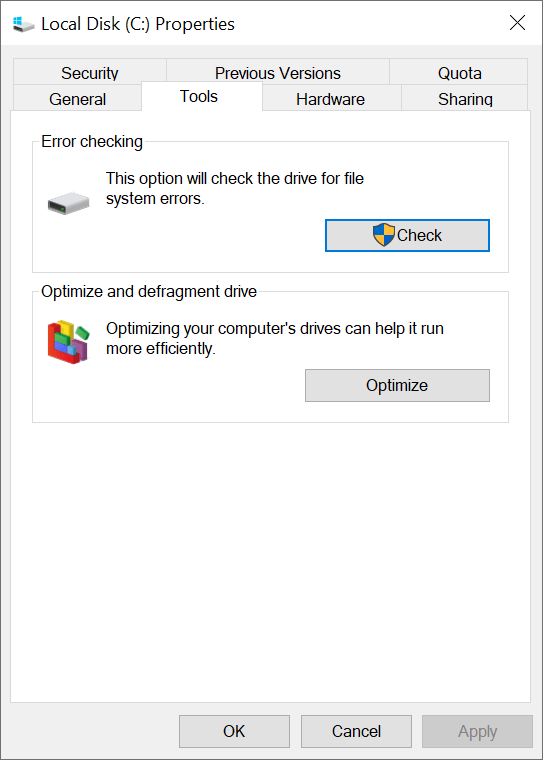
7. To fix corrupted JPEG/JPG files, use the CHKDSK command on the drive where they're saved. Connect the device to your Windows PC, open the Command Prompt by searching for "CMD", and type "CHKDSK F: /f /r /x" (replace "F" with the drive letter). After running the command, restart your computer and the corrupted files should be repaired.
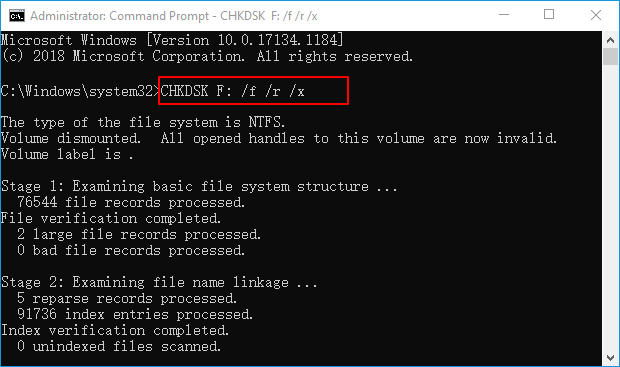
How to Retrieve Corrupted JPEG Files from SD Card
To recover corrupted JPEG files from an SD card, use Deep Data Recovery, a tool that quickly locates and resumes the repair process for damaged JPEG photos.
Step 1. Connect your SD card with your computer, making sure it is recognized as an external disk.
Step 2. Launch it and select the drive that represents the SD card to scan. Click "Scan".
Step 3. After scanning, select the found JPEG/JPG files to preview. Then, choose the target files and click "Recover" to recover them.
How to Restore JPG Corrupted Files Free Online
When dealing with corrupted JPEG files, some online services claim to repair them, but not all are effective. To find reliable ones, search for them on Google, visit the top results' websites, and consider their success rates, pricing, and user reviews.
- 1. Most of the services require sign up.
- 2. Some offers free trial and some don't.
- 3. If the corrupted JPG files contain sensitive or private information, you may want to reconsider uploading them, as this could potentially violate privacy laws and cause legal issues.
- 4. To ensure that you receive intact JPEG files when downloading from online services, it's essential to maintain a stable and good network connection. This will prevent corruption of the files during the download process.
Wrapping up
- Software tools like Deep Data Recovery can easily fix and recover JPEG files by working directly on your computer, providing a convenient and private solution for recovering corrupted or damaged images.
- The local photo repair service is good, but the price is too high. I would like to get a quote from another service to compare prices.
- Online services are more convenient, but users' privacy is compromised as they have to upload their photos, making them vulnerable to data breaches and unauthorized access.
Related Articles
- How to Fix Corrupted Video Files After Recovery
- How to Recover Deleted JPG/JPEG Files
- How to Recover Photos/Pictures from Corrupted SD Card
- How To Recover Corrupted PDF Files
- How to Recover Corrupted/Deleted/Lost BMP Files
- How to Recover Data from Broken/Damaged Micro SD Card
- Top 5 Repair Corrupted Word File Online
- How to Recover Deleted Pictures from Panasonic Lumix
- [Solved] Pictures on SD Card Not Showing in Gallery
- Fix Can't View Pictures on SD Card