3 Ways for How to Recover Files from Formatted SD Card on Mac/Windows
Quick Navigation:
- Part 1. Is Formatting Memory Card Necessary?
- Part 2. What Happens while Formatting Your SD Card
- Part 3. Can You Get Back Formatted Data from SD Card?
- Part 4. How to Recover Files from Formatted SD Card
- 1. How to Retrieve Files from Formatted SD Card Using CMD in Windows 11/10/8/7
- 2. Using Command in DOS to Micro SD Card Formatted Recovery for Free
- 3. Restore Files from Formatted SD Card on Mac/Windows Using Software
- Part 5. How to Keep Your SD Card Safe?
- Part 6. Frequently Asked Question for Data Recovery from Formatted Micro SD Card
- Q. How To Recover Specific Files From Formatted SD Card?
- Q. How to Restore SD Card To Orignal Size Without Deleting Files?
- Q: How do I fix a formatted SD card?
- Q. Is Deep Data Recovery Compatible with Mac?
Losing data due to formatting a memory card can be a frustrating experience, but it's not always a lost cause. While some recovery methods may be legitimate, others are fake and won't help recover data from a formatted SD card. If you've accidentally formatted your SD card, the data can still be recovered, but the chances of success decrease over time as new files are added to the card. Fortunately, there are possible methods that can help you recover files from a formatted SD card on both Mac and Windows PCs.
Part 1. Is Formatting Memory Card Necessary?
Formatting a SD card is a process that prepares it for use in an operating system, and it does not result in data loss. It's actually necessary to make the SD card usable again. The SD card needs to be formatted to be recognized by the operating system. Formatting is a step to make the SD card ready for use. It's not a cause of data loss, but rather a necessary process to make the SD card work properly.
- The memory card is not working correctly, showing a capacity of 0, and needs to be formatted to be functional again.
- New SD cards require formatting before use.
- When changing an operating system, formatting the disk is necessary to ensure that data is stored correctly and to prevent any compatibility issues. This process removes any existing data and files, allowing the new operating system to write its own data and files in a compatible format.
- The various file systems used in different operating systems require formatting media storage devices to be compatible and accessible.
Part 2. What Happens while Formatting Your SD Card
Formatting an SD card is like filling in the gaps with new data, making the original data invisible, but it can still be recovered if done before other data overwrites it. It's best not to use the SD card to save new files after formatting to ensure successful recovery.
Part 3. Can You Get Back Formatted Data from SD Card?
You can restore files from a formatted SD card, but only if you act quickly and stop using it for other data purposes before attempting to recover the previously formatted files. This increases your chances of a hassle-free recovery.
Part 4. How to Recover Files from Formatted SD Card
Data recovery from a formatted SD card is possible using native OS functionality or data recovery software, offering flexibility and ease of use options.
1. How to Retrieve Files from Formatted SD Card Using CMD in Windows 11/10/8/7
Recovering data from a formatted SD card can be effectively done through command line work, but it requires knowledge of specific key codes. This process can be applied on both Windows and Mac systems by following the necessary steps.
- To open the Run box in Windows, press the Windows key + R on your keyboard, which will open a small window where you can type a command or the name of a program to run.
- To open the Command Prompt window on your Windows computer, type "cmd" in the search box. This will open the Command Prompt window where you can type and execute commands.
- Type the command chkdsk G: /f/x/r.
- Press enter and let the process finish.
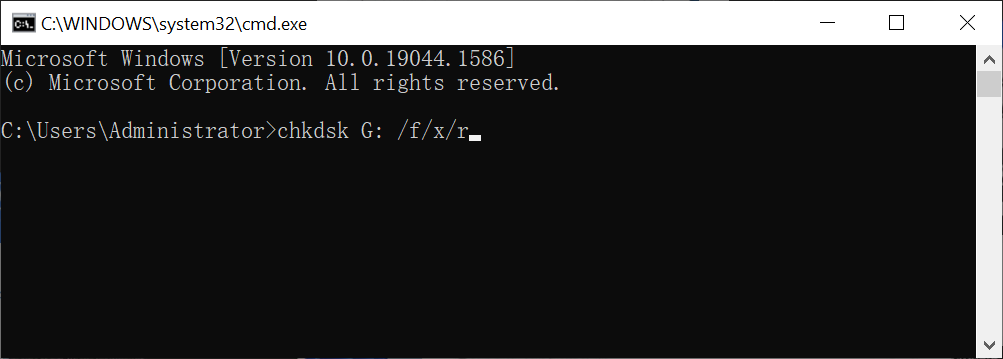
The SD card drive is associated with the letter "F". I'll replace the G drive with the F drive in the rewritten text. The SD card drive is associated with the letter "F".
Once the SD card formatting process is completed through recovery, all previously lost data will be restored on the SD card.
2. Using Command in DOS to Micro SD Card Formatted Recovery for Free
The unformat command can restore an SD card that was completely formatted, but it won't work if new data was written to it since the format. If you're looking to recover a few deleted files or subdirectories, the UNDELETE command is a safer option. However, if the entire SD card needs to be restored, the unformat command can rebuild the FAT and root directory, but it's a riskier process that requires caution to avoid losing more data.
- Connect the memory card to the PC using USB.
- Keep in mind the drive letter is shown as the SD card.
- Restart your computer.
- Pressing F8 while switching on your PC will get you into the Safe Mode, a troubleshooting mode that starts Windows with a minimal set of drivers and programs, not the DOS interface.
- The unformatted command in DOS is:
:/>TEST - /J - Verifies whether the MIRROR image file is consistent with the system information on a disk.
- /L - means the parameter to list the directory names, file names, dates, etc. but it doesn't mean it will format the information.
- /U - means the parameters don't use the data of the MIRROR image file and perform the unformat directory according to the current status.
- /TEST - displays information but does not write changes to disk.
- /PARTN - restores the card tables.
The command to recover a formatted SD card requires basic computer knowledge and isn't compatible with the Command Prompt, so it's recommended to refer to a video tutorial if you're not familiar with the text steps.
When you use the Windows built-in feature to recover deleted files, the files are restored to their original location on your computer when you start it.
3. Restore Files from Formatted SD Card on Mac/Windows Using Software
The best memory card recovery tools are a safe and easy way to recover lost files from a formatted SD card. They can repair the logical links destroyed during formatting, allowing you to restore data, and can even recover specific files like photos, music, and videos.
The Deep Data Recovery software is a reliable tool for recovering data from a formatted memory card. It offers users complete control over the recovery process, making it hassle-free with a simple three-step process. Users can easily find and retrieve erased files with Qiling.
- Connect the SD card to the computer system.
- Download and install Deep Data Recovery on your PC.
- To recover data from a formatted SD card, I recommend using the best software available, such as Disk Drill, EaseUS Data Recovery Wizard, or Recuva. These tools are designed to scan the SD card and retrieve deleted or formatted files, including photos, videos, documents, and more.
- Select the Micro SD card from the software main window and click on the "Scan" button to initiate the scanning process.
- Once the scan is completed, all the available results will be displayed on the screen.
- To recover files from a formatted SD card, select the files you want to recover and click "Recover" in the recovery software.
- You can save the recovered files in the same place as the original files or in a new location, choosing from the provided options.
- Click OK in order to confirm and finish the process.


Part 5. How to Keep Your SD Card Safe?
The memory card, or SD card, is a convenient storage option that can be easily carried and used with mobile phones and computers. However, it is not a secure place to store data, as it is prone to corruption and loss. To protect your SD card, it's recommended to take regular backups, use a secure case or holder, and avoid exposing it to extreme temperatures or physical damage.
- Backup Data: To prevent unwanted data loss, back up your data and secure your SD card by using third-party software, cloud storage, or the native system transfer feature, ensuring your important files are safely stored and easily accessible.
- Run Anti-Virus Software: Using a virus or malware to attack an SD card can lead to data loss, just like with other devices, and can be prevented by using trusted anti-virus software.
- Eject SD Card Properly: To avoid SD card corruption, it's crucial to properly eject the card instead of physically pulling it out, which can lead to data loss and corruption issues, making it a good habit to safely eject the SD card after use.
As the demand for SD cards increases, so does the risk of data loss due to accidental formatting. However, with the right tools, it's possible to recover lost data. Utilizing third-party software can be a convenient option to retrieve formatted data, allowing you to recover what you thought was lost. By following specific steps, you can use these software tools to recover your lost data, making it easier to recover what you thought was gone.
Part 6. Frequently Asked Question for Data Recovery from Formatted Micro SD Card
Q. How To Recover Specific Files From Formatted SD Card?
Specific files can be recovered using third-party software like Deep Data Recovery, which enables filtering and selecting desired file types before scanning, such as photos, music, or videos.
Q. How to Restore SD Card To Orignal Size Without Deleting Files?
To restore an SD card to its original size without deleting files, create a backup of the files by manually copying them to your system or using software and cloud storage, then format the SD card.
Q: How do I fix a formatted SD card?
If you've lost files due to formatting, try using backup files to recover them. If that's not possible, you can use Deep Data Recovery to retrieve your files from an SD card.
Q. Is Deep Data Recovery Compatible with Mac?
Qiling can recover data from formatted SD cards on Mac and Windows PCs with a three-step process, and also undelete SD cards on these platforms.
Related Articles
- How to Recover Files after Quick Format
- How to Recover Formatted Partition in Windows/Mac
- Formatted Micro SD Card Recovery
- How to Recover Files from Formatted SD Card in Android
- How to Recover Files from Formatted USB Drive
- How to Recover Data from Formatted SSD
- How to Recover Files from Formatted Pen Drive
- How to Recover Data from Formatted Hard Disk Free in Windows 10
- How to Recover Files from Formatted Hard Drive in Windows 11