4 Ways Solutions for How to Recover Deleted Pictures on Samsung Galaxy Note 9 (2023)
Losing important photos on your Samsung Galaxy Note 9 can be a big problem. However, if you've faced this scenario, there's hope. You can restore deleted photos on your device using four quick and easy methods. These solutions can help you recover your cherished memories and important documents that were captured on your smartphone. By following these steps, you can easily retrieve your deleted photos and have them back in no time.
- Quick Navigation
- Part 1: How to Get Back Deleted Pictures on Note 9 from Gallery Recycle Bin
- Part 2: How to Restore Deleted Pictures on Note 9 from Samsung Cloud
- Part 3: How to Retrieve Deleted Photos on Samsung Note 9 from Google Photos
- Part 4: How to Recover Permanently Deleted Photos on Samsung Galaxy Note 9
Part 1: How to Get Back Deleted Pictures on Note 9 from Gallery Recycle Bin
To retrieve deleted pictures on a Samsung Galaxy Note 9, simply access the recycle bin and follow a few clicks. The process is easy and fast, thanks to the smartphone's inbuilt feature. However, keep in mind that the recycle bin automatically deletes items after seven days, so it's essential to act quickly to recover your lost photos within this timeframe.
- Open the gallery app on your Samsung Galaxy Note 9.
- To access the settings, click on the three dots on the righter-up side of the gallery page.
- Go to settings for the "Recycle bin" option.
- After clicking on the recycle bin, you will see all deleted photos from the last seven days.
- 1. On your Android phone or tablet, open the Google Photos app.
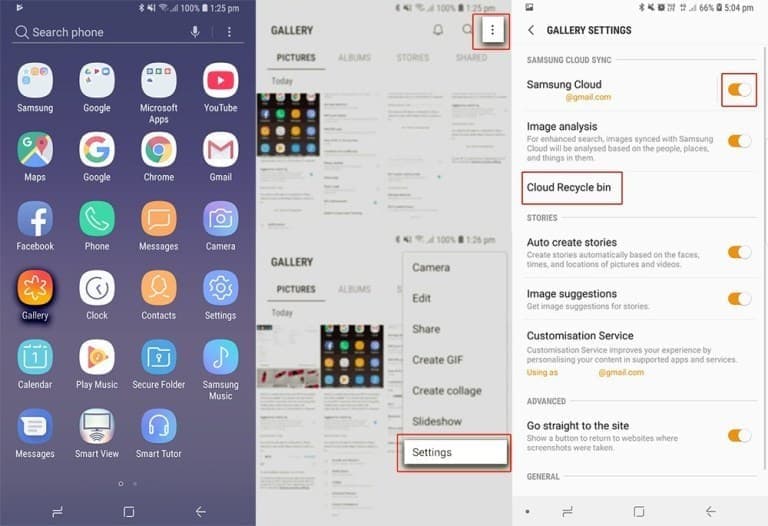
Part 2: How to Restore Deleted Pictures on Note 9 from Samsung Cloud
The Samsung Note 9 also offers exclusive features such as Samsung Cloud, which provides up to 5GB of cloud storage for syncing, backing up, and restoring data like images. To access this feature, users must log into their cloud account, allowing them to easily retrieve data by syncing.
- To access Samsung Cloud on your Galaxy Note 9, start by launching the web browser on your device. You can do this by tapping the browser icon, which is usually located on the home screen or in the app drawer.
- Sign into your Samsung Cloud account by using your email and password.
- Select the "Gallery" option from the left side menu bar.
- Select the photos that you want to restore or you can select them all.
- To restore all photos on your Samsung Galaxy Note 9, click on the "Download" icon from the upper right corner of the screen. This will restore all the photos.
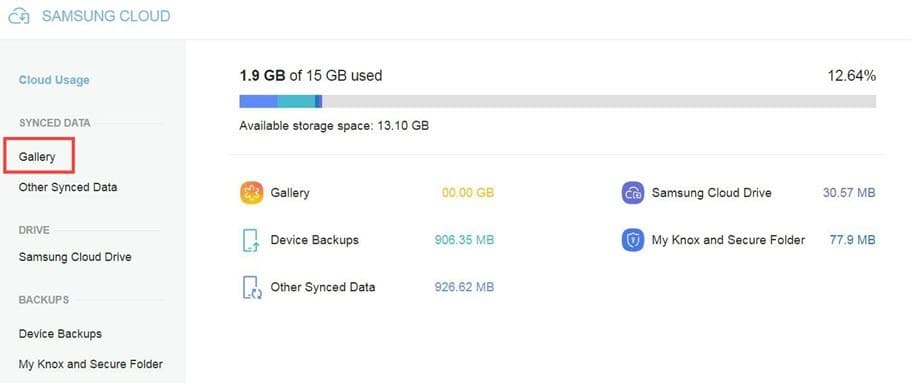
Part 3: How to Retrieve Deleted Photos on Samsung Note 9 from Google Photos
To store, sync, and backup images on your Galaxy Note 9, you can use Google Photos, a universal option for Android users. By logging into Google Photos, you can take advantage of this feature on your device. To restore pictures using Google Photos to your Note 9, follow these tips.
- Go to the Google Photos app on your phone.
- Tap on the "Library" option in the lower right corner.
- You will see the "Bin" option at the top of the page.
- After deleting photos, go to the bin, select the ones you want to restore, and tap on "Restore".
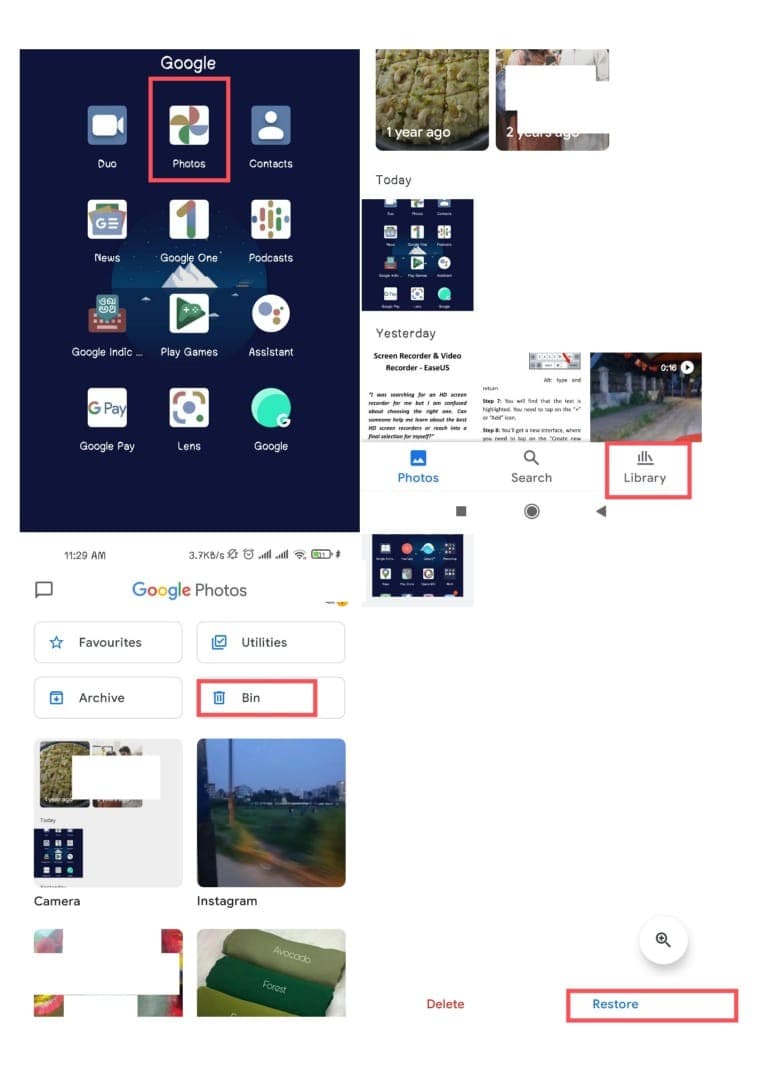
Part 4: How to Recover Permanently Deleted Photos on Samsung Galaxy Note 9
If you've exceeded the recycle bin hold limit, forgotten to sync with Samsung Cloud and Google Photos, and lost hope of recovering deleted photos, don't give up yet! The Deep Data Recovery program can be a super savior, allowing you to retrieve your permanently deleted photos from a Samsung Note 9 in just a few minutes. Even if you're new to the program, don't worry - it's user-friendly and equipped with advanced technology and features that are easy to handle.
Your Safe & Effective File Recovery Software
- It can recover data from various storage devices, including Samsung flash drives, Samsung Galaxy Note 9 storage, computer hard drives, memory cards, USB drives, and more.
- The program can recover deleted files, even if they've been mistakenly erased, formatted, or are inaccessible on a RAW disk, using a quick scan and recovery method.
- The app can find many commonly used files, including photos, graphics, documents, audio, video, email, and other file types, on a Samsung Galaxy Note 9.
- A highly effective data recovery solution for Galaxy Note 9 that is easy to use, allowing users to recover their lost or deleted data with minimal effort and technical expertise.
How to restore deleted pictures on Note 9 with Deep Data Recovery
- To recover deleted pictures from your Samsung Galaxy Note 9, download and install Deep Data Recovery free on your computer, then connect your phone to your computer using a USB cable. Launch the program, select pictures by default, and unselect other file types. Click "Next" to continue the recovery process.
- On the next interface, select the location/drive where the file was deleted and click on "Scan". The program will scan for deleted picture files from that location.
- After the scan is completed, you can preview the deleted files in the list. Once you've identified the files you want to recover, select them and click the "Recover" button to save them. If you still can't view or open the files, click the "Deep Scan" button, which may take longer but can find more files by deeply scanning.



As a Samsung Galaxy Note 9 user, losing your favorite pictures shouldn't be a cause for concern. Stay connected with Samsung cloud and Google Photos to ensure your memories are safe. If the worst happens, don't panic - Deep Data Recovery is here to help. This free and user-friendly program is compatible with both Mac and Windows, making it easy to retrieve your lost photos and restore peace of mind.
Related Articles
- How to Recover Deleted Photos from Windows Phone 7/8
- Recover Permanently Deleted Files from Samsung SSD
- Recover Deleted DCIM Folder on Samsung Galaxy
- Samsung SD Card Recovery on Windows/Mac
- Unformat SD Card on Android Phone
- How to Recover Deleted Snapchat Photos on iPhone/Android Phone/Computer
- How to Recover Deleted Photos on Android Phone
- Recover Call Recording from Automatic Call Recorder on Android Phone
- Recover Deleted Photos from Camera 360 on iPhone/Computer/Android Phone