Top 10 Best SanDisk Recovery Software: Restore Files from SanDisk SD Card/USB Drive/Disk

SanDisk, founded in 1988, is a leading global provider of flash storage solutions. Its products are used in a wide range of electronic devices, including digital cameras, MP3 players, laptops, and tablets, as well as enterprise-grade storage solutions for businesses. SanDisk's products are renowned for their reliability and performance, making it a top choice among consumers and businesses alike.
If your SanDisk SD card or USB drive becomes inaccessible due to accidental deletion, file system errors, formatting, access denied, corruption, or displaying as RAW, you can rely on file retrieval tools to recover your data. In such cases, using the best SanDisk recovery software can help you get your lost files back. We've compiled a list of the top ten SanDisk recovery software options for your reference.
What Is The Best SanDisk Data Recovery Software? – Define Criterions
When selecting the right recovery plan, consider various factors to ensure you find the best SanDisk recovery software. If you're struggling to find the perfect solution, don't worry - we've got you covered. Here, we'll provide guidelines to help you navigate the process and find the most suitable recovery software for your needs.
- 📈 A high-performance media player with support for a wide range of file formats and drives would be ideal. It should be able to handle demanding video and audio content seamlessly, while also accommodating various storage devices and media types.
- ✔️ A reliable data recovery software should be able to handle almost all data loss situations and provide a preview of the recoverable files before the recovery process begins.
- 🎓 The tool should be user-friendly and have a reliable support system in place to handle any issues that may arise.
- 💻 To ensure that the software you choose is compatible with the operating system on your computer, you should check the system requirements specified by the software developer before making a purchase or download. This will help you avoid any potential issues or errors that may arise from using software that is not compatible with your computer's operating system.
- 😄 The software should have an intuitive user interface that is easy to navigate, even for those who are not tech-savvy. Its installation process should also be straightforward and hassle-free, allowing users to quickly get started without requiring extensive technical knowledge.
- 📋 When selecting a software, opt for one that comes with a money-back guarantee. This ensures that if the software doesn't deliver as promised, you can get a refund, providing a risk-free experience.
To find the best data recovery software for SanDisk SD card, USB drive, and hard disk, look for software that is specifically designed for the type of device you're using, such as a SanDisk SD card or a hard disk. Consider software that is user-friendly and has a high success rate of recovering data, as well as features such as deep scan, quick scan, and file preview.
Top 10 Best SanDisk Recovery Software for SD Card and USB Drive
Choosing the right SanDisk recovery software can be challenging due to the numerous options available in the market. To assist in making a decision, a list of the best programs has been compiled, highlighting the good and bad points of each application. By carefully reading each description, individuals can select the most suitable software to recover lost or deleted files from their SanDisk memory card or other storage devices.
- Deep Data Recovery (Windows & Mac)
- Recuva (Windows Only)
- Disk Drill (Windows & Mac)
- R-Studio (Windows, Mac, Linux)
- EaseUS Recovery Wizard (Windows & Mac)
- TestDisk (Windows, Mac, Linux)
- Stellar Data Recovery (Windows, Mac, Linux)
- Puran File Recovery (Windows)
- CrashPlan (Windows)
- DMDE Free Edition (Windows, Mac, Linux)
Deep Data Recovery

Deep Data Recovery software offers excellent data recovery capabilities with deep and quick scan features, allowing it to recover lost files, even if they are corrupted, and repair them to give a complete file. It supports recovery of various file types, including pictures, videos, music, documents, and more, making it a top choice for SanDisk recovery software for Windows 10, 11, and macOS.
- Pros:
- It has a highly interactive user interface that is seamless to use.
- It also offers a preview function to see what files can be recovered before beginning the recovery process.
- It not only supports SanDisk data recovery but also works with more than other 2000+ storage devices.
- It is available in 20+ languages. No matter what your native language is, you can use it easily.
- Cons:
- For deep scans, you may have to wait longer.
Recuva
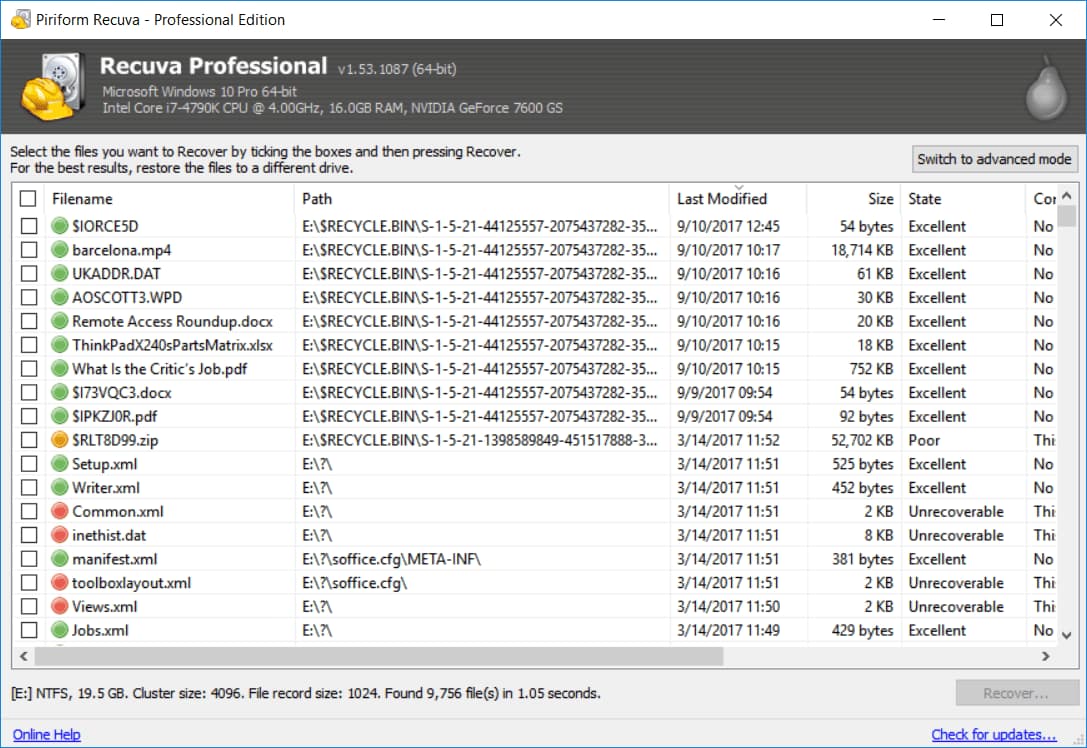
The software is a small-sized undelete program that can efficiently recover files from any storage device connected to your computer, including internal and external hard drives, USB drives, SD cards, etc. It features a wizard-like interface that allows you to restore the SanDisk drive with just a few clicks, but it only works on Windows operating systems. If you have an Apple computer, you'll need to choose a different SanDisk recovery software for Mac.
- Pros:
- It has a portable version that has a clean user interface.
- In the result list, it will flag corrupt files.
- It is really very fast in scanning and deletion files.
- Cons:
- You can't preview the found file
- The free version offers few features
Disk Drill
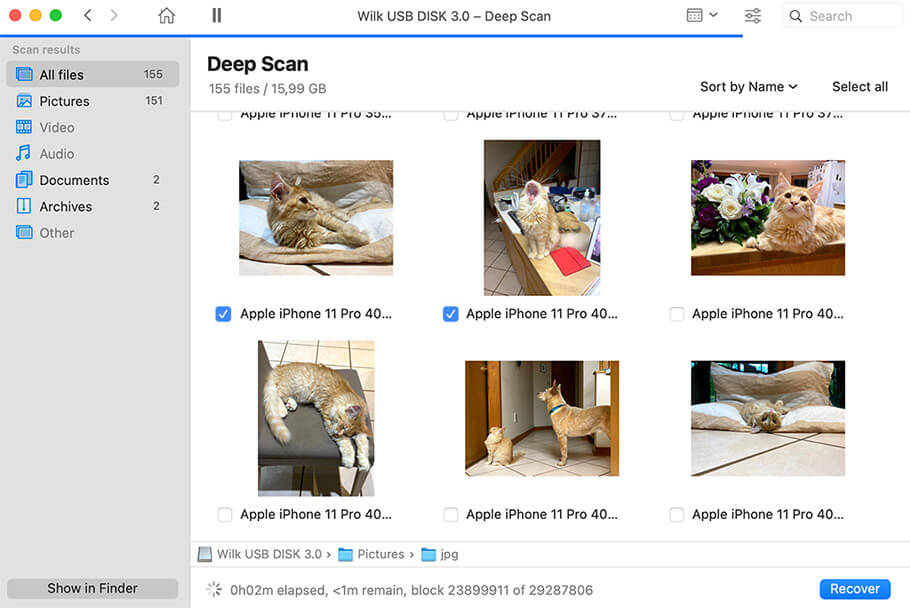
SanDisk SD card recovery software can be an excellent option. It uses various techniques, including deep scanning and file carving, to scan your drive for lost data. It supports HFS/HFS+, FAT, NTFS, and exFAT file systems, and can even create disk images to restore data, even if damaged.
- Pros:
- It can take data recovery from RAID and encrypted disks.
- It features a simple interface that makes it easy to get started.
- It can create bootable disks, making it a great choice for advanced users
- Cons:
- It isn't easy to recover deleted videos from SD card.
- Paid version is expensive.
R-Studio
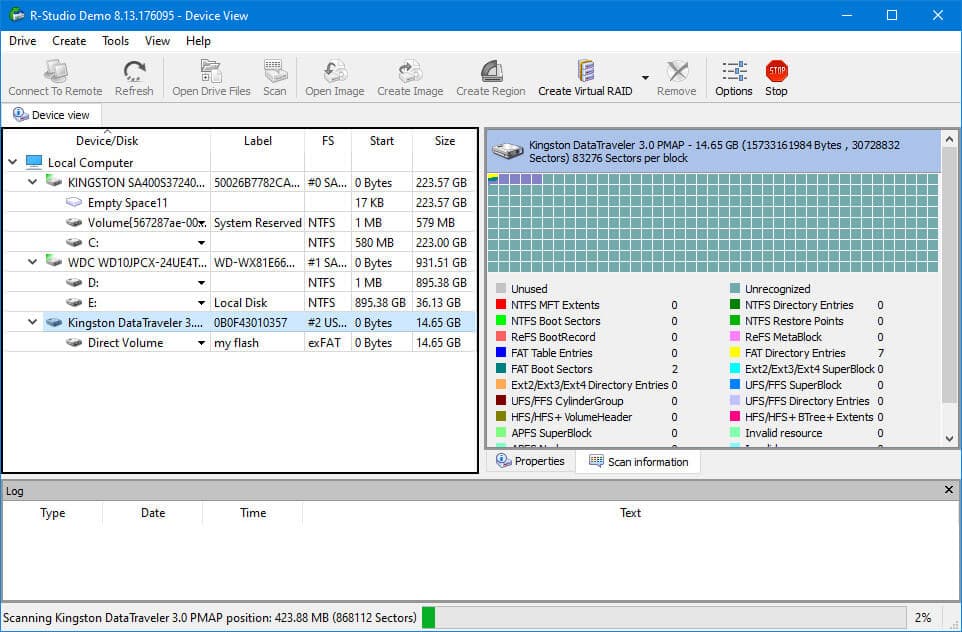
R-Studio is a cost-effective and powerful SanDisk data recovery software that can restore data from local disks, unbootable disks, USB drives, and more. It supports a wide variety of file systems and can even create a disk image of your drive, allowing you to recover data if the drive is physically damaged.
- Pros:
- You can easily use the software on single and multiple screens freely.
- Supports recovery of deleted partitions or re-partitions.
- Advanced algorithms identify unrecognized files in metadata.
- Cons:
- It can be challenging for beginners.
- Scanning is slow
EaseUS Recovery Wizard
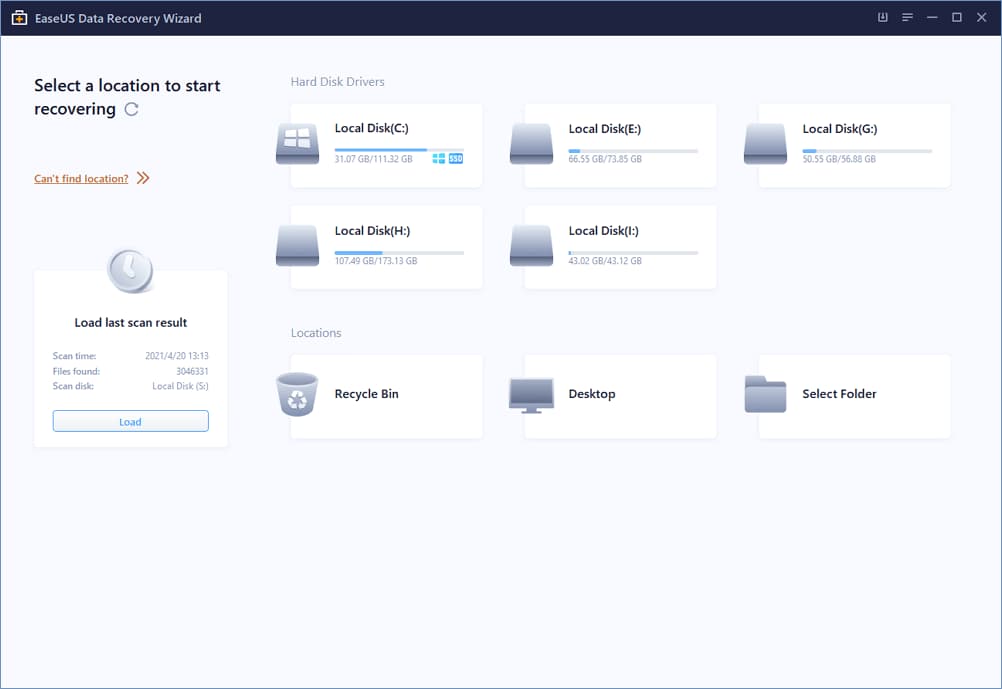
If you're still searching for SanDisk recovery software compatible with most systems, EaseUS is a good choice. It uses various algorithms to retrieve deleted files, including photos, videos, music, documents, and more, from various storage devices, and can even recover lost files that were not present in their original location.
- Pros:
- It is a reliable software that works faster.
- You can recover images and videos that get long lost over time.
- Advanced algorithms identify unrecognized files in metadata.
- Cons:
- Recovery takes too long for larger files.
- You must switch to the paid version to use the full functionality, and subscriptions are expensive.
TestDisk
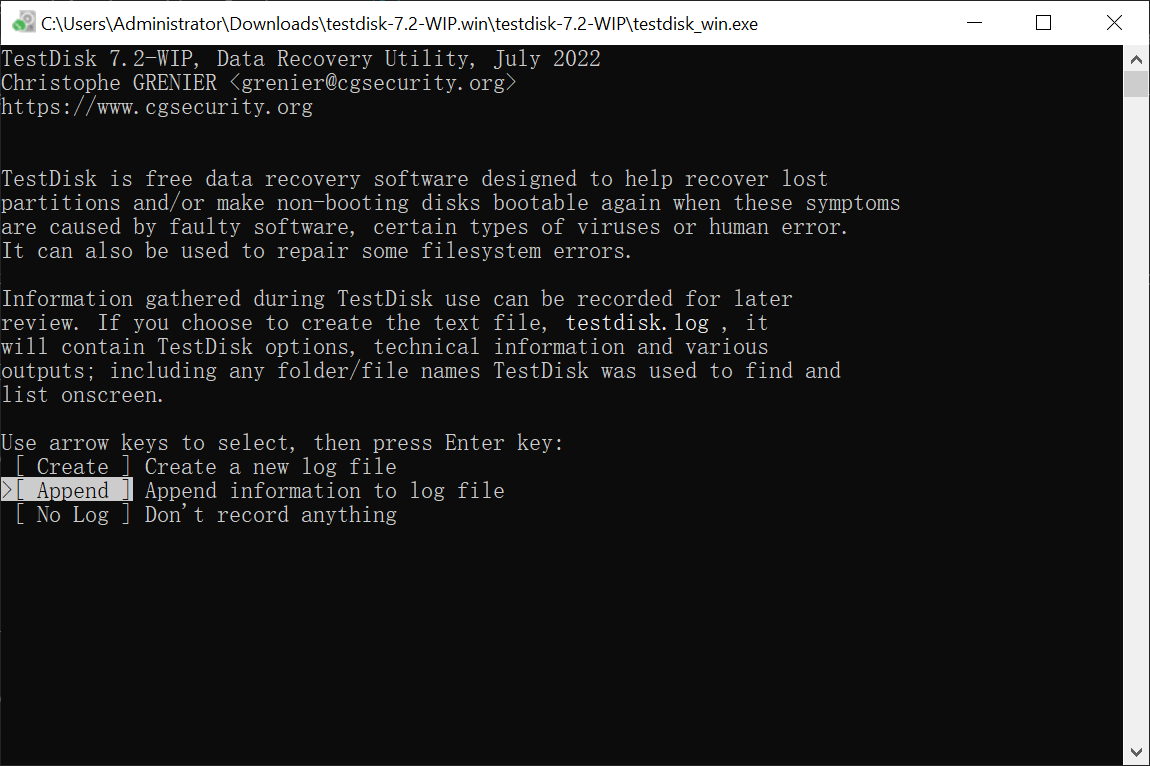
TestDisk is a free tool that can help you recover deleted items, restore data from formatted or damaged drives, and even fix the Master File Table (MFT) using its mirror function.
- Pros:
- It is open-source software.
- It helps in rebuilding boot sectors like FAT32, FAT16, and FAT12.
- It supports many partitions and filesystems of different categories available for recovery.
- Cons:
- The command-in-line user interface is not apt for beginners.
- It cannot resume files that have lost some attributes.
Stellar Data Recovery
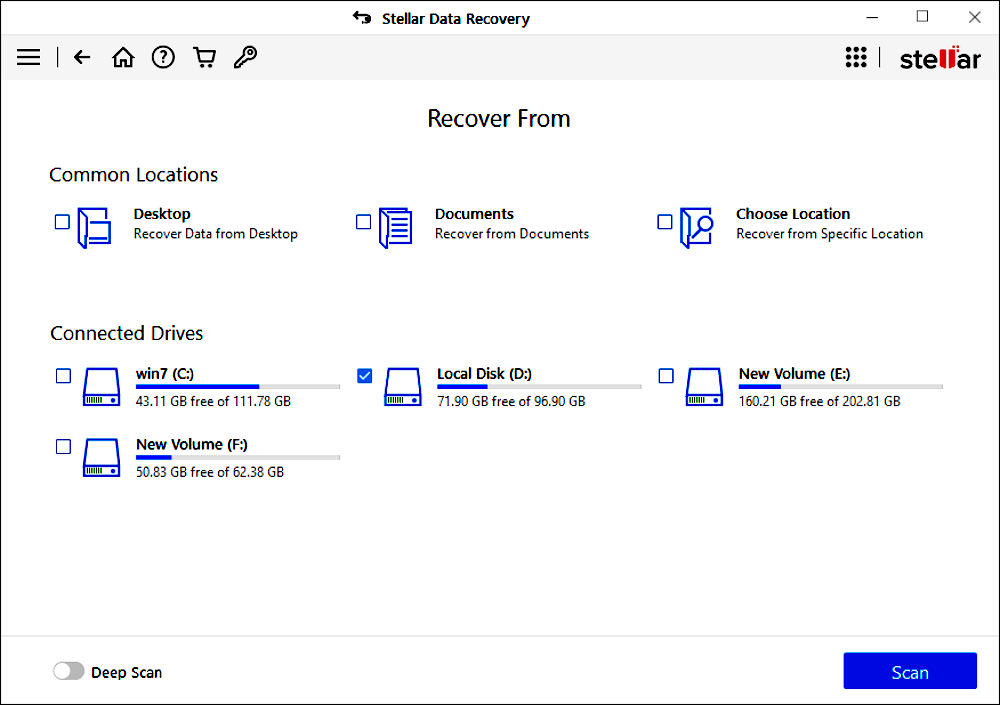
SanDisk data recovery software is a comprehensive option that supports various file formats and allows recovery from unbootable systems. It provides a preview of files before recovery and also accommodates a dual-monitor setup, making it a versatile tool for data recovery needs.
- Pros:
- There are multiple options available for scanning s quick scan, deep scan, etc.
- The dashboard of the software is effortless and easier to navigate.
- You can resume files from any kind of storage media.
- Cons:
- The deep scan option may lag if you are in a hurry.
- Inconsistency in recovery results.
Puran File Recovery
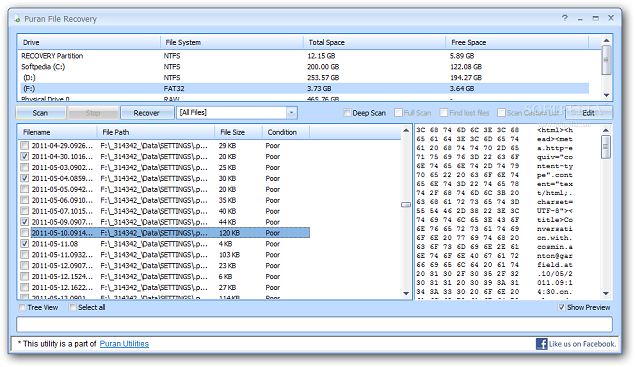
Puran File Recovery offers a simple user interface, allowing users to perform deep or regular scans as needed. It supports the recovery of data from various storage media and can identify multiple file types, including documents, pictures, audio and video, and compressed packages.
- Pros:
- It is lighter in size software and easy to operate.
- It offers a portable version.
- You can use it to recover Bitlocker disk as well.
- Cons:
- Limited to Personal use.
- It is only compatible with 50-plus formats of files.
CrashPlan
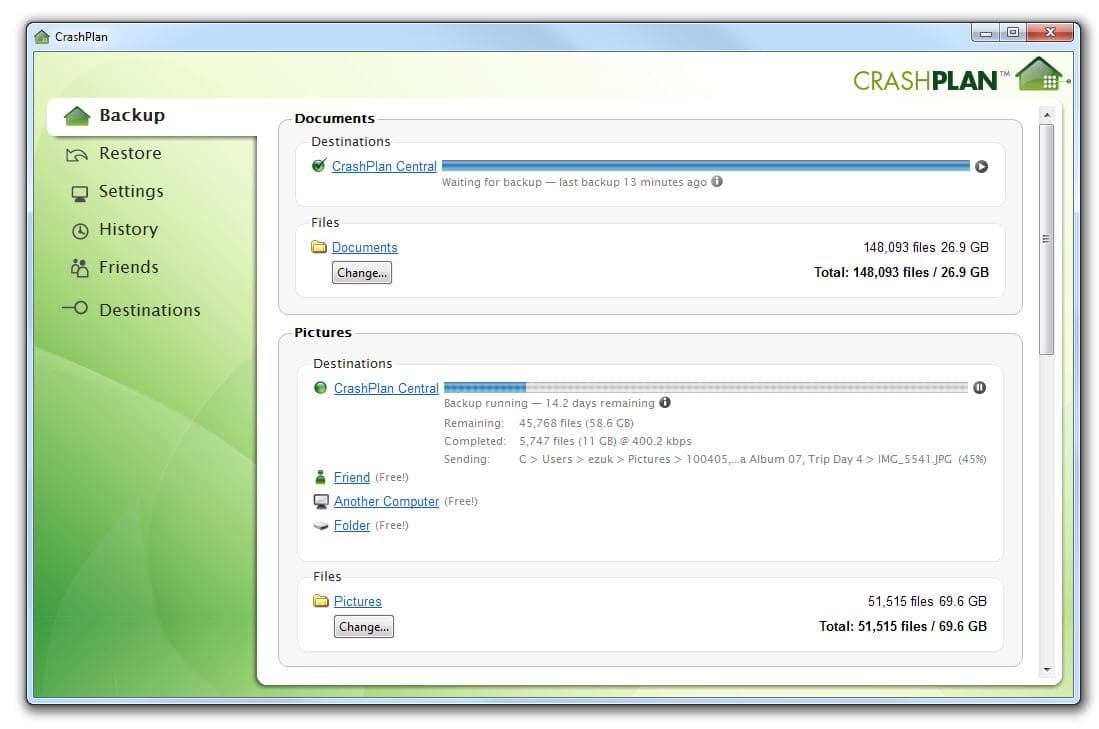
CrashPlan can be a useful backup option, allowing you to access your encrypted data and receive weekly reports for any warnings related to it. You can also recover files from various devices such as a SanDisk CF card, flash drive, disk, and more, at any time. The software also offers customizable scheduling and file version accessibility settings.
- Pros:
- The dashboard is elegant and straightforward, even for the primary users.
- Customer support is precise, fast, and effective in solving issues.
- You can also choose a backup plan to avoid data loss.
- Cons:
- Some useful recovery features are missing.
- Can't preview before recovery
- To access the program, you must submit a form.
DMDE Free Edition
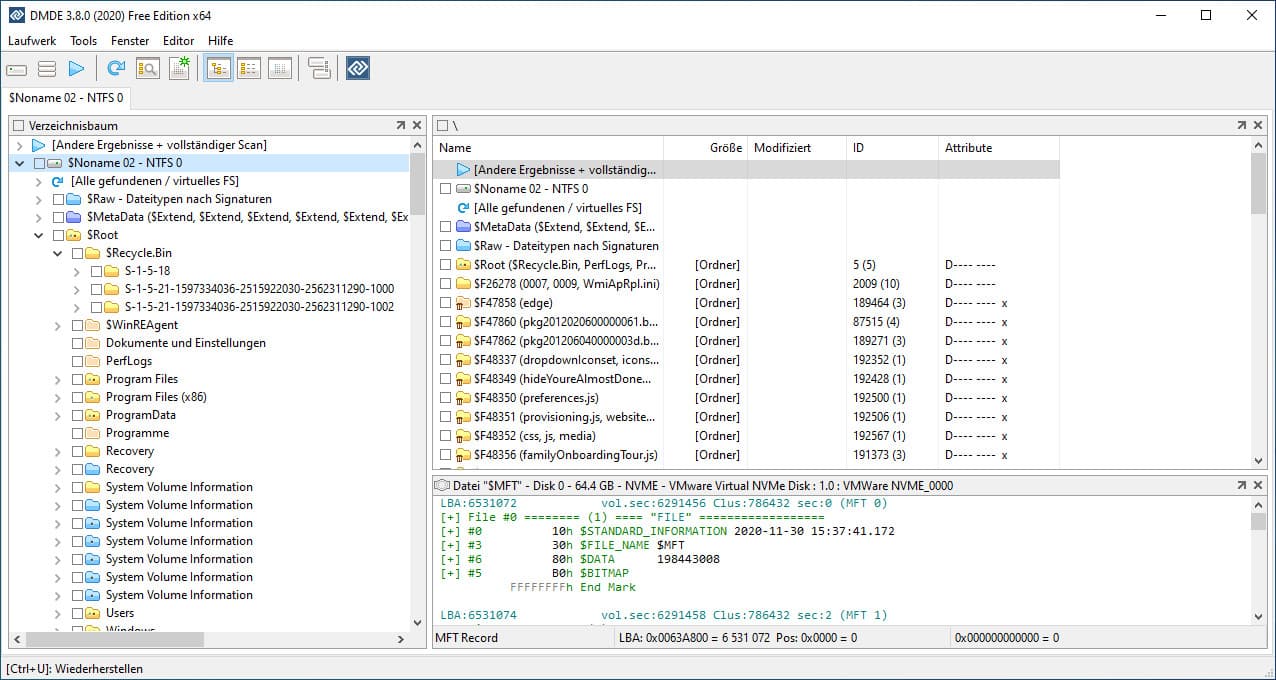
SanDisk data recovery software, also known as DM Disk Editor, is a portable app that can recover files lost due to a virus attack, accidental deletion, or other issues. It can also search and recover partitions, making it a useful tool for retrieving lost data. The software can be accessed via a USB stick, making it a convenient option for users.
- Pros:
- You can bypass the NTFS driver to work with the directories and files in NTFS utilities.
- It is a portable application.
- Cons:
- It is not displayed found files while scanning.
- Sometimes, it works differently than advertised.
- The trial version has only essential functions.
The top 10 SanDisk recovery software for Mac, Windows, and Linux offer various features and benefits, making each one suitable for different needs. Whether you're looking to recover data on a Mac, Windows, or Linux system, there's a program on this list that can help you find lost data successfully, so be sure to read through the descriptions carefully before making your choice.
Tip for How to Better Recover Files from SanDisk Drive
If you typically use a SanDisk USB drive to store important files, it's crucial to know how to perform SanDisk data recovery better. Thankfully, a few tried-and-true guidelines can help you get your files back. To start, stop using the drive immediately if you've encountered issues, as further writing can cause data loss.
- ⛔ In the event of data loss, stop using the device or system immediately to prevent any lost data from being overwritten. This will help preserve the integrity of the lost data and allow for a more effective recovery process.
- 🖥️ If your drive is in good condition, don't attempt to recover data using the command line, as this is more about repairing a corrupt file system. This could potentially cause further damage to the data, making SanDisk recovery more complicated.
- 🛠️ If your SanDisk storage device is denied access or prompted to format it before it can be used, only repair it once the data is fully recovered.
- 💪 Use a powerful and read-only SanDisk data recovery tool to extract files, as poor-quality tools can cause permanent file loss.
When you lose data, it's crucial to act promptly, as the longer you wait, the less likely you are to recover them successfully.
Frequently Asked Questions for SanDisk SD Card/USB Drive Recovery
If you've accidentally deleted a file or formatted your SanDisk drive, don't panic. You can try using data recovery software to retrieve your files. If that doesn't work, you may need to contact SanDisk's customer support for assistance. It's also a good idea to regularly back up your important files to an external drive or cloud storage to prevent data loss in the future.
-
A: Data loss is an authentic and frustrating problem that can happen to anyone anytime. Luckily, there are a few simple measures that you can take to help prevent data loss on your SanDisk drive.
- Always remember to safely eject your drive before unplugging or shutting down your computer.
- Back up your data regularly. You can consider investing in a good-quality backup drive or online backup service.
- Protect your SanDisk drives from scratches, shocks, and extreme temperatures.
- Update your operating system and other software regularly to maintain security and reduce the risk of software bugs that could lead to data loss.
- Be careful what you download from the internet, as malicious files can corrupt your data. Only download files from trustworthy sources.
These tips will help you avoid data loss and protect your essential files.
-
A: You can still find them even if you have accidentally formatted your SD card. This is because formatting only erases the index information, not the actual data. As long as it is intact, you can use Deep Data Recovery to get it back.
-
A: If you just deleted some files or formatted the SanDisk drive, there's a good chance that your data can be recovered. However, if the card has been physically damaged, the chances of SanDisk data recovery are much lower. In any case, it's always worth trying to restore your data before giving up hope.
-
A: If it is physical damage, the file will be forever gone. If it is a logical error, you can use SanDisk recovery software to find the missing file after repairing it.
-
A: There is no guarantee that all lost or deleted files can be recovered, but SanDisk drive recovery has a success rate of 97%.
-
A: The turnaround time for SanDisk file recovery varies depending on the drive's size and the data loss's severity. Deep Data Recovery software can get back disappeared files in 30 minutes.
-
A: The best way to retrieve files is to use reliable recovery software for SanDisk SD card like Deep Data Recovery. With it, you can easily and effectively find lost, deleted, or inaccessible files.
Conclusion
If you've lost data from your SD card, you may be searching for SanDisk data recovery software. However, different tools have varying retrieval capabilities. A recommended option is Qiling data recovery software, which is available for both Mac and Windows, and can be tried before purchasing the pro version.
Related Articles
- Top 6 SanDisk SD Card Recovery Software Free
- Top 4 Alternatives to SanDisk RescuePro Recovery Software
- SanDisk Extreme PRO Recovery
- How to Fix SanDisk Memory SD Card/Pen Drive/USB/SSD
- Top 10 Best Hard Disk Repair Software
- Free Disk Cloning Software for Windows 10/11
- Sandisk Corrupted SD Card Recovery
- How to Recover Deleted Pictures from SanDisk
- 12 Best Free USB Recovery Software for Mac/Windows
- How to Recover Data from SanDisk SSD