Top 12 Data Recovery Software for Windows 7
If you've accidentally deleted important files or data from your Windows 7 hard disk or USB drive, or if a virus or software bug has corrupted your hard disk, you'll need a reliable data recovery software to get your files back. Fortunately, there are many recovery tools available for Windows 7, but choosing the right one can be overwhelming. Fortunately, this article has compiled a list of the best recovery software for Windows 7 that can help you retrieve your lost data and files with ease.
- Quick Navigation
- Part 1: Best Recovery Software for Windows 7
- Part 2: Free Download Data Recovery Software for Windows 7 to Get Files Back
Part 1: Best Recovery Software for Windows 7
- Deep Data Recovery
- The supported file types by recover software for Windows 7 are graphic (.png, .jpg, .gif, .tiff/fif, .bmp, .crw, etc.), audio (.m4a, .mp3, .wav, .aif/aiff, .wma, .ogg, etc.), document (.doc/docx, .ppt/pptx, .xls/slsx, .pdf, .html, .cwk, etc.) , video (.avi, .mp4, .mov, .3gp, .flv, .mpg, .asf, etc.), email (.pst, .emlx, .dbx, etc.), and other file (.exe, .rar, and more.) types.
- It is the most efficient and reliable data recovery Windows 7 tool available today. It can file recovery from PC, laptop, hard drive, memory card, external disk, digital camera, USB drive, and more.
- Recuva
- Features
- Easy to understand user interface
- Advanced features for deep scanning
- Superior file recovery
- Options to recover files from recently formatted or damaged files
- Secure overwriting that works on military and industry standard techniques for deletion
- Pros
- Reliable
- Easy to use
- Powerful recovery features such as deep scan
- Cons
- Most recovery features are limited to paid version only.
- TestDisk
- Features
- It is available on all popular platforms such as Mac OS X, Microsoft Windows, etc. It is widely used especially because you can find it on multiple Linux Live CD's.
- It enables users to rebuild or recover the boot sector.
- Provides a reliable way of accessing deleted files from NTFS, ext, exFAT, and FAT file systems.
- Recovers or fixes partition tables that have been deleted.
- Pros
- Enables users to recover partition tables and boot sectors, too.
- Reliable and powerful – works with all types of file systems.
- Cross platform support.
- Cons
- Command line interface makes it very complex to use – can only be used by users skilled with computer systems.
- Undelete 360
- Features
- A Hex Viewer, a data-wiping tool, and the option of previewing data files before recovering them.
- Ability to work on multiple devices like memory cards, USBs, digital cameras, computer hard drives, smartphones, etc.
- More efficient in recovering files when compared to many other free data recovery tools.
- Pros
- File preview available before recovery (so you can choose which files to recover).
- Supports a wide variety of file types.
- Simple and easy-to-understand user interface.
- Cons
- Very slow scanning speed.
- The recovery process can be a little complicated to understand.
- PhotoRec
- Features
- Ability to recover 440 plus different file formats.
- Compatibility with almost all popular and widely used platforms including Mac OC X, Microsoft Windows, etc.
- Helpful options like adding your own custom file types and the 'unformat function'.
- Pros
- Powerful and reliable.
- Supports wide range of file types and devices.
- You can even add your own custom file types!
- Cons
- No graphical user interface (GUI) – not recommended for beginners.
- The recovery process can be a bit slow.
- Pandora Recovery
- Features
- Before recovering files, showing a preview of the deleted files if they are image or text files.
- A very easy-to-understand interface.
- Options to recover fata from NTFS and FAT-formatted volumes.
- Options to recover hidden, archived, compressed, and encrypted files.
- Pros
- Portable due to the small size of the tool.
- The user interface is easy to use with an explorer-like view.
- Cons
- Not as reliable as other data recovery tools.
- Does not support custom file types.
- MiniTool Partition Recovery
- Features
- The Windows 7 data recovery software has a simple wizard-based interface.
- It is a specialist in recovering data on a whole partition.
- Point this specialist application at the drive which contains some problems and the missing partition will be scanned.
- A recovery report has been generated by MiniTool Partition Recovery tool which will help you in knowing what has been found by the program to help you to recover the data.
- Recovery of data cannot be used on the disk which is bootable.
- Pros
- Simple user interface and recovery process that is very easy to understand.
- Designed for recovering an entire partition that has been corrupted/deleted.
- Recovery reports allow you to analyze the scan results in a thorough manner.
- Cons
- Limited support for file types.
- Not very reliable when you want to recover a few deleted files only.
- Wise Data Recovery
- Features
- Different from other recovery tools for Windows 7, it has an instinctive and a simple interface.
- The deleted files can be recovered from USB drives, local drives, cameras, removable devices, memory cards etc.
- An inbuilt file extension groups are selected by using file's type which makes it the fastest search filter.
- Pros
- Quick and reliable recovery process.
- Deep scan recovery mode allows a more thorough scanning process.
- Portable version of the tool does not require installation.
- Cons
- Limited file type support.
- Puran File Recovery
- Features
- Default Quick Scan (The FAT or NTFS system file is simply read for files which are deleted from the recycle bin etc.)
- Deep Scan (all free space which is available is scanned)
- Full Scan (all space is checked on device for the great likelihood of recovery)
- Pros
- The various recovery modes allow you to adjust between efficiency and quickness of the scan with Full Scan showing promising results for recovery.
- Powerful partition recovery feature allows you to restore a lost/damaged partition.
- Cons
- User interface and design of the tool can be improved.
- Better for partition recovery than individual file recovery.
- PC Inspector File Recovery
- Features
- Simple search dialog will facilitate find files by name.
- Files which are recovered can be fixed to network drives or a local hard disk.
- The video and image of various types of files can be recovered in different formats like AVI, DOC, XLS, GIF, HLP, JPG, MID, MP3, PNG, RTF, TIF, ZIP, ARJ, BMP, DXF, EXE, HTML, LZH, MOV, PDF, TAR, WAV.
- The Cluster scanner can be used to scan areas of the disc which are just specific.
- Pros
- Search "by name" feature is helpful for recovering specific files.
- Supports a wide range of file types.
- Cons
- The user interface is confusing and can be difficult to understand.
- Restoration Data Recovery
- Features
- Very easy and straightforward to use.
- There are no cryptic or confusing buttons or any difficult or complexed procedures for recovering a file.
- The data and files can be recovered from USB drives, memory cards, hard drives and other external drives too.
- The recovery of data can be done from a USB drive and it does not require to saved or installed.
- Pros
- Very easy to use with a simple recovery process.
- Supports a wide range of devices.
- No installation required.
- Cons
- Not as reliable as other data recovery tools.
- Scanning can be quite slow at times.
- Stellar Data Recovery
- Pros
- Clean, intuitive user interface.
- Easy to install and set up – simple recovery process.
- Cons
- Limited file type support.
- Not as powerful as some of the other data recovery tools.
If you're looking for a powerful recovery software for Windows 7, Deep Data Recovery is the tool for you. With its user-friendly interface and intuitive navigation, it's incredibly easy to use and can recover files of various formats. This data recovery software is ideal for restoring files after common issues like emptying the recycle bin, deleting data or partitions, formatting a drive, or experiencing system crashes, virus attacks, and more.
Your Best Data Recovery Software for Windows 7
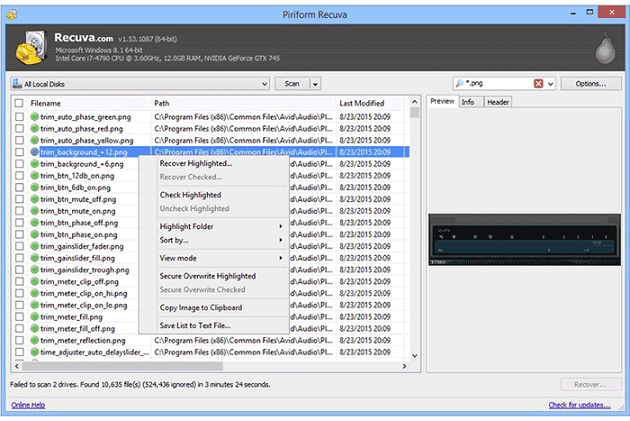
Recuva is the most reliable data recovery software for Windows 7, and its top spot on the list is a testament to its effectiveness. It features the ability to restore files from various media, including DVDs, CDs, hard disks, external drives, and memory cards. This makes it the best file recovery software, with characteristics that set it apart from others.
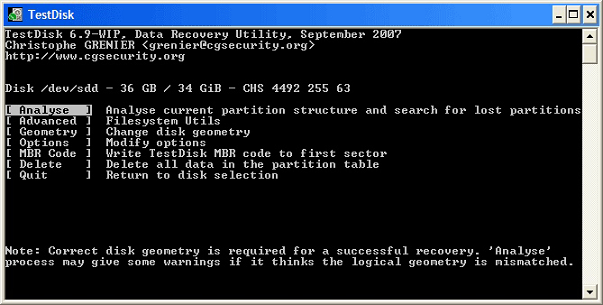
TestDisk is an open-source data recovery tool designed to fix non-booting disks and recover lost partitions. Its file recovery system and user-friendly interface make it a top choice for both experts and novices. With features that surpass other recovery tools, including Windows 7, TestDisk is a must-have in any recovery software list. Its ability to recover lost data and access to lost partitions make it a standout tool in the industry.
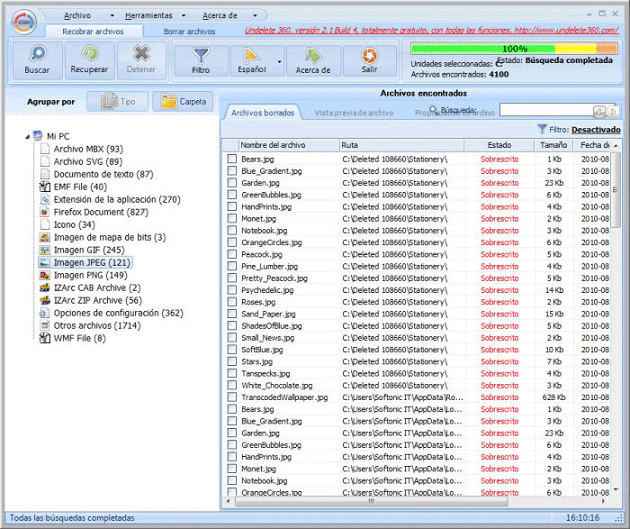
Undelete 360 is a Windows 7 recovery software that resembles a typical Office application in its look and feel. This efficient tool utilizes a fast algorithm to undelete files with remarkable speed and accuracy. Its distinctive features include a user-friendly interface that makes it easy to recover lost data.
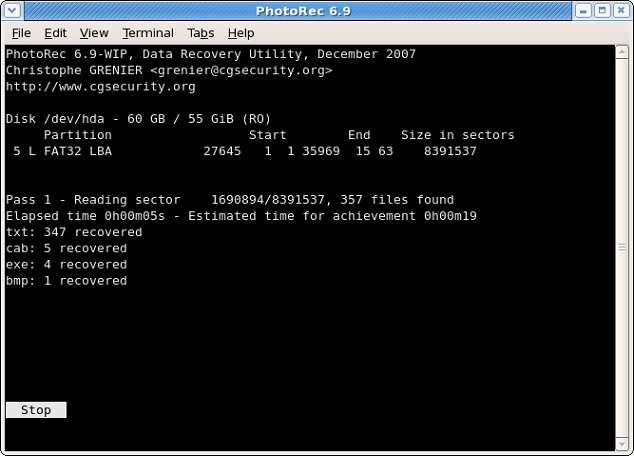
PhotoRec is a top-notch data recovery software that efficiently recovers files from various devices, including hard disks and digital cameras. This recovery tool is specifically designed for Windows 7 and can recover files such as documents, videos, and pictures from CD-ROMs and computer hard disks. Its strong and efficient file recovery capabilities make it a standout in the data recovery software market.
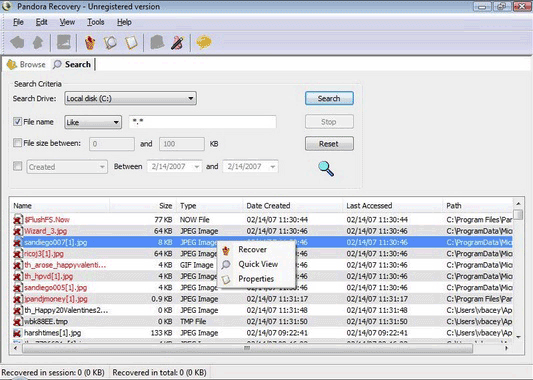
Pandora is another extremely effective and reliable data recovery software that has a lot of features for its users, including.
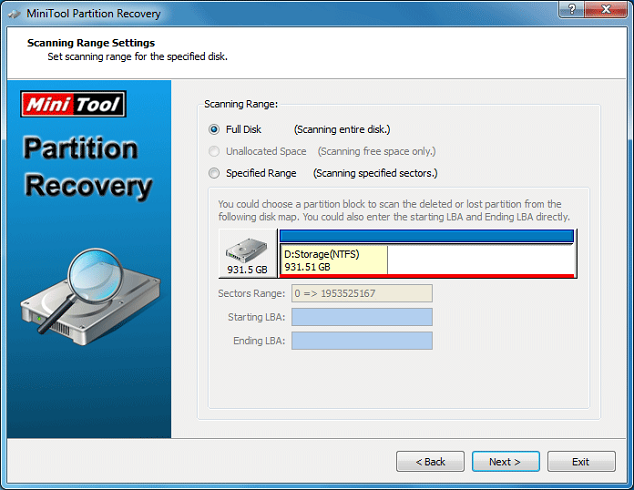
If you lose a couple of files, standard programs like Pandora and Recuva can help recover them. However, if you lose an entire partition, a more advanced tool like MiniTool Partition Recovery is needed. This specialist application offers unique features that set it apart from other recovery programs, making it a good option for recovering lost partitions.
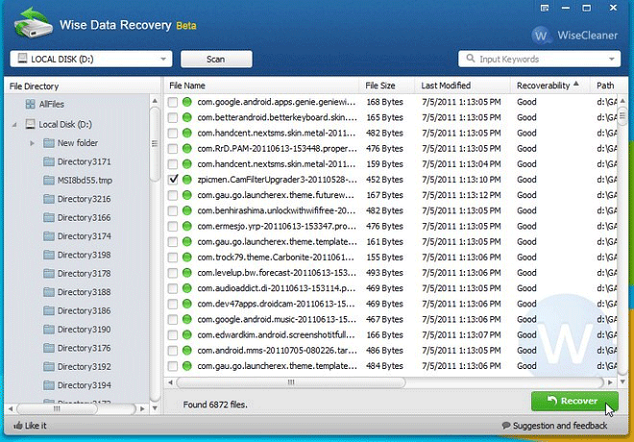
A simple data recovery tool that offers reliable and efficient data recovery, this tool is quicker than others and comes with some great features.
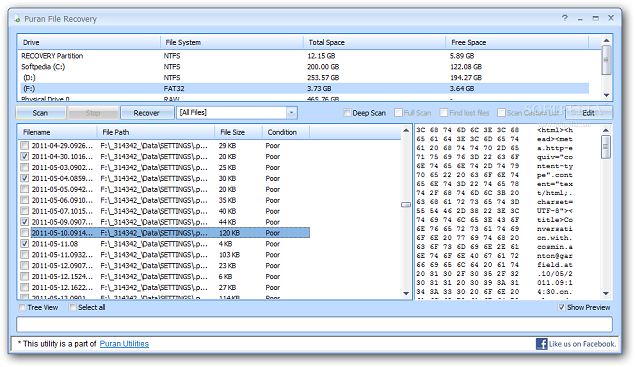
Puran File Recovery operates in three primary modes: it can convert to a Windows 7 recover software to retrieve all files from a broken or lost partition using the "Find lost file" option, or it can edit the custom scan list to save file signatures for accurate recovery of badly broken data.
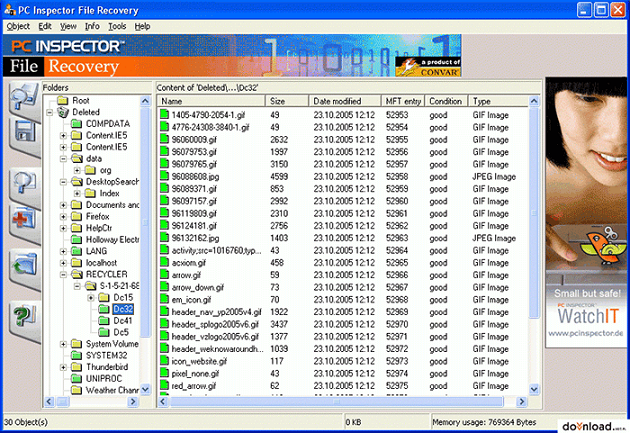
PC Inspector File Recovery excels on FAT & NTFS drives, even in cases where the boot sector is broken or erased. This data recovery software for PC Windows 7 offers several impressive features, including the ability to recover files even in such challenging scenarios.
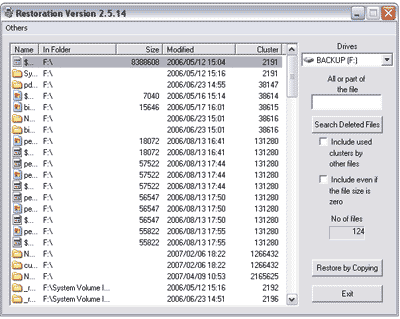
The Restoration Data Recovery Program is a top-rated tool for data recovery, ranking 10th overall. It offers features that make it stand out, including its ability to recover data from deleted specialist applications, similar to other top-ranked tools. Despite its lower ranking, it is still considered one of the best tools for data recovery, particularly on Windows 7.
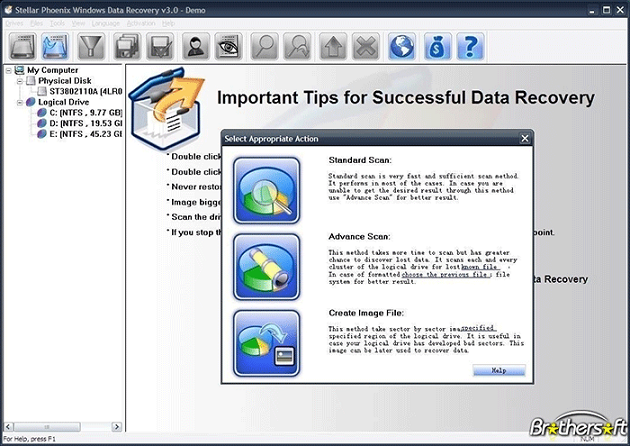
Stellar Data Recovery tool is a stellar job at recovering deleted files from various storage devices, making it a reliable data recovery software for Mac and Windows PC. It's a risk-free tool that allows users to recover files from multiple devices, including smartphones, hard disks, memory cards, USB drivers, and more. The simplicity of the tool makes it a good choice, requiring only a download, scanning, and wait until it recovers all deleted files.
Part 2: Free Download Data Recovery Software for Windows 7 to Get Files Back
Here is how you can recover deleted files in Windows 7 PC or lost data recovery from Windows by using the best data recovery software for Windows 7. First, �ownload and install Deep Data Recovery on your Windows 7 PC by running the setup and following the on-screen instructions. This software allows you to recover deleted files, lost data, and even corrupted files from your Windows 7 PC, making it a reliable tool for data recovery.download and install Deep Data Recovery on your Windows 7 PC by running the setup and following the on-screen instructions. This software allows you to recover deleted files, lost data, and even corrupted files from your Windows 7 PC, making it a reliable tool for data recovery.
1. A window will open showing your system's partitions/drives. Select the partition where you deleted files, such as "C:/" if you deleted files from there. Click the "Scan" button to start the recovery process.

2. The best file recovery software for Windows 7 will perform a Quick Scan of the selected partition, displaying all deleted/recoverable files that can be restored to the system. These files are sorted in a tree-directory viewable in the left-hand panel, allowing users to select the files they wish to recover by checking the box next to them. Once the desired files are chosen, clicking the "Recover" button at the top right of the screen initiates the recovery process.

If you can't find the files you're looking for, you may need to perform a 'Deep Scan'. This involves clicking the "Deep Scan" option on the top panel, which will start the process. Once complete, you can preview all deleted/recoverable files in a tree-directory, select the ones you want to restore, and click "Recover" to initiate the recovery process.
Related Articles
- Top 6 Free SanDisk SD Recovery Software
- Top 6 SD Card Data Recovery Software
- Top Forensic Data Recovery Freeware
- Top 10 Free Data Recovery Software for Windows 10
- Top 10 Free Hard Drive Recovery Software
- 11 Best USB Recovery Software Free