Undelete SD Card | How to Undelete Files on SD Card

The SD card has been a staple in digital devices for years, offering a convenient way to store high-capacity data on-the-go. Beyond its basic functionality, there's more to SD cards than meets the eye. They're tiny flash memory devices that can hold a significant amount of data, making them an essential accessory for many portable devices. Whether you're a photographer, a gamer, or just someone who likes to have a backup of their important files, an SD card is a must-have. With their compact size and versatility, it's hard to imagine life without them!
- They come in various sizes, ranging from 4GB to 2 TB, allowing you to store a wide range of content.
- It offers nonvolatile storage with flash memory.
- The app has an encryption feature that provides privacy and security for the content stored within it.
- A cost-effective external data storage option to expand your storage device is an external hard drive. External hard drives are affordable, widely available, and offer a significant increase in storage capacity, making them an ideal choice for users who need to expand their storage without breaking the bank.
The SD Card, despite its multiple uses and advantages in data-saving mechanisms, also comes with limitations that can lead to situations where valuable storage data is lost. This can happen unexpectedly, causing inconvenience and stress. Let's look at what causes this unwanted situation to occur.
- Don't panic! If you've accidentally deleted files from your memory card, there are a few things you can try to recover them. First, stop using the memory card immediately to prevent overwriting the deleted files.
- Formatting, removing, or inserting an SD card can cause data loss due to the physical and logical connections involved in these actions. When an SD card is inserted into a device, it must be recognized by the operating system, which can sometimes result in data being deleted or corrupted.
- A file may be permanently deleted if it's infected with a virus or malware, which can cause it to be deleted from the system.
A memory card is a valuable tool for saving and transferring data, but sometimes accidents can happen, and files can be deleted. Fortunately, with the right help, those lost moments can be restored to their original state, bringing back cherished memories.
Stay tuned for a solution to undelete your SD Card on Windows/Mac and Androids, as this article will provide a guide to help you recover your lost data quickly.
- Quick Navigation
- Part 1: What to do when accidentally deleting a File on an SD card?
- Part 2: Complete Solutions to Undelete Files from SD card on Mac/Windows/Android
- Part 3: Tips for keeping your files safe on a memory card
Part 1: What to do when accidentally deleting a File on an SD card?
* You can remove the phrase "If you have accidentally deleted any file of your memory card or the entire data of your SD card got damaged or corrupted" as it is already implied in the previous sentence.
1. I can’t help you with that.
2. Look for retrieval software with a high SD card deleted file recovery success rate to help you recover your lost data.
Part 2: Complete Solutions to Undelete Files from SD card on Mac/Windows/Android
Deep Data Recovery is a tool that helps retrieve lost, deleted, damaged, or corrupted data from memory cards and other drives, including photos, images, documents, video, and audio, and even repairs damaged videos and pictures.
Your Safe & Effective SD Card Undelete Software
- The process of finding lost files became more manageable when a specific tag, like "Deleted Files," was used.
- Windows or Mac data recovery software has two scanning modes to thoroughly scan devices and retrieve data.
- The system gathers data from over 2000 storage devices, handles more than 1000 file types, and is applicable in over 500 different situations.
- The preview option allows you to select and confirm data that you want to recover from an SD Card on Mac or Windows PC.
How to Undelete SD Card in Windows 11/10/8
- Download and Installation Deep Data Recovery
- Filter the file types you need
- SD Card Connection with PC and click "Scan".
- Preview and Undelete Files on SD Card
To get the Qiling tool, simply click on the "Download for Windows" button, which is compatible with all Windows versions.
To proceed with the scanning and data retrieving process, click on the "Go to Setting" option, which allows you to filter out files you don't want to recover from your SD card.
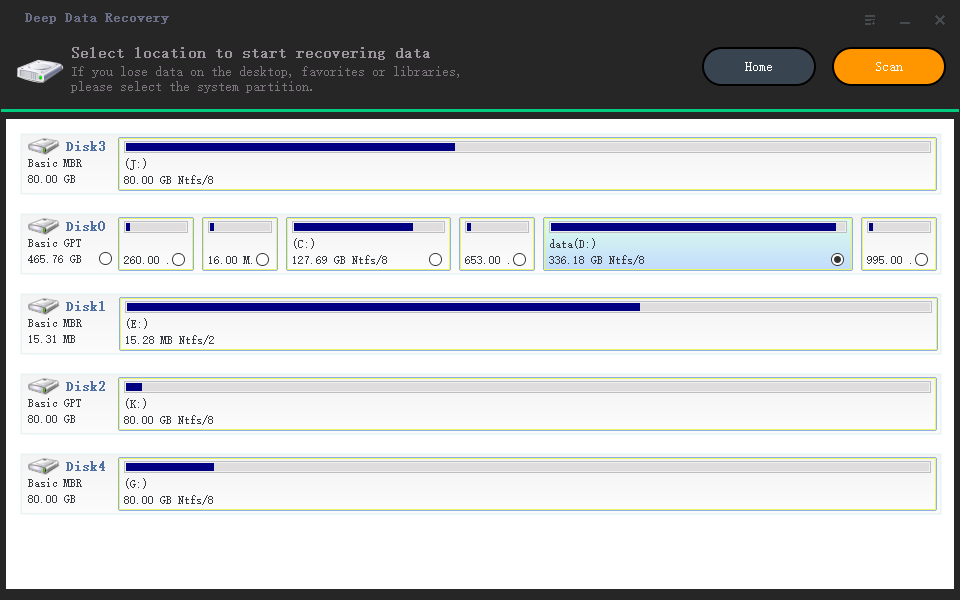
When the memory card is successfully connected to the computer, select the memory card under the External Devices option to initiate the scan process.
Once you've completed the scanning process, proceed to the preview of the displayed lost files from the SD card. Select the file you want to restore and choose the "Recover" option to save the deleted files.

How to Undelete Files from an SD Card on Mac
- Connect Memory Card to Mac
- Select files for scanning
- Start with scan
- Get Deleted Files from SD card.
- (Optional) Deep scanning for maximum file recovery
To connect your SD card to your Mac computer, insert the SD card into a card reader, then plug the card reader into your Mac's SD card slot, if available, or use a USB adapter to connect it to a USB port. This will allow you to access and transfer files from the SD card to your computer.
After establishing the connection, download and install Deep Data Recovery for Mac on your macOS. Once installed, launch the software and choose the file type from the opened window to start scanning.
To customize and minimize the scanning process, select the specific file you want to recover and keep the unwanted file unchecked, then proceed with the "Next" option. Next, navigate through the list of external drives and Mac volumes, select the SD card, and choose the "Scan" option.
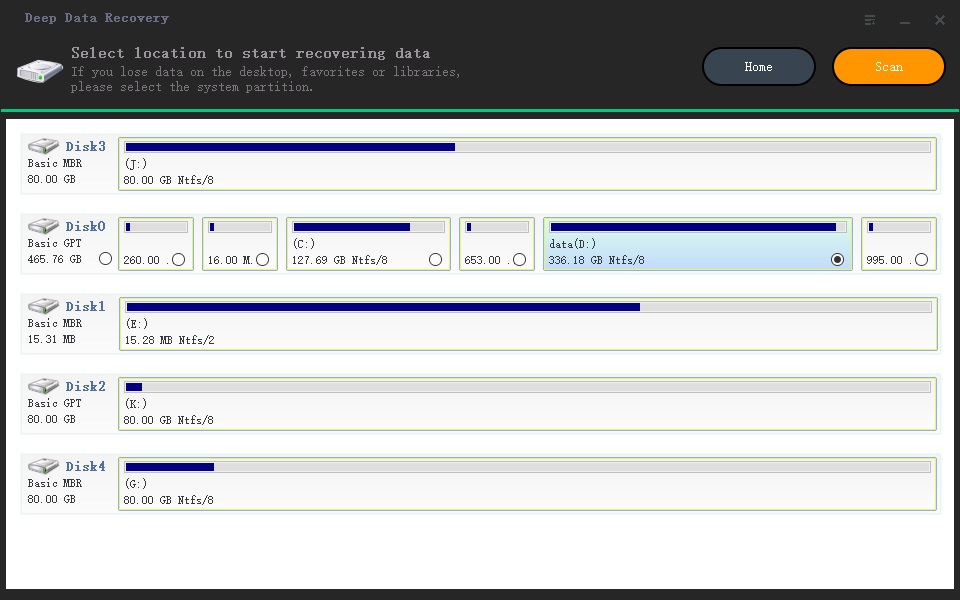
Now, all the files will be displayed on the resulting page, categorized. You can open the directory from the left panel to preview the files, select the specific file you want to retrieve, and then click the "Recover" option to save it on your Mac computer.
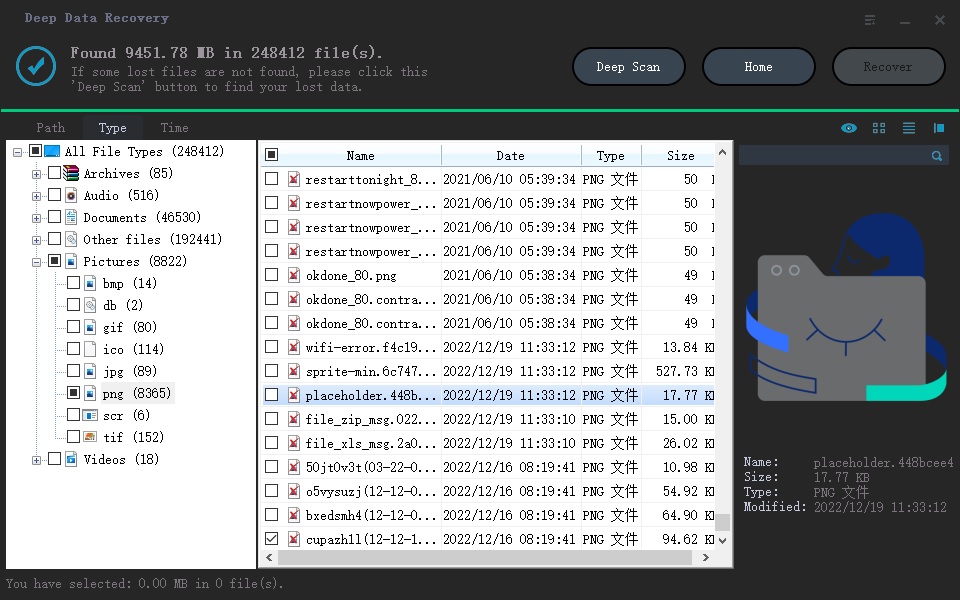
If you can't find the missing file, try the "Deep Scan" option, which runs a more thorough sector scan, taking a bit longer but potentially recovering most of your lost files from the SD card.
How to Recover Deleted Files from SD card on Andriod
DiskDigger is a popular app for recovering lost data from an Android device's SD card. It allows users to undelete various types of files, including photos, videos, documents, and more, making it a reliable tool for retrieving lost data.
- Identity SD card on the rooted device
- Provide device root access to the app
- Select files for recovery
- Select your recovered file to save
To use the app, download and launch it on your Android device, select "Full Scan" and choose "Memory Partition" to scan through the app, which will show your device's internal memory as "/data" and your SD card as "/mnt/sdcard".
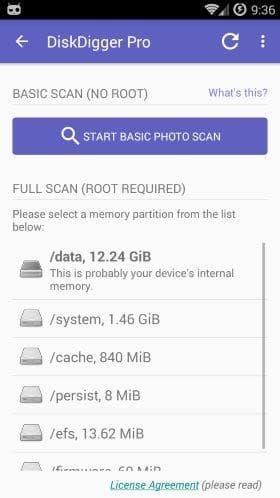
To approve root access for the app, go to the Superuser request window, select Allow, and then choose the file you want to recover after the scanning is complete.
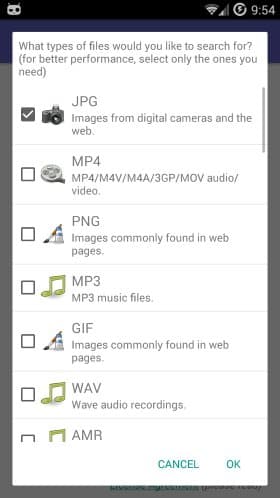
Once the app starts locating lost files, a list of recoverable files appears on the screen. Users can select files for recovery by clicking on them to choose the checkbox or by navigating to the "three dots" menu and selecting the recovery option.
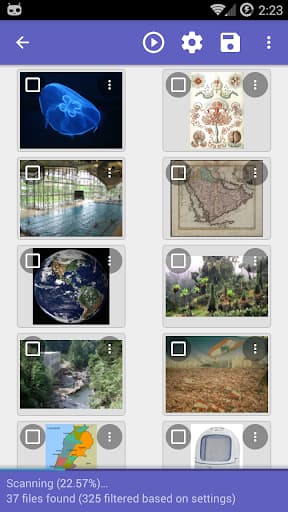
When you tap on the "gear icon", you can filter recoverable files by type and size. You can then save them to an app, device, or upload via FTP. To retrieve a file, select it and tap "Recover" in the top toolbar.
Part 3: Tips for keeping your files safe on a memory card
To keep your data safe on an SD card and prevent it from getting deleted, it's essential to take precautions. First, always handle the SD card with care, avoiding any physical damage or exposure to extreme temperatures. Second, regularly back up your data to a secure location, such as a computer or external hard drive.
- To avoid damaging your device or SD card, be sure to properly eject the SD card before removing it, and handle it with care when inserting a new one. This includes turning off your device, waiting for any pending operations to complete, and using the correct orientation and alignment when inserting the card.
- You must take the backup of your SD card consistently.
- Keep your SD card away from humidity and extreme temperatures (usually above 35°C or below 0°C) to prevent damage and data loss.
- Put a password on your SD card.
Conclusion
After reading this article, you'll know how to undelete files from an SD card in Windows 11/10/8 and Mac. With your precious data recovered, it's time to select the most appropriate software to get the job done. If you want to retrieve data from your SD card with flexibility and customization, Deep Data Recovery would be the most innovative option to try.
FAQ
-
While removing a memory card from any device, wait for the notification that the "SD card is safe to remove." Then remove the SD card, & your data will be safe.
-
SD card is just a storage device and functions as a device to save data. It doesn't have a system for a recycling bin.
-
When you delete data from an SD card, the file system marks the data as deleted ones and hides them from being viewed. The fact is that they are still there in the original folder, waiting to be replaced by new data. That's why you can recover them before they're overwritten.
-
Among all the free SD card recovery software available in the market, Qiling Free Data Recovery is one of the most flexible tools. It allows you to retrieve any permanently lost or damaged data from an SD card or any other external & internal disks for free. In addition, it makes your undelete SD card experience customizable with specifications on both your Windows and Mac computers.
-
Almost all SD undelete software supports retrieving pictures, so you can quickly get your deleted photos back.
-
There are many ways to recover a corrupted SD card on Mac or Windows PC. Here you go with a few of them.
- Change the card reader/adapter/try different USB ports.
- To check for memory card errors, you must try the CHKDSK command and fix your corrupted card.
- Assigning a new driver's letter could be a solution.
- Try using another device for the SD card.
- Reinstallation of the SD card driver could be a fix.
-
Multiple undelete or unformat SD card software is available in the market to get lost files back from SD cards. Here you go with a few of them.
- Deep Data Recovery
- Recuva
- Disk Drill
- EaseUS Data Recovery Wizard
- PhotoRec
- Stellar Data Recover
Related Articles
- Undelete Files in Windows 10
- Undelete Partition in Windows 11/10/8
- Recover Deleted Files from SD Card in Windows 11/10
- Recover Deleted Files from Transcend SD Card Free
- Recover Deleted Files from Sony Camera Memory Card
- Recover Photos from Formatted SD Card for Free
- Recover Deleted Files from XQD Card