Unformat Mac Hard Drive to Find Lost Files
Quick Navigation:
- How unformat Mac hard drive works?
- Detailed guide for how to unformat Mac hard drive with Deep Data Recovery
Mac OS X is generally more stable than Windows, making formatting the hard drive a better choice than reinstalling the operating system. This is particularly relevant in certain scenarios where a hard drive format is necessary.
- If your Mac is infected with a virus, you'll need to format the hard drive to completely erase all files, including the virus-infected ones, to make it a safe and secure computer again.
- If you have a lot of unused files and programs on your Mac, formatting the hard drive can be a quick and efficient way to remove them, saving you time and effort compared to deleting them individually.
- If you won't be using a Mac anymore, it's a good idea to format the hard drive to keep your personal information private. This can help prevent information thieves from using your data to blackmail you. You can either donate or resell the Mac, making sure to erase all personal data first.
- To speed up your Mac, you can't simply delete all unwanted files as there are often invisible junk files. A more effective solution is to format your hard drive, which will reset your computer to its original state and give it a significant boost in speed.
Formatting a Mac hard drive can be a simple process, but it's essential to back up all important files before doing so, as formatting will result in data loss. If you haven't backed up your files, you may need to use software to recover them.
How unformat Mac hard drive works?
When you format a Mac hard drive, all files are deleted and marked as deleted, making them invisible on your Mac. However, with a professional formatted Mac hard drive recovery tool, like Deep Data Recovery for Mac, you can recover data from the formatted drive and save them to your Mac again.
Deep Data Recovery for Mac is a professional tool that helps rescue lost data on Mac hard drives, including photos, videos, audio files, documents, and more. It's easy to use, requiring only a few simple steps to recover files and save them to your Mac hard drive again.
Detailed guide for how to unformat Mac hard drive with Deep Data Recovery
First, After formatting your Mac, stop using it as soon as possible to prevent deleted files from being overwritten. Some people try to partition the hard drive, but this should be avoided if you want to recover your data. Any further operations on your Mac will reduce the chances of unformatting the hard drive, so it's essential to remain calm and proceed with the unformat process carefully.
Second, To install Deep Data Recovery for Mac quickly, click the download button to get the installation package on your computer. The software is fully compatible with the latest Mac OS X, and installation is as straightforward as installing other software, with the same steps applying.
Third, To shorten the scanning process, you can uncheck the unwanted file types in the main window, only scanning for wanted files, and then click "Next".

Fourth, To scan a Mac hard drive for recoverable files, select the formatted drive from the list of available drives, and click the "Scan" button. This will initiate the scanning process, allowing you to recover files from the selected drive.
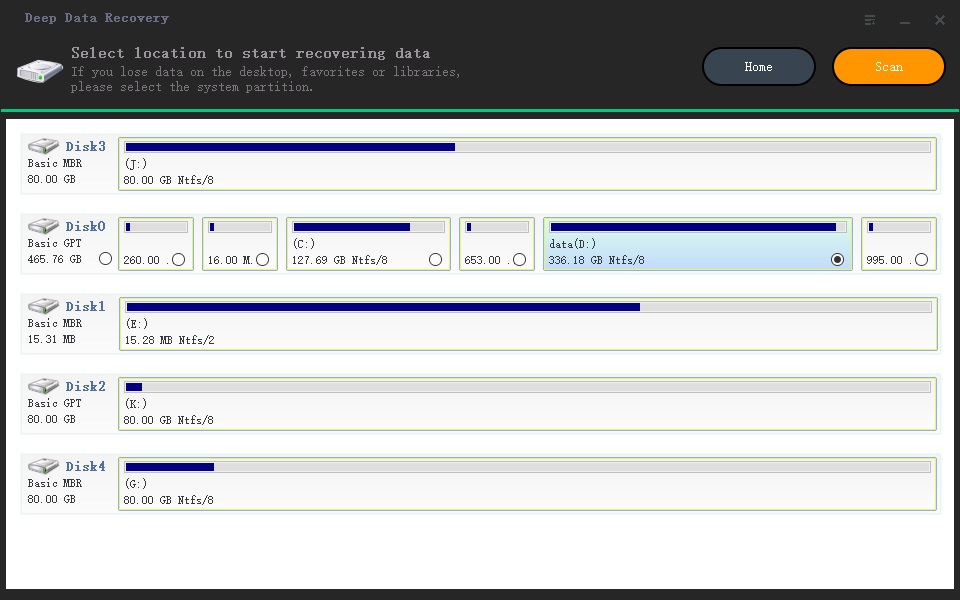
Fifth, The software will take a few minutes to scan for lost files on a formatted hard drive on a Mac, with the time varying based on the number of files found. Once the process is complete, the found files will be categorized and listed in the main window, allowing users to preview them by unfolding the directory on the left side and viewing them in the right side. Users can then select their target files, check them, and click the "Recover" button to save them back to their Mac.
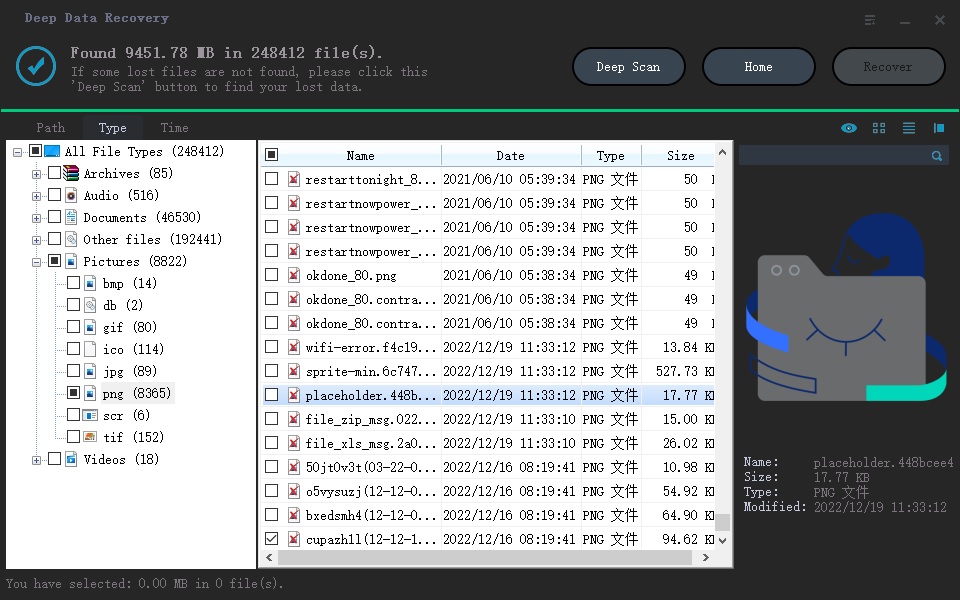
The "Deep Scan" button on the result page offers a more thorough and detailed scan, allowing you to revisit and refine the scanning process if you're not satisfied with the initial results. It provides an opportunity to delve deeper and gather more information.
Related Articles
- Undo Quick Format | Recover Files after Quick Format
- Best Hard Drive Recovery Solutions | Recover Data from Hard Drive
- How to Unformat USB Drive to Get Formatted Data Back
- How to Recover Files from Bad Sectors on Hard Drive
- How to Recover Data from HP Simplesave External Hard Drive
- Unformat SSD – Download SSD Recovery Software