How to Unformat SD Card on Android Phone
Quick Navigation:
- Part 1. What does format SD card do?
- Part 2. The scenarios for formatting SD card on Android phone
- Part 3. How to Recover Data from Formatted SD Card in Mobile
- Your Safe Android SD Card Unformat Software
- How to Unformat SD Card on Phone
Formatting an SD card on an Android phone can be a nightmare, especially when all your files, including pictures, videos, and voicemails, suddenly disappear. Many people have faced this issue and wondered if it's possible to retrieve their data, with some even asking how to access pictures on a formatted SD card. While it's true that formatting an SD card erases all data, there are techniques that can help you recover your lost files.
Part 1. What does format SD card do?
Formatting the SD card is a quick way to make it a clean slate, fixing problems like a corrupted file system, virus-infected files, or the card not being recognized by a computer. If a problem occurs, a pop-up will ask to format the SD card when connected to a computer.
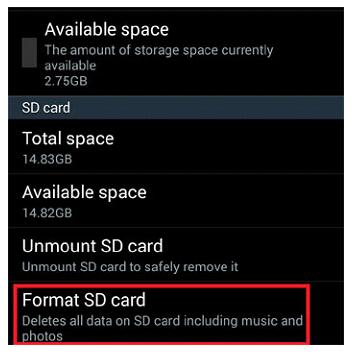
Part 2. The scenarios for formatting SD card on Android phone
- When connected to a computer, it doesn't function as an external hard drive, failing to be recognized by the computer.
- The flash drive is infected with a virus, and when connected to your computer, it triggers a warning from your computer's security program, advising you to format the drive to prevent potential harm to your computer.
- You can free up space on your SD card by deleting unnecessary files, photos, and videos, and then transferring them to a computer or external hard drive for storage. This will help you make room for new data and keep your device running smoothly.
Part 3. How to Recover Data from Formatted SD Card in Mobile
Formatting a SD card on your computer is a straightforward process. You simply select the "Format SD Card" option, which will immediately delete all data on the card. Once this process begins, it cannot be cancelled, and any attempt to recover the data will require a professional tool. Otherwise, the data will be permanently lost.
If you're looking to recover data from a formatted SD card on your Android device, there are many free download options available online. However, not all of them are effective or up-to-date, and some may not support the latest SD cards. To save time searching for a suitable program, I recommend trying Deep Data Recovery, which is specifically designed for unformatting SD cards on Android phones and offers a range of features.
Your Safe Android SD Card Unformat Software
- The software supports a wide range of SD cards, including SD, CF, XD, MMC, SM, MS, and Smart Cards.
- 7-Zip supports more than 500 types of files, including photos, videos, audio files, emails, documents, and more.
- Using the software to unformat and undelete an SD card in an Android phone is a straightforward process. Simply click the button on each window, and the software will take care of the rest, making it easy to retrieve lost data.
How to Unformat SD Card on Phone
Note: After formatting an SD card, it's essential to refrain from using it immediately. The formatted data is still present on the card, waiting to be overwritten by new data. If you continue to use the SD card, the existing data will be lost forever. To recover files from the formatted SD card, follow the steps below.
- Install Undo Format SD Card Software
- Connect your Android device with computer
- Select File Types
- Select Formatted SD card to scan
- Recover Files from Formatted SD Card in Android Phone
To download the software, click the download button below the paragraph, which will initiate the download of the .exe installation package. Once downloaded, double-click the .exe file to install it on your computer, which is compatible with both Windows and Mac operating systems.
Connect your Android phone to your computer using a USB cable, making sure USB debugging is enabled on the phone to allow the computer to detect the SD card.
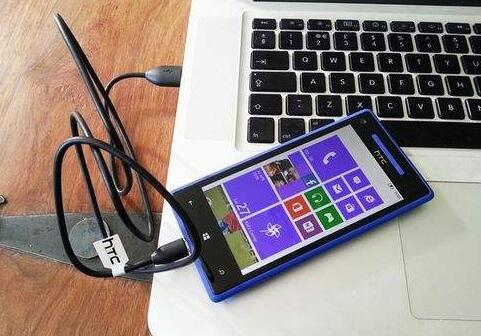
Launch Deep Data Recovery. From the main window, you need to check the file types you need to let the software scan for them. By default, all supported file types are selected, so you can click "go to setting" to uncheck the unwanted ones, which will shorten the scanning process and save you time.
The pop-up window allows you to target the SD card on your Android phone that is connected to the computer. By clicking the "Scan" button at the top of the main window, you can scan the SD card for deleted files.

All found files are displayed in the result window. You can select the desired file type to preview all related files. If the desired file is found, select it and click "Recover" to save it to your computer. To avoid overwriting, save the recovered files to your computer or another device instead of the SD card.

Related Articles
- Recover Files from Formatted SD Card Android
- Recover Delete Photos from SD Card Using Android Phone
- Recover File from Formatted Pen Drive
- How to Recover LOST.DIR Files from Android
- Recover Deleted Files from SD Card on Mac
- Recover M4A Files from Android Phone
- Unformat SD Card in Windows/Mac
- Recover Call Recording from Automatic Call Recorder on Android Phone