How to Recover Deleted Photos from WhatsApp on Computer
If you've accidentally deleted WhatsApp photos, you're not alone - many users have experienced this frustrating situation. Fortunately, WhatsApp provides a backup file feature, but unfortunately, this method doesn't always recover deleted photos. If you're looking for tutorials on how to retrieve deleted WhatsApp photos, you've come to the right place.
Recovering deleted WhatsApp photos can be a challenge, but it's not impossible. If you've accidentally deleted WhatsApp photos from your phone, you can try using a third-party app or a built-in feature like Google Photos or iCloud Photos to restore them.
- Quick Navigation
- Part 1. Recover Deleted Photos from WhatsApp by Restore the Backup File
- Part 2. Recover Deleted Photos from WhatsApp with Recovery Tool
Part 1. Recover Deleted Photos from WhatsApp by Restore the Backup File
The first method to recover deleted WhatsApp photos is to restore them from a backup. Since WhatsApp regularly backs up messages, photos, and other media files, you can try this method before using a recovery software. This approach is straightforward and doesn't require complicated steps, making it easy to attempt.
To recover deleted photos from WhatsApp by restoring the backup file, follow these steps: First, check if you have a backup file on your device, then open WhatsApp and go to Settings > Chats > Chat backup. If you have a backup file, select it and restore it.
Step 1. Create a backup of your current WhatsApp data and then uninstall the WhatsApp app.
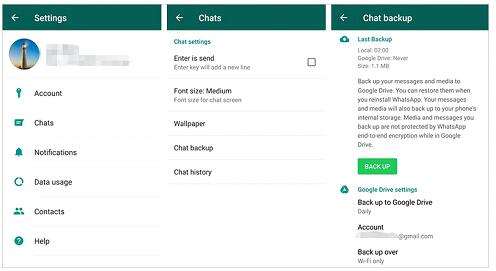
Step 2. When you remove WhatsApp from your phone, wait a short while, then open the app store (e.g.
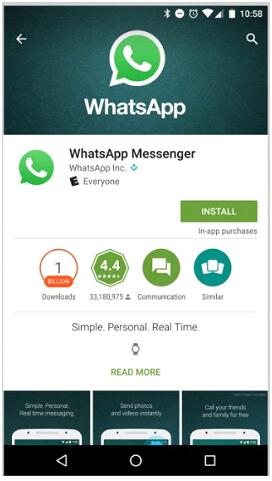
Step 3. Install the app on your phone, launch it, and start the setup. Enter your number and tap Next.
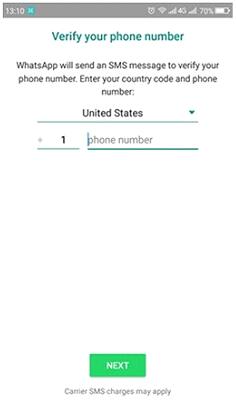
Step 4. The app will then restore the previous data, including the deleted photos, and you will be able to view them again. This will allow you to recover the photos you previously had.
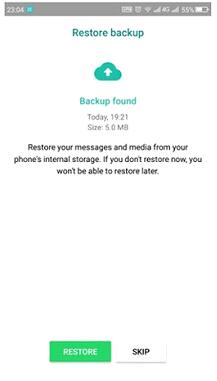
Step 5. After the backup is retrieved, wait for the recovery process to complete. This may take some time if the backup file is large, but once it's done, your WhatsApp photos will be restored and visible in the photo gallery.
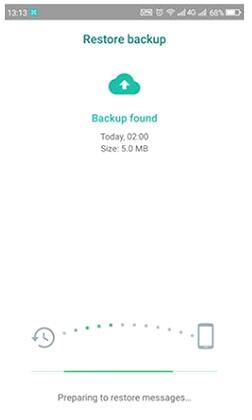
If the files aren't restored by the backup, don't worry, there's another method you can try to recover deleted WhatsApp photos anytime.
Part 2. Recover Deleted Photos from WhatsApp with Recovery Tool
There are various methods online to recover lost data, but some may not work. However, using the Deep Data Recovery software provides a 100% chance of restoring WhatsApp photos on a computer. The software, specifically the Qiling, is ideal for recovering deleted data files with a simple process, and the best part is that it's free, eliminating the need to spend any money to retrieve your data.
Your Safe & Effective WhatsApp Photo Recovery Software
- The software is fully efficient in recovering lost and deleted files.
- It can provide restoration of data in scenarios like OS crash, virus attack, accidental deletion, etc. by restoring the data from backups.
- The software supports the recovery of more than 500 different types of file formats.
- This software is 100% safe, easy to use, and convenient for all recovery needs, making it a reliable tool for users.
To recover deleted photos from WhatsApp using Deep Data Recovery, follow these steps: first, download and install the software on your computer; next, connect your Android device to the computer and enable USB debugging; then, launch the software and select the type of data you want to recover, which in this case is WhatsApp photos; after that, select the type of data you want to recover, which is WhatsApp photos; next, select the location where the deleted photos were stored; finally, click on the "Scan" button to start the recovery process and wait for the software to complete the scanning and recovery process.
Step 1. To recover deleted files, start by downloading and installing the Deep Data Recovery software on your computer, which is compatible with all Windows and Mac OS. Once installed, launch the software and its main interface will open up, allowing you to proceed with the data recovery process.
Step 2. To proceed, tap the Start button. If you only want the scanned photos to appear in the results, keep the Pictures option selected and deselect all other options.

Step 3. Select the drive where your photos were stored and click on the Scan option.

The software runs a Quick Scan by default, but you can also run a deep scan if desired photos aren't showing up in the listed items.
Step 4. The software displays files on the screen, sorts them by format, and allows users to search for deleted photos, select them, and recover them by tapping the "Recover" option.

The recovery process will take some time, depending on the number and size of files being recovered, but the software will save the photos in the default folder of your computer, restoring them all without any hassle.
If you're looking to recover deleted photos from WhatsApp, you have a couple of options. While the backup method can be effective, it may not always work, so using a dedicated recovery software like Deep Data Recovery can be a more reliable solution, especially for Mac or Windows users. This approach can help you recover deleted photos even if the backup method fails.
Related Articles
- Free Software to Recover Deleted Photos from SD Card
- Top 5 Free Photo Recovery Software for SD Card
- Recover Unsaved/Deleted Notepad Files in Windows 10/11
- How to Recover Call Recording from Automatic Call Recorder on Android Phone
- How to Recover Deleted Snapchat Photos on iPhone/Android Phone/Computer