[Solved] Can't Find Recycle Bin in Windows 10/8 – 2 Solutions
There are so many people can't find recycle bin in Windows 8 or Windows 10, and some even cannot open recycle bin in Windows 10. Actually, it's not a big problem at all. You can get the solutions by reading the guide below. As for restoring files after the recycle bin emptied, you need to download and install Deep Data Recovery, letting it retrieve the permanently deleted files for you.
"why can't I find my Recycle Bin in Windows 10? It was on the desktop yesterday and it just disappeared without any notice. I did not do anything to remove it. Please tell me how do I get the recycle bin back on my desktop?"
Recycle bin is developed for computer users to save files deleted with the Delete key or the unwanted files dragged and dropped there. After then, if you need the deleted files back, you can select them and click "Restore" to save them back to the previous location. If you do not need the files anymore, emptying the recycle bin.
- Quick Navigation
- 2 Solutions to Fix "Can't Find Recycle Bin in Windows 10/8"
- How to Recover Files from Recycle Bin
2 Solutions to Fix "Can't Find Recycle Bin in Windows 10/8"
It's a very useful feature for Windows PC. However, due to some reasons, people always find they can't find the recycle bin in Windows 8 and Windows 10, for the icon is disappeared. After then, you will find you can't restore any deleted files from the recycle bin and not be able to drag and drop files to the recycle bin. Here in the article, 2 ways are covered for how to solve the problem of can't find recycle bin in Windows 8 and Windows 10.
Solution #1. Set up Desktop icon settings
The simplest and most widely used way to fix can't find the recycle bin in Windows 10 and 8 is by using the Desktop icon settings. Here are the steps:
1. Click the Windows icon at the bottom left > select the "Settings" in the pop-up list > "Personalization" > "Themes" > "Desktop icon settings". You can also right-click on your desktop and select "Personalization" > "Themes" > "Desktop icon settings" as well.
2. Put the check before the checkbox for Recycle Bin and click "Ok".
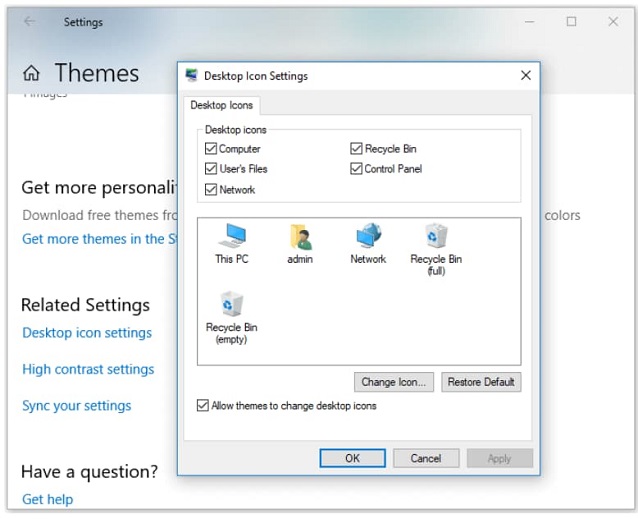
It's also workable if you find This PC, My Computer icon disappears as well. Put the check before the checkbox for the computer.
Solution #2. Restore desktop icons by adding a shortcut
Whenever you install a software tool, you can create a shortcut to the desktop, even a shortcut for folder directory. It's the same for the recycle bin. You can fix the problem of "can't find recycle bin in Windows 10" by adding a shortcut.
1. Click to open "This PC(This Computer/My Computer)", go to the "View" menu and choose "Options".
2. In the "Options" window, click the second tab "View". Check "Show hidden files, folders and drives" and deselect "Hide protected operating system files".
3. Go back to "This PC", open the C drive and find "$Recycle.Bin".
4. Open the folder, right-click on the "Recycle Bin" icon and choose "Send to" > "Desktop (create shortcut)".
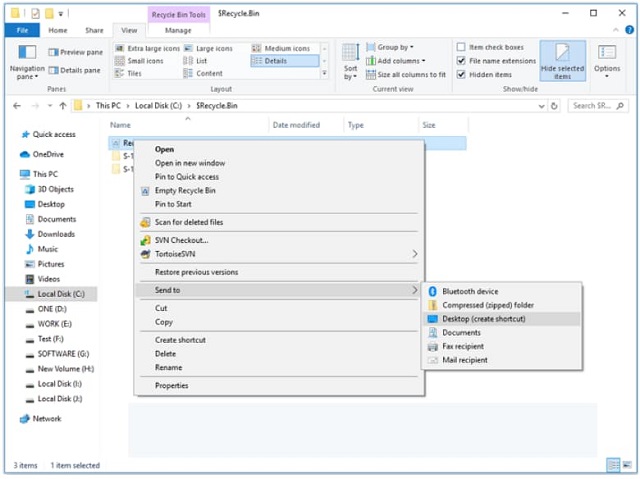
How to Recover Files from Recycle Bin
Since you can't find Recycle bin or can't open the recycle bin in Windows before you fix the problem, then you must lose all the files from the recycle bin. Luckily, there is a workaround for how to recover deleted files from the recycle bin even after emptying it, namely making use of Deep Data Recovery, a professional, powerful and yet easy-to-use software to recover files from recycle bin.
Recover Files from Recycle Bin – Deep Data Recovery
- Recover files lost from the recycle bin no matter for what reason, deletion, emptying, or anything.
- Quick Scan ensures to recover files from the recycle bin quickly and Deep Scan ensures better recovery results.
- Support various types of files, covering videos, pictures, audio files, documents, and more. 3 simple steps to recover deleted files from the recycle bin.
Download data recovery software to recover files from recycle bin!!!
Step 1. Download recycle bin data recovery software
Click the DOWNLOAD button to get the recycle bin recovery software on your Windows PC. Install it on your computer. It's fully compatible with Windows OS, including Windows 10, Windows 8, and Windows 7, etc.
Note: there is a separate version for Mac. You can download it to recover files from trash on Mac.
Step 2. Select file types and hard drive to recover
Launch the recycle bin data recovery software. From the first window, you can see all file types are selected, the software is ready to scan the selected file types. You can deselect the unwanted file types and click "Next". Next, you can see all the hard drives listed on the window. Please select system drive as the destination to scan for deleted files from the recycle bin. You know, all files in the recycle bin were on the desktop. Click "Scan".

Step 3. Recover files deleted from recycle bin
Wait until the scanning process is finished. After then, you can see all the found files. They're put into the categories. You can select the file category on the left side, then check out the file details on the right side. When you find the files deleted from the recycle bin, select them and click "Recover" to saver them.

By default, the first scanning mode is Quick Scan. The Deep Scan mode is in the result window. You can try the Deep Scan to find more files on your recycle bin. No matter how your files lost from the recycle bin, you can depend on this software to recover deleted files from recycle bin even emptied.
Related Articles
- Recover Deleted Sticky Notes in Windows 10/7/8/Vista
- Fix Recycle Bin Corrupted in Windows 8/7/10
- Fix Deleted Items Not Showing up in Recycle Bin
- How to Recover Files from External Hard Drive Without Formatting
The best way to recover files from external hard drive without formatting is by using Deep Data Recovery. It only takes three steps to restore hard drive data. If your external hard drive gets corrupted, repair the corrupted external hard drive with the methods below.