How to Format SD Card for Canon Camera
Canon camera SD card is the place where all shot videos and photos are saved. Sometimes, to make it work, you need to format SD card on Canon camera. This article is a step-by-step guide, telling you how to format SD card on Canon camera on the device itself or on the computer. Before getting down to the task, if you can't access the photos/videos in the SD card, try Canon camera memory card recovery software to recover them first. After then, feel free to format memory card for Canon camera.
As a Canon camera user, whether you're a beginner or old stager, you need to learn how to format a memory card on a Canon camera. Why do need to format SD card for Canon camera? For example, you get the message "card cannot be accessed. Reinsert/change the card or format card with a camera". Or, you find it takes longer for the camera to take pictures or it seems it doesn't work smoothly when you edit or transfer the photos from the Canon camera. Anyway, an error appears for taking pictures with a Canon camera, to fix the issue, the first tryout should be formatting the SD card in the Canon camera. It works most of the time. Here are the 2 simple ways to format SD card for Canon cameras.
- Quick Navigation
- Part 1. 2 Ways to Format Memory Card on Canon Camera
- Part 2. How to Fix the Issue "Card cannot be accessed"
Part 1. 2 Ways to Format Memory Card on Canon Camera
#1. Format SD card for Canon camera on the device directly
If you're sure you need to format the Canon camera SD card right away or without any extra device, you can do it directly on the device itself.
- make sure the SD card is in the card slot properly. If you trying to format an old SD card and use it on Canon camera, you need to power off your camera and insert the SD card to the card slot first.
- power on the Canon camera. From the navigation wheel, try the buttons left or right until you're navigated to "SET" or "SETTINGS".
- find the submenu "Format card" in the "SET" or "SETTINGS" menu. That's it!
#2. Format SD car for Canon camera on computer
If you're a new user of Canon camera, it's better to format Canon camera SD card with a computer. It is very easy. And before the formatting, you can backup important photos and videos to avoid data losing. Follow the steps.
- Power off your Canon camera. Remove the SD card from your camera.
- Insert the SD card to your computer SD card slot if there is one. If not, you need to connect the SD card to your computer via a e-card reader or you just keep the SD card to your camera and connect your camera to compute via a USB cable.
- When the SD card appears on your computer as an external hard drive, you can right-click on it and select "Format". Confirm the operation and get it done.
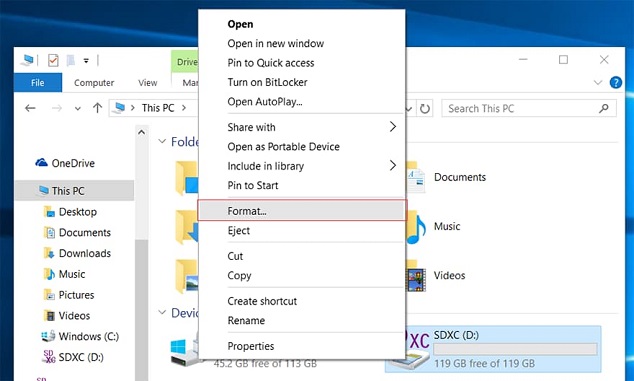
Please note that formatting the SD card in the Canon camera will result in all data on the SD card being erased. And sometimes, the formatting is irreversible, namely, you can't cancel formatting when it begins. For sake, you need to back up all photos and videos from the Canon camera before doing the format. If you accidentally format the SD card for the Canon camera and get everything deleted, you need to try Deep Data Recovery to retrieve them, the sooner the better. Otherwise, you'll lose them permanently.
How to Perform Canon Camera SD Card Formatted Recovery
Videos and photos formatted in SD card on Canon camera are not gone right away. Some of them are still on the SD card, waiting to be overwritten by new data. If you haven't generated any new data by performing further operation, it is very likely for you to retrieve these files. Deep Data Recovery is a professional yet affordable SD card data recovery software to do the task. It is fully compatible with all the video and photo formats in Canon camera. And you can run it either on Windows PC or Mac to perform the unformat SD card for Canon camera. Check out the steps for how to use it.
- Download and install the software on your computer. You can click the button below to download it. It is free of virus. Feel free to use it on Windows PC or Mac. Choose the version that's fit for your computer operating system.
- Connect your formatted SD card with your computer via a USBA cable or e-card reader. By either way, your purpose is to make sure the connection is right and the computer detects it as an external hard drive.
- Launch the software. Select the external hard drive that stands for Canon camera and click "Scan". Letting the software looking for files for you.
- Foolproof steps for formatted data preview and recovery. During the scanning process, you can click the "Stop" button to pause the process if you see it has found the target files for you. If not, please wait patiently for it to finish the scanning process. It might take a few minutes. Select the target files and click "Recover" to save them on your computer.


Part 2. How to Fix the Issue "Card cannot be accessed"
If you get the message from the Canon camera "card cannot be accessed. Reinsert/change the card or format card with the camera", then you have to consider the possible reasons that cause the issue and choose the right way to fix the issue.
1). The system of the SD card becomes Raw. You can connect the SD card with your computer. Right-click "My Computer" and click "Manage". Now open "Disk Management" to check out whether the SD card is the Raw system.
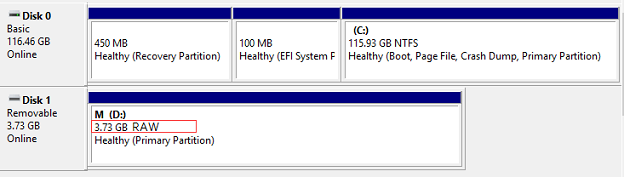
To format Raw SD card, you can make use of Command:
- Connect the SD card with your computer.
- Click Win + X and select Command Prompt
- Type "diskpart" and press Enter.
- Type list disk and press Enter. Select the raw SD card and type: Disk F format fs=FAT32 (please note the F here represents the SD card. If it is not the case in your computer, replace it with the right one for SD card.) and click Enter to start the formatting.
2). The SD card is virus infected. In this case, to format SD card for Canon camera, you need to use an anti-virus software tool to remove the virus first.
3). The SD card is physically damaged. In this case, call the developer, asking them for a solution.
4). The Canon camera SD card is locked or write-protected. If so, you should figure out how it locked and remove the protection first before formatting it.
Related Articles
- Fix SD Card Is Blank or Has Unsupported File System
- How to Format NTFS to FAT32 without Losing Data
- How to Recover Deleted Photos from Canon Camera
- How to Recover Deleted Videos from Canon Camera
- How to Format SD Card for GoPro Hero 4/5 Sesssion