How to Recover Files from Crashed Windows 7
Quick Navigation:
- Part 1: Windows 7 Crashed Recovery with System Crash Data Recovery Tool
- Your Safe & Effective System Crash Data Recovery Tool
- Part 2: How to Use Tool to Recover Data from Crashed Windows 7
- Part 3: Reasons for Windows 7 Crash and Possible Solution.
A lot of people use Windows as their favorite operating system in their computers. From personal usage to professional, anywhere you go, Windows is the most used operating system in our world. But a lot of Windows 7 users report an error about Windows crashed without any reason. This is not only painful but also a headache for a Windows user because there is a big possibility of important data loss when the Windows crashes. Whatever happens, you don't want to lose your important data. But if your Windows 7 operating system has crashed and you fear that you will lose all your important data then you should read this article. You will get to know everything about how to recover data from crashed windows 7 in a very easy way. Whatever the reason behind the crash, it doesn't matter as long as you get to recover data from crashed windows 7.
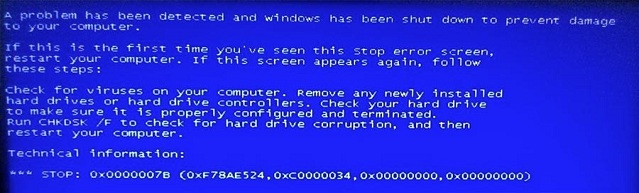
Part 1: Windows 7 Crashed Recovery with System Crash Data Recovery Tool
If you don't know how to recover files lost when Windows 7 crashes then you need to follow this part with full attention. This part is about an amazing data recovery software named Deep Data Recovery. With the help of this tool, you can recover data from crashed windows 7 and also from the hard drive, external hard disk, RAW drive, SD card, USB drive etc. This software is solely designed for tough conditions of your Windows 7 crash and recover all your important data without any kind of hesitation. It can easily scan and recover all kinds of deleted or lost files in a great speed. You will be shocked to use this software because of the mind-blowing features it has.
Your Safe & Effective System Crash Data Recovery Tool
- It's totally safe and it will provide you with a hundred percent effective solution for data recovery issues.
- It can recover data from hard disk, external hard drive, RAW drive, SD card, USB drive etc.
- It can execute – recover deleted files, formatted drive recovery, recover deleted or lost partition, RAW drive recovery, recover due to wrong operation, virus attacks, recover data from system/hard drive/Windows crashed etc. operations without breaking a sweat.
- It supports all file types based on FAT, exFAT, NTFS, NTFS5, ext2, ext3, HFS+ file systems, including photos, graphic, document, audio, video, email and many other file types.
Part 2: How to Use Tool to Recover Data from Crashed Windows 7
Follow this step by step guideline to retrieve all the lost data by using the best data recovery software for Windows 7.
1.First you need to download and install the software in your PC. You won't face any kind of problem while installing Deep Data Recovery software in your computer because it's harmless, virus free and compatible with Windows and Mac OS. After installing the software you need to launch it and you will get an interface like below.
2.You will find all the partitions in your hard disk and any external storage that you have connected in your PC, on the next window after the preliminary scan. Now from the list of these partitions and storages, you need to select your hard drive to scan the files that you have lost for crashing Windows. Then click on the "Scan" button to let the software perform a quick scan on the drive.

3. After the final scanning finishes within a few minutes, all your lost data will be displayed in front of you. Now choose the files that you need to recover from your hard drive and preview the files of your choice if you like. This will ensure that you are choosing the right files to recover. If the quick scan didn't work for you and your files were not displayed properly, you can also command the software to perform a deep scan which will ensure all your lost files are displayed properly. After selecting the files, click on the "Recover" button to start retrieving the files.

Part 3: Reasons for Windows 7 Crash and Possible Solution.
There are various reasons behind Windows 7 crash. Here are some of them:
- Electrical problems, natural disaster issues, and power surges.
- Due to overheating for excessive use.
- The old computer or not taking care of your computer properly.
- Dropping your PC or damaging hardware.
- Any kind of extreme environment like too much heat, cold, moisture, or vibrational movement.
- Issues related to the power outage.
- Any kind of corrupted system registry files.
- Too much memory usage and harmful software usage to increase virus attacks.
Solution: Actually the best solution for a Windows 7 crash issue is reinstalling your Windows and start afresh. But before that, you must recover the data from your hard drive with the help of Deep Data Recovery software.
This article has helped you learn how to recover data from crashed windows 7 and surely you have no doubts anymore about this topic. But if you are still confused about using Deep Data Recovery software, don't be! It's because you won't find such a premium and useful software anywhere else on the internet. If you want to recover data from crashed windows 7, Deep Data Recovery should be your first and final choice because of all the advanced features you get to use. The guaranteed result speaks the value of this amazing software.
Related Articles
- How to Recover Uninstalled Programs in Windows 7
- How to Recover Permanently Deleted Files in Windows 7
- How to Recover Files after System Restore in Windows 7
- Recover Unsaved/Deleted Notepad Files in Windows 10/11
- How to Recover Deleted Partition in Windows 11/10