How to Recover Deleted Folder in Windows 7
Have you deleted a folder mistakenly on your Windows 7 computer or laptop? Do not worry, as you can get back the deleted folder easily. In this article, you will learn the four different ways that help you recover deleted folder Windows 7.
- Quick Navigation
- Part 1: How to Recover Permanently Deleted Folders in Windows 7
- Part 2: How to Restore Deleted Folders in Windows 7 by Restoring from Recycle Bin
- Part 3: How to Restore Deleted Folder by Using Previous Version Feature in Windows 7
- Part 4: How to Retrieve Deleted Folder by Restoring from Windows 7 Backup
Part 1: How to Recover Permanently Deleted Folders in Windows 7
Deleting a folder permanently results in data loss. You would be using either the "Shift + Delete" button or emptying the "Recycle Bin". If you did perform such an action, then it is vital to learn how to recover permanently deleted folders in Windows 7 at the earliest.
The sooner the action you take, the better! You cannot recover the permanently deleted folders once new data overwritten on the deleted space on the hard disk. Every time you erase a file or folder from your computer, there is a space created. The next time you create data, Windows will use this space to save the file/folder. It, thus, overwrites the content, after which get back the deleted files and folders becomes impossible.
The recommended software that comes to your aid to recover deleted folder Windows 7 no in recycle bin is Deep Data Recovery. Irrespective of the cause and reason for the loss of the folder, the software is powerful to retrieve it in a few simple steps. The robust algorithm uses a file recovery expert that scans your computer deeply and lists all the recoverable folders and files.
The software gained immense popularity for offering the finest and easiest way to get back the deleted content. The software's unique feature is its ability to organize the retrievable files according to the file format. Such a step helps you choose the preferred folder according to the need, select the important files or the entire folder, and recover. The significant features of Deep Data Recovery software are as follows:
Your Effective Windows 7 Recover Deleted Folder Tool
- It helps in the recovery of deleted files lost due to using the "Delete" key and recover folders/files removed from the "Recycle Bin".
- You can get back data from any storage media and formatted drives in Windows 7.
- You can retrieve content lost due to improper actions, such as removing media during writing data, restoring a device to the factory setting, or deleting or moving a folder.
How to Retrieve Deleted Folder in Windows 7 with Deep Data Recovery
The following guide will help you with the process of using Deep Data Recovery to recover the deleted folder from Windows 7.
1. Click the Download button to get the free trial version of data recovery software for Windows 7. After then, launch the software.
2. In the next window, Qiling will ask you to choose the scan location. It will display hard drive partitions and other external drives connected to your computer. From the list available, select the path from where you lost the folder. It will help the software to scan for the deleted folder. Press the "Scan" button to continue with scanning after selecting the path.

3. Qiling will complete the scan depending on the file format selected and the number of files present in the folder. Upon completion, the software for recover deleted files in Windows 7 will list all the recoverable files arranged according to file format and folder.
Selecting a folder from the tree directory will open the files at the center pane. You can further select the required files by viewing the content using the preview of the content on the window's right side.
Selecting a file will show the contents on the right side. Using this method is advisable if you are considering recovering only a few files. However, you can select the entire folder that you deleted accidentally and press the "Recover" button to get back all the content safely. After then you can create a new folder to save the deleted files.

Part 2: How to Restore Deleted Folders in Windows 7 by Restoring from Recycle Bin
If you are seeking the answer for how to recover deleted folders in Windows 7 without software, then the following process is helpful. However, remember that the method is effective only when you have deleted the folder using the "Delete" key but not the "Shift + Delete" key that leads to permanent deletion.
1. Open the "Recycle Bin" on your Windows 7 computer or laptop.
2. Identify the folder you deleted and like to restore.
3. Right-click on the folder and press the "Restore" button to send the folder back to its original location.

Part 3: How to Restore Deleted Folder by Using Previous Version Feature in Windows 7
1. Click the Start button symbol and navigate to the partition containing the deleted folder.
2. Right-click on the folder once you have identified the folder containing the deleted folder. Choose "Restore previous versions". If the deleted folder is at the top level of the drive, for instance, C:\, right-click the same and click on the "Restore previous versions". You will see a list of the previous versions of the folder.
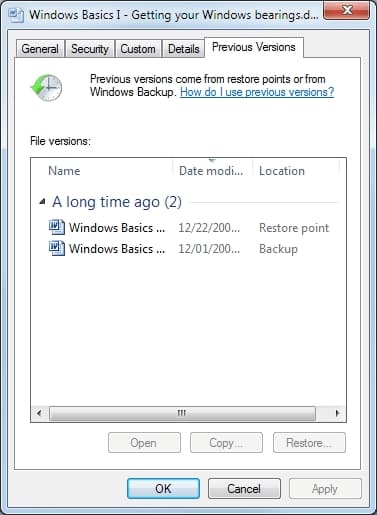
3. If you have deleted a folder today, choose the version from yesterday, which will have all the data in the folder.
Part 4: How to Retrieve Deleted Folder by Restoring from Windows 7 Backup
You can recover deleted folder from Recycle Bin Windows 7 if you have created a backup of your computer. Use the following steps below to get back the deleted folder from Windows 7 backup:
1. Click the Start button and navigate to the Control Panel.
2. Open the System and Security feature and select "Backup and Restore".
3. Click the "Restore my files" button under the "Restore" option.
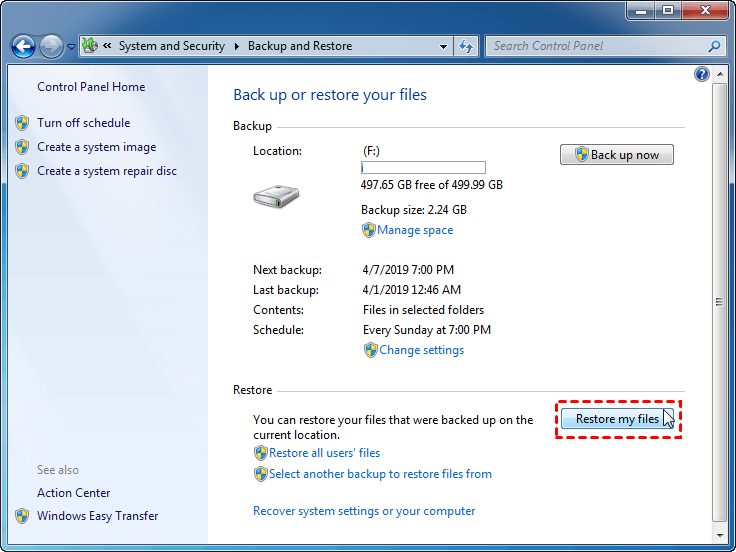
4. You will see a pop-up window open from where you must select the location. Choose the "Browse for folders" features as shown in the figure.
As you can see, there are different ways to retrieve the deleted folder in Windows 7. You can use the other recovery methods based on how you lost the folder. Nonetheless, opting for the recovery software is ideal because it allows you to get back permanently deleted content.
Deep Data Recovery is an excellent product. It helps you scan for the missing files and folders quickly. Likewise, you can select the preferred file format and begin scanning. The organization of the files according to the file format helps you to recover the deleted folder quickly. Besides, the Deep Scan mode also comes to the aid if you think additional files are residing on the computer.
Related Articles
- Recover Uninstalled Programs in Windows 7
- Recover Hidden Folder in Windows 7
- Recover Deleted Partition in Windows 7
- Recover Deleted Folders in Windows 8.1/8
- How to Recover Deleted My Documents Folder in Windows 10/11
- Recover Permanently Deleted Files in Windows 7
- Recover Lost Files after System Restore in Windows 7