How to Restore Windows Photo Viewer in Windows 10
Quick Navigation:
- Why Windows Photo Viewer is missing in Windows 10
- Possible Reasons why Windows Photo Viewer is missing in Windows 10
- How to Restore Windows Photo Viewer in Windows 10
- How to Perform Photo Recovery when Photos are Lost/Deleted in Windows 10
- What is the Deep Data Recovery Software?
- Your Safe & Effective Windows 10 File Recovery Software
- Guide for how to Recover Lost/Deleted Photos with Deep Data Recovery Software
Windows Photo Viewer is used for viewing image files in various ways, such as attaching pictures to emails, printing, burning, and ordering prints. However, in Windows 10, the Photos app is the default app that opens image files, making Windows Photo Viewer unavailable in the "Open with" list. But don't worry, this post shares how to restore Windows Photo Viewer in Windows 10.
Why Windows Photo Viewer is missing in Windows 10
Windows 10 defaults to using the Photos application to view images, but you can restore the classic Windows Photo Viewer if you prefer it. Although the Photos Viewer is still available on the system, its accessibility depends on how you installed the Windows 10 update on your device. You can still download and install third-party apps for more features, but the Photos Viewer is an option if you're used to it from previous versions of Windows.
Possible Reasons why Windows Photo Viewer is missing in Windows 10
The device has been upgraded from an earlier Windows Version
Windows Photo Viewer will not work on Windows 10 if your device was upgraded from a previous version of Windows, but it can be reactivated to use.
Windows 10 is installed from the Scratch
If you reinstall Windows 10 from scratch, you'll start with a clean slate, but you'll only have the Photos app to view images. Windows Photo Viewer is still available, but it's not easily found. To access it, you'll need to edit the Windows Registry, which involves some technicalities and requires downloading a Registry file.
How to Restore Windows Photo Viewer in Windows 10
To restore Windows Photo Viewer in Windows 10, you can download and install it from the Microsoft Store, which is the default app store for Windows 10. This will allow you to view photos using the Windows Photo Viewer, which uses less memory than the Photos app, making it a more efficient option for viewing photos.
If you've upgraded your Windows from an earlier version to Windows 10, Windows Photo Viewer will still be available on your device. To restore missing Windows Photo Viewer in Windows 10, simply follow the simple steps below.
- Right-To open an image in the Photo app on Windows 10, click on the image, select "Open With" from the context menu, and choose the Photo app from the list of available options.
- If Windows Photo Viewer is listed in the "More Apps" dropdown menu, it means it's already installed and you can choose it as your default viewer.
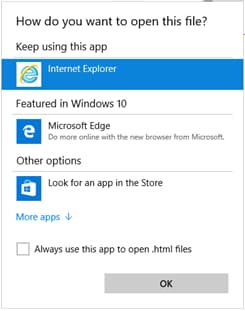
If the Windows Photo Viewer is not listed on the program list, you'll need to make some changes to the Windows Registry to restore it. This involves adding some codes to the registry to bring back the program. To do this, you'll need to follow the steps listed below.
- To download the Windows 10 Windows Photo Viewer, you can obtain the Windows Photo Viewer Registry file from a reputable website. This will allow you to restore the Windows Photo Viewer on your system.
- After downloading the file, extract the Registry file and run it to add its information to the Registry.
- To open an image file in Windows Photo Viewer, restart your PC, turn it on, right-click on any image on your device, and select the "Open with" option from the list, where you'll find Windows Photo Viewer.
How to Perform Photo Recovery when Photos are Lost/Deleted in Windows 10
If you're looking to use Windows Photo Viewer in Windows 10 instead of the Photos app, you may be out of luck if the photos you want to open have been lost or deleted. However, you can recover deleted or lost photos in Windows 10 with Deep Data Recovery software, making it possible to once again view your cherished memories.
What is the Deep Data Recovery Software?
Deep Data Recovery tool is a safe and effective software that helps users recover deleted files from various storage devices, including SD cards, hard disks, partitions, external hard drives, and USB drives, even if they have been formatted or deleted by mistake. It can quickly scan and retrieve lost or deleted files, including photos, within minutes.
Your Safe & Effective Windows 10 File Recovery Software
- The program retrieves various types of files such as photos, pictures, and screenshots from different storage drives on a Windows 10 system.
- The software uses two scan modes, Quick Scan and Deep Scan, to provide better results.
- It can also recover data from a formatted hard drive in various operating systems, including Windows 10, 11, 7, and macOS.
Guide for how to Recover Lost/Deleted Photos with Deep Data Recovery Software
To restore Windows Photo Viewer in Windows 10, start by downloading and installing the latest version of Qiling, a photo recovery software. Once installed, launch the software to begin the restore process. Follow the steps provided to complete the process.
- To recover deleted or lost pictures, select the drive or partition that contains the files, and then click "Scan" to begin the recovery process.
- Qiling data recovery software quickly scans the whole drive and lists the found images, allowing users to preview and select specific pictures to recover, with the option to use the "Deep Scan" mode for further search.


To restore Windows Photo Viewer in Windows 10, you can download and install the Windows Essentials 2012 package, which includes the Windows Photo Viewer. This package is compatible with Windows 10 and can be downloaded from the Microsoft website. Once installed, you can access Windows Photo Viewer from the Start menu. Additionally, the Deep Data Recovery software can be used to recover lost or deleted photos, providing a reliable solution for photo recovery.
Related Articles
- How to Recover Files After Factory Reset/System Restore Windows 10
- How to Recover Files after Reset Windows 10
- Retrieve Uninstalled Programs in Windows 10
- How to Recover Deleted Restore Points in Windows 10
- Recover Unsaved/Deleted Notepad Files in Windows 10/11
- How to Recover Deleted Archive Files in Windows 11/10