2 Ways for How to Recover Uninstalled Programs on Windows 10
Do not worry after you mistakenly uninstalled programs. This article tells you 2 ways for how to retrieve uninstalled programs in Windows 10. One is making use of Deep Data Recovery to get back the installed data and another one is to restore Windows 10 with a backup file. You can download the software first, being ready for recovery.
Have you ever mistakenly uninstalled a program on Windows 10 PC and later realized that you need the program? When you uninstalled a program, both the program data and .exe file are removed. Thankfully, there are different ways you can recover your installed programs in Windows 10. In this post, we'll share two ways to retrieve uninstalled programs Windows 10.
- Quick Navigation
- Method #1: How to Recover Deleted Programs on Windows 10 with Software
- Method #2: How to Retrieve Uninstalled Apps in Windows 10 with System Restore
Method #1: How to Recover Deleted Programs on Windows 10 with Software
Deep Data Recovery is developed with the most advanced technology that makes data recovery a seamless feat. It's a professional but easy-to-use tool designed to help users to find uninstalled programs on Windows 10. It's also the perfect software for recovering deleted or lost folders and files on your PC. So if you're thinking of how to restore uninstalled apps on Windows 10, It is the perfect tool to use. The software will get back the program and its .exe installation file so that you can reinstall uninstalled apps on Windows 10 successfully.
Thanks to the unique features of this software, users can find different types of files from PCs and external drives. To avoid getting into a fix when you accidentally delete files and uninstalled programs, you need to have this tool on your system. Some of the main features of the Deep Data Recovery tool include:
Your Safe & Effective Windows 10 Uninstalled Program Recovery Tool
- It's developed with the most advanced technology and designed to help users get back files and uninstalled programs in two scanning modes – Quick Scan and Deep Scan.
- It recovers the uninstalled program .exe installation file and program data in three easy steps.
- It supports all major and common file types, including documents, photos, videos, audios, and other programs on a PC.
Step-by-step Guide on how to recover uninstalled programs on Windows 10 with Deep Data Recovery
To use this program to find uninstalled programs in Windows 10, the first step is to download the tool. You mustn't use your PC until you have recovered the uninstalled apps successfully. If you do, you won't be able to restore deleted files from C drive again and it will be overwritten by new data. Follow the four simple steps below:
- Don't install the best Windows 10 data recovery software on your PC's hard drive C, as it will overwrite the uninstalled program. You can install it on hard drive D or E.
- Select the hard drive and click the "Scan" button. This starts the search process. You may have to wait for a few minutes for the software to locate the uninstalled programs and the associated data.
- After the scan, you'll see the complete data of the uninstalled programs in Windows 10. Select the file types on the left side to check the details on the right site. When you see the uninstalled program and its .exe, select it and click the "Recover" button to save it on your PC.


You can preview other files and data types that have been created by the uninstalled program. When you find important files, click to save them on your Windows 10. These are the simple steps to follow on how to retrieve uninstalled program in Windows 10 with the Deep Data Recovery.
Method #2: How to Retrieve Uninstalled Apps in Windows 10 with System Restore
Windows 10, like other Windows OS, come with the System Restore feature. This is designed to help users get back deleted files and data on their systems. With this feature, you can also recover uninstalled programs on your Windows 10 by restoring your windows to an earlier state. When you use this method, the uninstalled program will be restored and the current data you have on your computer will be removed. This restores the PC to its previous working state.
Step-by-Step Guide to restore uninstalled apps in Windows 10 with System Restore
To use System Restore to fin an uninstalled program on your Windows 10, follow the easy steps highlighted below.
- Click the "Start" button at the bottom left on your PC and click "Settings". In the search box, type in "Recovery" and click to search.
- From the list, select 'Recovery' and then click "Open System Restore" and then click "Next".
- Select a restore point that is before the point that you uninstall the program. Click "Next" after this.
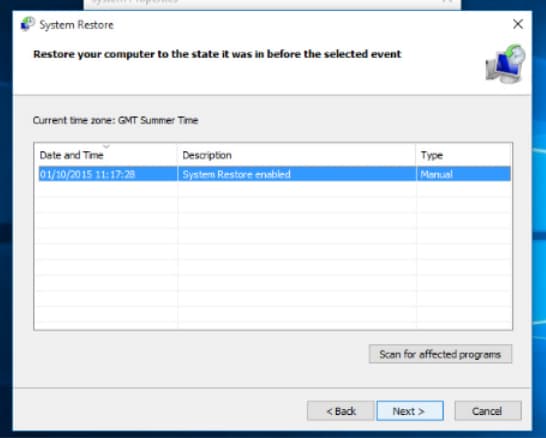
In case you do not see any restore points, you should check the system protection to see if it is not turned on. To do this, navigate to the Control Panel and search for "Recovery". Select "Recovery" and then "Configure System Restore" and then click "Configure". Ensure that the system protection icon is turned on. When you complete the process, the deleted uninstalled program will be restored.
These two methods can help you retrieve uninstalled programs in Windows 10. However, the System Restore will not retain all data that you have saved after the restore point you have chosen. This means you'll still lose some data in the process. On how to retrieve uninstalled programs on Windows 10 without losing more saved data and files, choose Qiling data recovery software.
Related Articles
- Recover Deleted Restore Points in Windows 10
- Recover Deleted Files after Reinstalling Windows
- Recover Unsaved/Deleted Notepad Files in Windows 10/11
- Recover Shift Deleted Files in Windows 10
- Recover Deleted Files from SD Card in Windows 10
- How to Recover Files Lost During Cut and Paste in Windows 11/10
- How to Recover Deleted Archive Files in Windows 11/10