How to Recover Deleted Files from Sony Camera Memory card in 4 Ways
Quick Navigation:
- How can you lose data from a Sony SD card?
- Part 2. How to recover data from a Sony SD card?
- 1. When your Sony memory card has nothing in it, but you have a backup.
- 2. When your computer can read your Sony SD card but can't show any data.
- 3. When your Sony SD card gets corrupted.
- 4. When you've mistakenly deleted your files from your device or formatted it.
- Your Safe & Effective Sony SD Card Recovery Software
- How to Use Sony SD Card Data Recovery Tool to Recover Deleted Files from Sony SD Card
- Part 3. Things to consider while choosing recovery software
If you've lost data from your Sony SD card, don't panic - there are ways to retrieve your files. Data loss is a common issue, but with the right approach, you can recover your important files. You can try using data recovery software or taking your SD card to a professional data recovery service. These methods can help you recover your lost data, but it's essential to act quickly and avoid writing new data to the card to prevent overwriting the lost files.
How can you lose data from a Sony SD card?
You can lose your photos, video recordings or other files under several circumstances. Some of them are mentioned below.
- Intentionally or inadvertently deleted files from the Sony memory card
- Formatted your SD card by mistake
- There's a virus attack and it corrupts the SD card
- The Program crashes and crashes down the memory card as well
- Your Sony SD card may become corrupt due to various issues such as fluctuation problems, external damage, mechanical or software issues, which can cause it to delete data on its own.
- The error message you're experiencing suggests that there's an issue with using an SD card. This might be due to the card itself being faulty or the device not being able to read it properly.
- If you suddenly change your file system, your data can be lost, but it's not completely gone. Instead, your computer is unable to read the files.
If your Sony device has lost data from an SD card, there are recovery methods available. However, before attempting any troubleshooting, consider the circumstances surrounding the data loss.
Part 2. How to recover data from a Sony SD card?
1. When your Sony memory card has nothing in it, but you have a backup.
Having a backup of your files is essential, and using an SD card is the best and easiest way to do so. This way, you can easily retrieve your data if anything unfortunate happens. Simply connect your SD card to the device where your data is stored, and copy it to your Sony SD card for safekeeping.
2. When your computer can read your Sony SD card but can't show any data.
Even if your Sony SD card has data on it, your computer may not be able to display it. In such cases, you may need to look for hidden folders. To do this, follow the steps mentioned below.
- First, open your file explorer.
- Go to your Sony memory card that has the data.
- Click on the view tab in the menu bar.
- Check the box to show hidden files.
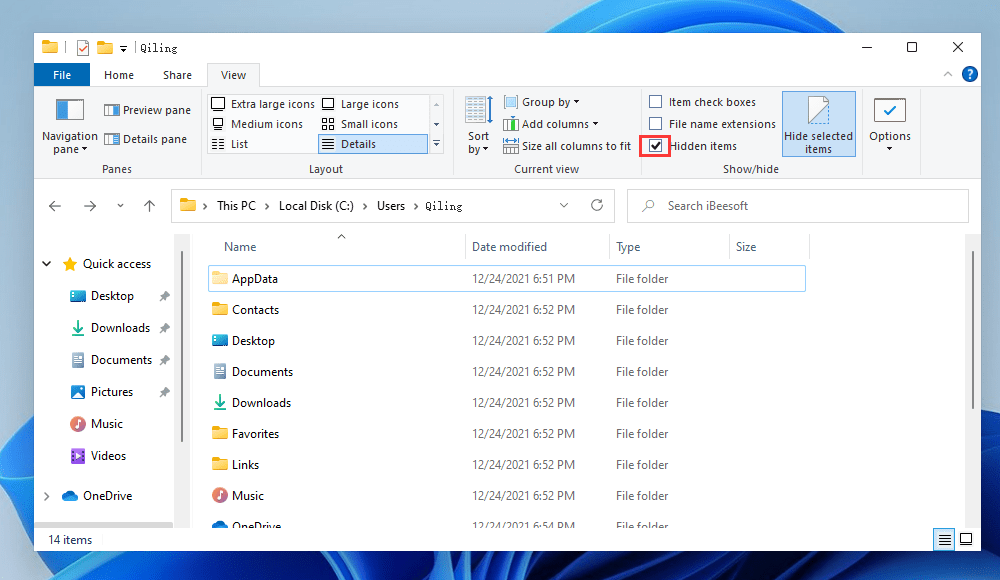
You can now see the files on your Sony SD card.
3. When your Sony SD card gets corrupted.
If you suspect that your Sony SD card is corrupted, start by checking for physical damage, as this can cause corruption. Next, try to recover data using built-in tools like the Sony XDCAM Browser or the Sony XDCAM Clip Browser. If these methods fail, you can try using third-party software like EaseUS MobiSaver or Disk Drill to scan the SD card and recover your files.
- First, try your card on a different device to ensure it's not your device that's corrupted, but rather your SD card.
- Verify the authenticity of your SD card using free tools like FakeFlashTest to ensure its legitimacy.
- To ensure that your SD card reader is functioning properly, it's essential to keep the drivers up-to-date. You can check for updates by visiting the manufacturer's website or using the built-in update feature in your operating system. Installing the latest drivers will help resolve any issues with reading or writing data to the SD card, and also improve overall system performance.
- To change the drive letter of your SD card, go to Disk Management in Windows, select the SD card, click on the "Change Drive Letter and Paths" button, and choose a new drive letter from the dropdown menu.
- To fix system errors on Windows, use the CHKDSK command. This command checks the file system and corrects any errors it finds, such as disk errors, bad sectors, and file system corruption.
4. When you've mistakenly deleted your files from your device or formatted it.
To recover data from a Sony SD card, download and install the Sony SD card data recovery software, such as Deep Data Recovery, which is considered the best, fastest, and secure way to find lost data on Windows or Mac. This software is 100% safe and user-friendly, offering absolute recovery for lost files from a Sony SD card, supporting any type of files like pictures, documents, video, audio, archives, email, etc. It provides two scan modes, quick scan and deep scan, to help find lost files quickly.
Your Safe & Effective Sony SD Card Recovery Software
- It can recover or unformat an SD card after it has been deleted, formatted, or shows up as RAW, resulting in a media card error, access denied, or other issues.
- The software supports data recovery from various storage devices, including Sony pen drives, memory cards, cameras, and camcorders.
- The software can recover files from formatted Sony memory cards, in addition to retrieving data from other types of memory cards.
How to Use Sony SD Card Data Recovery Tool to Recover Deleted Files from Sony SD Card
- Connect your Sony SD card to the computer
- Download the Sony SD Card Recovery tool
- Scan Sony SD Card for Deleted Files
- Data Recovery for Sony Memory Card
You will need to remove the Sony SD card and use a card reader if necessary for the computer to read the SD card.
To download the Deep Data Recovery, click the download button to get the correct version for your computer's operating system, and then install it on your computer.
Launch the Sony SD Card data recovery software, which lists all partitions of your computer and connected external hard drives. Click "Scan" for the drive representing the Sony SD card, and the software will begin to recover deleted files from the SD card on your Mac or Windows PC.

To recover deleted files from a Sony SD card, it only takes a few minutes to run the software. During the scanning process, you can see a preview of the results in the window, and pause the scanning when you find the desired file. Once you've selected the file(s) to recover, you can preview them or click "Recover" to save them on your computer.

I've successfully recovered your lost data and saved it in the specified folder. Your files are now accessible and ready to use.
Part 3. Things to consider while choosing recovery software
You have to take care of a few things while you install data recovery software to recover your files from the Sony SD card. The key points are mentioned below.
- To check if the software is compatible with your system, you can refer to the system requirements specified by the software developer. These requirements usually include the minimum operating system version, processor type, and memory requirements.
- A simple and user-friendly interface is crucial for a good user experience. It should be easy to navigate and understand, making it accessible to a wide range of users. A straightforward interface is essential for a positive experience, and it's best to opt for one that is easy to use.
- To determine if software allows you to recover files in specific formats, you can check the software's features and reviews. Look for information on the types of files it can recover, such as documents, images, audio, or video files.
- Paid software is generally more reliable than free software, making it a better option for users who need a trustworthy solution.
- When buying software, consider whether it has additional features like editing capabilities.
For Sony SD card data recovery, software options like Deep Data Recovery, DiskDrill, Recuva, Recoverit, Stellar, and EaseUs are available. Deep Data Recovery, in particular, offers a low-cost solution that meets all the criteria, making it a suitable choice. Before installing any software, it's essential to recheck the points mentioned above to ensure a successful data recovery process.
To recover lost data from an SD card, it's crucial to use reliable SD card data recovery software for Mac or Windows and follow the provided guidelines carefully. Be patient during the scanning process, as it may take a few minutes. Avoid overwriting the data, as it will become unrecoverable, and refrain from formatting the Sony SD card after data loss, as this may result in permanent data loss.
Related Articles
- How to Recover Deleted Photos from Sony Camera
- Sony Memory Card File Rescue Software Free Download
- How to Recover Deleted Videos from Sony Handycam
- How to Recover Deleted Videos on Any Device
No matter how you lost videos from your PC or phone, there are ways how you can recover deleted videos. Try the best and most effective methods below to recover deleted, formatted, or damaged videos on Windows/Mac/iPhone/Android.