2 Ways to Fix Recycle Bin Corrupted in Windows 8/7/10
The recycle bin is a useful feature on Windows PCs that allows you to recover deleted files. However, when you encounter the 'Recycle Bin Corrupted' error message, it becomes difficult to restore or empty the deleted files. Don't worry; we've got you covered. In this post, we'll share two ways to fix the 'Windows 8 recycle bin corrupted' error message.
- Quick Navigation
- Part 1. Reasons why Recycle Bin can Corrupt on Windows 8/7/10
- Part 2. How to Fix the Problem of 'Windows 10/8/7 Recycle Bin Corrupted'
Part 1. Reasons why Recycle Bin can Corrupt on Windows 8/7/10
If you're experiencing the 'Recycle Bin is corrupted' error message on your Windows PC, you're not alone. This issue can be frustrating, especially when you need to restore or empty deleted files. In this section, we'll explore some of the common reasons why you may encounter this error.
Unexpected system shutdowns can have far-reaching consequences on your computer's performance and data integrity. When a system shuts down abruptly, it can leave files in an inconsistent state, leading to corruption and errors.
Dynamic Link Library (DLL) files are essential components of the Windows operating system, housing various procedures and codes for different programs. These files enable multiple applications to access shared resources and data simultaneously, making them a crucial part of the Windows ecosystem. However, if a DLL file in the recycle bin becomes corrupted, it can have far-reaching consequences, potentially affecting the entire recycle bin.
The $Recycle.bin folder is a shortcut on the desktop that provides access to the Windows recycle bin. However, if this shortcut becomes corrupted, it can lead to a range of issues, including the infamous "Windows 8 recycle bin corrupted" error message.
Now that we have explored the possible causes of the Windows 8 recycle bin corruption issue, let's move on to the solutions. Fortunately, there are two methods that can help resolve the problem.
Part 2. How to Fix the Problem of 'Windows 10/8/7 Recycle Bin Corrupted'
Method #1: Reset Recycle Bin with Command Prompt
If you're experiencing issues with your Windows recycle bin, using the Command Prompt can be a quick and effective solution. This method involves running a simple command that scans and repairs the recycle bin, and it can be completed in a short amount of time. Follow these steps to use this method:
Step 1: Right-click on the 'Start' menu to open the Command Prompt and select 'Command Prompt (Admin)'.
Step 2: Type in the command "rd /s/q C:\$Recycle.bin" in the command prompt and click on the Enter key to fix recycle bin is corrupted in Windows 10/7/8.
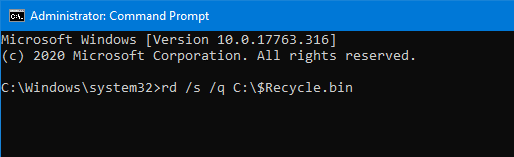
Step 3: Type in the command "rd /s /q D:\$Recycle.bin" and click the Enter key. You have to use separate command for each drive on your PC. This is because each partition has a separate Recycle Bin folder and any corrupted file in any of them can cause the problem. Therefore, you should repair each separately.
Method #2: Delete Recycle Bin and Reinstall it
Before proceeding with the steps to delete the Recycle Bin folder, it's essential to note that this action will permanently delete all files currently in the Recycle Bin. This means that any files you've deleted but haven't yet emptied from the Recycle Bin will be lost forever.
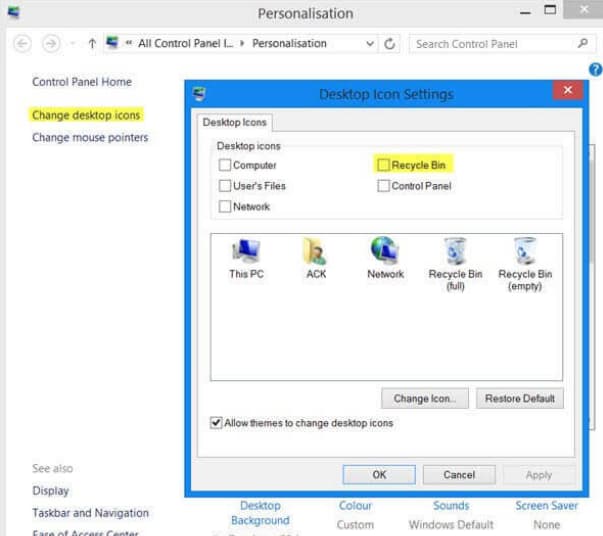
Delete the corrupted Recycle Bin with all its permissions.
Step 1: Double click on 'This PC' on your desktop. This will open the File Explorer.
Step 2: Click on the 'View' tab and then 'Options' and next, click on 'Change Folder and Search Options'.
Step 3: The Folder Options window will open and you can click the 'View' tab.
Step 4: Deselect 'Hide Protected OS files' and click 'Apply' and then 'OK' to fix the recycle bin corrupted.
Step 5: To resolve the issue with the corrupted Recycle Bin, navigate back to the File Explorer and access the partition that contains the problematic folder.
Reinstall Recycle Bin
Step 1: Right-click on an empty area on the desktop and select 'Personalize' from the scroll menu.
Step 2: Click on 'Themes' from the left pane and select 'Desktop icon settings' on the right pane.
Step 3: Click to select 'Recycle Bin' and click the 'OK' button.
If you're experiencing a corrupted Recycle Bin error on your PC, don't worry - there are two potential solutions to resolve the issue. However, it's essential to note that deleting and reinstalling the Recycle Bin can lead to the permanent loss of files.
What is Deep Data Recovery Software?
Deep Data Recovery tool is a specialized software designed to help you recover deleted or corrupted files effectively and safely. This tool doesn't just recover data from hard drive, it also helps to restore lost, deleted, or corrupted files and folders in a USB drive, memory card, and other external hard drives. It is an easy-to-use tool and doesn't require that you have any technical experience.
Your Safe & Effective File Recovery Software
- Are you frustrated with the loss of important files due to a corrupted Recycle Bin? Don't worry, with the help of Deep Data Recovery software, you can recover deleted and lost files with ease.
- Are you struggling to recover deleted files due to a corrupted storage device? Look no further than Deep Data Recovery software, which supports over 500 file types, including a vast array of multimedia, document, and archive files.
- Deep Data Recovery software provides a reliable and efficient solution for recovering deleted and lost files. With its advanced scanning capabilities, it offers two scan modes to ensure complete scanning and recovery of your valuable data.
Step-by-step Guide to Recover Data from Corrupted Recycle Bin
Step 1: Download and install Deep Data Recovery software on your PC. Launch the app and you'll see a popup window.
Step 2: Select the specific location that has the corrupted files, in this case, select system drive. Click the 'Scan' button to launch the scanning process.

Step 3: Preview the scanned files and click the 'Recover' button to recover and save the files. If you can't find some files, you can use the 'Deep Scan' option for further search.

When next you see the error message 'Windows 8 Recycle Bin corrupted', you don't have to fret. Either of the two methods highlighted above will fix the issue. You can reset the Recycle Bin with Command Prompt or Delete and reinstall the Recycle Bin. The only thing is that you can use lose files when you delete the Recycle Bin. However, there's no cause for alarm. With a data recovery tool like Deep Data Recovery software, you can restore all lost files from your Recycle Bin without any issue.
Related Articles
- Fix Deleted Items Not Showing up in Recycle Bin
- [Solved] Can't Find Recycle Bin in Windows 10/8
- How to Recover Corrupted Files in Windows 10/11
- Do Sandisk Corrupted SD Card Recovery & Fix It