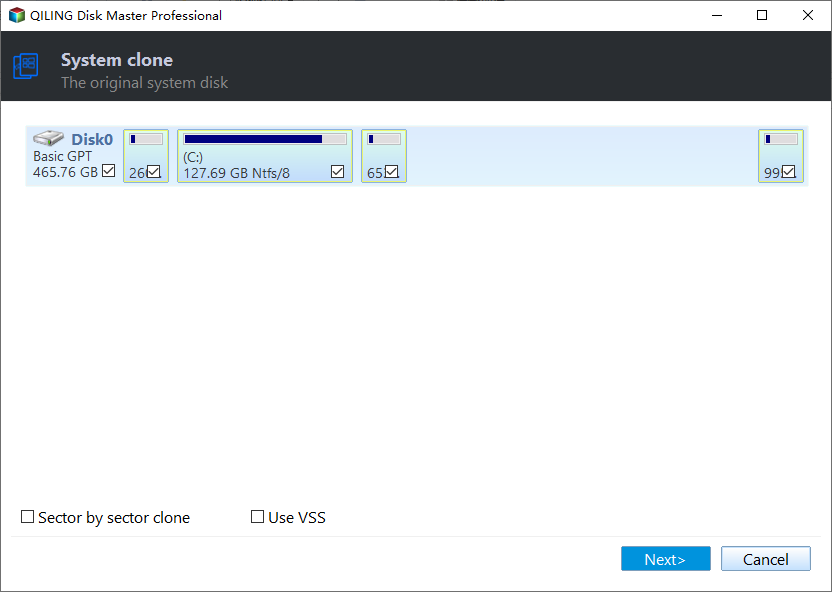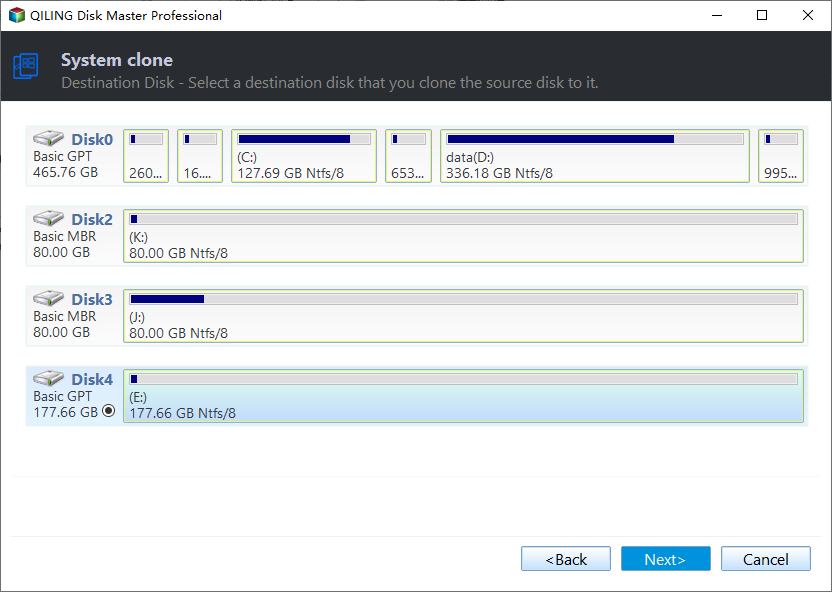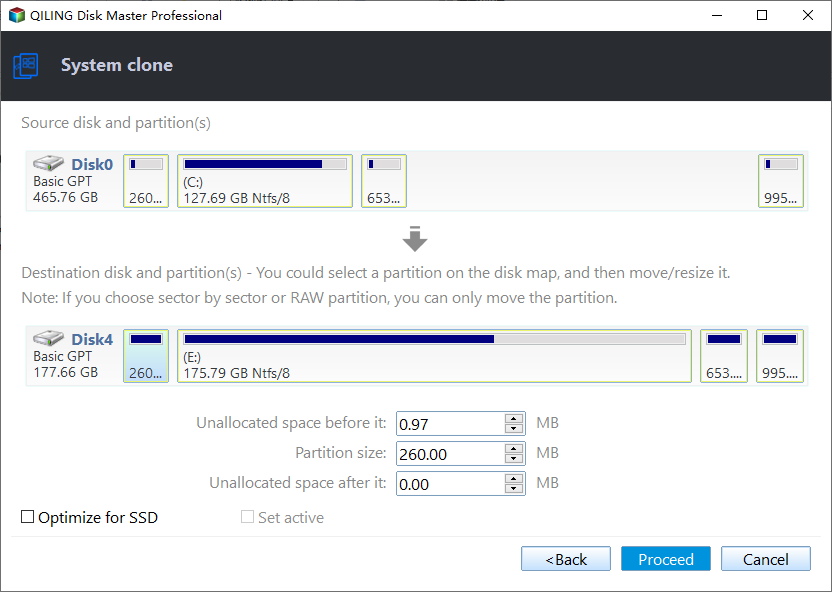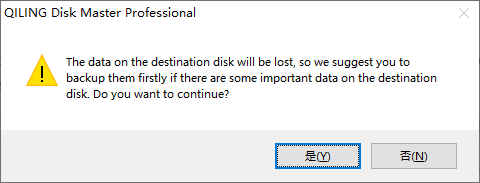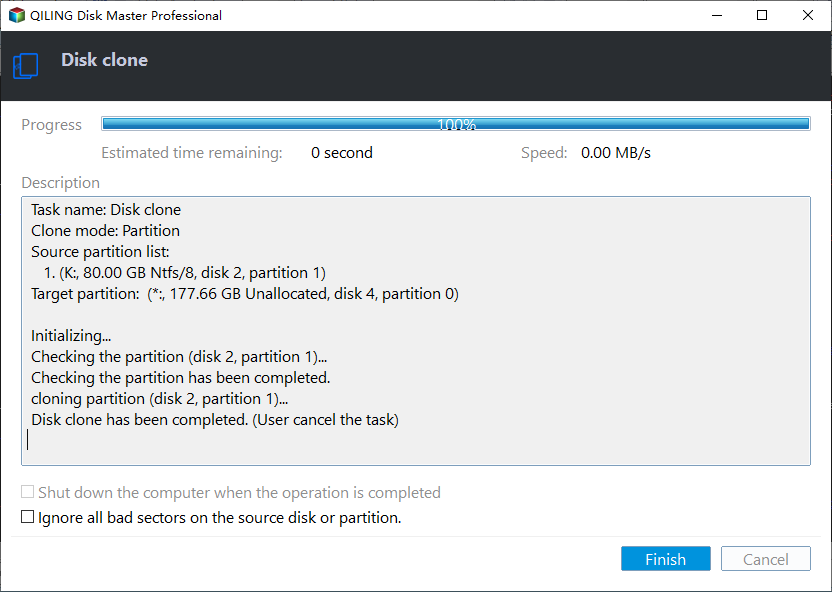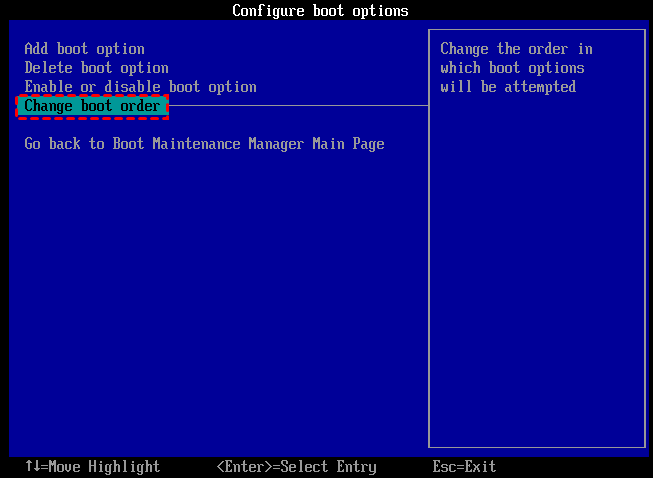Powerful Cloner: Clone OS to New Hard Drive without Reinstallation
Why clone OS to new hard drive?
Generally, people choose to clone Windows system for the following reasons:
• Upgrade the hard drive from an old hard drive to a larger capacity hard drive without reinstalling the operating system and all applications.
• When the operating system crashes one day, you don't need to reinstall the operating system and programs; you can clone your operating system back to the hard drive.
• Clone OS to new hard drive as a backup.
OS cloning software: Qiling Disk Master Professional
How to clone OS to new drive without reinstalling Windows 11, 10, 8, or 7? It can be tough sometimes because it is unlike copying common data. You cannot clone the operating system by simply Ctrl+C and Ctrl+V. If you do that, you cannot boot the operating system successfully on the new hard drive.
To copy OS to new hard drive and make sure it is able to run successfully, it's recommended to try a professional and OS cloning program such as the Qiling Disk Master Professional. It comes with the "Migrate OS to SSD" feature, which can migrate only the operating system and its related partitions to a new drive. And its "Disk Clone Wizard" enables you to clone all content, including the operating system, all other applications, and files from the old hard drive to a new HDD or SSD without losing data and boot failure.
More importantly, no matter is Migrate OS to SSD or Disk Clone, the whole process is very simple, even if you are a beginner, you can easily complete it.
Note: After OS clone from GPT to MBR or MBR to GPT, it is necessary to change boot mode from UEFI to BIOS or BIOS to UEFI.
Please download the demo version to see how to clone Windows 10 OS to new hard drive easily and safely with the following step-by-step guide.
Two methods to clone OS to new hard drive with secure boot
In the last section, we introduced that Qiling Disk Master offers "Migrate OS to SSD Wizard" and "Disk Clone Wizard" options to help clone Windows 11, 10, 8, 7 to new hard drive. This guide will illustrate how these two functions work.
Before you do:
✍ OS cloning needs to be performed under PreOS Mode, so a reboot is required.
✍ If there are other applications running on the OS partition, Qiling Disk Master will inform you to close those applications.
✍ Use the SATA to USB cable to connect the new hard drive to the computer and make sure it can be detected.
▶ Method 1. Clone only OS partitions to new hard drive
To clone only system and system-related partitions to a new drive, choose Migrate OS to SSD Wizard.
Step 1. Click the "Tools" tab page. Then choose "System clone". In the pop-up window, click "Next" to continue.
Step 2. Choose an unallocated space on the new hard drive, and then click "Next" to go on.
Step 3. In the pop-out window, you can resize the partition, and assign a drive letter to it. Click "Next" to proceed.
Step 4. Click "Proceed" in the main interface to execute the pending operation.
Step 5. A helpful boot note will appear. Read it and click "OK".
▶ Method 2. Clone OS hard drive to new hard drive
Or you can choose to clone the entire operating system hard drive to new SSD or HDD via "Disk Clone Wizard". This feature offers the two different clone methods: "Clone Disk Quickly", only cloning the used space in the source partition and supporting resizing partition in the process. "Sector-by-Sector Clone", copying all sectors no matter whether it is used or not.
Step 1. Install and launch Qiling Disk Master Professional Then, go to "Tools" > "Clone Disk".
Step 2. Choose the operating system hard drive as the source disk and choose the new drive as the destination disk. If your destination disk is an SSD, you need to check the option "Optimize the performance of SSD". Click "Next".
Step 3. In the "Edit Disk" window, you can resize partition to fit the new hard drive.
Step 4. When you back to the main interface, click Proceed to execute the progress.
No matter which way you choose to clone OS to new hard drive. To boot from it after clone, you have to restart your computer, enter BIOS, change boot order and make the new hard drive as the first boot device. Then you will be able to boot the computer from the cloned disk.
Summary
Now, you should know how to clone OS to new hard drive and boot from it successfully after clone. The recommended cloning software also supports cloning a specific data partition to another disk with the "Partition Clone".
Besides, it can move installed programs to another drive, merge partition, make bootable media and more advanced features. If you are running Windows Server OS, please switch to Qiling Disk Master Server.
Related Articles
- How to Clone Windows 10 to UEFI SSD Drive Successfully?
Cloning Windows 10 to SSD UEFI can speed up the OS boot process. And the Qiling Disk Master Professional can help you easily to clone Windows OS to GPT SSD and uses the UEFI boot mode.