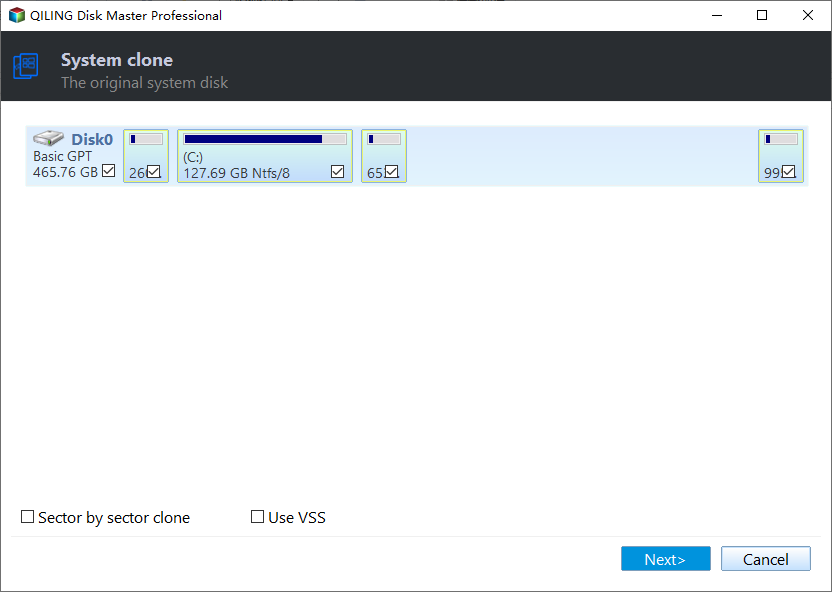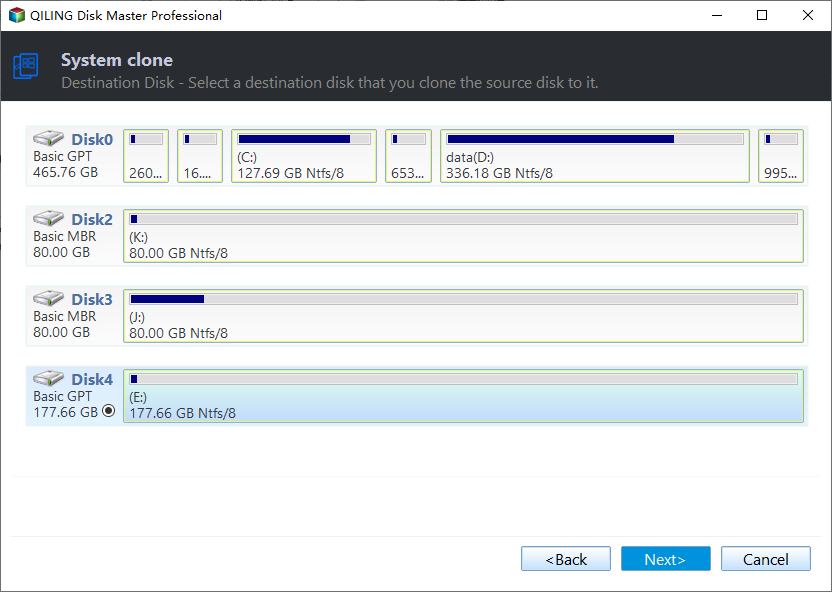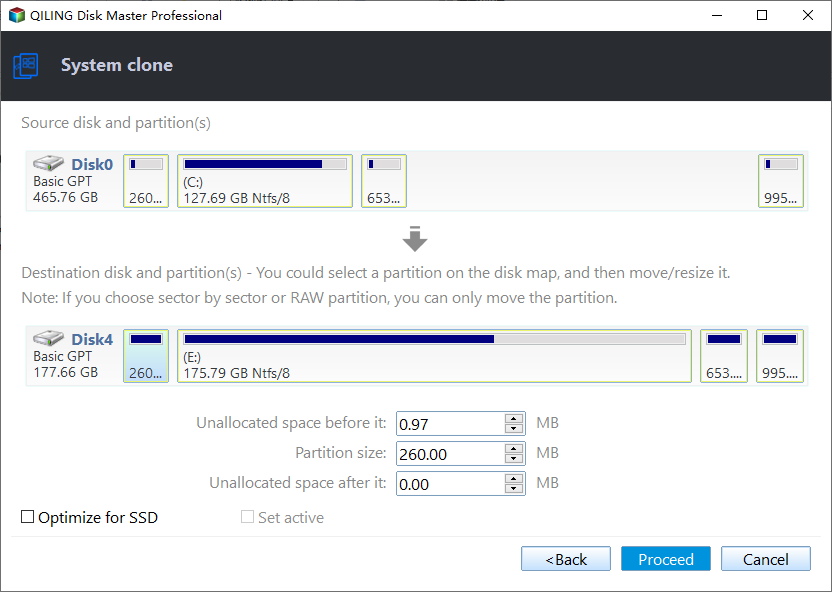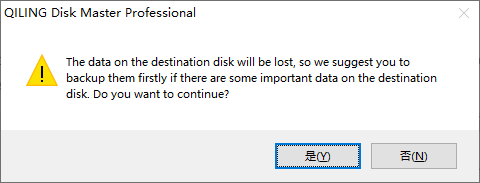How to Migrate Windows 7 to SSD without Reinstalling?
Why migrate Windows 7 to SSD?
"I bought an SSD to hold Windows 7 on my PC so that I can speed up the computer, while the only problem is that I have no idea how to migrate Windows 7 off my current HDD to the new SSD. Please note that I only have the OEM version where the OS can only be installed onto one computer."
The problem is from an internet user, it is a typical question on why migrate OS from HDD to SSD in Windows 7, Windows 8, Windows 10, or Windows 11. By migrating, you can speed up the Windows computer so it would not cost you much time to start your system. By migrating, you may copy OS to new hard drive or onto any computer. Anyhow, your computer's performance would be improved as well.
Software to migrate Windows 7 to SSD
Commonly, there are two ways to transfer OS to SSD in Windows 7, one is using Windows tool, and the other is using third-party software. Some SSD drives like Samsung SSD bring its own data migration utility-Samsung Data Migration. If you have purchased this brand SSD, you can migrate Windows 7 to Samsung SSD using that tool. Here, I'd like to recommend a more versatile OS or data migration: Qiling Disk Master Professional.
This software is able to help you move Windows 11, 10, 8, 7 from HDD to SSD (most popular SSD brands are supported). Its built-in "Migrate OS to SSD" feature allows you to transfer system drive as well as its related partitions to the SSD drive without reinstalling. With a few clicks of the mouse, you will achieve the goal.
- ★Before proceeding:
- Connect the SSD drive to your computer in a proper way and ensure it is detected by OS successfully.
- Make sure there is enough unallocated space on the SSD drive to hold the Windows partition.
Step 1: Connect the SSD to your computer and make sure it can be detected. Download, install and launch Qiling Disk Master.
Step 2: On the top toolbar, choose "Tools" and then click "System Clone".
Step 3: Select the SSD as the destination disk. All partitions will be deleted if you check the option below. Back up important files beforehand.
Step 4: You can resize the partition on the destination disk before you move Windows 7 to SSD. Bear the "Note" that comes next in mind.
Step 5: Click "Proceed" to execute the operations. It will complete the task in Restart mode.
Besides, if you want to migrate all data on the Windows 7 hard drive to SSD without reinstalling everything, you can use the "Disk Clone Wizard", which can clone an entire disk to another different one.
Summary
So, the Qiling Disk Master Standard is a great tool when you need to migrate Windows 7 to SSD. Its advanced Pro version also provides many fantastic functions: wipe a hard drive including OS completely, move App from one partition to another, align partition on SSD drive, test SSD speed, etc. To use this software on a Windows Server computer, you can try the Qiling Disk Master Server Edition.