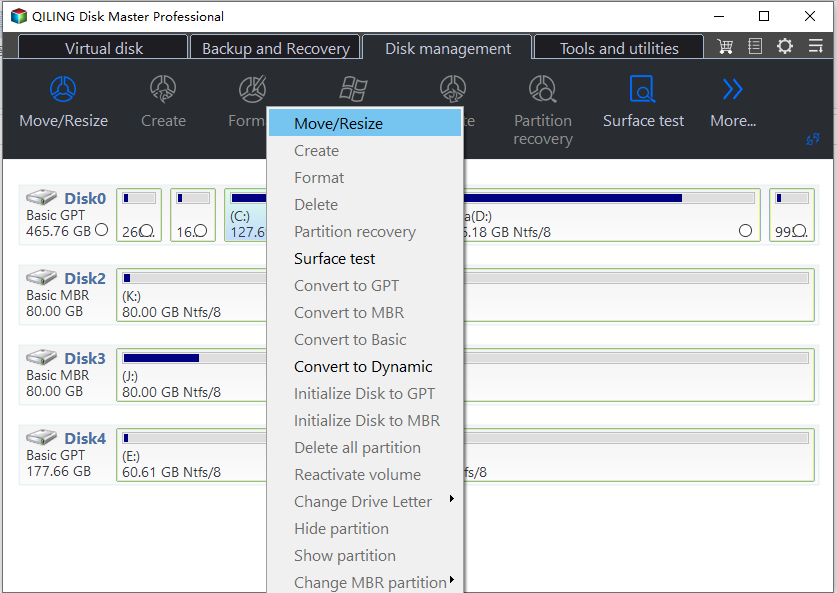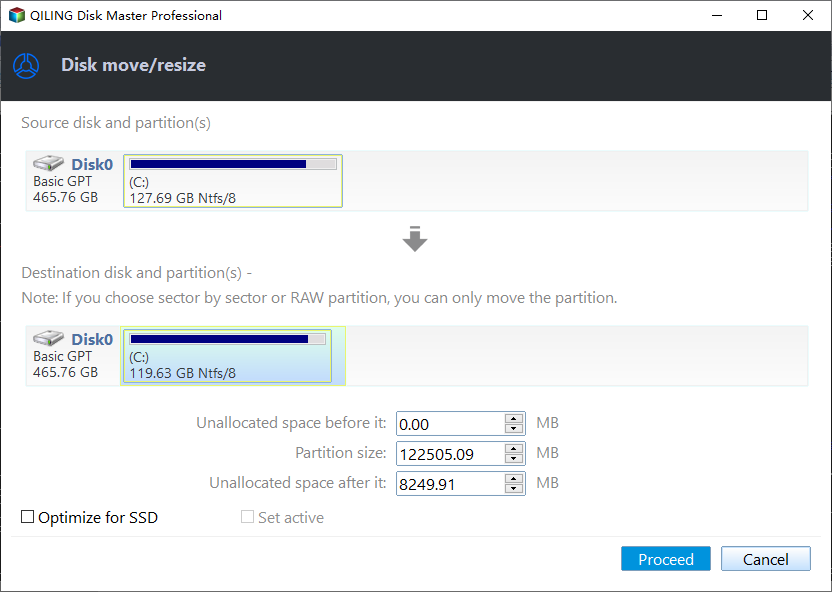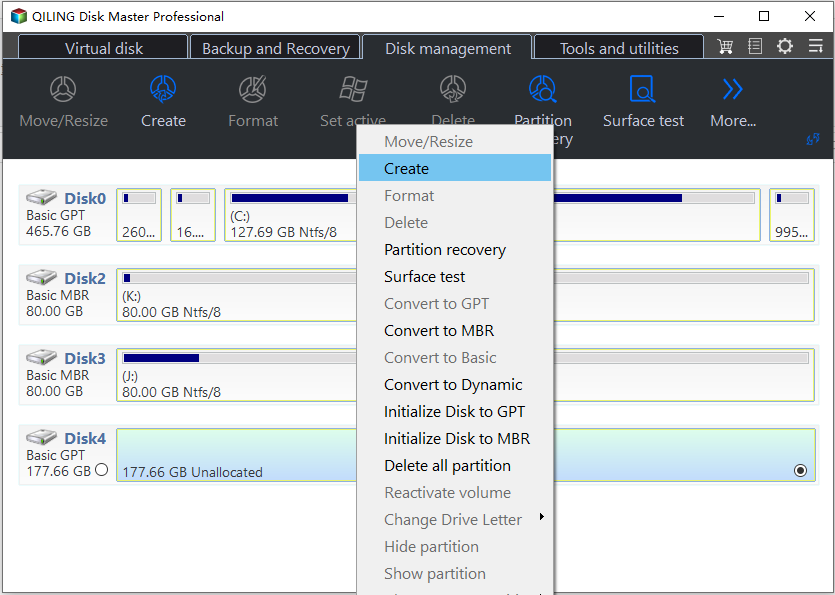Learn How to Repartition Hard Drive in Windows 10, 8, 7
About Hard Drive Storage
Hard drive is storage device where to save the data and files, and we can utilize the disk within the computer by creating drive. Most of the users will partition their own hard drive to two partitions or more to ensure a variety of data can be classified storage, so as to avoid a risk of data loss. While operating system partition crashed, we can again install a new system to repair it but this does not affect the data on the other partitions. If all the data are placed in the operating system partition when system was attacked by virus or cannot enter into the Windows, it is a troublesome work to recover your data or documents and on the other hand, who would like to spend time in such work.
Question about How to Repartition a Hard Drive
Someone asked "I installed Vista in the C: drive, and there is only one partition on the disk, I decided to install another new system Windows 7 to the disk, how to do? I can’t create a new partition on the disk due to no unallocated space."
Besides, your work depends on computer heavily. In your work, you have many different files, in order to distinguish the different categories of files to make your work efficiently; you need to create more partitions to manage your files. However, you do not know the way to solving the problem.
Under these situations, the majority of people will choose Disk Management to solve problems which they may come cross. But unfortunately, the built-in tool in Windows can’t do repartition. Actually, we can repartition a hard drive into desired sizes on the basis of data security and without re-installing Operating System, but this may need to use 3rd party tool - Qiling Disk Master, the professional Windows partition manager to repartition a hard drive.
Partition Manager to Repartition a Hard Disk
Qiling Disk Master Professional (PA Pro) is a powerful solution to allow you experience with all features such as resize/move partition, merge partitions, split partitions, allocate free space, clone disk, copy partition, dynamic disk management and so on. It can work wonderfully on hardware RAID and Windows 7/8/2000/XP/Vista operating systems (Both 32bit and 64bit). Your all data on the disk can be completely protected when all operations is being processed. This utility can repartition a hard drive easily to help junior users to manage their disk.
How to Repartition a Hard Drive without Losing Data with Partition Assistant?
Here are the steps you have to follow to repartition a hard drive (shrink big partition and create a new partition without losing data) through resizing operation in windows:
To begin, you need to Free Download Qiling Disk Master Professional (PA Pro) (size: 18.4MB)
1. Install Qiling Disk Master, run it as administrator privileges and get Windows partition manager main interface:
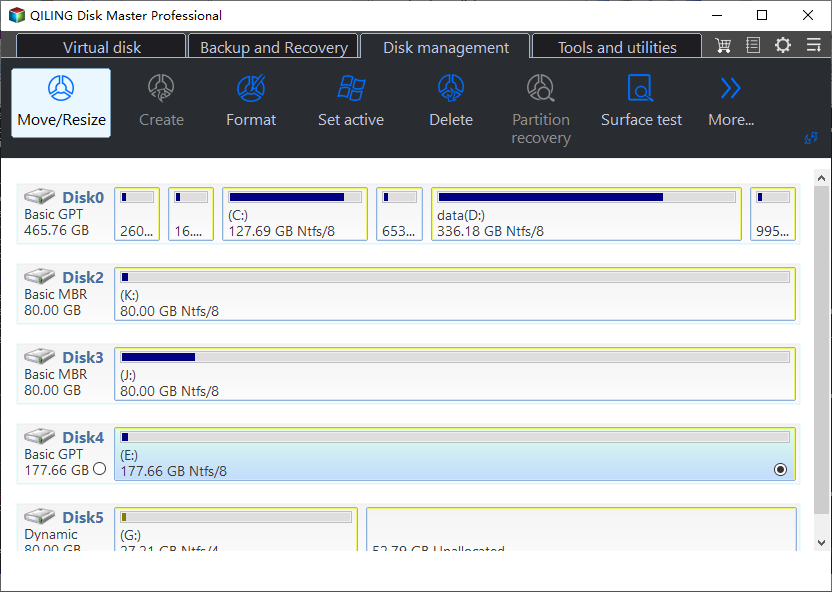
2. Right click on the C: drive you want to repartition and select "Resize/Move Partition" from the shortcut menu.
3. Shrink partition: drag the right slider bar of C: partition leftwards to release some unallocated space as we wish. Click "Proceed" to save the change.
4. After the C: drive has been shrunk, and we can make a new partition in unallocated space to keep classified data. Right click unallocated space and choose "Create Partition" option to get new window as following, it will guide you specify the new partition info.
5. Click "Proceed" button to change the operations to physical disk.
P.S. To achieve shrinking system drive, the software will require you to restart your computer to do these operations in a PreOS mode.
In addition, you can get Qiling Disk Master Server Edition - server partition magic if you want to manage hard drive and repartition a hard drive for your Windows Server 2000/2003/2008/2012. However, if you are a personal user or business PC owner work on Windows 8.1//8/7/2000/XP/Vista, the Qiling Disk Master Professional (PA Pro) is a good choice to service for you. Please click the link to download.
 Download Qiling Disk Master Professional(size: 26.9MB)
Download Qiling Disk Master Professional(size: 26.9MB)
 Buy Qiling Disk Master Professional (US$ 39.00 only)
Buy Qiling Disk Master Professional (US$ 39.00 only)
Related Articles
- How to Fix Windows 10 File System Error (-2018375670) [Step-by-Step Guide]
This article provides the newest and easiest ways to fix Windows 10 file system error (-2018375670) and introduces a professional tool to help check bad sectors and file system errors. - 9 Best Tips to Troubleshoot Windows 7 Is Running Slow
Your Windows 7 slows down all of a sudden because you have many apps, programs, web browsers, and so on open at once. To trouble Windows 7 running slow, I have provided you with useful solutions in this guide. You can optimize the system and get better performance after trying these solutions. - Windows 11 Install: Windows Cannot be Installed To This Disk GPT
If you are not able to upgrade because of Windows 11 install: windows cannot be installed to this disk GPT error, then here is how you can fix it. You can either change to UEFI or change the Partition File style. It will allow you to upgrade to Windows 11 without loss of data. - 8 Solutions to Fix NTLDR Is Missing in Windows 10/8/7
Have you received NTLDR is missing error when you boot your Windows 10, Windows 7, or Windows 8 computer? If you encounter Windows 10 fails to load and start with NTLDR is missing problem, follow this article to troubleshoot.