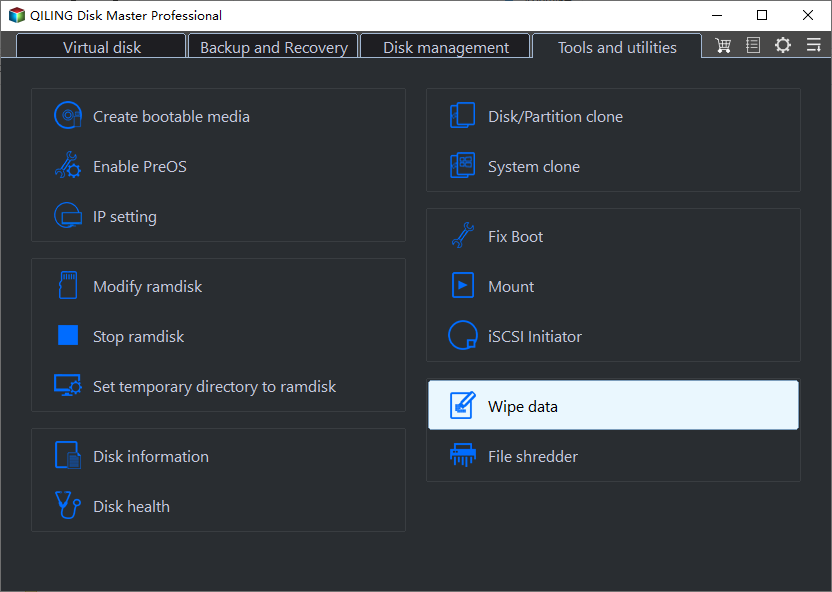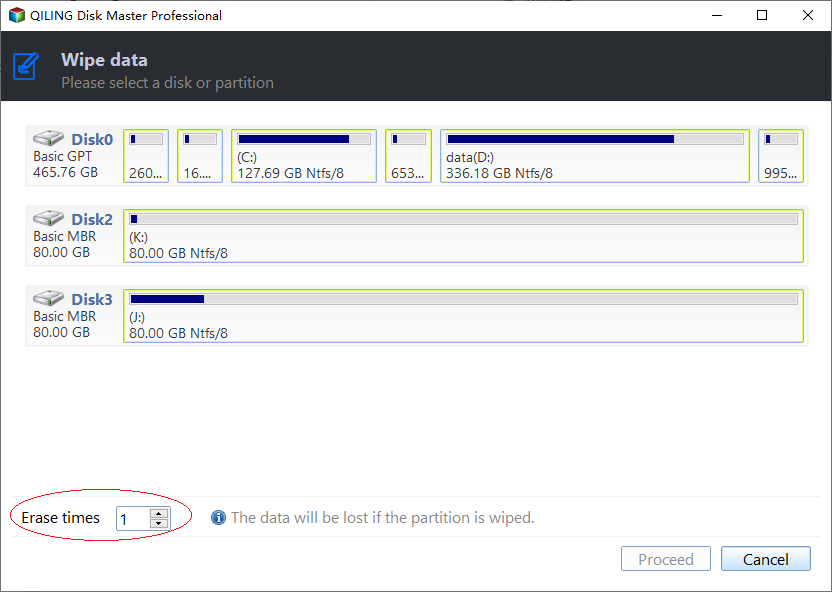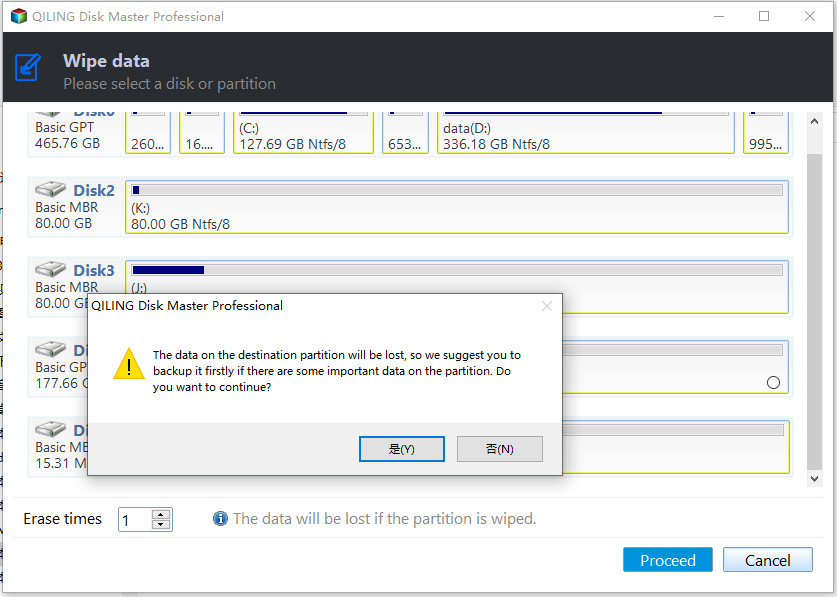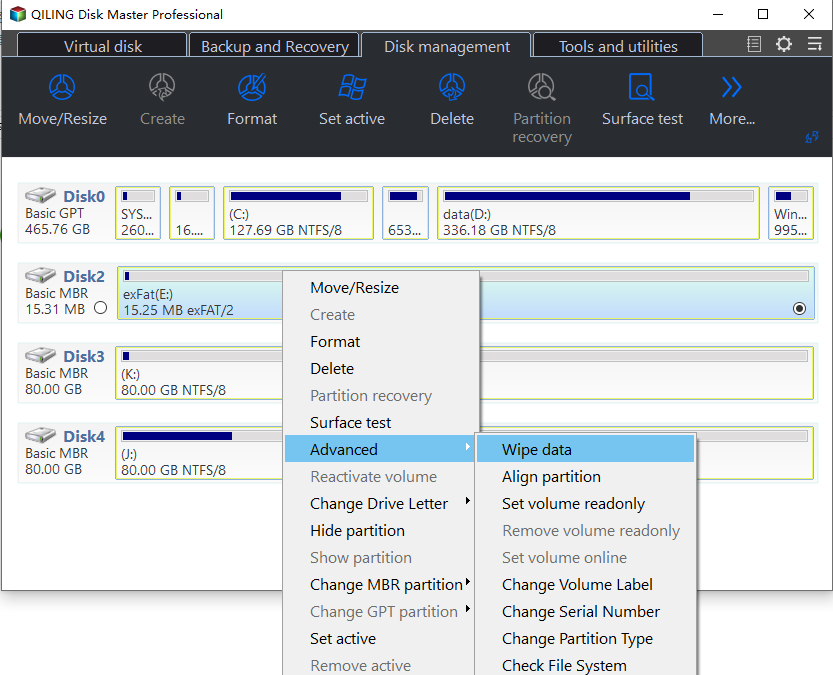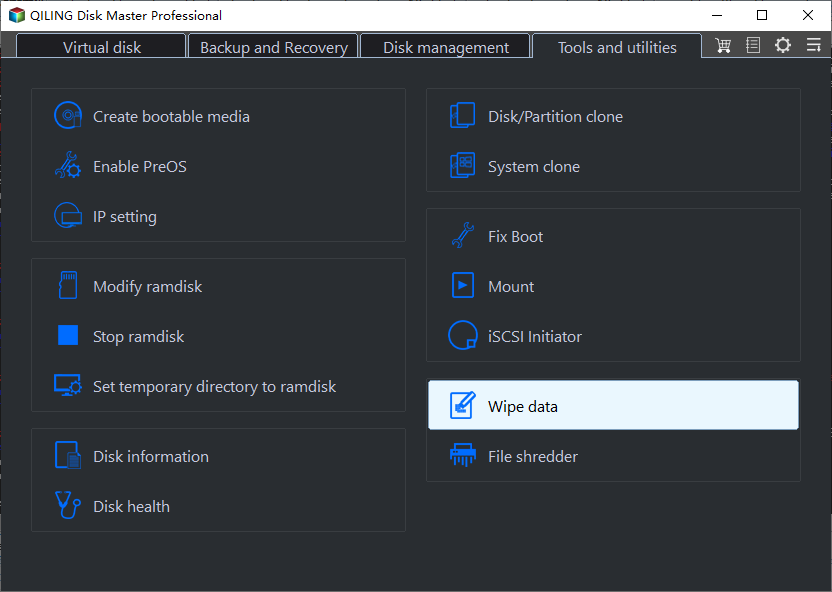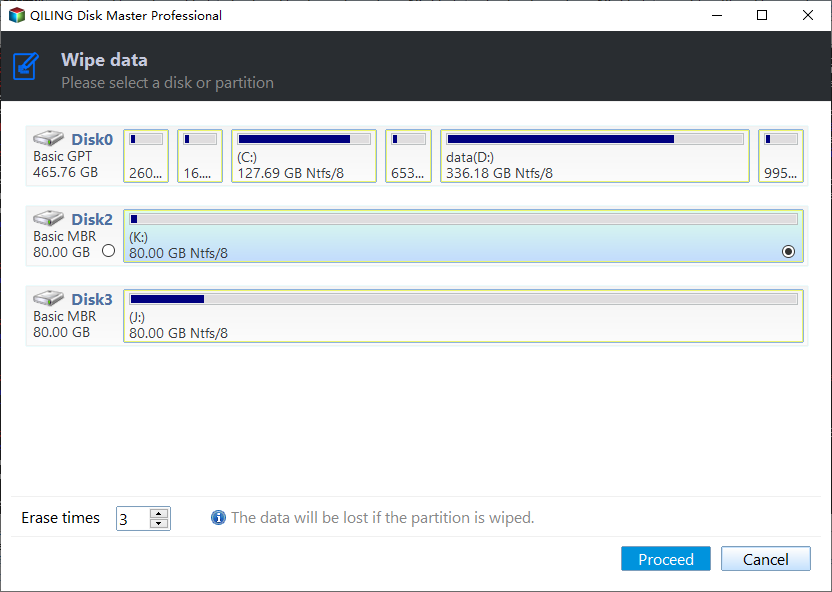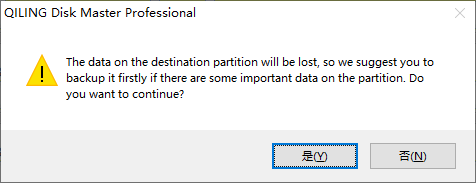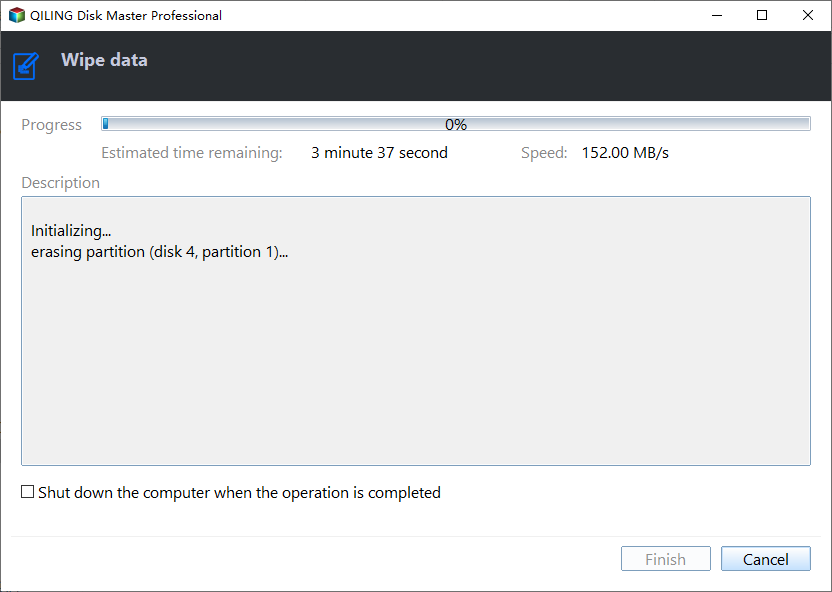Permanently Wipe Hard Drive with Free Partition Manager
Remember to wipe hard drive and disk data
Wiping data from a hard drive before discarding or selling it is a crucial security measure to prevent unauthorized access to personal or confidential information, as deleted files or formatted drives still contain the actual data until it's overwritten by new data.
If you discard or sell your hard drive without wiping the data, it could potentially be recovered by someone with the right tools and knowledge, which is concerning if it contains sensitive information.
Wiping a hard drive involves overwriting the entire disk with random data or zeroes, making it difficult or impossible to recover original data. Software tools can securely wipe a hard drive, ensuring all data is irrecoverable.
Professional hard drive disk wipe and data cleaning utility
To permanently erase data from a hard drive or disk, you can either physically destroy the disk or use software to erase the data. For most users, physical destruction may be time-consuming. A simpler option is to use software like Qiling Disk Master Standard, which can effectively wipe data from the disk.
DBAN (Darlinghurst Boot and Nuke) is a free software that securely erases all data on a hard drive by overwriting every sector with zeros, protecting personal data from theft. Its user-friendly interface allows for quick and easy erasure of data on a specified drive with just a few clicks.
Qiling Disk Master provides different strategies for wiping data on hard disk drives (HDD) and solid state drives (SSD) due to their distinct read and write methods. To learn more about their specific approaches, please read the following paragraphs.
- ★Tips:
- To backup data which you don't want to wipe from the disk you are going to erase, you can use an external hard drive or a USB drive to store your files. You can also use cloud storage services like Google Drive, Dropbox, or OneDrive to upload your important files.
- A disk will become blank after being wiped, allowing it to be fully utilized by re-partitioning it.
- If you need to wipe the system hard drive, you can either restart into PreOS mode or create a bootable USB and perform the clean in Windows PE mode.
How to clean up data on HDD
To erase an entire hard drive or a single partition on the HDD, you'll need to use a tool like DBAN (Darik's Boot and Nuke) or a similar software. First, you'll need to download the DBAN ISO file and burn it onto a CD or USB drive.
▶ Wipe entire hard drive
Step 1. To wipe a hard drive, download, install and open Qiling Disk Master, then right-click on the hard disk drive you want to wipe and select the "Wipe Hard Drive" option.
Step 2. To erase time one, fill sectors with zero, and upgrade to professional edition to choose from three other options.
Notes:
● Erase times one(Fill sectors with Zeros): Wiping a hard drive involves rewriting all sectors with zeros, effectively erasing all data. This process is often used when disposing of a personal computer or upgrading to a new device. It is a safe and relatively fast method for clearing data, as it doesn't require the use of specialized software or equipment. However, it's worth noting that some data recovery methods may still be possible, even after a wipe, so it's always a good idea to take extra precautions to ensure complete data erasure.
● Fill sectos with random data: It securely erases a hard drive by filling it with random data, making it more secure than the first method.
● Erase times three(DoD 5220.22-M): The DoD standard, first published by the U.S. Department of Defense, is a more secure method than "zero-filling" and "random data filling," and is faster than the Guttman algorithm, making it a popular choice for companies and organizations.
● (Erase times 35(Gutmann): The program overwrites a hard drive with 35 passes, which is the safest method, but also the most time-consuming.
Step 3. After wiping the hard drive, click "Apply" in the top toolbar to commit the changes to your physical disk.
▶ Wipe single partition
The feature allows you to securely erase a partition that already exists, ensuring your data is completely removed and the partition is completely wiped. This is useful for reusing a partition or recovering space on your device.
Wiping a hard drive can take a long time, especially with large amounts of data, and may require restarting. Additionally, once data is deleted, it cannot be recovered using any data recovery program, making it permanent and irreversible.
Wipe data on an Solid-State Drive Securely
Due to the distinct structures of HDD and SSD, a standard wiping method for HDD cannot be used on SSD, which may reduce its lifespan. Instead, the Qiling Disk Master Professional offers a "SSD Secure Erase" feature specifically designed for securely wiping solid-state drives.
Step 1. Connect the SSD to a Windows 7 based computer, ensuring it is not the boot drive, to prepare it for the cloning process.
Step 2. Run the installed software, click the "Wipe Data" button, and select "SSD Secure Erase" option.
Step 3. Choose the SSD you want to earse.
Step 4. After clicking the "Proceed" button, it's normal for the SSD to freeze. To unfreeze it, you can perform a hot swap.
How to perform a Hot Swap?
✎ To access the internal components of a computer, you need to open the case cover. If it's a laptop, you'll need to remove the back cover or hard shell, depending on the model. This will give you access to the internal parts, such as the motherboard, RAM, and storage devices.
✎ Find the SSD that need to be secure erased;
✎ Unplug the power cable from the SSD;
✎ Unplug SSD's SATA cable;
✎ Re-plug the SATA cable to the SATA port of SSD
✎ Re-plug power cable to the power port.
Step 5. To securely erase all data on your SSD, first, back up any important files. Then, use a reliable data destruction software, such as DBAN or KillDisk, to completely erase the SSD. This will overwrite all data on the drive, making it unrecoverable.
Summary
Qiling Disk Master Standard is a suitable choice to wipe data on a hard drive or disk in Windows systems, including Windows 11/10/8/8.1/7/Vista/XP, both 32-bit and 64-bit. For wiping a hard drive or partition on Windows Server systems, the Qiling Disk Master Server version can be used.
Related Articles
- Data or Drive Erase Tutorials
Data or Drive Erase Tutorials - Completely Erase Laptop Hard Drive before Selling | Stepwise Guide
How to completely erase a laptop hard drive before selling in Windows 10, 8, 7 step by step? Read this article and get 3 solutions. - How to Wipe A Flash Drive Clean in Windows 10, 8, 7?
How to wipe a flash drive clean to completely delete data from it in Window computer? This article shares the best method. - How to Wipe a Hard Drive for Reuse in Windows 10, 8, 7?
How to wipe a hard drive for reuse or selling. This post will give the answer.