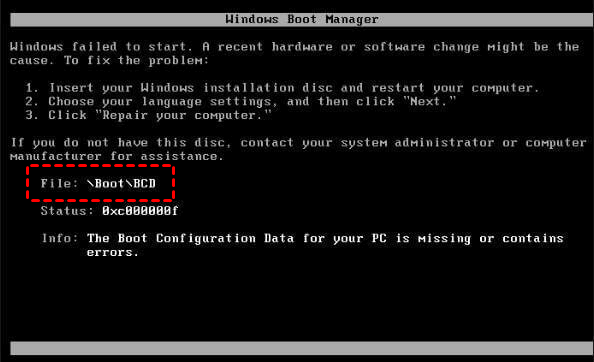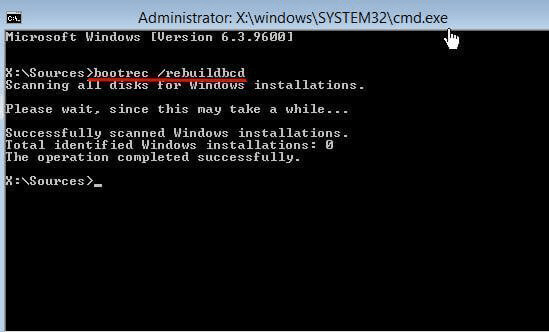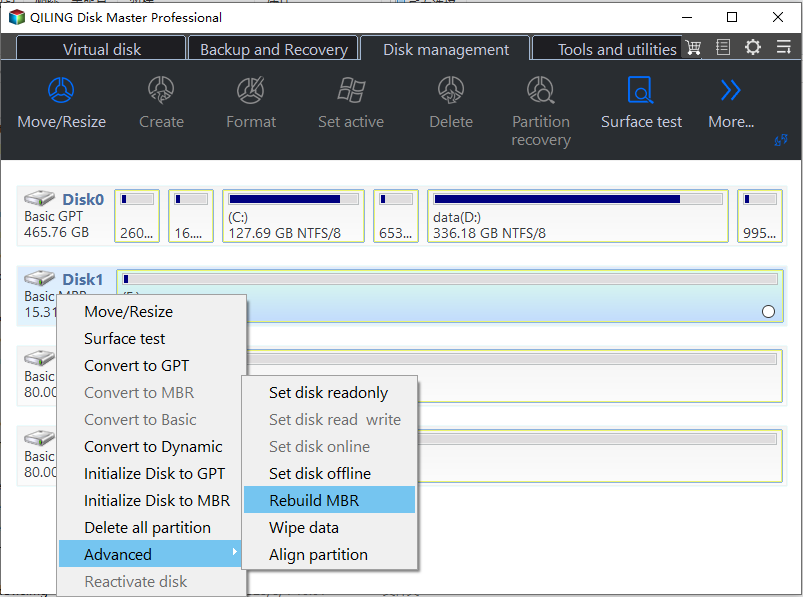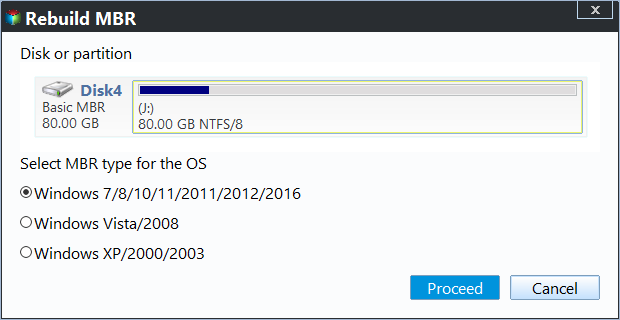Fixed: Windows Server 2012 Boot BCD Error
Windows Server 2012 boot BCD error
The boot BCD error is actually a common error that also happens in Windows Server 2008 (R2). Except for Server operating systems, you can also find the help post on how to fix Dell laptop boot BCD error, HP, Lenovo or Gateway boot BCD error. Then, what a boot BCD is , why you get the error and how to fix the boot failed & Windows boot manager missing problem in Server 2012 r2.
Content navigate
- About boot BCD
- Why you get BCD error in Windows Server 2012?
- How to fix boot BCD error in Windows Server 2012 in simple steps?
- 1. Fix BCD error with Windows installation disc
- 2. Repair BCD error by fixing corrupted MBR
- Summary
About boot BCD
According to Wikipedia, the Boot Configuration Data (BCD) is a firmware-independent database for boot-time configuration data. It is used as new Windows Boot Manager.
In different boot mode, the BCD store locates differently. For traditional BIOS boot, the BCD file is at /boot/BCD on the active partition, usually the system partition. For UEFI boot, the file is located at /EFI/Microsoft/Boot/BCD on the EFI System Partition. Therefore, some users also receive UEFI boot error BCD or EFI/Microsoft/Boot/BCD error in Windows Server 2012.
Why do you get BCD error in Windows Server 2012?
Generally, you may get this error in the first restart that is triggered by extending system partition. Inappropriate operations may damage the Boot\BCD file.
In addition, the error occurs after adding some applications or programs. Boot Configuration Data is set for third-party integration, so anyone can implement tools like diagnostics or recovery options. As a result, the BCD store may be damaged by malicious third-party software.
What's more, you may get boot BCD error when boot from USB drive that contains corrupted MBR or BCD store. Besides, error installing Server will cause the error as well.
In the type of BCD error in Server 2012, these errors are also likely to happen during PXE boot or in SCCM: "Recovery. Your PC needs to be repaired", "The Windows Boot Configuration Data file does not contain a valid OS entry", "An error occurred while attempting to read the boot configuration data", and "After multiple tries, the operating system on your PC failed to start, so it needs to be repaired".
Then, what should you do to get the boot BCD error fixed in Windows Server 2012 as well as Server 2008?
How to fix boot BCD error in Server 2012 in simple steps?
You need different solutions on different conditions. If you're lucky enough with a Windows installation disc or repair disc around, refer to the steps in the first part. If not, see what you've got in the next part.
▶Method 1. Fix BCD error with Windows installation disc
Insert the Windows installation disc to your machine and start it. Follow these steps to rebuild BCD for your Server.
1. At the installation interface, choose language, time and keyboard input, and then click Next.
2. Click on "Repair you computer" in the lower left corner.
3. Go "Troubleshoot > Command Prompt" to start CMD. Then, type "bootre /rebuildbcd" and hit Enter. Wait for the process completes.
4. Close the command prompt and back to the Choose an option interface. Click on "Continue". It will prompt to press any key to start. Press any key to restart your Server. The BCD file should be rebuilt and the Server can start properly.
- If that does not work, type following commands first and then rebuild the BCD file.
- bootrec /fixmbr
- bootrec fixboot
- bootrec /scanos
It is quite easy to fix BCD error with the help of Windows installation disc. Nevertheless, what if there is no such disc available? If you have created regular system backup or disk backup for the Windows Server 2012, you can revert the Server back to a state when everything functional. In that case, you just need to make a bootable media to start the Server 2012. Absolutely, you can fix boot BCD error without disc in Server 2012 with the assistance of professional tool.
▶Method 2. Repair BCD error by fixing corrupted MBR
If the BCD error has been caused by damaged or corrupted MBR, you need to fix MBR for Windows Server 2012. Qiling Disk Master Server is all-around disk partition manager that will assist you rebuild MBR for Server 2022, 2012, 2019, 2016, 2012 as well as Server 2008. It provides both CUI and GUI that for both computer beginners and IT experts. It supports all Windows Server editions. Let's get to know how to fix the error with this software.
- ★Preparations:
- A functional PC: since the Server 2012 is unbootable, you need to prepare a functional Windows-based PC to install Qiling Disk Master Server.
- A USB flash drive or CD/DVD disc: after installing Qiling Disk Master on that PC, you need to make a bootable media with the software on that PC so that you can boot the Server 2012.
1. Connect a USB drive to the healthy PC. Install and launch Qiling Disk Master Server on that PC as well. At the main interface, click on Make Bootable Media in the "Tools" tab page, and follow the steps to complete creating. Burn to CD/DVD and Export ISO File are available, too. You can also add certain drivers for the Server 2012 before creating.
2. Insert the bootable media to the Server 2012 and boot off the machine. If it falls back to the local disk, you need to change the boot priority to the bootable media in BIOS.
3. Once you login Qiling Disk Master Server will start automatically. Right-click the disk you want to fix (usually the system disk in this case) and select Rebuild MBR.
4. In the popping up window, select the type of MBR for Windows Server 2012, i.e. Windows 7/8/10/2011/2012 option.
5. Click Proceed to execute the pending operations. Then, restart your Server for repair.
♦After successfully booting Windows Server 2012, you can run CHKDSK to see if any other errors existing.
♦To fix boot BCD error in Windows Server 2008, you need to choose Windows Vista/2008 option in Step 4.
♦If any data loss happens during your operation, you can use the "Recover Data" function to retrieve lost data.
Summary
When you come across Windows Server 2012 boot BCD error and receive the "The boot configuration data for your PC is missing or contains errors" message, you can easily fix it by using the Windows installation disc. If the error was caused by corrupted MBR, then you need to fix MBR accordingly. Qiling Disk Master Server is a comprehensive software that can solve many practical issues for Windows Server 2003, 2008 (R2), 2012 (R2), 2016, 2019, and 2022. For instance, you can convert MBR to GPT in Server 2012 without losing data.
There is an Qiling Disk Master Unlimited Edition for you if you want unlimited usage within one company. And a great function, "Create Portable Version" is available in Qiling Disk Master Unlimited. The function enables users to create Qiling Disk Master to a removable device so that users can directly run it on the target computer without installation.
Related Articles
- How to Fix MBR in Server 2012 (R2) Easily
Facing Windows Server 2012 (R2) boot problem due to corrupted Master Boot Record (MBR)? You can learn how to fix MBR on Server 2022/2019/2012/2008/2003 with easy steps. - Solved: Windows Failed to Start File Boot BCD Error
Windows failed to start because the Boot Configuration Data (BCD) for your PC is missing or contains errors? Learn causes and simple fixes for Windows failed to start File Boot BCD error. - How to Fix Windows Server 2012 R2 Boot Loop without Reinstalling
Windows Server 2012 (R2) reboot loop is an annoying problem. Read this post to realize why it occurs and how to fix it effectively.