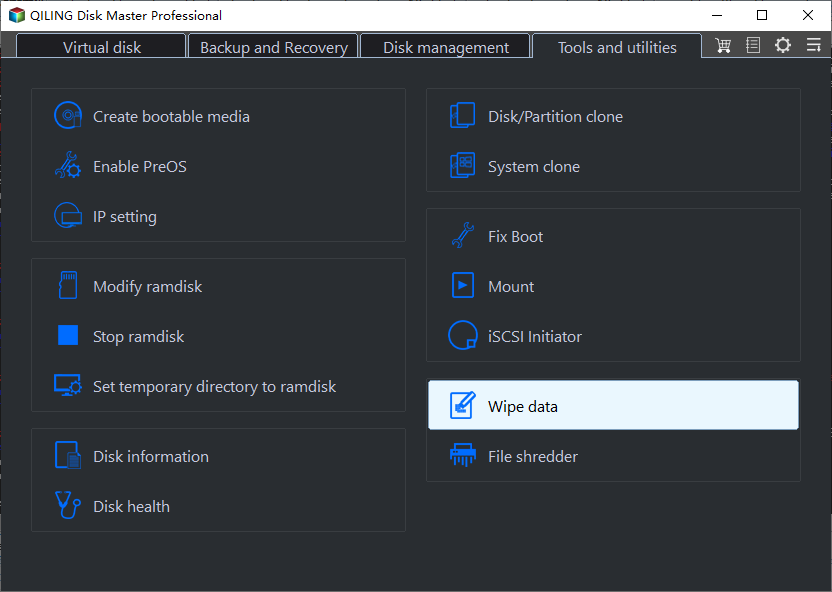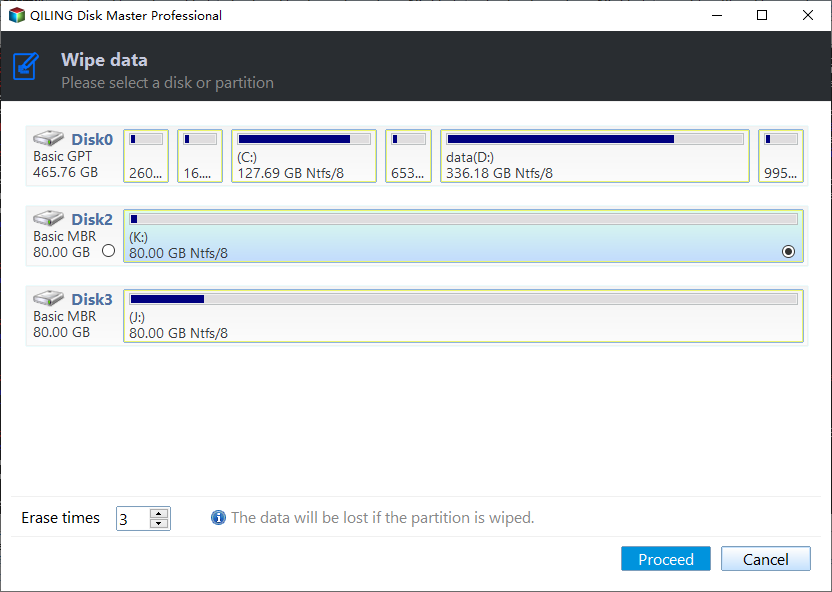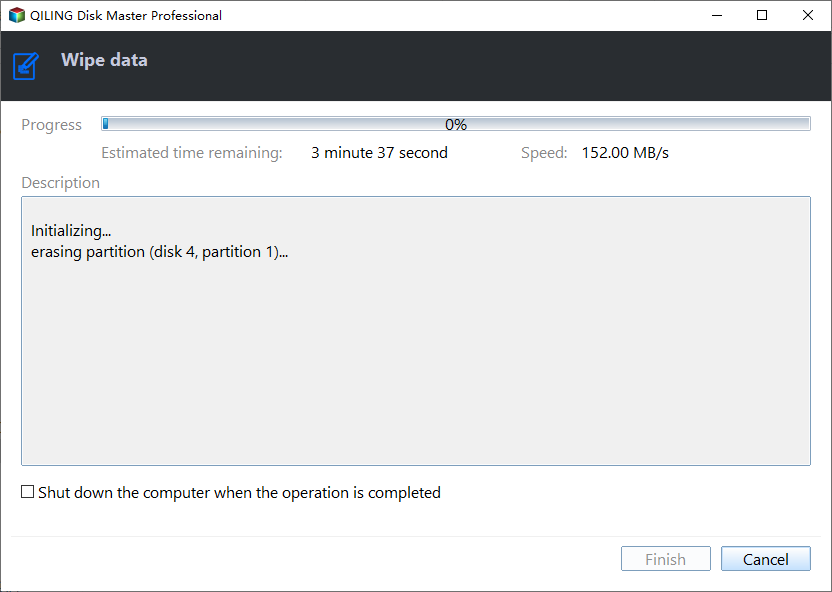Should I Defrag My SSD in Windows 10?
What is defragmentation?
Before solving the problem of whether I should perform SSD defrag, we should figure out what is disk fragmentation. Disk fragmentation refers to the fact that files are stored in different locations on the entire disk, rather than continuously stored in a cluster of disks. And defragmentation is to assemble these fragments that are scattered in different places.
Simply understand, the disk is like a warehouse with many small rooms, and the downloaded files are like goods. Maybe there are five batches of milk in the warehouse today, occupying five rooms at random, but two batches will be taken away tomorrow(deleted), so the warehouse only occupies three rooms. The next time a large quantity of fruit arrives in the warehouse, all vacant rooms will be used, but since there are three milk rooms, the fruit cannot be stored continuously.
Therefore, repeated deletions and downloads result in inconsistent file storage, which is disk fragmentation. Because the file storage location is inconsistent, the reading time of the disk becomes longer, and the computer becomes slower when it is running. So, the ultimate goal of defragmentation is to reorganize the scattered files together continuously to improve the performance of the computer.
Can I perform SSD defrag in Windows 10?
The answer is no. Defragmentation is to store files in a continuous area of the hard drive so that they can be read at once. The seek time of HDD is relatively long, so every time a file becomes fragmented, it takes more time to read the file. Therefore, it is necessary to defragment the HDD to improve performance.
What happens if you defrag an SSD? Due to the working principle of SSD and HDD is different. SSD can read data distributed on other sectors as fast as reading data adjacent to each other. On the contrary, if you defrag SSD, this will cause the SSD unnecessary wear and tear, which will reducing its life span.
How to optimize SSD?
Since it's not advised to defrag SSD, is there other ways to improve SSD performance?
Fortunately, I will recommend Qiling Disk Master Professional for you. This is a powerful disk management software, suitable for Windows 10/8/7/XP/Vista. It provides two methods for optimizing SSD, one is SSD Alignment and the other is SSD Secure Erase.
SSD alignment usually refers to 4K alignment, which is the process of aligning the partitions on the hard disk with the physical storage space on the disk to process data more efficiently. SSD Secure Erase refers to erasing all data on the SSD to restore its performance to factory settings. Hurry up and download the demo version to try it for free!
Tip: If you want to defragment the HDD, you can use scheduled defragmentation. It allows you to decide whether to defragment daily, weekly, or monthly according to your needs. It also allows you to decide at which time and whether to start or defragment when logging in.
│ Method 1. SSD secure erase via Qiling Disk Master
Notes:
1. This operation will erase all data on the SSD. If you have important data, please back it up in advance.
2. This function is only supported in Windows 7 currently. Please connect the SSD to a computer running Windows 7.
Step 1. Install and launch Qiling Disk Master Professional, click "Tools and utilities" tab page, and choose "Wipe Data".
Step 2. Select the SSD that you want to secure erase.
Step 3. Click "Proceed" to start the SSD Secure Erase.
│Method 2. Use Qiling Disk Master to align SSD
4K misalignment will cause the random read and write performance of 4KB files to decrease, and its performance may be inferior to that of HDD.
Step 1. Install and launch Qiling Disk Master Professional. Right-click the partition that you want to align and select "Partition Alignment" in "Advanced".
Step 2. In the popup window, set partition alignment to "4096 Sector" or you can also set it to the default one.
Step 3. Click "Proceed" on the upper left of the screen to start the alignment.
Other things you should know about SSD
From what has been discussed above, we do not recommend SSD defrag to improve its performance. Because that is not only useless, but also reduce the SSD lifetime. If you want to optimize the SSD, you can take the two methods described above, which are not only easy to operate, but also do no harm to the SSD. About how do you maintenance an SSD, I give the following suggestions:
☞ Don't run out of SSD capacity
The SSD cannot be too full, it is best to reserve 20% of the remaining space. Because the writing is too full, the data writing will be amplified, which will accelerate the loss of the life of the SSD. As the remaining space is small, the SSD needs to erase and transfer data frequently, and its performance will also be greatly reduced.
☞ Don't write constantly
In order to increase the life span of SSD, you should decrease the writing time as much as possible.
☞ Don't store files that you don't use frequently
SSD is smaller and more expensive than HDD. But its read and write speed is much faster than HDD. So in order to make full use of SSD, you should store frequently used files in SSD.
Related Articles
- SSD Optimization Tips for Windows 10 You May Want to Know
How to perform SSD optimization in Windows 10 to enjoy better performance that SSD can offer? You can refer to this post to get useful guides. - SSD Slowing Down? 7 Quick Tricks to Make SSD Run Faster!
Have you ever found your SSD slowing down? Relax. here we will share you with 7 quick tricks to help make your SSD drive run faster with improved writing or reading performance! Pick the best one now. - The Introduction of SSD: Cons, Pros and How to Choose
This article will show you what SSD (Solid-state Drive) is, the advantage and disadvantage of SSD hard drive, and how to choose right SSD disk for your PC. - Best SSD Wipe Software
Looking to securely remove data from your solid-state drive? Use Best SSD Wipe Software to create a new secure, clean, and revived SSD on your PC. It makes your SSD clean and ready to use like a new one.