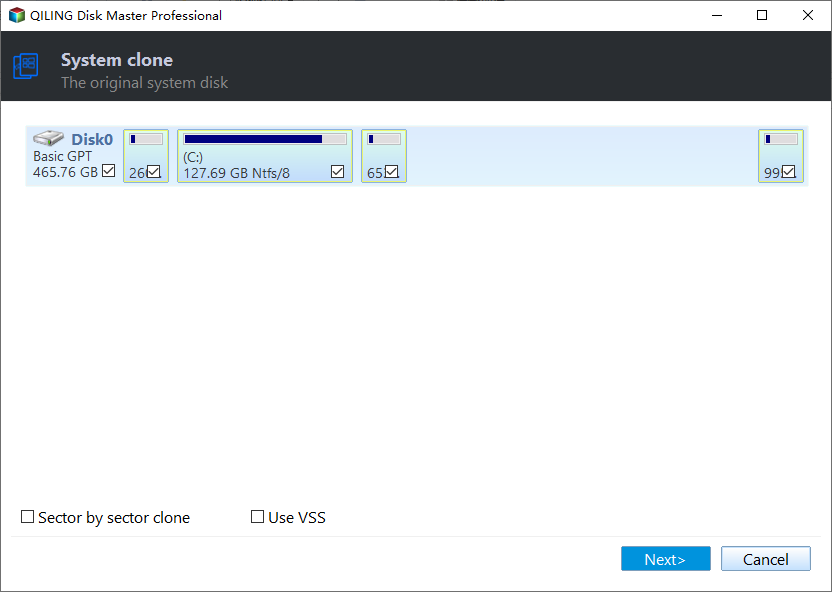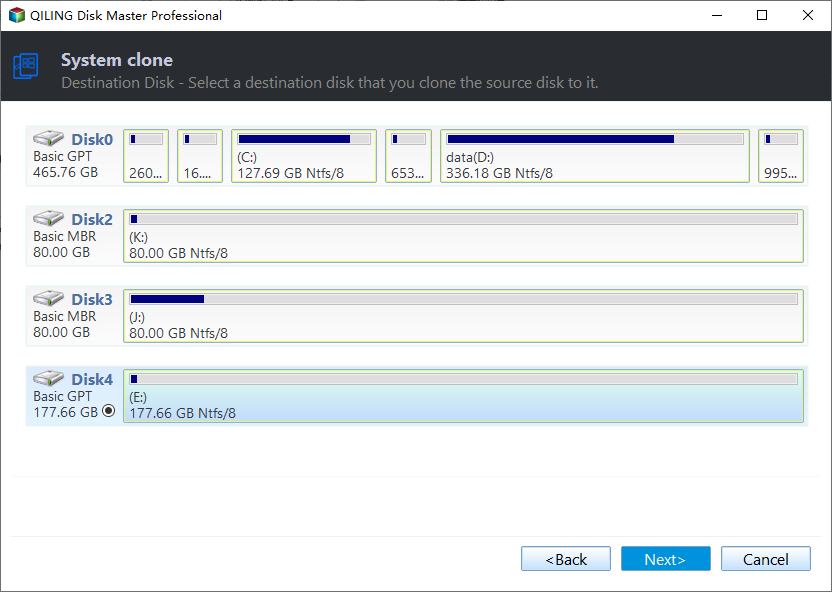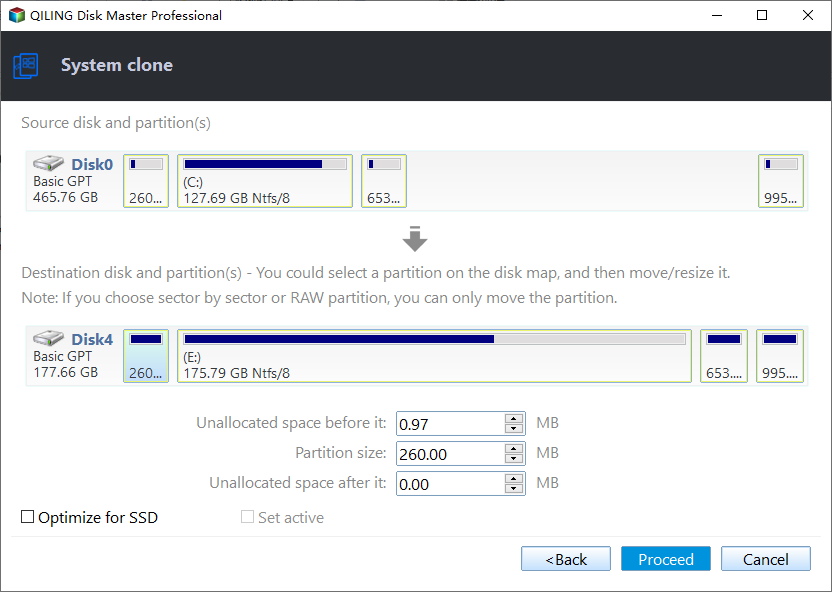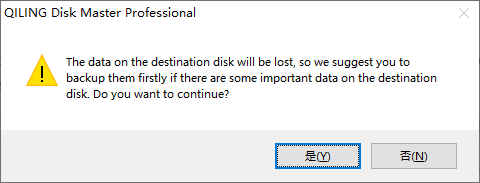The Best Way to Set Up SSD for OS Only
Advantages of using SSD for OS only
To begin with, SSD stands for Solid State Drive. You should know that SSD is faster than HDD (Hard Disk Drive). So setting up SSD for OS only will drastically increase load speed. Although an SSD is more expensive than an HDD now, you can buy a small one, which is comparatively cheaper. For example, buying a 64 GB SSD and using it for OS only is enough. If you have enough budget, you can buy another SSD for games or other programs that need a high speed of reading and writing.
How to set up SSD for OS only
If this is your first time building a computer with an SSD disk, then you can connect your SSD and install Windows on SSD drive directly. However, if you have installed OS on HDD before, and you want to optimize your computer. For example, transfer the operating system from HDD to SSD, but don’t want to reinstall the operating system.
What do you do then? One way is doing it with a complex command line or backup first and then restoring. But here I would like to recommend the best way - using Qiling Disk Master Professional to realize SSD migration via the "Migrate OS to SSD" feature.
This tool employs the hot clone technique to help you migrate OS to the target disk without rebooting your device.
✍ Free download the demo version of Qiling Disk Master Professional to have a try at first.
Step 1. Plug your SSD into your computer first. Install and open Qiling Disk Master Professional. Click “Tools and utilities” tab, and choose “Migrate OS”. And click “Next” in the pop-up window.
Step 2. In this step, select an unallocated disk (SSD) and click “Next” to continue.
Step 3. Here, you can resize the partition and change the drive letter as you wish. Type the value or directly drag to adjust.
Step 4. After everything has been done, go back to the main screen, and click “Proceed” to commit the changes.
Conclusion
Now you see, with the help of Qiling Disk Master, setting up SSD for OS only becomes much easier. After it’s done be sure to free up SSD disk space every couple of months to ensure the health of the system. Moreover, you can perform lots of partition optimization operations with this software such as moving partitions, deleting all partitions, splitting partitions, extending partitions, etc.
With the popularization of Windows 10, you can use Qiling Disk Master to create a portable Windows 10 that boot from a USB drive. That is “Windows to Go Creator”.
Related Articles
- How to Format External Hard Drive to FAT32 on Windows 10? [FAT32 Guide]
How to format external hard drive to FAT32 on Windows 10? You will see the five instructions in this article if you have tried to format an external hard drive to FAT32 in Windows. - How to Format Hard Drive from BIOS Windows 10
This guide will provide three complete guides to formatting the hard drives from BIOS Windows 10, including format via Qiling Disk Master, Command Prompt, and formatting the drive during Windows installation. - How to Format Raw Micro SD Card [Quick Guide]
This article provides quick and efficient ways to format raw Micro SD card and introduce a professional third-party tool to manage your Micro SD card - How to Format SD Card for Dash Cam on Windows/Mac/Dash Cam? [2024 Lasted Ways]
Do you know how to format an SD card for a Dash Cam? This passage will offer several ways to format SD cards for Dash Cam on Windows, Mac, and Dash Cam itself.