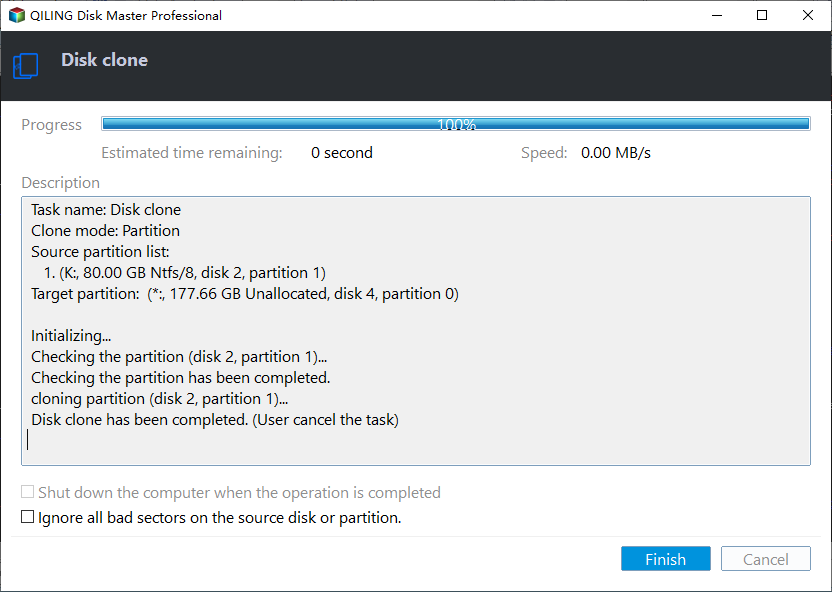Freeware: SSD to SSD Clone in Windows 11, 10, 8, 7
- Why clone SSD to (larger)SSD in Windows?
- Best SSD to SSD clone freeware for Windows 11, 10, 8, 7
- Stepwise guide: clone smaller SSD to larger SSD
- Benefit: automatic partition alignment during SSD to SSD clone
- The verdict
- FAQs about SSD to SSD clone
User story
Can I clone an SSD to another SSD?
Hi, all experts. Recently i planed to move everything (files, operating system, programs etc) from my current SSD drive to another new SSD. Ideally I hope it's like nothing has changed. I thought I have to do a disk clone to complete such a task. Can I clone clone SSD to another SSD while keeping everything intact and especially the OS bootable? Thanks :)
- Question from elevenforum.com
Why clone SSD to (larger)SSD in Windows?
Subject to price, you may choose to upgrade your HDD to faster SSD with small capacity. However, as time goes by, more and more applications and programs have permissions to write to the system drive (C:) which is usually installed on SSD; your current SSD may receive low disk space warning, resulting in low running speed.
In such circumstances, the best solution is to replace old smaller SSD with a new larger SSD. To save the process of Windows OS and apps reinstallation, it's recommended to clone old SSD to new larger one.
Best SSD to SSD clone freeware for Windows 11, 10, 8, 7
Usually, after purchasing an SSD, a dedicated cloning tool for that brand of SSD will be received at the same time. For instance, to clone SSD to Samsung SSD, we can use Samsung Data Migration (SDM) to complete the cloning task.
These kinds of dedicated SSD to SSD cloning software often work well but they have a common problem: only work for the SSDs they come with. As a result, to make sure we can clone SSD to another SSD without taking manufacturers into consideration, we might as well seek help from third-party SSD to SSD cloning software.
Qiling Disk Master Standard is a free and reliable hard drive partition manager that allows us to perform SSD to SSD clone on Windows 11, 10, 7, 8, XP and Vista (32-bit and 64-bit). No matter to clone smaller SSD to larger SSD or clone larger SSD to smaller SSD, it won't let us down.
- ★Tips:
- The free Standard Edition only supports cloning data disk to another one. If you plan to clone system disk, please upgrade to Professional Edition.
- Moreover, its "Migrate OS to SSD" feature can clone only OS from one SSD to another instead of copying the entire disk. Now download this free tool to learn how to clone SSD to SSD drive.
Stepwise guide: Clone smaller SSD to larger SSD
In the first place, install the destination SSD on the computer. We need to clone SSD to new SSD via USB cable if on a laptop since most laptops have only one disk bay. Install and run Qiling Disk Master then. If this is the new SSD, please set the partition style(MBR or GPT) as the same as the old disk when initialize SSD.
- Note:✎...
- Back up any required data on the destination SSD drive because everything will be deleted during the cloning process.
Step 1. At the main interface, click "Clone Disk" in the tools page.
Step 2. Select the smaller SSD as the source disk.
▸Sector-by-sector Clone▸: it will clone every sector on source SSD including accidentally formatted sections. Meanwhile, more time is required.
Step 3. Select the larger SSD as the target disk. Be sure to check "Optimize the performance of SSD" to align the SSD partition automatically.
Step 4. There are three options to edit partitions on target SSD, select one of them based on your needs.
Step 5. Then it will provide instruction on how to boot from the destination SSD. After that, preview the virtual result. Click "Proceed" to execute pending operations.
The cloning time depends on how much data on source SSD. After cloning progress completed, we need to either remove previous SSD or change boot drive in BIOS to boot computer from target SSD.
Bonus tips:
① You can refer to Cloned hard drive to SSD not boot if you cannot boot from the cloned SSD.
② When everything goes well on the new SSD, you can format or secure erase the old SSD for re-use.
Benefit: Automatic Partition Alignment during SSD to SSD Clone
During SSD cloning, SSD partition 4K alignment is not an affair that we can ignore. SSD adopts the smallest 4K sector in the file system to save data. If the smallest 4K allocation units are not always aligned in SSD, the performance of SSD could be affected. For instance, you may find small files take up large disk space. After checking "Optimize the performance of SSD" option in the above Step 4, Qiling Disk Master will automatically align SSD partition to 4K sector.
Check if the partitions are well-aligned using Diskpart in CMD. Open Command Prompt and then type these commands in order: diskpart > list disk >select disk n(n is the SSD) > list partition. Check the "Offset" column. If it is the multiple of 1024KB, the partition has been aligned well. To learn more about SSD partition alignment, please visit Diskpart: SSD alignment Windows 10.
The Verdict
Qiling Disk Master Standard is free yet powerful SSD to SSD clone software. It also ensures a successful and secure boot after clone. But for system disk, you can upgrade to Qiling Disk Master Professional, which can offers more advanced features such as migrate OS from GPT disk to SSD without reinstalling, extend system drive without reboot, convert data disk between MBR and GPT without deleting partitions, etc.
FAQs about SSD to SSD clone
|
Question: What is SSD cloning? Answer: SSD cloning is to create a complete 1:1 copy of the target solid-state drive, not just the saved files. Each bit of information will be transferred to destination location. |
|
Question: Does Samsung SSD come with cloning software? Answer: Samsung SSD has the Samsung Data Migration software to clone SSD drive. But it only supports cloning system disk to Samsung SSD drive. |
|
Question: What is the best SSD cloning software? Answer: Qiling Disk Master Standard software could be the best SSD cloning software. It can clone SSD to another successfully and ensure a secure boot after clone. |
|
Question: How do I transfer Windows 11/10 from SSD to SSD? Answer: The simplest solution is to use a reliable OS migration software, which can transfer the Windows 11/10 partition from SSD to SSD and allows you to boot from the cloned SSD. |
|
Question:Does cloning an SSD drive make it bootable? Answer: Theoretically, a successful SSD clone can make the destination disk bootable if the system disk partition style and the boot mode are compatible. |
|
Question: How do I clone a large SSD to a smaller SSD? Answer: To clone a larger SSD to a smaller SSD, you can choose to clone only used sectors from the source SSD to target SSD. |
|
Question: Why is my SSD capacity smaller after cloning? Answer: It happens when you clone to a larger SSD. Most cloning programs clone the original partition size to the destination disk by default. So the exceeding space will leave as unallocated space in Disk Management and invisible in File Explorer. |
Related Articles
- Seagate Cloning Software: Migrate Data to Seagate Drive Easily
This post will introduce you great and overall Seagate cloning software for Windows 10,8, 7, and show you how to complete disk copy under the help of it. - Seagate DiscWizard Free Alternative | Review and Guide
DiscWizard is a practical cloning tool for Seagate and Maxtor hard drives. But it do have some deficiencies in addition to brand restrictions. So I'd like to share a free alternative to Seagate DiscWizard. - Free Seagate Disk Cloning Software - Qiling Disk Master
How to clone Seagate disk in Windows 10/8/7? Here I'd like to introduce you two effective Seagate disk cloning software with detailed steps. - How to Perform SSD to SSD Migration in Windows 7/8/10?
Look for a way for SSD to SSD migration, like old to new SSD, or smaller to larger SSD migration? Try the reliable disk manager Qiling Disk Master.