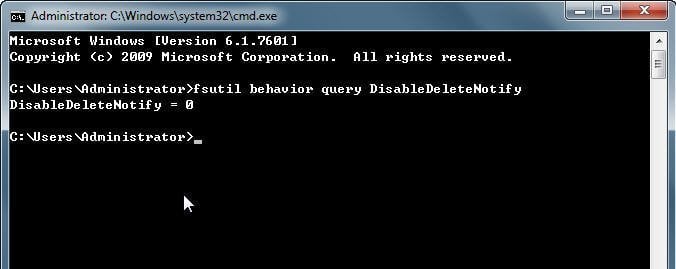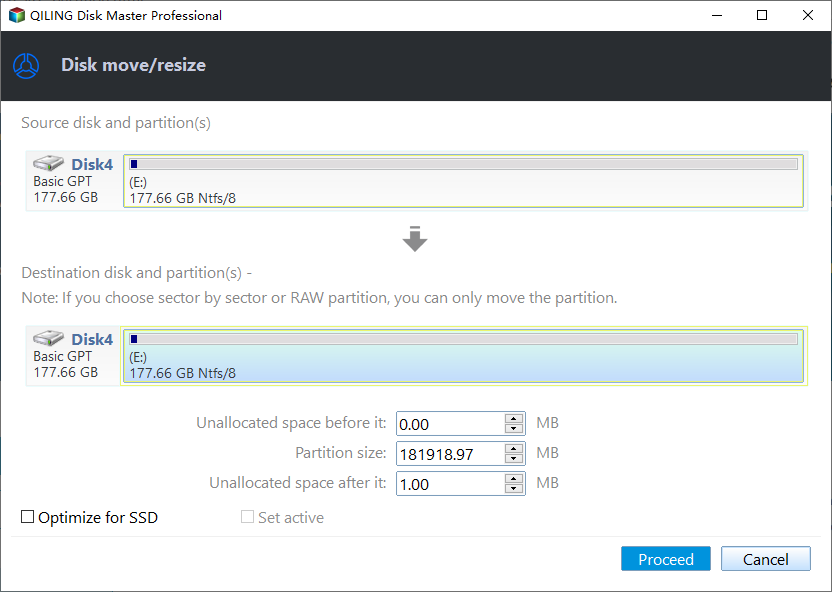SSD Trim: Knowledge of SSD You Cannot Miss
SSD drives are gaining popularity due to their advantages, including lower power consumption, faster speeds, and higher reliability. However, many people are unclear about certain terms related to SSDs, such as Trim, which plays a crucial role in maintaining the performance and lifespan of SSDs.
What is SSD Trim?
SSD Trim is related to how Solid State Drives (SSDs) store and manage data. Unlike traditional hard drives, SSDs use flash memory and a controller to store data in blocks, which are like notebooks with multiple pages. When data is deleted, it's not actually erased, but rather marked as deleted - the entire block of data is still present until it's overwritten. Over time, this can lead to a buildup of deleted data, which can slow down the SSD. Trim is a process that helps manage this by identifying and deleting the unused blocks, making way for new data to be written. This helps maintain the SSD's performance and extend its lifespan.
When a block of NADA flash memory is full and needs to be deleted, garbage collection occurs. This process involves copying valid data from the full block to a previously erased block, ignoring any invalid data in the process. The original block is then erased, making space for new data to be written.
Trimming data can be a time-consuming process, especially when dealing with large amounts of data, which can cause significant delays. However, using a trim command can resolve this issue by allowing the operating system to identify and erase marked pages in advance, saving time when new data needs to be written on those pages. This proactive approach to data cleaning can be a game-changer for those who frequently need to write new data on previously used pages.
Garbage collection on SSDs only occurs when the drive is idle, so it's essential to prevent the computer from sleeping during idle periods to ensure the process runs smoothly. This approach allows the SSD to maintain its high performance levels while the garbage collection process is underway.
Over-Provisioning (OP)
Before or during garbage collection, valid data is copied to 2 or more locations, resulting in write amplification. To store this extra data, which isn't counted by the OS, the flash controller needs spare space, known as Over-Provisioning (OP), which is crucial for every NADA SSD.
The amount of OP (operational performance) in an SSD is a trade-off between storage capacity and profit. While a lower OP allows for more storage, it also leads to higher write amplification, which negatively impacts performance during writes and reduces the lifespan of the flash memory. This means that manufacturers must balance the two to achieve optimal results.
How to Enable Trim Support for Windows 8 and 7
Before you do:
- Make sure your operating system support TRIM command.
- Make sure your solid state drive's firmware support TRIM.
1. Press the Windows key + S to open the Search bar.
1. To open a Command Prompt window as administrator, follow these steps: Open the Start menu, click on All Programs, then Accessories, and finally, select Command Prompt. Ensure you run it as an administrator by right-clicking on Command Prompt and selecting "Run as administrator".
2. fsutil behavior query DisableDeleteNotify at the command prompt and press enter.
Two possible outcomes:
DisableDeleteNotify = 0 : TRIM is already available and working in Windows.
To enable TRIM on your system, set DisableDeleteNotify to 0. This will allow you to use the TRIM command to delete files and folders.
3. To enable SSD TRIM support in Windows, you can use the command prompt to input the following information and press enter:
fsutil behavior set DisableDeleteNotify
Optional: SSD 4K alignment for performance enhancement
Improving SSD performance can be achieved through 4K alignment, which ensures that the smallest 4K sector in the file system is aligned with the 4K pages in the SSD. This alignment is crucial in preventing performance degradation. To achieve this, I recommend using Qiling Disk Master Professional, a utility that can 4K align an SSD within a few simple steps.
4K alignment should be checked on the SSD before enabling it, as not all SSDs support this feature.
Conclusion
To ensure high performance from your SSD, it's essential to have trim support, which helps prevent slow writing times and avoids the frustration of a slow drive, ultimately keeping you from getting depressed by a sluggish system.
Related Articles
- How to Install Windows 10 on New PC Without Operating System
Are you in possession of a new PC and eager to set up Windows 10? Learn how to install Windows 10 on a new PC without an operating system in this guide. - Top 5 Best Kingston USB Formatter Utility and Software Recommend in 2022 [Pros and Cons]
Got a Kingston USB? Well most of us have used them as they are pretty popular among the masses. Click here for the 5 best Kingston USB formatter software and tools to assist Kingston USB users to fully format their USB drives with ease. - What Should You Do When Low Disk Space But Nothing to Delete [Full Guide]
What should you do when there is low disk space but nothing to delete? This article provides four fixes for removing this issue and introduces a professional disk manager to help you manage your disk partition. - How to Make Unallocated Space Contiguous [Step-by-Step Guide]
This passage focuses on how to make unallocated space contiguous. And then, you can learn how to use the unallocated space to extend the partition.