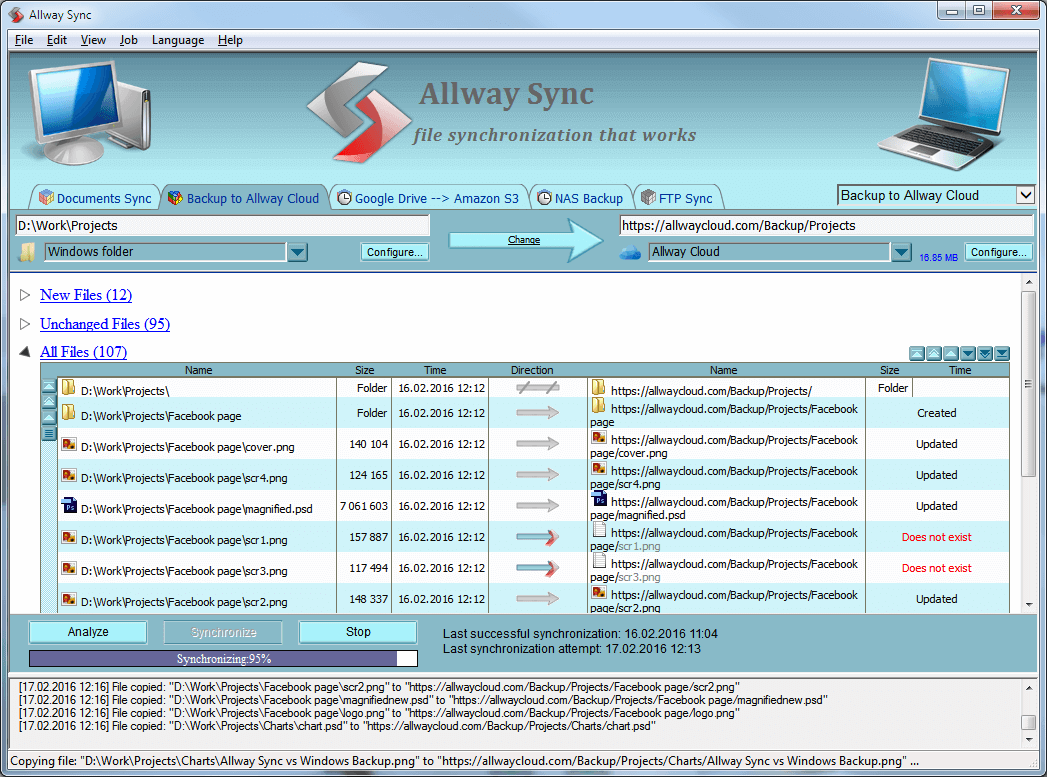Best Free Allway Sync Alternative 2024 - Qiling Disk Master
About Allway Sync
Allway Sync is backup and file synchronization software that works with a variety of devices and locations: local and network folders, NAS devices and even USB flash drives. It is designed for users to keep the contents of two or more folders synchronized.
You can use Allway Sync to backup files in case of losing important data or work across multiple computers with the same files. What you need to do is to create the link for two or more folders, and then you can synchronize all the files under those folders in a short time.
Why do you need Allway Sync alternative?
Although Allway Sync is a professional file synchronization tool, it has some shortcomings. Here is a chart about Allway Sync's Pros and Cons:
|
Pros |
Cons |
|
✅ Sync multiple folders, drives, and networks at once |
❎ Outdated interface |
|
✅ Work well on small folders or drives |
❎ Memory errors on large drive or folder syncing |
|
✅ Abundant schedule modes |
❎ Manually continue the sync process after a power outage or internet outage |
Moreover, users are frustrated with the errors they encountered:
- It crashes when it gets up to around XXX,000 files analyzed.
- Analysis or synchronization does not finish when there are important messages appearing.
- The FTP session is terminated during synchronization.
- After installation, the application window is empty—all functional buttons are greyed out and option fields are all empty.
If you are troubled by these errors, you will be in need of Allway Sync similar software to help you out.
Best free alternative to Allway Sync in Windows
If you are looking for Allway Sync alternative freeware, the best backup software for free - Qiling Disk Master Standard can be the first choice.
- Backup and Restore: it is embedded with versatile backup types - System/Disk/Partition/File/Cloud Backup.You are allowed to restore your system and data from the backup images when unexpected errors occur.
- Sync: it enables you to synchronize files between two folders, disks, or even two computers. You can also sync files to cloud drives, such as sync local folders to OneDrive.
- It supports Windows 11, 10, 8.1/8, 7, Vista and XP. However, if you are running Windows Server OS, please turn to server backup software.
How to sync files in Windows 11/10/8/7 easily
Follow the steps below to sync files from one location to another via Qiling Disk Master:
Step 1. Install and run Qiling Disk Master. Click "Backup" tab page and select "File Sync".
Step 2. Name the task so that you can distinguish it from other sync tasks. Click "Folder" to select the folder(s) which you want to synchronize.
Step 3. Select a destination path to store the synced folder(s). The destination path can be either local or network location.
Step 4. (Optional) Customize your sync task with the following settings:
Options: you can comment on your task, enable email notification, and choose to sync deletions or not based on your needs.
Schedule Sync: choose a schedule mode to sync files automatically and periodically.
Step 5. Click on "Proceed" button to perform the operation.
💡 Notes:
◑ Don't modify the source folder name after doing file sync, or the program cannot synchronize it anymore.
◑ To use more advanced sync modes like "File Sync", "File Sync" and "File sync", please upgrade to Qiling Disk Master higher editions. See edition comparison.
Summary
When you are confronted with Allway Sync file sync failures or other unexpected errors, go to the best Allway Sync alternative freeware—Qiling Disk Master Standard. Besides syncing files, you can also clone Dell laptop hard drive and transfer files from Windows 7 to Windows 10 over network with the help of Qiling Disk Master. Don't hesitate to get this tool!
Related Articles
- Best SyncBack Alternative - Qiling Disk Master in Windows 10/8/7
In this post, you will find the best SyncBack alternative – Qiling Disk Master to help you to backup, sync, clone and restore data as you want, just find the way to protect your data safely. - Free FBackup Alternative You Need to Backup Windows 10/8/7
As the best free alternative to FBackup, Qiling Disk Master is easier to use and provides more features than FBackup.