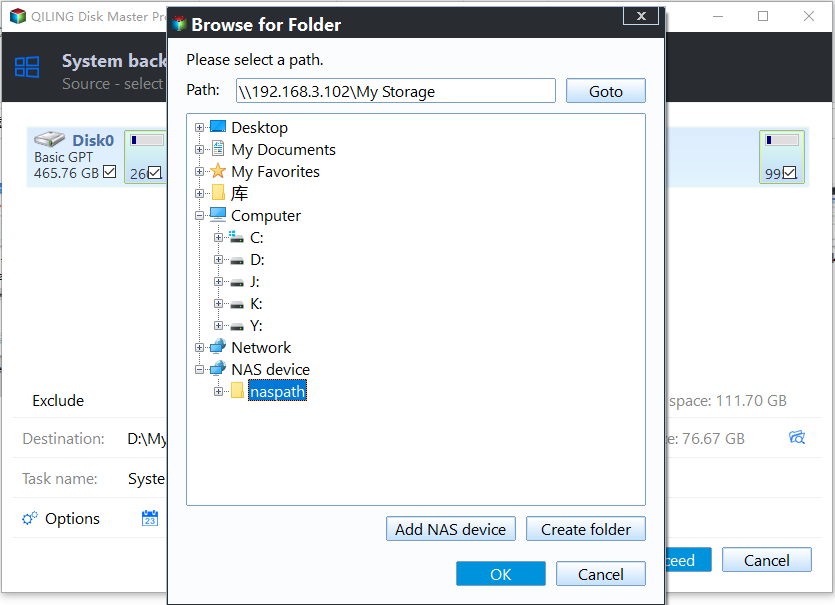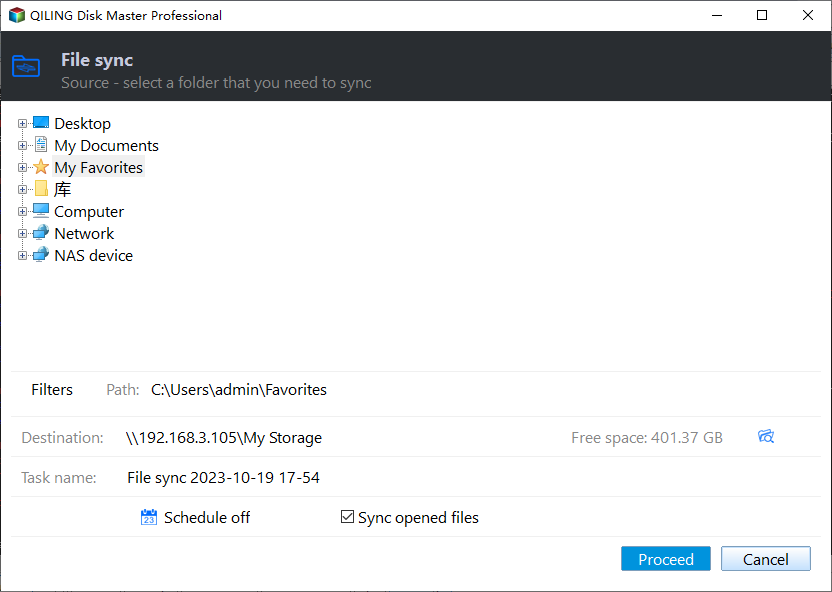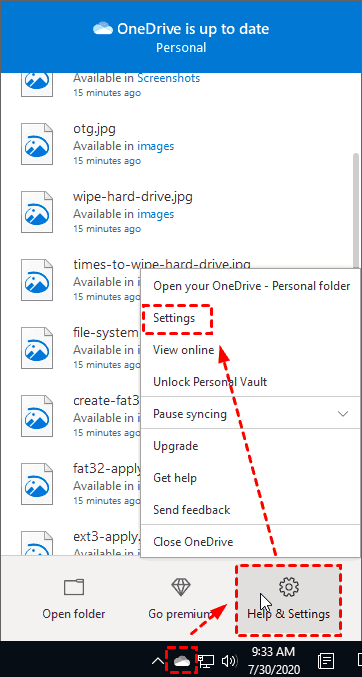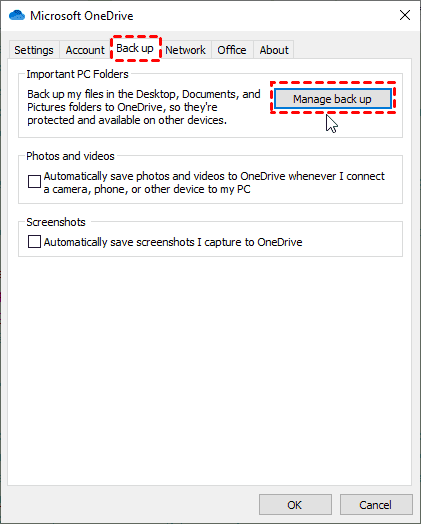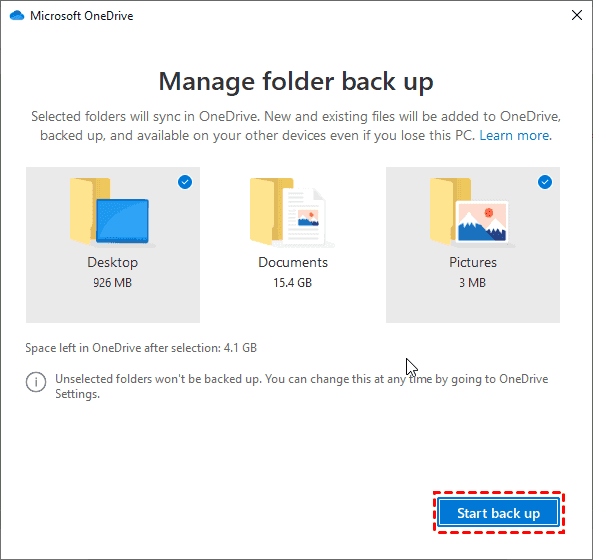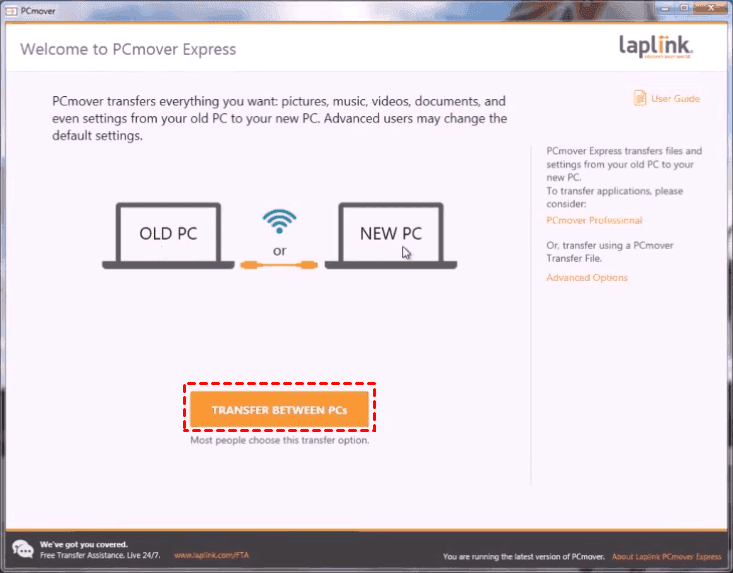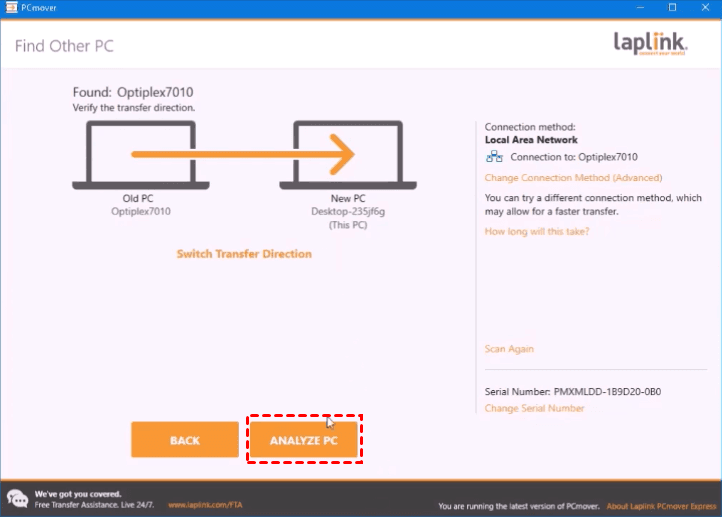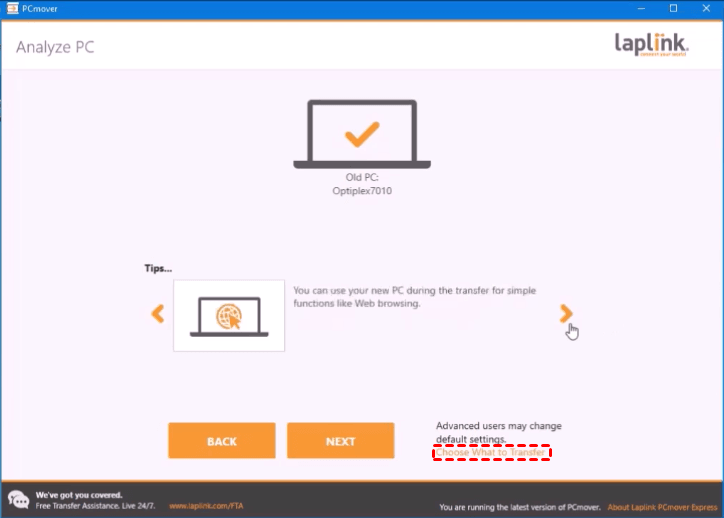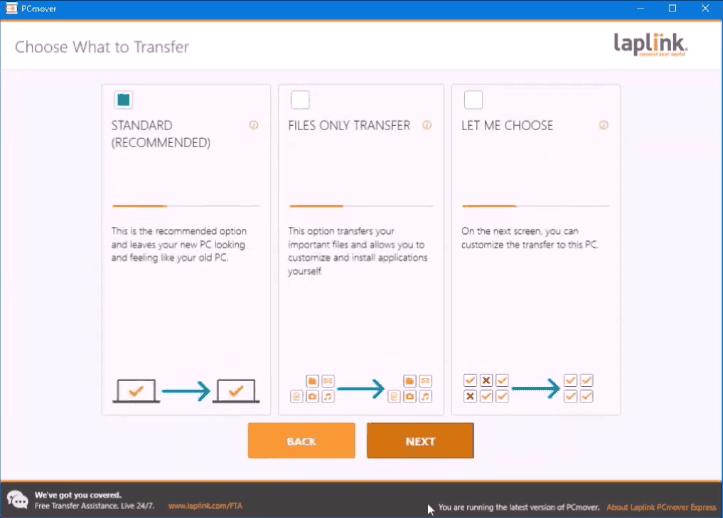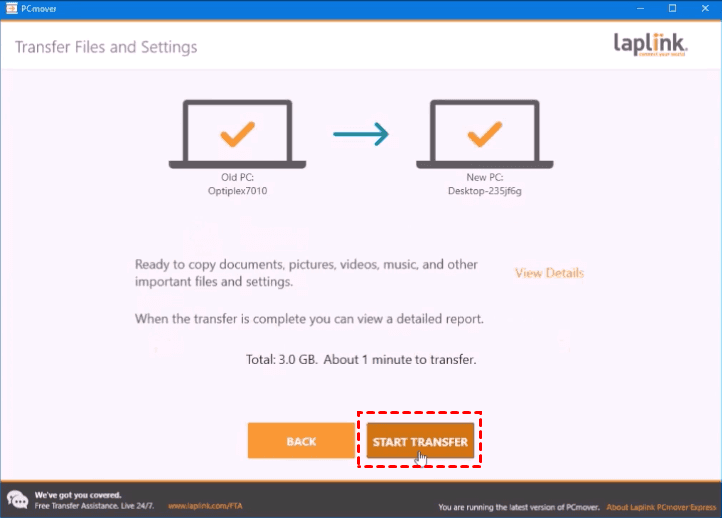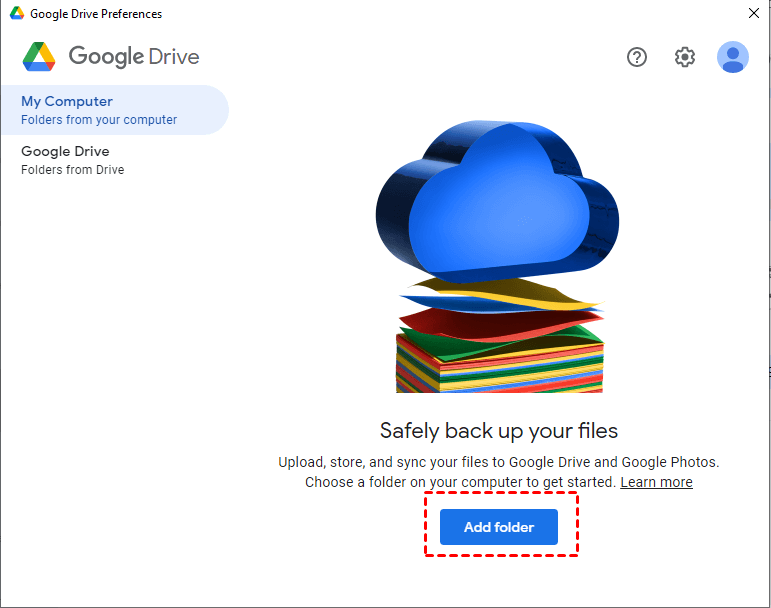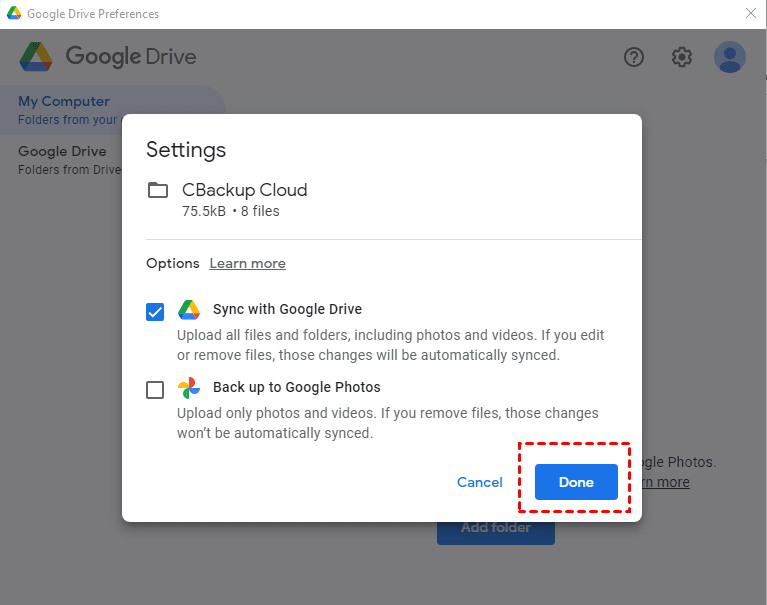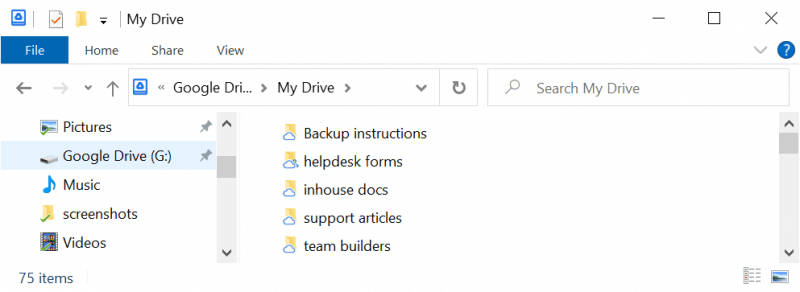5 Best PC to PC File Transfer Software | FREE Download
- Overview of 5 Best File Transfer Software for PC
- Qiling Disk Master Standard: Best FREE PC to PC File Transfer Software
- OneDrive: Microsoft's PC File Transfer Software for Deep Dwellers
- PCmover Express: Best PC Data Transfer Software for User Data
- Windows Easy Transfer: Best Data Transfer Software for Older PC
- Google Drive: Google's Best PC File Transfer Software for Docs Sharing
- Comparison between 5 Best Data Transfer Software for PC
- Summing It Up
"Hi, I need a way to transfer all my data from my old PC (Windows 7) to my new PC (Windows 10), and I have a huge file package created by Windows Easy Transfer on an external drive. However, Windows 10 does not provide the Windows Easy Transfer program. If I had known I could have transferred data prior to upgrading to 10. Please let me know how to fix it. – Reddit
The above situation would be a little awkward while transferring from Windows 7 to Windows 10 via Windows Easy Transfer. What should you do? Should you find the best file transfer software alternative or stick to Windows Easy Transfer? Well, not every tool is best for all features. Sometimes it's necessary to find other PC to PC file transfer software.
Overview of 5 Best File Transfer Software for PC
| Transfer Software | Supported OS | Transfer Contents | Transfer Through | Price |
|---|---|---|---|---|
| Qiling Disk Master Standard | Windows 11, 10, 8.1/8, 7, Vista, and XP | Files/folders | External hard drive, USB flash drive, network, and cloud drive | Free |
| OneDrive | Windows 11, 10, 8.1/8, 7, Vista, and XP | Files/folders | OneDrive Cloud | 5GB free storage |
| PCmover | Windows 11, 10, 8.1/8, 7, Vista, and XP | Files/folders, settings | Network, Laplink USB cable, and Laplink Ethernet cable | $29.95 per PC |
| Windows Easy Transfer | Windows 7, Vista, and XP | Files/folders, user accounts, email, Internet favorites | External hard drive, USB flash drive, network, and Easy Transfer cable | Free |
| Google Drive | Windows 11, 10, 8.1/8, 7, Vista, and XP | Files/folders | Google Drive Cloud | 15GB free storage |
Qiling Disk Master Standard: Best FREE PC to PC File Transfer Software
In order to make the file transfer easier, it's highly recommended to use the best free file transfer software for PC - Qiling Disk Master Standard, which is a professional yet free file synchronization software for Windows 11, 10, 8.1, 8, 7, Vista, XP (32-bit and 64-bit).
- Syncing files to multiple locations
You are allowed to sync files to a local disk, external hard drive (HDD&SSD), USB flash drive, network share or NAS, and even the cloud drives, like Google Drive, OneDrive, Dropbox, Box, SugarSync, Cloudme, etc. And you can combine some of them to make the 3-2-1 backup strategy. - Automatic sync
Sync files automatically to keep changes, not only current but also further, thereby minimizing data loss in a disaster. You have 5 options, namely, daily, weekly, monthly, event triggers, and USB plug-in. The last one allows you to automatically copy files when a USB drive is connected.
Assuming that you would like to transfer files and programs from Windows 7 to Windows 10. Before syncing, please:
- Ensure the two PCs stay on the same LAN or WIFI.
- Create a network share folder on your destination computer (Windows 10).
Then follow the steps listed below to transfer files from PC to PC for free:
1. Free download file transfer software for PC to PC - Qiling Disk Master Standard. Run the program after the installation on Windows 7 PC. For those who are running Windows Server 2003, 2008, 2012, 2016, 2019, 2022 (including R2) and SBS 2003, 2008, and 2011, please try Qiling Disk Master Server to enjoy more.
2. Select the Backup tab in the home interface, and choose File Sync.
Other ways to sync files in Windows 10:
File Sync: It will sync files immediately to the destination after the files or folder changes, and make all files or folders stay up to date in time.
File Sync: It helps you prevent any unwanted change in the destination folder in a sync task.
File sync: Unlike previous sync solutions, it syncs changes between source and destination once changes are made in either of them.
3. Press + Folder to choose which files on Windows 7 will be transferred. Change the Task Name to differ from other tasks if need be.
4. Select the inverted triangle icon at the second bar > Add Share or NAS Devices > input the Network Path of your Windows 10 PC and add a folder on it as the destination path.
5. Click Proceed to transfer files to a new computer (Windows 10) with the best file transfer software for a PC.
More options for sync task:
★ Options: This option will help you to comment on the sync task, and enable email or SMS notifications, etc.
★ Schedule Sync: It enables you to automatically sync files on a regular basis, like daily, weekly, monthly, Event triggers, USB plug-in, and the last two options are only available in advanced editions. For details, check the edition comparison page.
After a while, these files will be transferred from Windows 7 to Windows 10 with a success. It's kind of easy.
OneDrive: Microsoft's PC File Transfer Software for Deep Dwellers
Besides, you could try a cloud drive to transfer your files, like OneDrive, Dropbox, Google Drive, Box, etc. Since Microsoft recommended you to use OneDrive to transfer data, we will show you the details of how to transfer files from one PC to another PC with OneDrive.
Although the free account has only 5GB of free storage space, you can upgrade to a larger capacity if there is not enough space. If you have a Microsoft 365 account, you can get 1TB of OneDrive storage.
Then, sign in with your Microsoft OneDrive account and follow the steps below.
1. Click the OneDrive icon from the system tray, and choose Help & Settings > Settings.
2. At the Backup tab, please click the Manage Back up button.
3. Choose the folder that you would like to backup, and click Proceed button to transfer files to OneDrive.
Please note that Important PC Folders in OneDrive can only backup files in Desktop, Documents, and Pictures folders to OneDrive.
If there are other important folders that you would like to backup, please drag and drop them to the OneDrive folder on your computer, and they will automatically be synced to OneDrive. Then sign in to the same OneDrive account on your new PC, and all files and folders will be synced to your new computer.
PCmover Express: Best PC Data Transfer Software for User Data
PCmover Express is a free PC-to-PC file transfer software for Windows 11, 10, 8.1, 8, 7, Vista, and XP, and transfers files, data, settings, and user profiles from an old PC to a new PC.
Before transferring, please:
- Install and run PCmover Express on both PCs.
- Close all running programs.
- Disable Power saving options, and scheduled Windows tasks.
1. Run PCmover Express on the old computer, and click TRANSFER BETWEEN PCs on the main window.
2. Before hitting Next, set up the PCmover Express on the new computer like the below steps:
- Run PCmover Express on the new computer and click TRANSFER BETWEEN PCs on the main window,
- Input your email address, serial number, and user name, and hit Next.
- Hit Next in the next window.
- And it will find other PCs that stay the same LAN.
3. After the two PCs are connected, click ANALYZE PC on the new computer.
4. Click Choose What to Transfer beside the Next button.
5. Choose one of the three ways to transfer: STANDARD (RECOMMENDED), FILES ONLY TRANSFER or LET ME CHOOSE, and hit Next. (choose the first option here)
6. Press Start TRANSFER to transfer files from an old computer to a new computer.
If you have the Laplink USB or Ethernet cable, please plug in your computers to transfer files without the internet.
Windows Easy Transfer: Best Data Transfer Software for Older PC
Fortunately, there is a proven solution that we found, see details below:
According to Microsoft, Windows Easy Transfer is a file transfer software to move user accounts, email, documents, music, videos, pictures, programs, internet favorites, and more from an old version of Windows to a new version of Windows. The supported OS includes Windows XP, Vista, and 7, which means you can only migrate files and programs from:
- Windows XP to Windows 7.
- Windows Vista to Windows 7.
Although Microsoft claimed that Windows Easy Transfer is not included in Windows 10, you could try the proven solution provided in this Windows Easy Transfer alternative essay to transfer files from Windows 7 to Windows 10.
It's the PC-to-PC file transfer software without the internet because it allows you to transfer files using an easy transfer cable.
Google Drive: Google's Best PC File Transfer Software for Docs Sharing
Google excels in web sharing, and Google Drive is comparable to Dropbox for file sharing. You can share files quickly via email or link, and it can automatically sync files from your computer to your Google Drive. It's perfect for sharing files from Google Docs, Sheets, and Slides.
Similar to Dropbox, Google Drive is accessible from nearly any mobile or desktop platform. Users get 15GB of free storage through Drive and other Google services like Gmail, but you'll need to upgrade if you require more storage space.
1. Install and open Google Drive for desktop on your computer A.
2. Navigate to Preferences > My Computer > Folder to sync desired folders from computer A to Google Drive.
3. Click "Sync with Google Drive" and then "Done" to automatically sync the selected folder to your Google Drive account.
4. Install Google Drive for desktop on computer B using the same Google account as computer A.
5. Access your Google Drive files on computer B via the Google Drive disk in the File Explorer, with synced files located in the My Drive folder.
Comparison between 5 Best Data Transfer Software for PC
| Software | Advantages | Disadvantages |
|---|---|---|
| Qiling Disk Master Standard |
✔️Easy-to-use interface. |
❌Not suitable for transferring settings or user accounts. |
| OneDrive | ✔️Seamless integration with Windows ✔️Automatic sync, easy access from various devices ✔️Free storage available. |
❌Limited free storage |
| PCmover |
✔️Transfers both files and settings |
❌Paid software ❌Relatively high cost compared to free alternatives ❌Requires additional cables for transfer. |
| Windows Easy Transfer | ✔️Built-in Windows utility, ✔️Supports various types of data transfer ✔️Free to use ✔️Relatively straightforward process |
❌Limited to older Windows versions ❌Not support all types of data transfer ❌Lacks advanced features available in third-party software. |
| Google Drive | ✔️Seamless integration with Google services ✔️Easy file sharing, and automatic sync across devices ✔️Available on multiple platforms. |
❌Limited free storage |
Summing It Up
There are multiple file transfer software for PCs. You may pick a suitable tool according to your specific needs.
- If you want to use Windows built-in tools, choose OneDrive or Windows Easy Transfer. However, Windows Easy Transfer is only compatible with Windows XP, Vista, and 7.
- If you want to move your files, settings, and user profiles from one PC to another, PCmover is a good choice. However, you need to pay for it.
- If you want an automatic file transfer tool, try Qiling Disk Master Standard. It enables you to sync files between various locations, such as from one folder to another, from one disk to another, and from one PC to another.
It's worth mentioning that more sync features are provided in Qiling Disk Master Professional, like File sync, File Sync to automatically protect your digital data, and backup and restore files larger than 4GB.
Besides, this software still provides you with a special backup type - Cloud Backup, which enables you to backup folders to Qiling Cloud, a cloud drive with 1TB of free storage, and you have 15 days of free access after registration.
Related Articles
- 7 Ways to Easily Transfer Files from Old PC to New PC
This article will show you 5 methods to transfer files from old PC to new PC in Windows 7/8/10. Scroll down to learn more. - How to Transfer Files from PC to PC with an Ethernet Cable
Read this detailed post to learn a step-by-step tutorial to know how to transfer files from PC to PC with or without Ethernet. It is OK if you have a spare LAN cable or not, you can try one of the provided ways or use a free file sync software. - How to Transfer Files from PC to SD Card (3 Ways Included)
Wanna transfer/copy files from PC to SD card in Windows 7/8/10/11? Get efficient solutions from this page. - How to Sync Google Drive with PC in Windows [2 Ways]
Learn how to sync Google Drive with PC to keep files safe and up-to-date. Use two auto methods and a manual way to sync files and folders with Google Drive effortlessly. Check out this detailed guide.