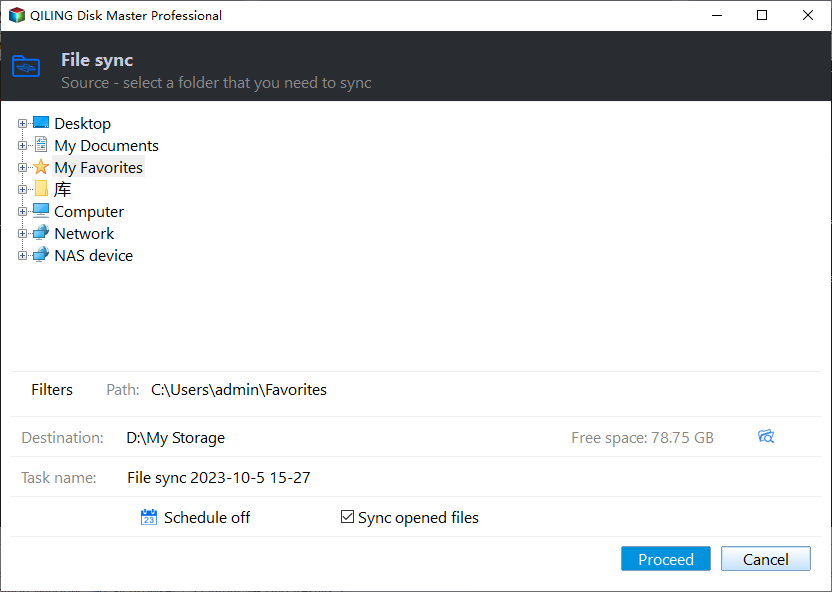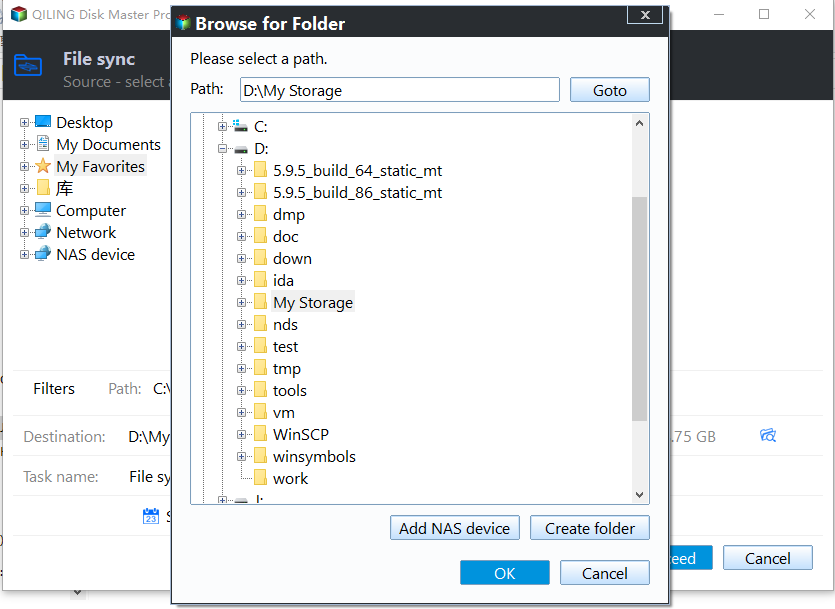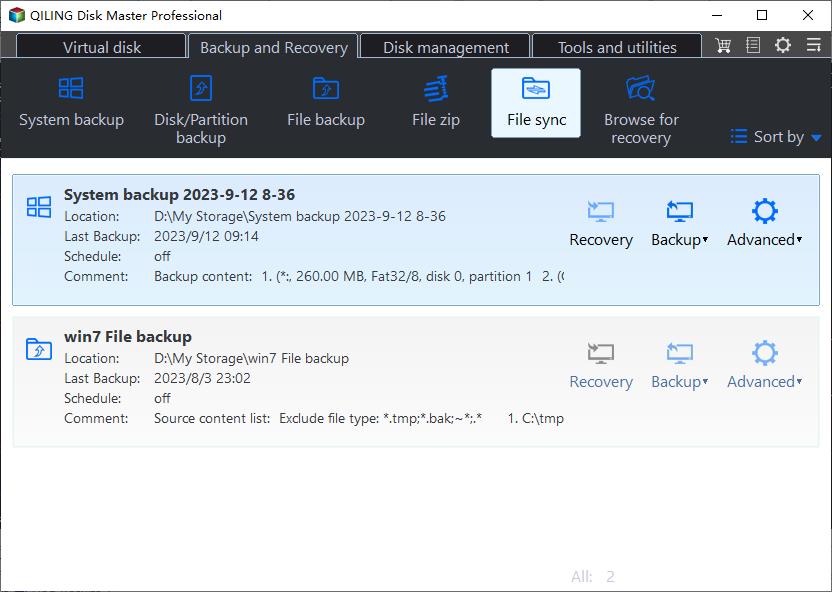Best Folder Sync Software for Windows 10 (FREE)
- What does Folder Sync Mean?
- Best Folder Sync Software for Windows 10
- Synchronize Folders on a Regular Basis in Windows 10
- (Optional)Perform Windows 10 Folder Sync in Real Time
- Summary
What does Folder Sync Mean?
Speaking of folder sync, it’s the same as file sync in some way. Folder sync means copying a folder (a set of files) to different locations or computers and updating the latest version of the folder simultaneously via certain rules. That is to say, at anytime and anywhere, whenever you access these locations that hold the folder, you will find these folders are identical to each other.
By the way, folder sync and folder backup are basically the same. The biggest difference is that backup compress all the folder into an image file and requires a restore before using it. While the folder sync reserves the original structure and updates files in the folder without compression.
Best Folder Sync Software for Windows 10
Folder sync is important, especially for those who need to share files and folders with their colleagues or friends frequently. And in fact, there is multiple folder sync software for Windows users to sync folder, like SyncToy, FreeFileSync, FolderSync, etc. You might encounter SyncToy not copying all files, FolderSync does not run automatically, and other sync problems sometimes.
Then, which is the best folder sync software for Windows 10? You could consider using Qiling Disk Master Standard. It has an intuitive interface, is totally free, and allows you to run folder sync automatically. And it still applies to Windows 11 and previous systems like Windows 8/7/XP/Vista.
- Its Schedule Sync allows you to automatically sync files and folders on a regular basis, from daily to monthly, and you can even set hourly sync under daily.
- To ensure the sync task run as expected, try Wake the computer to run scheduled task. It will wake Windows 10 from sleep mode 2 minutes before a sync task starts, so you don't need to manually run this software.
- Sync folders to external hard drive, network share or NAS, USB flash drive, CD/DVD, even clouds, etc or perform folder sync between drives.
It’s worth mentioning that Qiling Disk Master Professional and other advanced editions are capable of syncing files in real-time, mirroring folder and avoiding any unwanted change in the destination, or performing two-way data synchronization.
Above all, please download the Windows folder sync software now, and have it a try.
Synchronize Folders on a Regular Basis in Windows 10
Here we will take Windows 10 synchronize folders to external drive as an example, please follow the step-by-step instructions. If you are looking for the folder sync software for Windows Server, try Qiling Disk Master Server!
1. Execute the folder sync software for Windows - Qiling Disk Master Standard, on the home panel, select Backup tab > File Sync in turn.
2. Click + Folder to choose folders to sync. Change Task Name to distinguish from other tasks if need be.
★Note: You can choose to sync files with certain file extensions by clicking the Filter settings, displayed as funnel shape, and typing file inclusive or exclusive, and folder exclusive in it. Please upgrade to Qiling Disk Master Professional or higher to enjoy.
3. Press the triangle icon and select a way to add sync destination, here is Select a local path, it allows you to sync folder between drives or to an external disk and USB drive. Besides, you still can select a network path or cloud drive to store files on Windows 10.
4. Tick Schedule Sync and enable it, then you can choose to sync folders automatically on a regular basis, like daily, weekly, or monthly. Optionally, you can click Options to comment on it, enable email notification, choose to sync deletions or not, etc.
★Note: Both Event triggers and USB Plug in are premium features on Qiling Disk Master Professional or higher, please upgrade to enjoy. The last one will copy files automatically when USB connected.
5. Click Proceed to automatically sync folder Windows 10. After the sync task is finished, all the files in these folders will be transferred to the external disk with no effort.
★Notes:
✘ Don't modify the folder name in the sync task, otherwise, it will fail to sync files.
✘ The sync method does not sync files larger than 4GB. Instead, you could backup large files with the File Backup feature. It will split backup image to 4GB automatically to fit on the target disk.
✔ If you want to sync folders between two computers, you need to create a shared folder on one computer, then sync files to the network share folder from another computer
✔ This software still supports advanced sync methods on the professional version, you can choose them depending on sync frequency, data security, or direction.
(Optional) Perform Windows 10 Folder Sync in Real Time
File Sync is the best way to sync folders and update changes if you think sync speed and data intact are very important. Before starting, you need to upgrade now if you are currently using the free Qiling Disk Master Standard.
Then, follow the steps below to sync folders in real-time for Windows 10:
Open Qiling Disk Master Professional, and choose File Sync under the Sync tab Instead. Then, select the source folder and destination folder as you previously do, and click Proceed to sync folder in real-time. Also, you can set sync options.
Summary
It’s a piece of cake for you to use the best free folder sync software - Qiling Disk Master Standard to sync folders in Windows 10 or other systems. The free sync method allows you to schedule copy files to different locations, so you can choose the one you prefer. It's suggested to follow the 3-2-1 backup strategy or use network path and cloud as priority options.
Furthermore, If you want to move entire hard disk data to another one, you could try disk clone to move everything with simple clicks. It's the fastest way to perform hard drive upgrade or system migration. And you can enjoy more features, like incremental and differential backup, system clone, command line utility, PXE boot tool, etc.
Related Articles
- Sync Folders between Drives in Windows 10/8/7 (with Video)
This article will provide you with 2 reliable sync tool and illustrate how to sync folder between drives in Windows 7, 8, 10, 11 automatically. - Top Two Ways to Synchronize Files between Windows Servers
You can synchronize files or folders between Windows Servers with DFS replication if you want a free solution. Instead, Qiling Disk Master Server for advanced features and ease of operation. - How to Sync Folders over Network? - Qiling Disk Master
You will learn how to sync folders between 2 computers over network, whether it's on the same LAN or not, and there are 3 methods in total. - 3 Ways to Make Windows Sync Folders between Computers
How to sync folders between computers in Windows 7/10/11? Read this guide to get 3 practical methods.