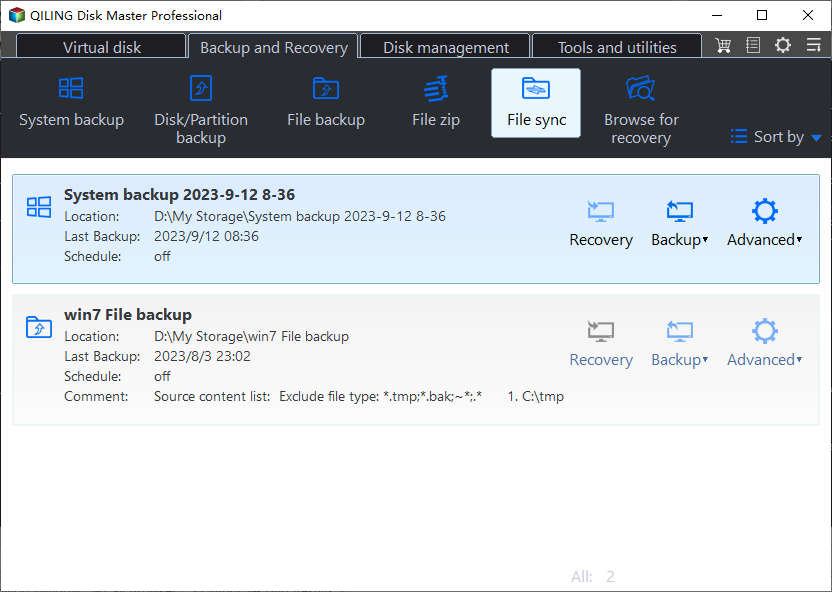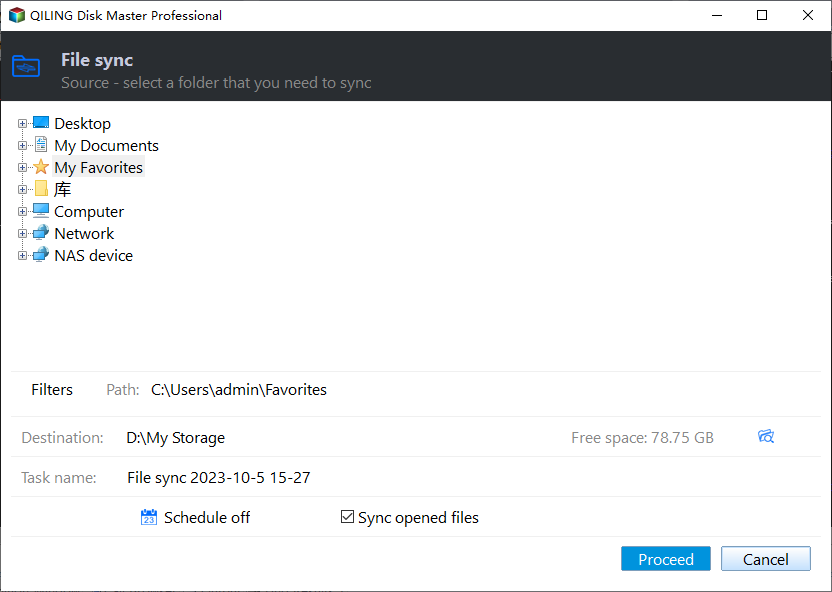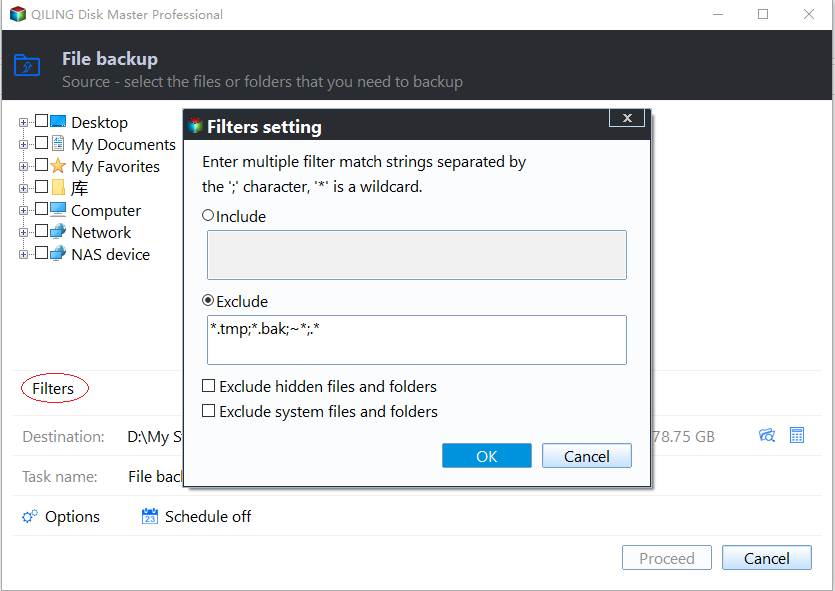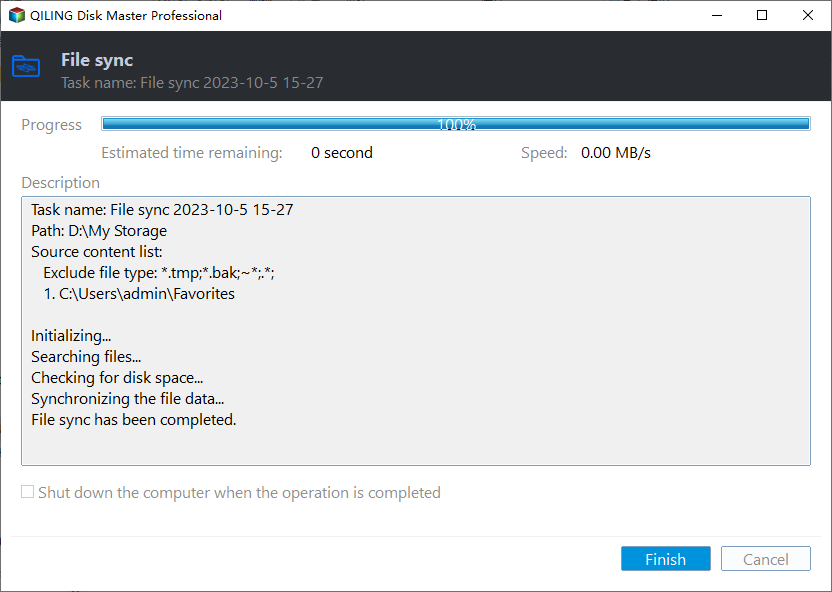Best Real-Time Backup Software for Windows 10/11 [2023]
What is a Real-Time Backup
Real-time backup, also known as continuous backup or continuous data protection (CDP), is an advanced way to automatically save a copy of each change when it's made. In long term, it will capture multiple versions of the data.
In the conventional way, your data can only be restored to the point at which the backup was done. But with real-time backup, once the data is written to your disk, it is written to the destination directory as well, which is more convenient and accurate than performing backup manually after each data change.
👉If you want to auto backup important data to another location and keep it in sync with the source, or edit the latest version from another device, then real-time backup could be a good choice.
Does Microsoft Windows have a real-time backup program
Although Windows operating systems such as Windows 10, Windows 11 have some convenient backup utilities, unfortunately, there has never been a true real-time backup solution.
You can use Window Backup and Restore or File History to create a scheduled backup. When the schedule is tight enough, you can achieve a near-real-time backup effect, and this is a completely free option. However, this method is still not a true CDP.
In the following cases, it is still more recommended to use professional real-time backup software:
- Working on a project with someone and need both parties to see the latest version of certain files
- Want to always keep an up-to-date copy of important data as a double insurance...
Best Real-Time Backup Software for Windows 10/11
You can find much real-time backup software for Windows on the market that claims to have the real-time backup ability. But most real-time backup software has limitations. Even the most popular one - Clouds backup has very limited storage for basic individuals, while the budget for annual premium plan is absolutely not cheap.
In this case, it’s highly recommended to use robust real-time backup or sync software with complete options including real-time backup, and also at an affordable price. Qiling Disk Master Professional is an ideal choice for best File Sync software.
It supports File Sync, as well as File Sync, File Sync, and Two-Way Sync.
Besides continuous protection, you can set the schedule as daily, weekly, monthly, event triggers or USB plug in. The most frequent option is hourly in a day.
You can copy data to a local disk, external drive, cloud drive, NAS, and so on.
It fully supports Windows 11, 10, 8/8.1, 7, XP, Vista, both 32-bit and 64-bit. For server users, try Qiling Disk Master Server!
To get started, please download the real-time backup software free trial (30 days) to have a try.
*The File Sync feature can be tired for 30 days. For continuous protection, please upgrade to official version.
How to Create Real-Time Backup in Windows 10 Step by Step
After you download and install the real-time backup software Qiling Disk Master Professional, it's easy to create a continuous backup job that will automatically capture the changed data.
How to use the real-time backup software for auto sync:
1. Launch the real-time backup software. Select File Sync under the Backup and recovery tab.
You can also sync files with schedule when you use different sync methods, such as, daily, weekly, monthly, etc.
✔ File Sync: It is to sync files from source to destination and supports all the schedule settings.
✔ File Sync: Similar to File Sync, but more concerned with synced files in the destination path. It will undo any changes directly made in the destination, either newly added, modified or deleted files.
✔ Two-Way Sync: Unlike the previous two sync methods, it will sync changes between the source and destination path. Any changes made on one of the sides will be synced to the other side.
2. Click Folder to select one or multiple folders you want to sync, and then select a destination path. You can edit the Task Name to make it easy to distinguish.
You can also click the funnel icon (eg: Filter settings) to exclude or include file extensions you want to sync, thereby saving sync time and space.
3. Click Proceed to do real time sync to keep all the data up to date. You can also leave a comment for the backup, verify the integrity of files in the destination directory, or automatically create a folder with the same name as the task in the target location.
Conclusion
The best real-time backup software - Qiling Disk Master Professional enables you to sync changed files from the source directory to the destination directory in real-time. In addition to real-time data backup, you are able to sync files with different frequencies, such as, daily, weekly, monthly, etc. The fastest frequency is hourly.
Besides, it also has the ability to perform file backup, cloud backup, system backup, schedule backup, incremental or differential backup, etc. It's not only a real-time backup software but an all-in-one data backup & disaster recovery solution.
Related Articles
- Best Real-Time File Replication Software to Sync Changes
- How to Perform Real-Time Backup to External Hard Drive
- Easiest Real-time File/Folder Sync Software for Windows 10/8/7
- How to Run File Sync for Folders in Windows 10 Easily