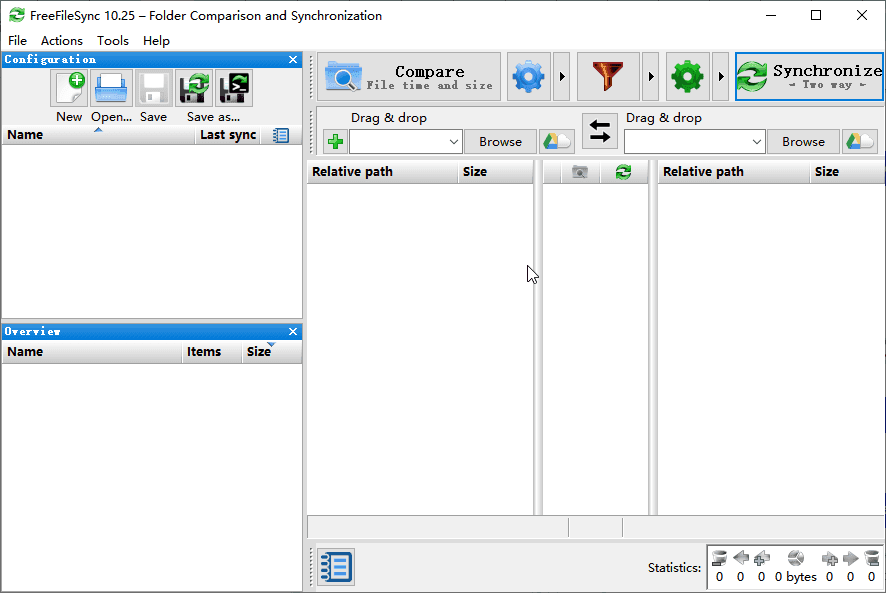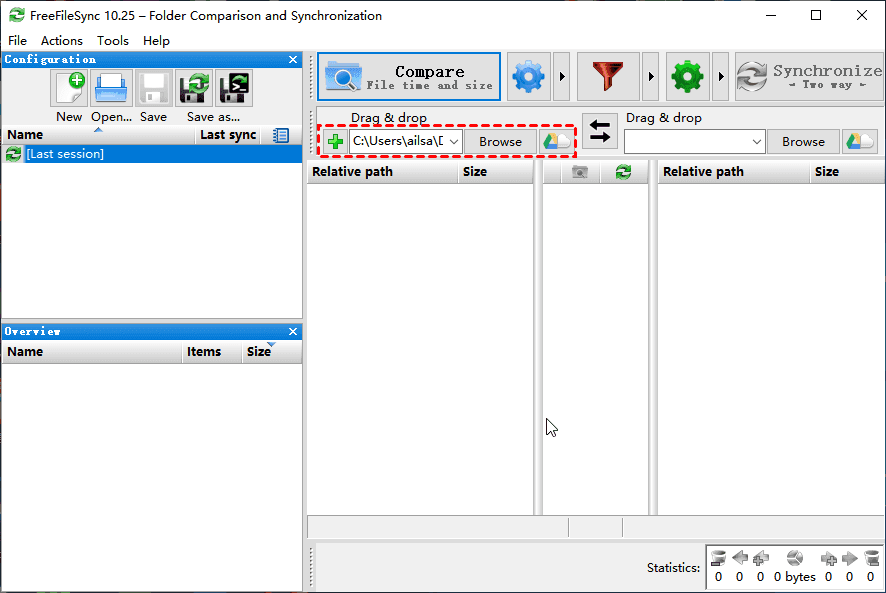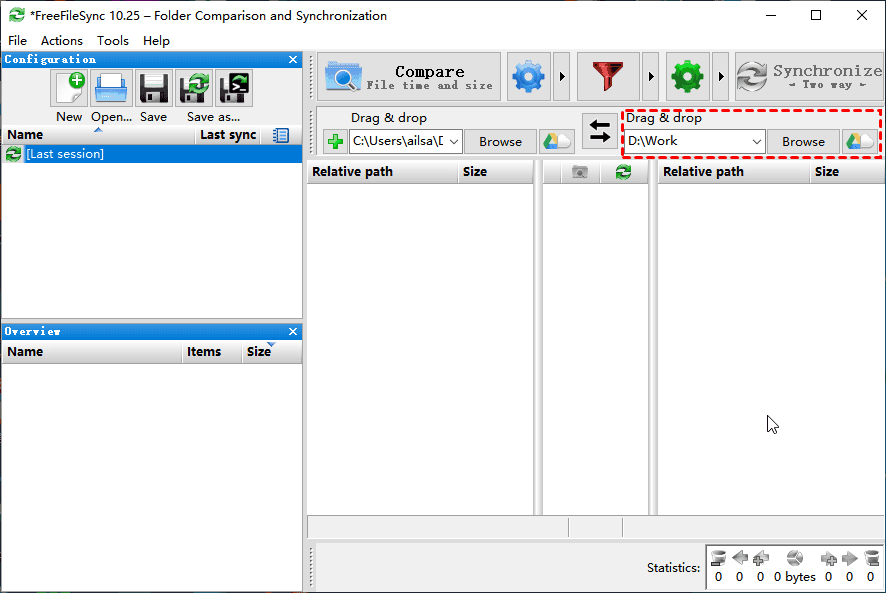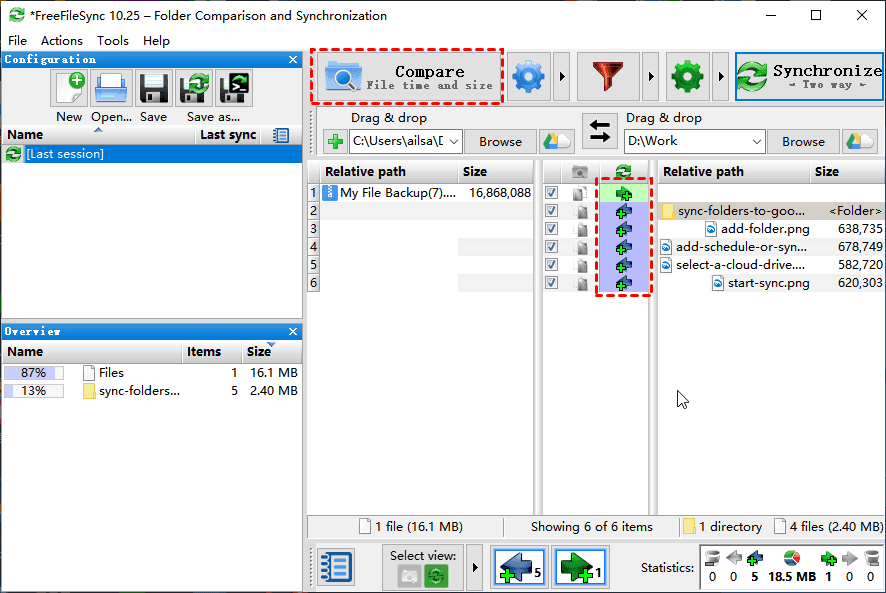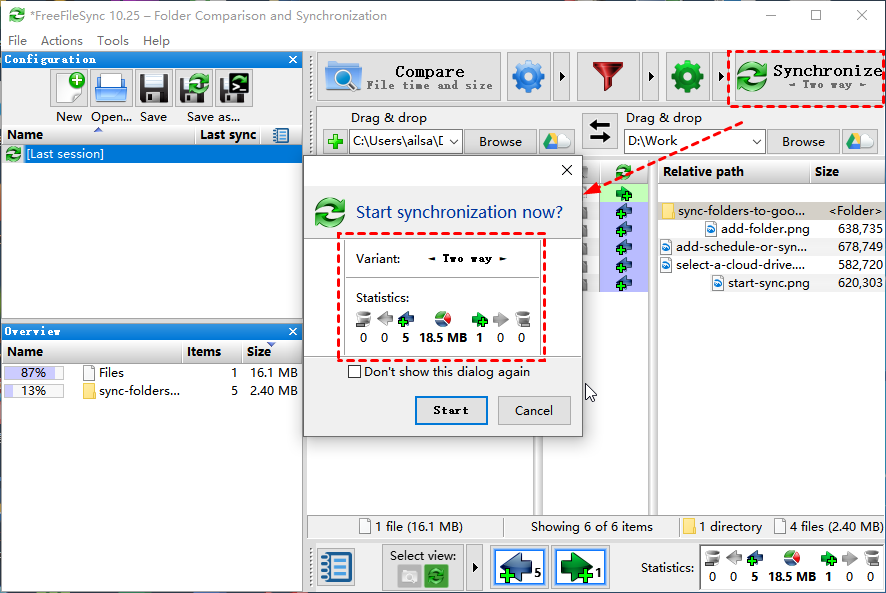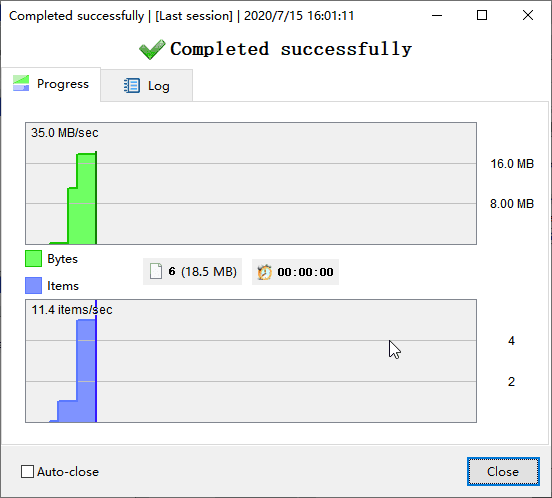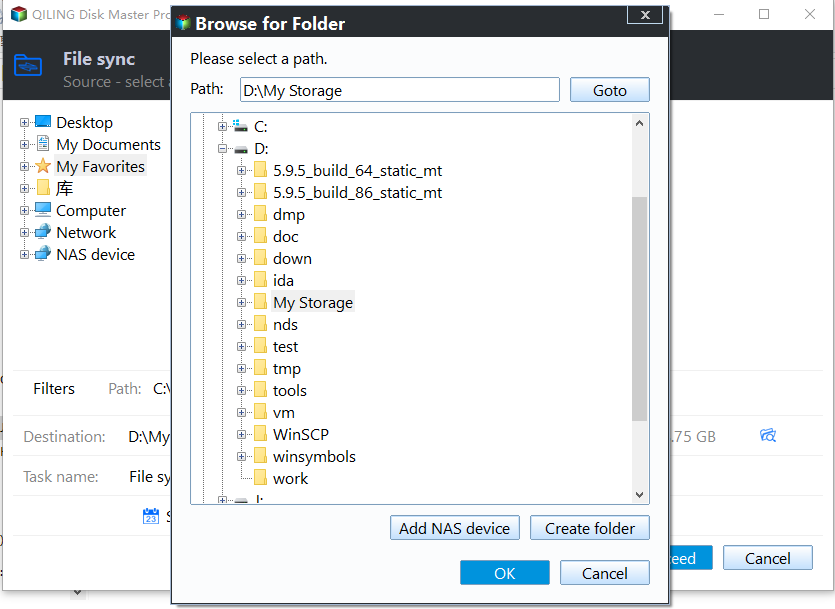Best FreeFileSync Alternative Freeware - Qiling Disk Master
- Any FreeFileSync Alternative to Sync Files?
- About FreeFileSync
- Sync Files and Compare Change with FreeFileSync
- FreeFileSync Limitations
- Best free FreeFileSync alternative for All Windows Systems
- Perform Automatic File Sync with FreeFileSync Alternative
- Wrapping Things Up
Any FreeFileSync Alternative to Sync Files?
In fact, there are many alternatives to FreeFileSync and you can sync files more flexibly. Conversely, the FreeFileSync does not provide you with the schedule sync options unless you create a schedule sync task with the help of Task Scheduler.
About FreeFileSync
FreeFileSync is a free open source file synchronization software for Windows 10, 8.1, 8, 7, Vista, XP (32-bit and 64-bit), MacOS, Linux. It is capable of comparing one or multiple folders according to content, modification time and file size, and subsequently synchronizing the content according to user-defined settings.
Actually, there are two versions of FreeFileSync: FreeFileSync Free, and its Donation Edition (at least 5 Euro for 1 month). With the help of FreeFileSync Donation Edition, you could get the above features mentioned plus:
- Parallel file copy.
- Auto updater for Windows.
- Email notification.
- Silent installation.
By the way, after installing FreeFileSync software, you will get the RealTimeSync software installed.
Sync Files and Compare Change with FreeFileSync
To show you sync files easily with the FreeFileSync in Windows 7/8/10, follow the below steps:
1. Execute the FreeFileSync software, and click + button to Folder pair or click Browse to add a folder on your local computer on the left side (we choose a folder).
2. Select other folders on the right side.
3. Click Compare, If there are some differences between the two folders, find the file and click Copy new item to right icon (or click Copy new item to left icon), to perform one-way file sync.
4. Or click Synchronize at the top right corner to perform File sync.
5. Click Start if prompt sync. Then it will sync successfully immediately.
FreeFileSync Limitations
Although FreeFileSync is available for you to sync files or folders, the limitation of the freeware you have to be aware of:
- The adware bundled with this tool while installing, and is really annoying.
- The interface is complicated so as to don't know what to do.
- The schedule sync option is not provided.
And you may get other FreeFileSync not responding or not enough space error while syncing. To avoid these limitations completely, try the best FreeFileSync alternative. And I'll introduce you to one such software.
Best Free FreeFileSync alternative for All Windows Systems
Qiling Disk Master Standard (totally ad-free) is one of the best alternative to FreeFileSync freeware in Windows 11, 10, 8, 7, etc and it covers most of the features, parallel file copy, email notification, one-way file sync, and provides you with more:
- Scheduled sync: It allows you to sync files and folders with different frequencies, such as dailym weekly, or monthly.
- Multiple sync devices: It is able to sync files from or to exernal drive, USB, network drive or NAS, etc, which is the core factor of the 3-2-1 backup strategy and helps improve data security.
- Free and easy-to-use: It has an intuitive interface, so all users can understand it easily.
Please download it to have a try! If you use an operating system like server 2003, 2008, 2012, 2016, 2019, 2022, etc, try Qiling Disk Master Server!
Perform Automatic File Sync with FreeFileSync Alternative
Now, we will show you sync files and folders automatically with simple steps using the free file sync software - Qiling Disk Master Standard.
Step 1. Perform FreeFileSync alternative - Qiling Disk Master, select File Sync at Backup and recovery tab.
Step 2. Click Folder to choose folders and files that you want to sync. Change Task Name if need be.
Step 3. Select another location as the destination path to save the synced folders and files. You have 3 options in the following.
- Select a local path: It allows you to sync files to external disk (HDD or SSD), USB, etc. You need to connect it before selecting,
- Add Share or NAS Devices: It requires you have permission to access the network path or NAS device, otherwise you cannot add it and select folder on it.
- Select a cloud drive: It allows you to sync local folder with Google Drive, OneDrive, or Dropbox. You only need to download and install them.
Step 4. Click Schedule Sync and enable it, then select Daily, Weekly, Monthly. And you can also comment on the sync task to differ from others, enable email notification to get prompted after the sync task finished successfully, or meet some errors, etc. with the Options.
Step 5. Press Proceed >> button and choose Add the schedule and Proceed now or Only add the schedule according to your needs. It will sync all files at the first time and then only changes.
★Tips:
✍ Except for sync files in daily, weekly, monthly, you still can use both Event triggers and USB plug in (copy files to USB drive automatically when connected) feature on the professional version.
✍ You still can use other sync methods in this software to sync file automatically, such as File Sync, File Sync and File sync.
✍ If you want to sync files to cloud drive but don't want to download software, try Cloud Backup feature. And it still offers you 1TB free storage in 15 days after you registry an Qiling account.
Wrapping Things Up
If you get in trouble while using FreeFileSync Windows software or get confused with the complicated interface, you could try the best FreeFileSync alternative - Qiling Disk Master Professional. It simplifies the interface and the steps to sync files and folders and offers you the schedule sync feature to sync files automatically.
Besides, in advanced editon, you can enjoy more features, like real time file sync, File sync, File Sync, file filter etc. And it's still a free backup software, so you can use it to backup files to external hard drive, backup Windows 10 operating system, backup hard disk, and more.
Related Articles
- What Is the Best Free WD Sync Alternative (User Guide Included)
This article will show you how to fix WD Sync not working and two WD sync alternatives to sync files from or to WD My Cloud. - Best Free GoodSync Alternative for Windows 7/8/10
Learn more about GoodSync and the best free GoodSync alternative - Qiling Disk Master. And how to sync files easily in Windows 11, 10, 8, 7. - How to Schedule SyncToy in Windows 10 to Run Automatically
Wanna schedule SyncToy in Windows 10 but don't know how to do it? Read this article to get the answer and find the best free alternative to SyncToy. - Sync Files to Google Drive in Windows Server 2008 or Similar Storage
This article introduces you to how to perform Google Drive sync in Windows Server 2008 in different situations. Please click on to learn more about it!