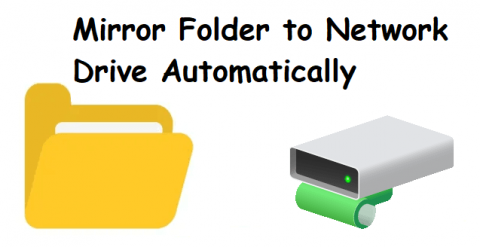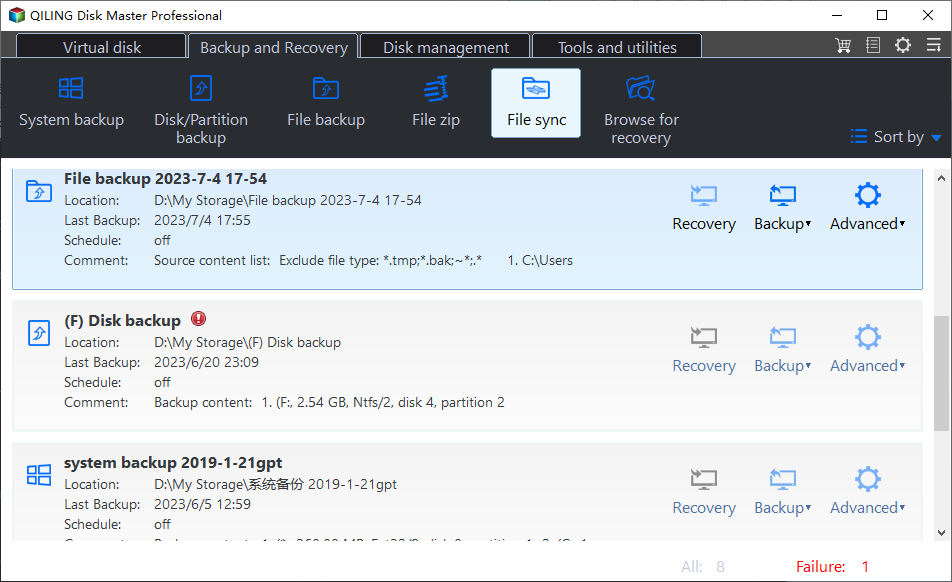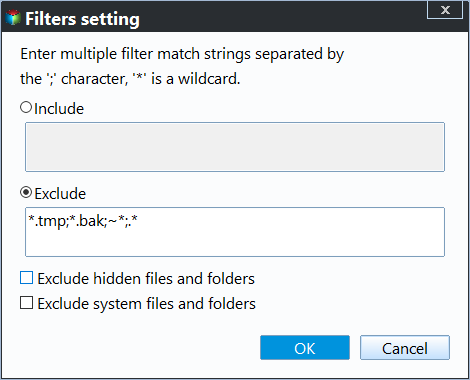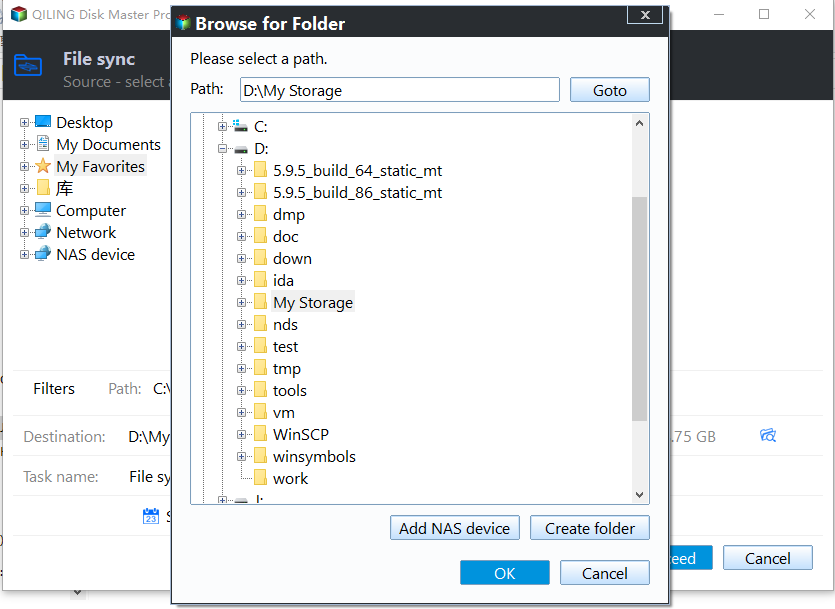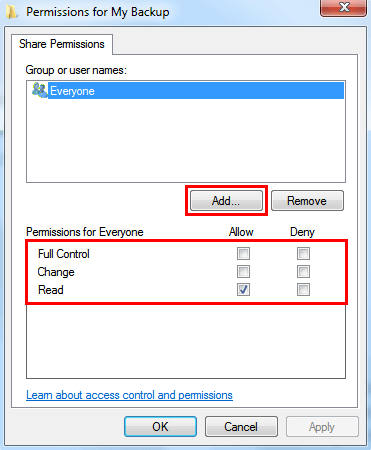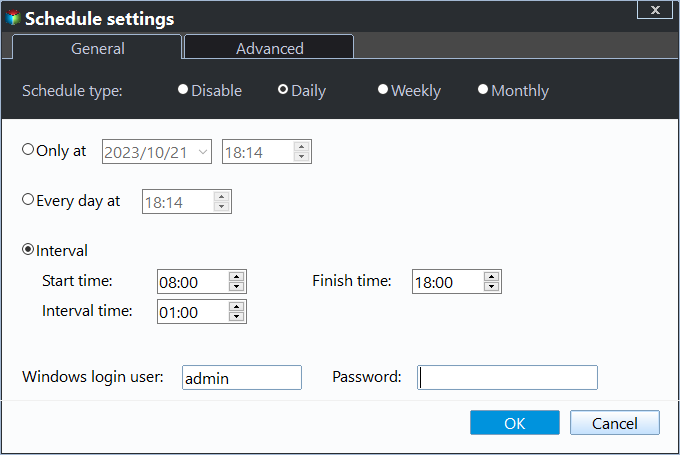Mirror Folder to Network Drive Automatically (Safest)
- How do I automatically mirror a folder to network drive?
- Methods of Windows mirror folder to network share
- Mirror folder to network drive or share automatically and safely
- In the end
How do I automatically mirror a folder to a network drive?
"Hello, guys! I want to automatically mirror all the photos from a hard disk drive to a network-shared folder. And this is separate from the regular backup of the rest of my system which is done with backup software.
For the contents of this disk, I don't want them compressed into a backup container file. I want them to be exact duplicates of the original files, kept up to date in that shared network location (login required). Also, it doesn't matter if they update in real-time. Once a day is fine, for example."
Methods of Windows mirror folder to network share
Just like the above user case, many users want to sync folder between two locations, such as two folders, two drives, two computers, or from local folder to network drive etc. Here we summarize the most commonly used ways online:
- Use the “Share” feature. This method is suitable to sync folders between drives and computer with the same network segment in Windows 7/8/10/11. You need to create a shared folder, and add files to it manually. Schedule sync is not supported.
- SyncToy schedule. For this method, you can only schedule sync folder with the help of Task Scheduler. You can set up different scheduled triggers, including daily/weekly/monthly, when the computer starts, when a specific event is logged, etc.
- Robocopy automatic backup. It is more demanding on the command line and the easiest way to run it automatically is using a batch file, similar to my previous article: schedule Windows 10 wake from sleep. Input the Robocopy command line in a text file, and save as a .bat file, double-click it every time.
- Schedule network files offline with Sync Center. This method only works when you want to make network files or folders offline on Windows PCs. You need to enable offline files first and set up schedule sync in the Sync partnership details.
- Reliable file sync software. So far, this is the easiest way I know, even a novice can get started quickly. Most file sync software supports different sync methods and schedule settings, such as daily/weekly/monthly, or real-time. And you can not only sync folder to network drive, but also sync network drive to local drive, depending on your purpose.
Mirror folder to network drive or share automatically and safely
As mentioned earlier, using reliable file sync software to mirror a folder automatically is the easiest method, so we will introduce you to one such software. Qiling Disk Master Professional is a great choice. And it provides you with 2 ways in the following:
- Schedule Sync: You can mirror folder to network drive automatically with Daily, Weekly, Monthly, or Event triggers. To copy files automatically when USB drive connected, try and USB plug in. And, you can enjoy them in different sync methods, such as Basic Sync, Mirror Sync, or Two-Way Sync.
- Real-Time Sync: It is one of the sync methods in this software, which supports syncing all changes immediately from local folder to network drive when detected, including new, edited, or deleted files.
In addition, you still can sync local folder to NAS, cloud storage like Google Drive, external drive etc. To ensure data security, follow the 3-2-1 backup strategy and create multiple backups in different locations.
Please download this software right now and follow the steps below to mirror folder to network drive in Windows 10 or other systems. To synchronize folders between Windows Servers, try Qiling Disk Master Server.
Mirror folder to network drive in Windows 10
Qiling Disk Master has a graphic user interface, so all users can easily understand the sync process. And then, you will use the Mirror Sync feature in this software, which has the ability to sync modifications, deletions, or new folders and overwrite any changes made in the network drive at the next scheduled sync.
Step 1. Open Qiling Disk Master Professional and click “Backup and recovery” > "File Sync".
Besides Mirror Sync, you still can use Real-Time Sync to sync folder to network drive automatically. It syncs files immediately instead of daily, weekly, or monthly, so you can always keep changes up-to-date and minimize data loss risk.
Step 2. Click “Folder” to select folders that need to be synced on your computer.
Optionally, click the Filter settings, displayed as a funnel button at the right side of the selected folder, and then you can exclude or include files you don't want to sync in the folder.
Step 3. Click the inverted triangle button > Add Share or NAS Device and add a network shared folder to store files.
Note if this is your first time mirroring a folder to network drive, please be sure you have a network shared folder and add it to this software.
To set up the network shared folder:
- Find the folder you want to share > Right-click the folder and choose Properties.
- Click the Sharing tab and then choose the Advanced Sharing... option.
- Check the Share this folder > Click Permissions to set the share permissions.
- You can click Add to type the user name that you want to share the files with > Select Full Control, Change and Read permission for the user > Click OK to confirm.
To add network shared folder:
In the Add Share or NAS Device window, type network path (IP address of shared folder) or name of the network drive. And then, select the previously configured folder to store files.
Step 4. Click Schedule Sync and enable it, then select a frequency or event trigger you prefer. It depends on how often you change a folder or if it will affect the computer's performance.
Step 5. Confirm the folder you want to sync and network shared folder, then click "Proceed" to perform automatic Windows 10 mirror folder to network drive .
Notes ✎...
◉ Please don’t modify the source folder name of the schedule sync task, otherwise the program cannot synchronize the selected folder anymore.
◉ The sync method does not sync files larger than 4GB to drive formatted with the FAT32 file system. Try File Backup to backup large files If you just want a backup copy, it will split files to 4GB automatically.
In the end
This article introduce you to different methods to mirror folder to network drive automatically, among them, using file sync software - Qiling Disk Master is the easiest, you just need to set it up once and this software will sync folder to network drive automatically.
It supports different sync methods and sync settings, so you can select them based on the frequency or effect you want. Besides, you still can copy files from one hard drive to another with its Disk Clone feature. To unlock more features, please upgrade this software to the official version.
Related Articles
- How to Sync Folder to Network Drive in Windows 7/8/10
- How to Sync Network Folder to Google Drive
- How to Sync Folders to NAS Automatically in Windows 10/8/7
- 3 Ways to Make Windows Sync Folders between Computers
- Auto Sync Files to External Hard Drive with Best Free Tool