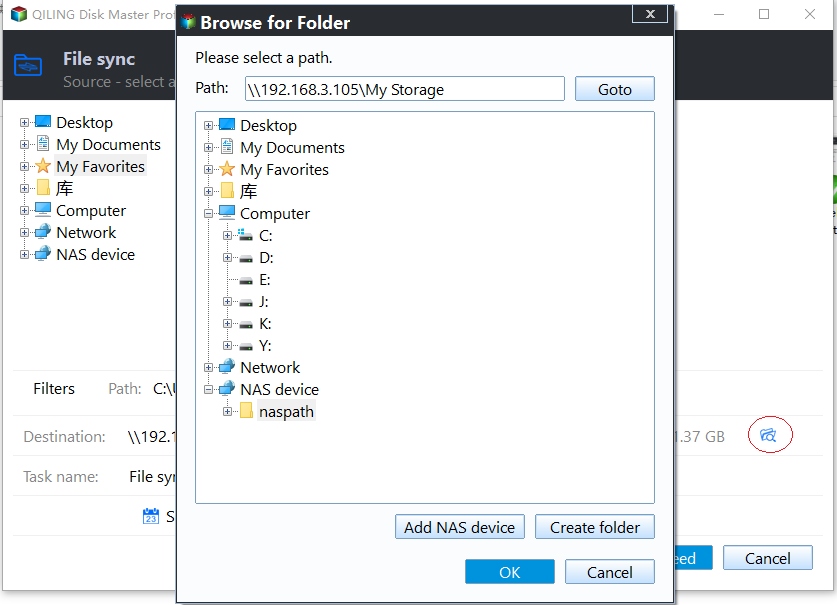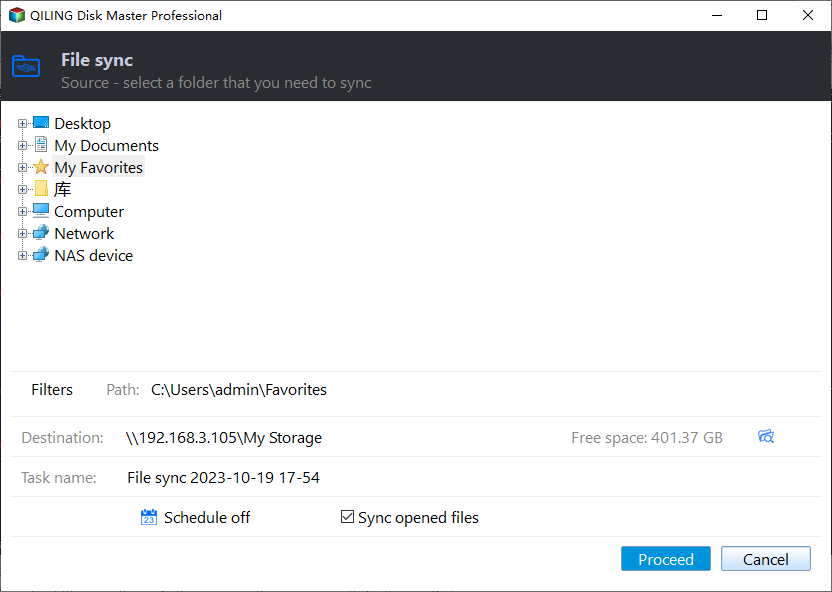How to Do Synology NAS to NAS Sync Easily (5 Steps)
About NAS to NAS Sync
NAS, the short of network-attached storage, is a kind of storage device to store or share data on the NAS device. When you use two NAS devices and you want to keep the data same as each other, syncing one NAS to another NAS should be the best way.
For NAS to NAS sync, it is to make a one-to-one replica of the NAS data, so you can use it directly, modify, delete, etc on the other NAS. Meanwhile, you may like to know another term “Backup”. Similar to "Sync", it compresses all the data into an image file, which is not convenient if you want to use it. It requires you a restoration process.
In view of the differences between them, the sync method is much more popular, especially for small business and enterprise environments. If you are more concerned about data security, try backup method to create NAS to NAS backup.
Best Free NAS Sync Software - Qiling Disk Master Standard
How to perform NAS to NAS sync in Windows 11, 10, 8, 7? Windows operating system doesn’t provide any NAS sync software for you to sync NAS to NAS, what should you do? Syncing NAS to NAS is not an easy thing, but if you find the right way, it could be an easy job.
We recommended use the best free NAS sync software - Qiling Disk Master Standard and its Sync feature to perform NAS to NAS sync more easily and safely.
- Safely sync NAS in Windows PCs. It’s designed to sync NAS to NAS easily in Windows XP, Vista, 7, 8, 8.1, 10, 11. The Server edition of the software could help you sync files in Server 2022, 2019, 2016, etc.
- Support scheduled sync. This option allows you to automatically sync the NAS to another NAS via daily, weekly, or monthly.
- For any NAS devices. No matter what NAS devices you are using (Synology, QNAP, WD, Seagate, Buffalo, etc.), you can use Qiling Disk Master to sync files between them. For example, Synology Sync two NAS or QNAP NAS to NAS Sync.
- Not only NAS sync software but also NAS backup software. It allows you to backup NAS to external hard drive, local disk, USB flash drive, even the cloud, etc. And all the scheduled settings are supported.
Please download the best free NAS sync software to give it a try.
5 Simple Steps of Synology Sync NAS to NAS in Windows 10
Now, I will show you the detailed steps to perform NAS sync with Qiling Disk Master. They apply to Windows XP/Vista/7/8/11 as well.
How to Sync Synology NAS to Another Synology NAS
★Tips:
👉 Options permits you to add comments to distinguish the NAS to NAS sync task from others, enable email or SMS notification, sync the deletions in the source directory to the destination, Pre-command (paid) provided for you to shutdown the database before synchronization, post-command (paid) you could set up to open the database or shutdown the computer after synchronization, etc.
👉 Schedule Sync enables you to set up an automatic NAS to NAS sync with the daily, weekly, monthly, event triggers or USB plug in mode.
Advanced Sync Methods for Synology NAS to NAS Sync
Qiling Disk Master Professional offers users three more sync modes:
💛 Real-Time Sync: If you would like to sync the changes made on the source immediately to the destination, just try the real-time sync feature.
💛 Mirror Sync: If you are more concerned about data security, try the mirror sync feature. It helps to sync files and avoid any unwanted changes in the destination folder.
💛 Two-Way Sync: To keep files in source and destination folder always synced, try the two-way sync feature.
The Epilogue
According to the above steps, Synology NAS to NAS sync is not as difficult as you imagined. Just find the right NAS sync software - Qiling Disk Master Standard to sync NAS to NAS easily and safely.
Furthermore, it can not only sync your NAS device, but also sync folders between different computers or on the same computer, sync files to Google Drive, etc. Besides, you could use it to protect your Windows computer, like disk backup, system backup, disk clone, partition clone, etc.
Related Articles
- Sync Two NAS Server with Best Free NAS Synchronization Software
- How to Create a NAS Mirror Backup Using File Sync
- Automatically Mirror Folders to Synology NAS | 2 Simple Ways
- Top 2 Ways to Sync QNAP NAS to OneDrive in Windows 10/8/7
- Easy Steps to Sync QNAP NAS and Google Drive Cloud