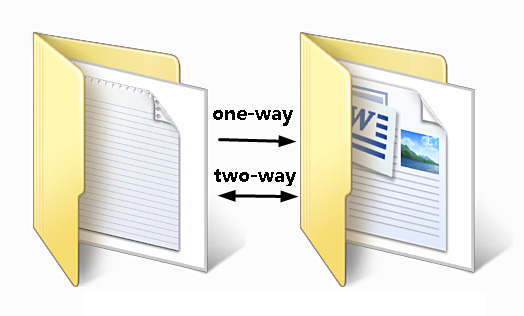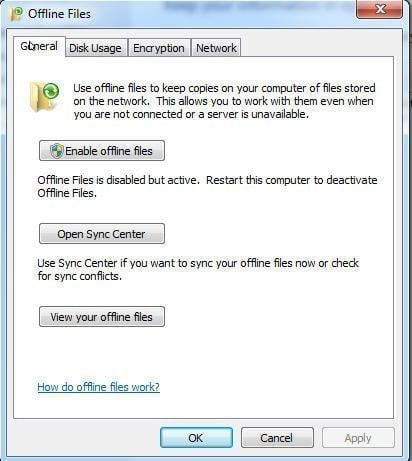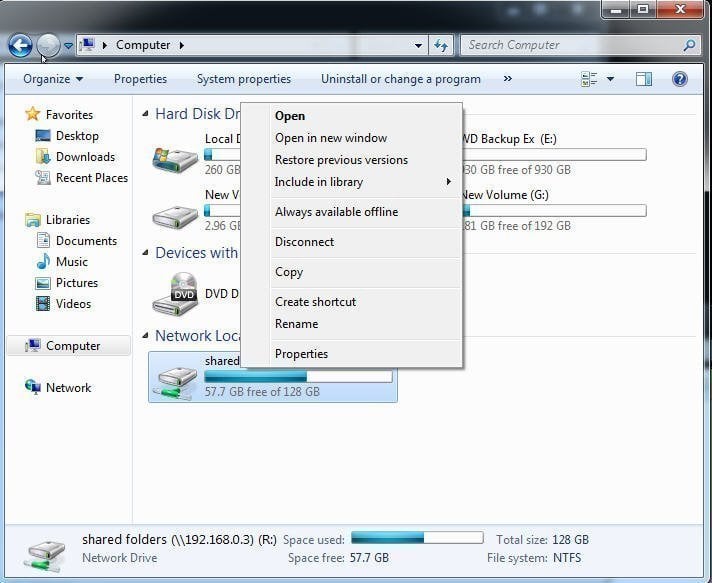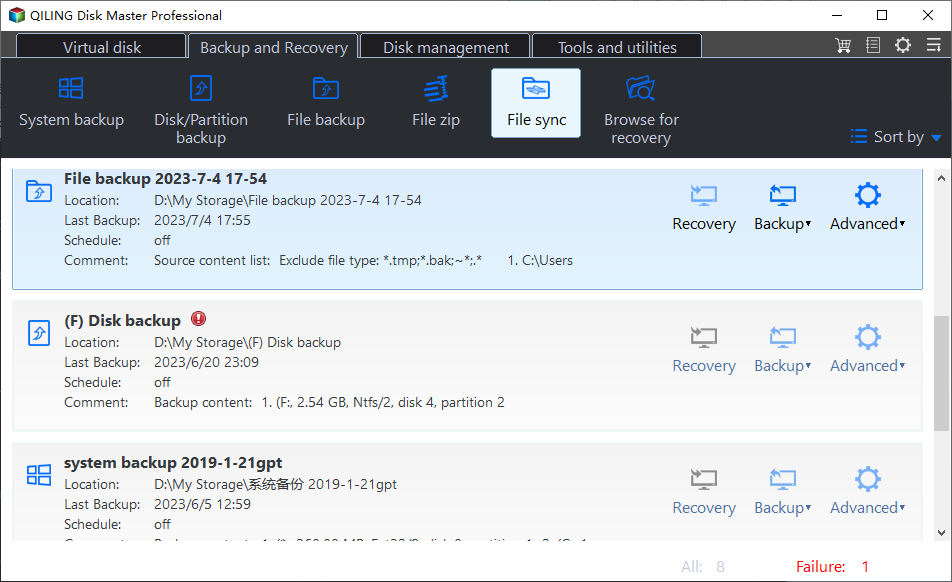Best Free One-way File Sync Software for Windows 7, 8, 10, 11
What is one-way file sync?
File synchronization, also known as file sync, is to create an exact copy of files in different locations, such as, external hard drive, cloud storage, NAS, etc. Also, the newly added, changed or deleted files will be reflected to another location. Moreover, file sync can be one-way or two-way. Then, let's see them specifically.
One-way file sync means that you can only sync changes from source to destination. That's to say, if you manually edit files in the destionation, it will not be transferred back to source.
Two-way data synchronization refers to changes made in both source and target will be reflected. For example, if you add, edit, or delete a file from the source, the file will change accordingly in the target, and vice versa.
Why do you use one-way file sync?
Both file sync can supply users with up-to-date files. But why do we choose one-way file sync instead of two-way file sync? The following ideas are only for reference.
- Provide the latest files for users who need to work at home. Sometimes, users need to take their work home and complete the rest at home so as not to delay the use of documents.
- Avoid conflict and improve work efficiency. If you work in a team, you and other members may want to access the accurate version. Therefore, the best way is to keep files in sync with source directory instead of both. Two-way file sync may result in conflicts or unupdated files, which may have a bad effect on work efficiency.
What is the best FREE one-way file sync software?
In the first place, let's talk about the built-in tool Sync Center. It may be a potential option for many users, especially for novices who don't want to spend a cent on software that is only used once. It's widely used in Windows 7/8/8.1/10/11 to sync network files locally by enabling offline files on the local computer. Meanwhile, the process can be manual and automatic.
However, some users report that Sync Center is not always working. For example, when you right-click the files or folders on a network drive, the always available offline is not showing up in the context menu.
Then, it turns to the best free one-way file sync software. Qiling Disk Master Standard is strongly recommended. Thanks to its clean interface and user-friendly design, all users even novices can understand it easily and quickly and use it like a professional. Here are some advantages of it.
- Sync files with multiple storage, such as hard drive, external disk, USB flash, network drive, cloud drive etc.
- Support various operating system, including Windows 7/8/10/11/XP/Vista. Also, its server edition can synchronize files between Windows Servers 2012/2012 R2/2016/2019/2022 and the previous version.
- Set and forget schedule settings. To perform automatic sync files, you can set a proper backup interval, such as, daily, weekly and monthly. Also, you can set it to off-peak hours, midnight, for instance.
- Get the final result without waiting. Its email notification feature will inform you of the result if you leave early.
How to set up one-way file sync in Windows
In this part, we will continue to talk about how to transfer files unidirectionally in windows 7/8/10/11. The first one is to use built-in tool Sync Center, then best free file sync software Qiling Disk Master. Now, let's have a close look at these methods.
- Method 1: One-way file sync with Sync Center
- Method 2: Schedule one-way file sync with Qiling Disk Master
Method 1: One-way file sync with Sync Center
Step 1. Go to Start Menu > Control panel > Sync Center, and click it to open a new window.
Step 2. Click Manage offline files and Enable offline files, then restart your computer to activate offline files. If you do not restart your computer, you cannot active offline files and use this feature.
Step 3. Make your drive, files, or folders available offline, and sync them. Find the mapped network drive, directly right-click the drive (R: drive), or select the files and folders inside and tap on Always available offline. And then, select files or folders again and click Sync selected offline files.
Step 4. Check if the offline files are synced intact. Navigate to Sync Center and click View your offline files as shown in Step 2, or access your offline files via the offline files folder.
Notes:
• The offline files must be always available offline. If not, you cannot sync it.
• If you prefer to use command prompt, you can sync changes only with robocopy.
That's the entire process to sync offline files, but there are some users who may need to sync files with another file sync software like Qiling Disk Master Standard. For example, you just want to make copies of local files on the computer and take them everywhere. Also, you probably need different storage devices, such as, USB drive, external hard drive, cloud storage like OneDrive, NAS etc. Please continue to see below and learn the detailed steps to sync files.
Method 2: Schedule one-way file sync with Qiling Disk Master
Qiling Disk Master does not come along with your computer, so you need to download and install it on the computer you want to sync files. For server users, try Qiling Disk Master Server!
Step 1. Launch Qiling Disk Master, click Sync and Basic Sync.
Step 2. Select files or folders you want to sync and the destination path. Click + Add Folder to select data on your computer, then select a destination path.
- To share it with your team member, you can sync files to network location. Click the inverted triangle and Add Share or NAS Device, then type the network path and select a shared folder on it.
- To take it home, you can sync files to external disk, USB flash drive or cloud storage. Click the folder-shaped button to find the device on your computer.
Step 3. Set schedule settings and start the first file sync. Click Schedule Sync and enable it, then select Daily, Weekly, or Monthly. Then, click Proceed to perform schedule one-way file sync.
More advanced features on the professional version:
• Event triggers: It allows you to sync files at specific events, such as, system shutdown, system startup, etc.
• USB plug in: It helps to automatically sync files to USB flash drive when it's plugged in. Thus, you don't need to connect it every time before the task start.
• Filter settings: It is capable of syncing files with only certain file extension, thereby saving sync time and space.
• Different sync methods: This software also provides you with "Two-Way Sync", "Real-Time Sync" and "Mirror Sync" methods. You can select them based on sync direction, frequency, or synced files in the destination folder.
Wrapping things up
Both Sync Center and Qiling Disk Master can sync files, but they are different. If you want to sync network files to local drive, Sync Center is a great choice. But if you just want to sync local files for backup or use different storage device, the best free file sync software Qiling Disk Master will be better. More so, its schedule file sync provides you with up-to-date files
It's suggested to keep Qiling Disk Master installed on your computer after synchronization. It is still a free backup software with various backup solutions to protect your computer and data on it, such as system backup, disk backup, file backup, incremental & differential Backup, event triggers, USB plug in, create bootable media, etc.
If you create an Qiling account, you are able to backup files to Qiling Cloud. It offers you 1TB free storage for 15 days after you sign up for an Qiling account.
Related Articles
- The Most Useful Way to Do File Synchronization during Shutdown
- How to Sync Local Folder to Dropbox (3 Ways Included)
- Sync Files to Google Drive Automatically | 4 Ways Included
- How to Sync Two Folders on Same Computer Easily
- Sync Folders between Drives in Windows 10/8/7 (with Video)