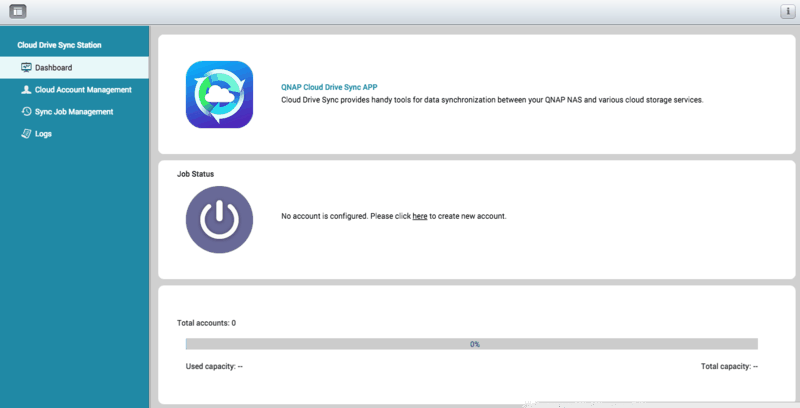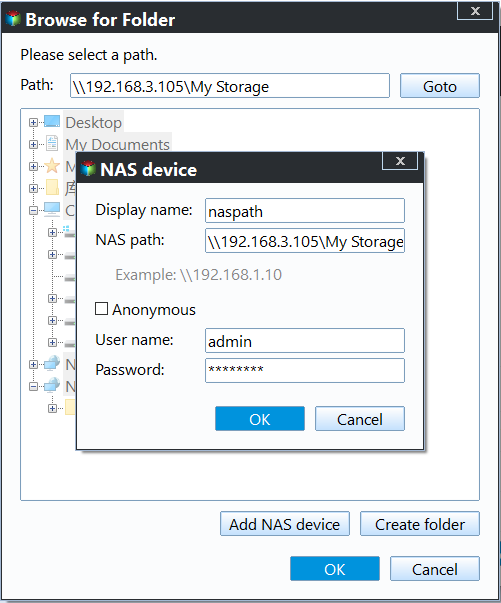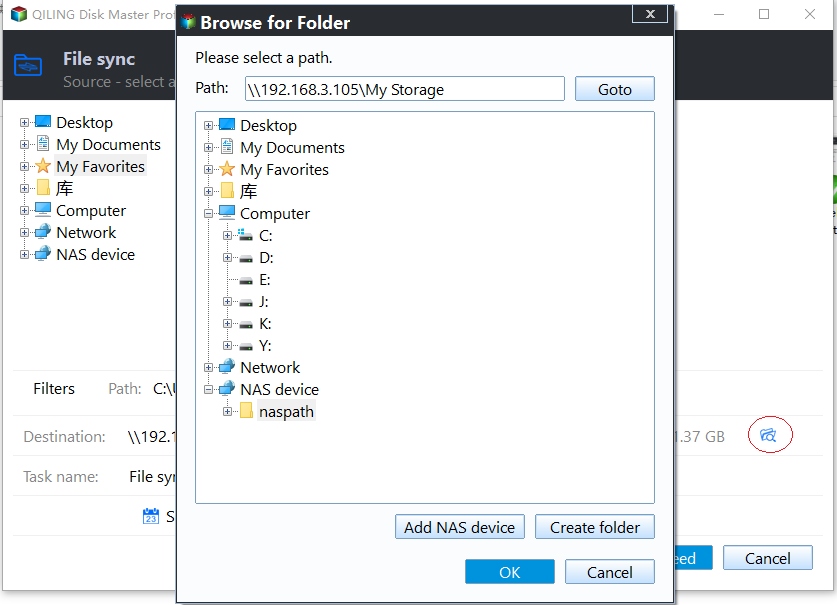Easy Steps to Sync QNAP NAS and Google Drive Cloud
Benefit from QNAP & Google Drive Sync
QNAP NAS, as network attached storage, is a good place to storing various data, personal, commercial, and business. It stores data and saves local disk space at the same time. Likewise, Google Drive, as cloud storage, saves data in the same way. Let QNAP sync with Google Drive, we can obtain several advantages as below:
- Add extra protection to stored data. Surely, backup QNAP to external hard drive reaches the same goal.
- Save storage space on both sides.
- Perform QNAP & Google Drive backup in hard drive replacing or account translation.
QNAP NAS Google Drive Sync via Cloud Drive Sync
Cloud Drive Sync is a handy application that lets user easily create a synchronization job between QNAP NAS and cloud storage, such as Google Drive, OneDrive, and Dropbox and so on. Steps to sync files using Cloud Drive Sync between these storages are ultra straightforward.
First, install Cloud Drive Sync. Download this tool from QTS App Center and install it. Click “Open” button to open it.
Second, create cloud account.Click “Cloud Account Management” and then “Create Account” to create a new account. You can do this in “Dashboard > Job Status” as well. At the page of “Create Account”, choose Google Drive in “Cloud storage” option. Next, enter your Google Drive username and password. And click “OK” to finish.
Finally, create sync job. Click “Sync Job Management” and then “Create Job”. At the page of “New Sync Job”, specify the “Local location”, “Account name” and “Remote location” in turn. Schedule setting and file filtering are available in this step. Then go through the confirmation and click “Finish”.
QNAP Google Drive sync not working?
In most cases, you’ll find the Cloud Drive Sync run smoothly and is be able to finish worry-free file sync task. Nevertheless, a part of users cannot take advantage of this application, the application just cannot work. What’s worse, the access to cloud drive is denied. Following is quoted by one of QTS users:
“When I try to create an account and authenticate for Google Drive, I just get the error ‘Failed to authenticate the account’”.
When you cannot create a sync task between QNAP NAS and Google Drive cloud, perhaps the QTS you’re using does not support the Cloud Drive Sync program. Also, incorrect configurations in the application may influence the performance.
Under such circumstance, it is not a bad choice to ask help from other sync tools. Qiling Disk Master Standard just happen to has “File Sync” feature that allows you to do QNAP sync to Google Drive job, so does to Dropbox, OneDrive, Amazon Drive, etc. Even QNAP to QNAP backup task can be created. File sync job can be done in Daily, Weekly, or Monthly mode. Windows 10, 8/8.1, 7, XP and Vista are supported.
QNAP & Google Drive sync multiple folders (free)
1. Install Qiling Disk Master on a Windows OS-based computer and then launch it. Download Google Drive desktop application and install it.
2. Click Backup and click File Sync.
3. Click Folder > Share/NAS > Add Share or NAS Devices. Then type the NAS path. Type username and password if it prompts.
4. Click the inverted triangle at the end of the second column and choose Select a cloud drive.
5. Select Google Drive cloud and click OK. Then, back to main page and click Proceed.
Tips:
- You may need to sync local files in Google Drive desktop folder to the cloud later.
- Options: set email notification and task description for the sync.
- Schedule: set Daily, Weekly, or Monthly mode here. In Advanced tab, you can Run missed sync at the next system startup.
Conclusion
There are many ways to achieve one same goal. To perform QNAP & Google Drive sync, you have more than one outlet. As a matter of fact, Qiling Disk Master is also QNAP backup software that provides all-around backup strategy for NAS. Except NAS to cloud backup, you can use this software to backup files to OneDrive desktop folder as well.
Related Articles
- How to Fix Amazon Cloud Drive Not Syncing Problem
- Top 2 Ways to Sync QNAP NAS to OneDrive in Windows 10/8/7
- 2 Free Tools to Create QNAP to Dropbox Sync in Windows
- How to Sync My Documents with Network Folder Easily
Are you looking for an easy way to sync My Documents with network folder? Click on this article and learn the detailed steps to sync my documents.