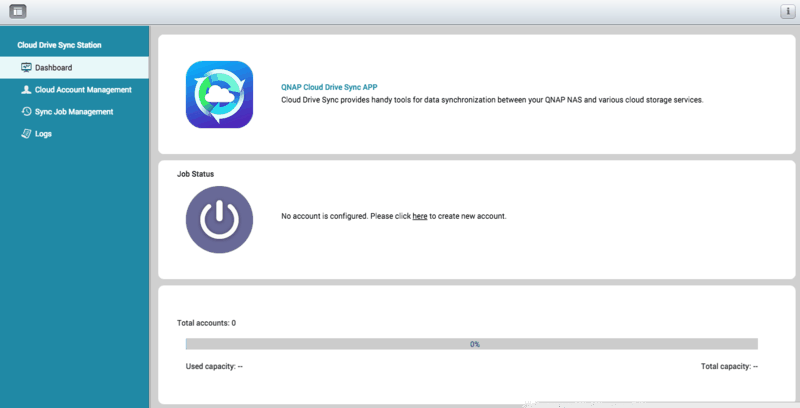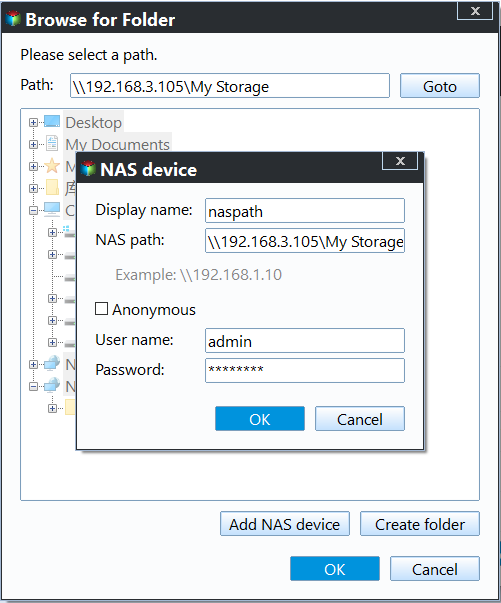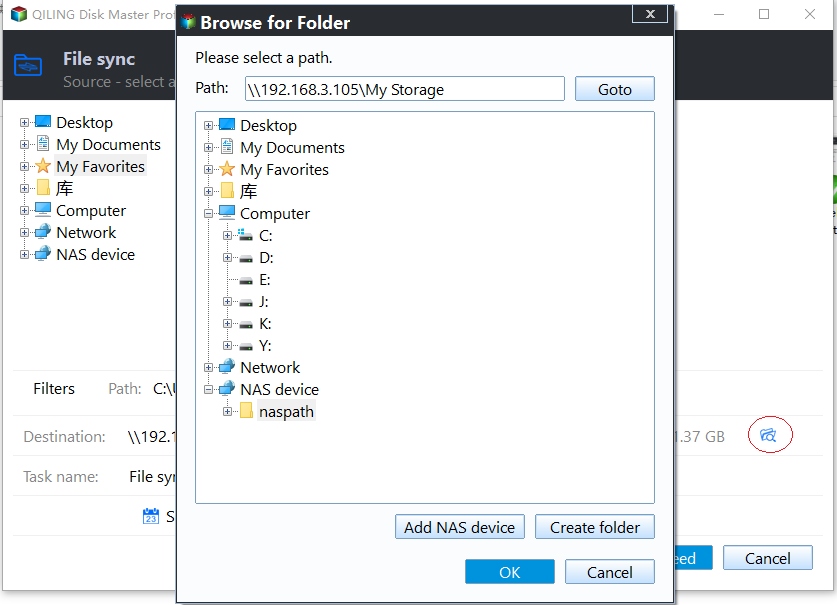Easy Steps to Sync QNAP NAS and Google Drive Cloud
Benefit from QNAP & Google Drive Sync
QNAP NAS and Google Drive can be used together to store and save data, freeing up local disk space. By syncing QNAP with Google Drive, users can enjoy several benefits, including convenient data storage and retrieval, and the ability to access and share files from anywhere. This setup is ideal for personal, commercial, and business data, making it a great solution for storing and managing various types of files.
- To further safeguard stored data, consider backing up your QNAP to an external hard drive, providing an additional layer of protection.
- Save storage space on both sides.
- When replacing a hard drive or translating a Google Drive account, it's essential to perform a QNAP and Google Drive backup to ensure all data is safely transferred. This involves backing up your QNAP NAS (Network-Attached Storage) data to an external hard drive or cloud storage, and also backing up your Google Drive account to a local drive or another cloud storage service.
QNAP NAS Google Drive Sync via Cloud Drive Sync
Cloud Drive Sync is an application that allows users to easily create a synchronization job between QNAP NAS and cloud storage services like Google Drive, OneDrive, and Dropbox. The process of syncing files between these storages is extremely straightforward.
First, install Cloud Drive Sync. Download the tool from QTS App Center and install it. Then, click the "Open" button to launch it.
Second, create cloud account.To create a new account, click on "Cloud Account Management" and then select "Create Account". This option is also available in the "Dashboard > Job Status" section. On the "Create Account" page, choose Google Drive as the cloud storage option, enter your Google Drive username and password, and click "OK" to complete the process.
Finally, create sync job. To create a new sync job, click "Sync Job Management" and then "Create Job". On the "New Sync Job" page, fill in the "Local location", "Account name", and "Remote location" fields in sequence. You can also set up scheduling and file filtering options during this step. Once complete, review the information and click "Finish" to finalize the job.
QNAP Google Drive sync not working?
I've been using the Cloud Drive Sync for a while now, and it's been working great for me. However, I've had some issues with it not syncing properly and even denied access to my cloud drive. It's really frustrating when it just doesn't work. I've tried restarting my computer and even reinstalling the app, but nothing seems to be working. I'm not sure what's causing the problem, but I hope someone can help me figure it out.
I'd be happy to help you with that! When you're trying to create an account and authenticate for Google Drive, but instead get the error "Failed to authenticate the account", it's likely due to a problem with your internet connection or the Google Drive service being temporarily unavailable.
If you're unable to create a sync task between your QNAP NAS and Google Drive cloud, it might be due to the QTS version you're using not supporting the Cloud Drive Sync program. Alternatively, incorrect configurations within the application could also be the culprit, affecting its performance.
Under such circumstances, it's not a bad choice to ask help from other sync tools. QNAP's Qiling Disk Master Standard has a "File Sync" feature that allows you to sync QNAP data to Google Drive, Dropbox, OneDrive, Amazon Drive, and even create a �NAP to QNAP backup task, which can be set to run daily, weekly, or monthly, and supports Windows 10, 8/8.1, 7, XP, and Vista.QNAP to QNAP backup task, which can be set to run daily, weekly, or monthly, and supports Windows 10, 8/8.1, 7, XP, and Vista.
QNAP & Google Drive sync multiple folders (free)
1. Install Qiling Disk Master on a Windows OS-based computer and launch it. Then, download and install the Google Drive desktop application.
2. Click Backup and click File Sync.
3. To add a NAS share, click on the "Folder" tab, then select "Share/NAS" and choose "Add Share or NAS Devices". Next, enter the NAS path and, if prompted, provide a username and password.
4. Click the inverted triangle at the end of the second column and select "Select a cloud drive" from the drop-down menu.
5. To proceed, select Google Drive as the cloud and click OK. Then, return to the main page and click Proceed.
Tips:
- You may need to sync local files in the Google Drive desktop folder to the cloud later.
- Options: set email notification and task description for the sync.
- Schedule: Set the frequency of syncs to Daily, Weekly, or Monthly. In the Advanced tab, you can schedule a sync at the next system startup if any were missed.
Conclusion
There are multiple ways to achieve the same goal of syncing QNAP and Google Drive. In addition to using QNAP's built-in features, Qiling Disk Master is another option that provides a comprehensive backup strategy for NAS devices. This software not only allows for NAS to cloud backup, but also enables users to backup files to their desktop folder on OneDrive.
Related Articles
- How to Fix Amazon Cloud Drive Not Syncing Problem
- Top 2 Ways to Sync QNAP NAS to OneDrive in Windows 10/8/7
- 2 Free Tools to Create QNAP to Dropbox Sync in Windows
- How to Sync My Documents with Network Folder Easily
Are you looking for an easy way to sync My Documents with network folder? Click on this article and learn the detailed steps to sync my documents.