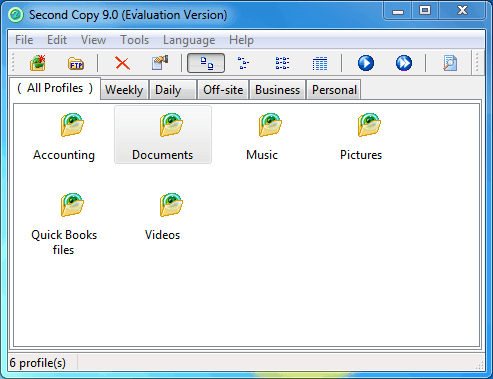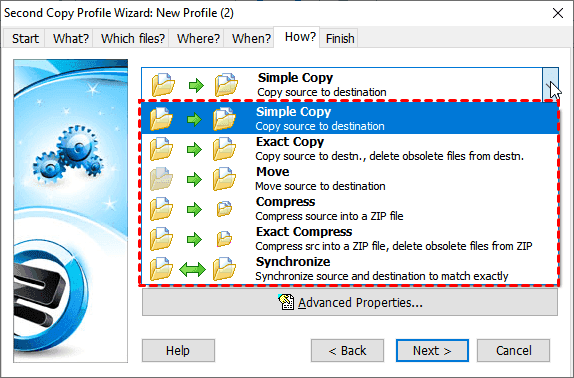Best Second Copy Alternative for Easy File Backup and Sync
User case: Second Copy cannot copy my files
"I have some problems with Second Copy, it erases the drive that I want to backup. The second Copy tells me the network won't let me copy the folder due to some miscellaneous folder that is an active part of the drive. The explanation from the Second Copy is not convincing. Should I try any Second Copy alternative? Thanks in advance."
– Question from Reddit
In fact, the Second Copy itself has many limitations, you can check them in the previous paragraph. If it can't copy files, it's even worse. Not anxious now! I'll introduce you to the Second Copy backup software alternative, which works for Windows 11.
Second Copy software overview
Second Copy is an automatic backup software for Windows users (including Windows 10, 8.1, 8, 7, 2012), which is developed by Centered Systems LLP. The newest version is Second Copy 9. You could use it to automatically copy files from one directory to another destination, like local hard drives, network hard drives, floppy disks, CDs, etc.
With the help of Second Copy, you can do the following operations to your files and folders:
📌Simple Copy: Copy source to destination.
📌Exact Copy: Copy source to destination, and delete obsolete files from the destination.
📌Move: move source to destination.
📌Compress: compress the source into a ZIP file.
📌Exact Compress: compress the source into a ZIP file, and delete obsolete files from ZIP.
📌Synchronization: sync source and destination to match exactly, also called File sync.
📌Scheduled copy: It enables you to copy files to a destination via 6 modes: Manual, Every few minutes, Every few hours, Once a day, Every few days When files change.
📌Encrypt and compress the backup.
📌Email notification.
📌Command line options, and more.
Second Copy Limitations
However, it is not perfect. You may encounter issues with Second Copy, such as limited features or occasional software glitches. If you're looking for a more reliable solution, consider exploring alternatives. Such as:
· You may get a Second Copy out-of-memory error while copying files, showing copied files 0 error 1, you have to contact the Second Copy support team for help.
· The log file did not update while copying files under a certain environment.
· The Second Copy run as a service did not run the scheduled profiles in Windows 7, 8, or 10. This problem has not been solved until now.
· Unicode characters did not display properly in the log file or the include/exclude specifications.
Does Second Copy work on Windows 11/10/8/7?
After learning about Second Copy, its features, and limitations, many people ask: Does Second Copy work with Windows 11 and 10?
Fortunately, it does. The latest version, Second Copy 9, supports Windows 11, 10, 8.1, 8, 7, and Server 2012. If you're looking for a backup tool for Windows 11, Second Copy can meet your needs. However, it has some limitations, and in some cases, it might fail to copy files. But don't worry—there are alternatives to Second Copy that can help you perform your backup tasks more effectively.
The best free Second Copy alternative
The best free Second Copy alternative - Qiling Disk Master Standard could be your best choice. It's highly recommended by millions of users due to its reliable performance and intuitive interface. The supported OS includes Windows XP, Vista, 7, 8, 8.1,10, and 11 (all editions, 32-bit & 64-bit).
Why Qiling Disk Master Standard is the best free Second Copy alternative, you will find the answer in the below chart.
| Second Copy 9 | Qiling Disk Master Standard | |
| Cost | $29.95 | Free |
| Operating System | Windows 7/8/8.1/10/11/server 2012 | Windows Vista/XP/7/8/8.1/10/11 |
| Copy/Sync File | √ | √ |
| Automatic/Full/Incremental/Schedule Backup | √ | √ |
| Differential Backup | - | √ |
| Disk/Partition Clone | - | √ |
| Restore | √ | √ |
| Command Line | √ | - |
| Email Notification | √ | √ |
| Compress/Encrypt Backup Image | √ | √ |
| Create Bootable Media | - | √ |
Tip: √: Supported; -: Unsupported.
You can identify the difference between the two backup tools:
- Qiling Disk Master Standard is freeware while Second Copy software is a paid backup image tool.
- Functionally, these two backup utilities are basically the same.
Thus, Qiling Disk Master Standard is the best free alternative to Second Copy in a way. Just choose the right one to backup your data according to your needs.
How to use the Second Copy free alternative in Windows 11
Since Second Copy is often used to automatically copy files from one location to another, I'll show you how to achieve the same effect effortlessly with Qiling Disk Master Standard. This tool offers robust backup options and is user-friendly, making it an excellent alternative. By following a few simple steps, you can set up automatic file backups easily.
Just refer to the below instructions. To get started, please download the free Second Copy backup alternative - Qiling Disk Master Standard, and install and run this installer.
(PS: The free version only supports Windows 11, 10, 8, 7, XP, and Vista. For server users, try Qiling Disk Master Server!)
1. To copy files and folders, select Backup, and then choose File Sync.
2. Click Folder to choose the files or folders that you would like to backup, and edit the Task Name if required.
3. Select the destination to save files and folders. And depending on the path you need to choose different options below.
- Select a local path: Click it and select This PC to find the local drive, external disk (HDD or SSD), USB, etc. You need to connect it before selecting,
- Add Share or NAS Devices: It requires you to type the network path and then select one of the shared folders on it.
- Select a cloud drive: It allows you to sync local folders with Google Drive, OneDrive, or Dropbox. You only need to download and install them.
4. Click Schedule Sync and enable it, select Daily, Weekly, or Monthly. You can also comment on the sync task, enable email or SMS notifications after finished, or run a specified program or script before or after the sync task with Options. And then click Proceed to sync files or folders automatically with the best free second copy alternative.
After a while, all the files and folders will be synced to the destination, and the program will automatically sync the changed part to the destination at the specified time.
👍 More advanced features on the professional version or higher:
✔ Event trigger: It allows you to sync files at specific events, such as system shutdown, system startup, etc.
✔ USB plug-in: It automatically copies files to a USB drive when connected. Thus, you don't need to connect the USB drive manually before the task starts or keep it always connected.
✔ Filter setting: It helps you sync files with certain file extensions, thereby saving time and space.
✔ Different sync methods: Except for File Sync, you still can use File Sync, File Sync, and File sync, depending on the sync direction, frequency, or synced files in the destination.
FAQs about Second Copy
1. What is Second Copy 9?
Second Copy 9 is a versatile backup software that securely copies your data files to a different directory, internal or external hard drive, or even across a network to another computer. It continuously monitors your source files and ensures your backup stays updated with any new or modified files. It operates quietly in the background, requiring no manual intervention.
2. Is the Second Copy free?
You can download a free trial version of Second Copy backup software. This trial version provides fully functional backup capabilities for a 30-day evaluation period, allowing you to test its features and performance.
3. Can I copy a user profile in Windows 10 to another computer?
Copying a Windows 10 user profile to another computer can be achieved in multiple ways. Firstly, you can manually back up your user profile, transfer it using external storage, and then paste it onto the new PC. Alternatively, employing a professional backup tool such as Qiling Disk Master simplifies this process by enabling you to back up your Windows 10 user profile and seamlessly restore it onto a different computer, preserving all settings and data intact.
Summing It Up
As the best Second Copy alternative freeware - Qiling Disk Master Standard, is not only a file synchronization software but also free backup software for all Windows PCs. So you can use it to sync or backup files automatically, even create a cloud backup. The previous one focuses on USB portability while the latter one is more concerned about data security and disk usage.
It not only alleviates disk space automatically with normal compression, automatic splitting, incremental backup, etc, but also provides users with advanced features, such as differential backup, automatic backup cleanup, etc. Among them, the last one breaks the limitations of only increasing but not decreasing and deletes old backups automatically. All in all, it's worth trying software to protect data!
Related Articles
- Get the Best XXCopy Alternative for Free Here!
Looking for XXCopy similar software in Windows? Read this article carefully to get the best free alternative to XXCopy and detailed steps of using it. - The Best Free Alternative to WD SmartWare - Qiling Disk Master
You will find the best free WD SmartWare alternative in this article to backup files easily and safely, just find the step by step guide to backup. - Secure Copy and Best Alternative on Windows Server
Lear more about Secure Copy and the best Secure Copy alternative - Qiling Disk Master Server, you can then transfter files to a remote server computer with them easily.