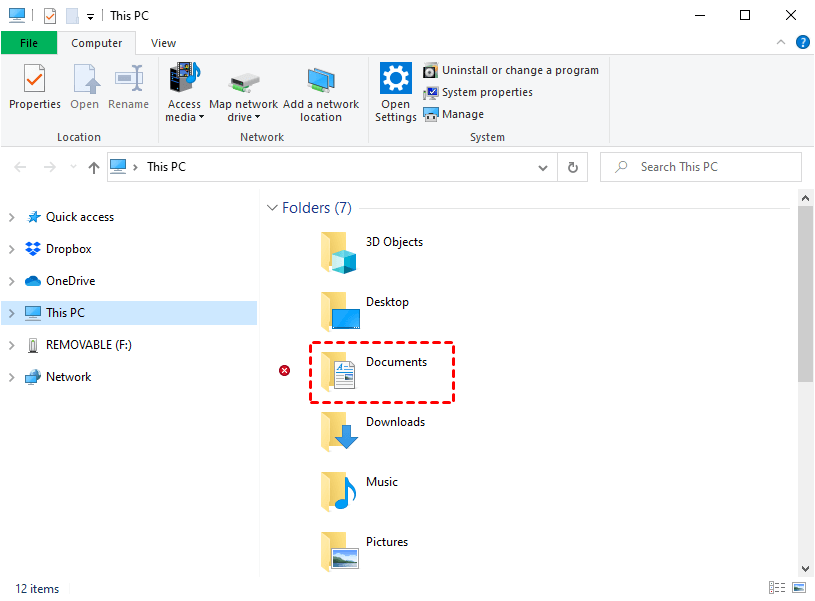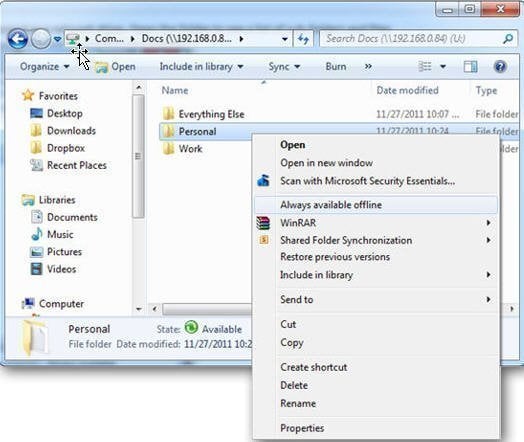How to Sync My Documents with Network Folder Easily
The "My Documents" folder, also known as "Documents", is a default storage location on Microsoft Windows for saved documents, typically found on the C: drive.
To prevent data loss in case of a system crash or disk collapse, consider syncing your documents with a network folder, ensuring they're safely backed up and accessible even if the local system fails.
Why not sync My Documents with network folder?
You're considering syncing your documents with a network folder to reduce the risk of data loss. This approach can be beneficial, as it allows you to access your files from multiple devices and locations, while also providing a redundant copy of your data. However, you might want to consider the potential drawbacks, such as the need for a stable and fast network connection, and the possibility of file conflicts or inconsistencies if multiple users are accessing the same files. Additionally, you'll need to ensure that the network folder is properly backed up to prevent data loss in case of a disaster.
- Network folder is much safe. Local disks are more vulnerable than network folders due to various risks such as system crashes, hard disk failures, virus attacks, and physical damage from fires. In contrast, network folders are less susceptible to these issues, providing a safer and more reliable storage solution.
- Save your local disk space. Synchronizing My Documents with a network drive can free up space on your local drive, as it doesn't occupy local disk space.
- Easy to access My Documents. After syncing, you can access and view files at any time, as long as you have a network connection.
Best way to sync my documents to network drive
In Windows, the Sync Center allows users to make network folders always available offline, enabling local access to files at any time and location.
The software has limitations in synchronizing folders, specifically only allowing synchronization between the documents folder and a network drive. Additionally, the schedule settings are restricted to specific times or events, and users may encounter issues such as Windows 7 offline files sync problems or pending offline files syncing.
If you want to sync your documents folder to a network drive or don't mind potential sync center issues, you can follow the steps outlined in the article "auto sync folder to network drive".
If you have sync needs beyond just syncing files with Google Drive, such as syncing files with multiple storages or running sync tasks in real-time, consider using alternative auto sync software like Qiling Disk Master Standard.
With this tool, you can automatically sync your My Documents folder to a network folder in Windows, and it offers rich schedule sync settings and options for easy and quick use.
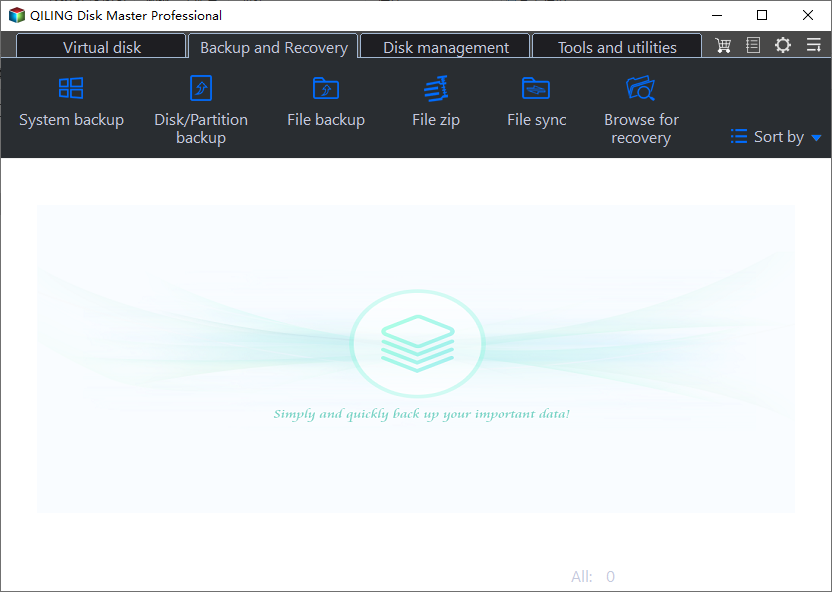
Sync My Documents to network drive automatically
Users may move My Documents to another drive to prevent data loss, but data can still be lost due to disk failure, virus, or other unforeseen circumstances.
To automatically sync documents to a network drive, I recommend using the free auto sync software Qiling Disk Master Standard. If you need to sync your My Documents folder to a server, you can try Qiling Disk Master Server.
1. Download and install Qiling Disk Master Standard, then launch it, choose Sync and Basic Sync in sequence.
2. To access your documents, click on "Folder" and then select "This PC" and then choose either "My Documents" or "Documents".
Tip: Optionally, you can click the Filter settings, displayed as a funnel shape, to include or exclude file extensions, similar to filtering backup files with specific file extensions.
3. To add a network share or NAS device, click on "Add Share or NAS Device" and enter the network path, which is the IP address of the network drive. Then, select the shared folder where you want to store your files and folders.
Notes:
- The shared folder on the network drive is accessible if you have permission, but if there's no shared folder, you'll need to create one and grant full permissions to it.
- In addition to network drive, you can also sync a local folder to Google Drive, One Drive, Dropbox or external devices like HDD, SSD, or USB drive.
4. To schedule the sync, click the "Schedule" button, then click "Sync" and select the frequency of sync you prefer, which can be daily, weekly, or monthly, depending on how often you update the My Documents folder. You can also add a comment to the sync job for clarity.
Tips:
- The advanced features on Qiling Disk Master Professional include Event triggers and USB plug in.
- If you want the fastest way to sync files, you could consider setting up hourly sync under Daily or directly using the File Sync method, available on the professional version or higher.
5. If everything is correct, click Proceed to sync My documents with the network drive.
Notes:
- Please remember not to change the source folder name, as this will prevent the software from syncing it anymore.
- To view "My Documents" over a network, go to Computer, click on Network, find the shared computer and then select the "My Documents" folder.
- You can still use the File Sync feature to avoid any unwanted changes in the destination folder or keep changes in sync on both sides, except for File Sync.
The sync method allows duplicating files or folders, resulting in a copy that can be viewed, modified, or edited at any time. For added safety, consider using the automatic backup feature to save files to a network drive or Qiling Cloud, utilizing the File Backup or Cloud Backup features, respectively.
Summary
To avoid losing data when syncing "My Document" with a network folder, consider using a cloud-based syncing service that allows for automatic backups and versioning, reducing the risk of data loss due to hardware or software failures. This approach ensures that your files are securely stored and can be easily recovered in case of any issues.
To avoid syncing issues, you can sync "My Document" with a network drive or cloud drive like Google Drive, and use sync software like Qiling Disk Master to sync files automatically, even in real-time.
Related Articles
- How to Sync Folder to Network Drive in Windows 7/8/10
Syncing local folder to network drive automatically is one of the best ways to protect data in the long-term. For easy access, you can choose to make network files available offline. - How to Enable Offline Files in Windows 10 and Sync it
You will learn the one-step-shop to use offline files properly, including enabling or disabling offline files in Windows 10 and syncing network files locally. - Top Two Ways to Synchronize Files between Windows Servers
You can synchronize files or folders between Windows Servers with DFS replication if you want a free solution. Instead, Qiling Disk Master Server for advanced features and ease of operation. - Backup is Disabled in Windows 10? Solved!
Want to create backups but find backup is disabled in Windows 10? Don't worry! Two proven methods are described in this article to help you solve this problem.