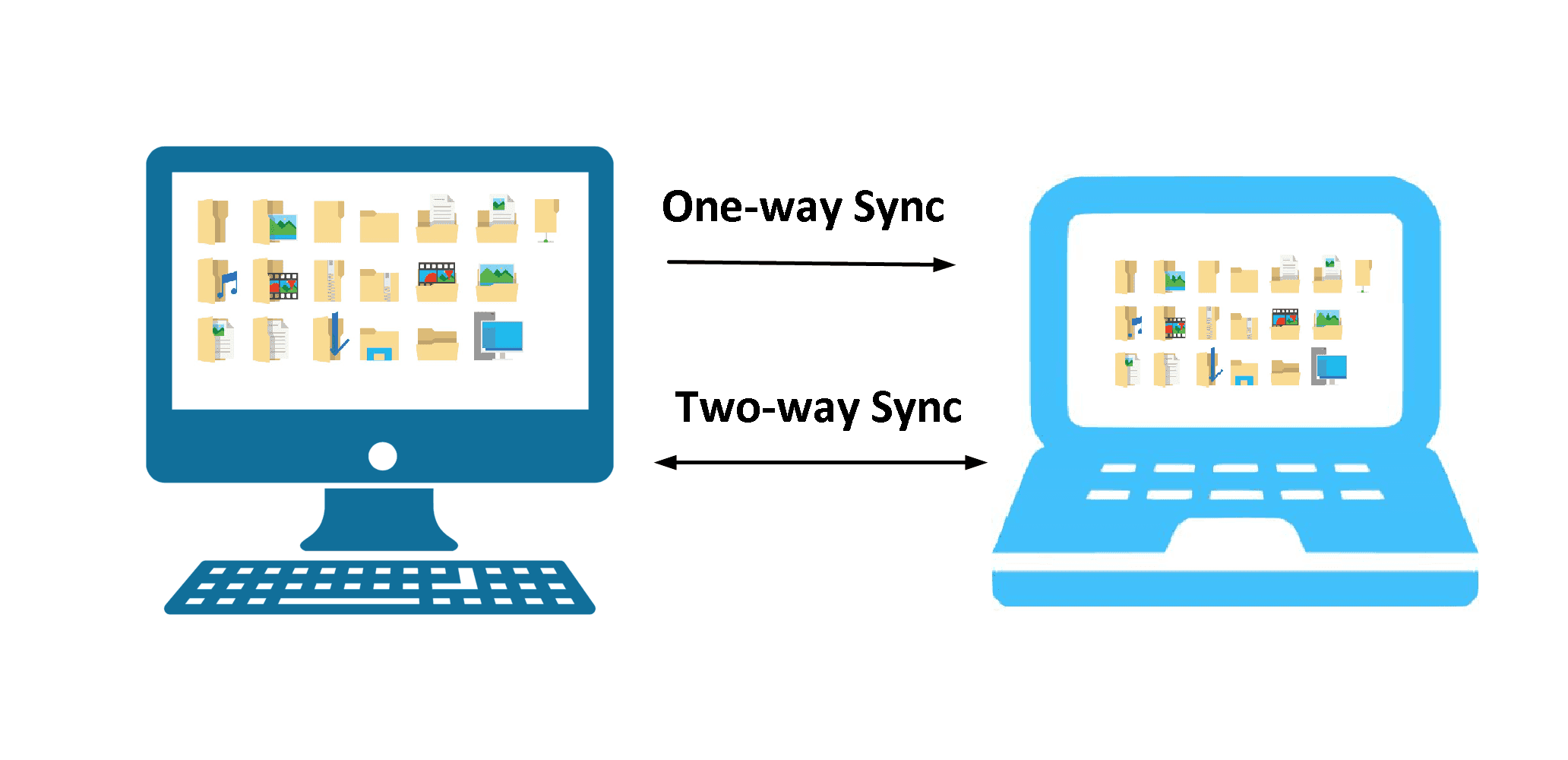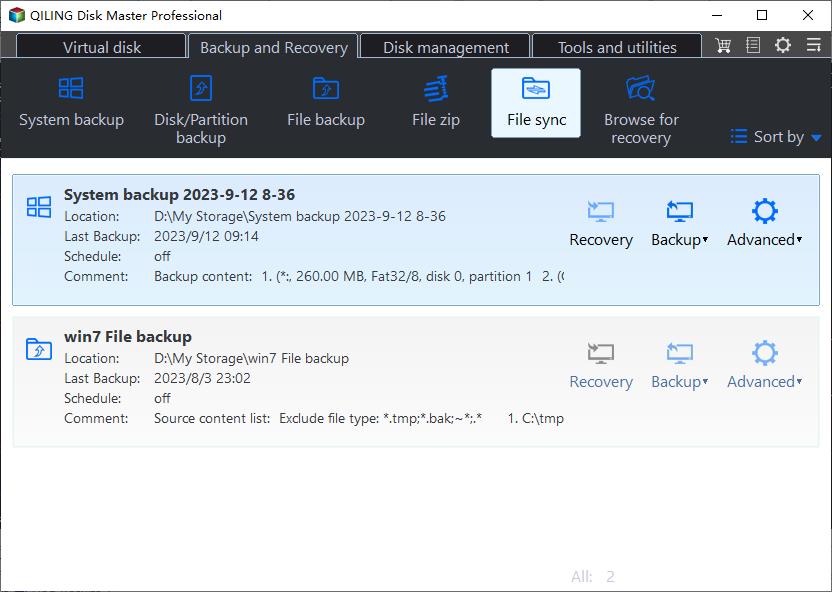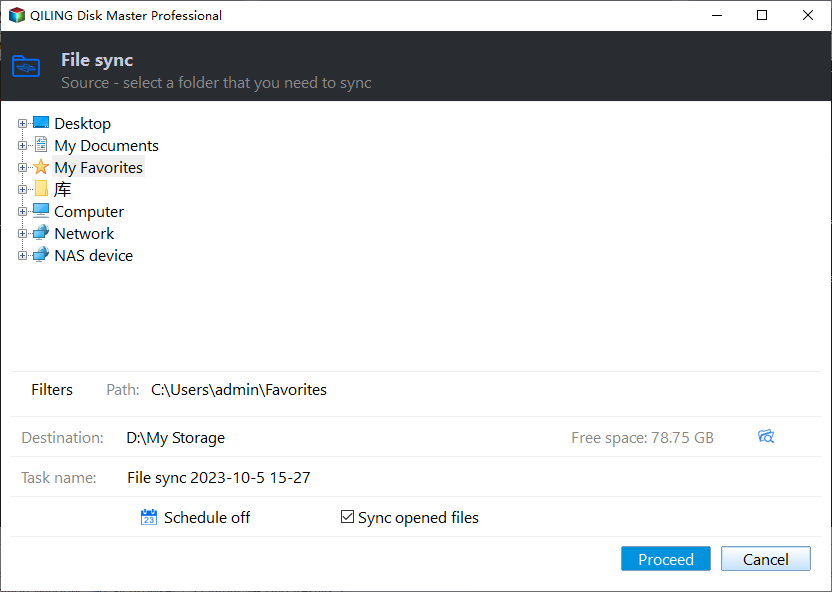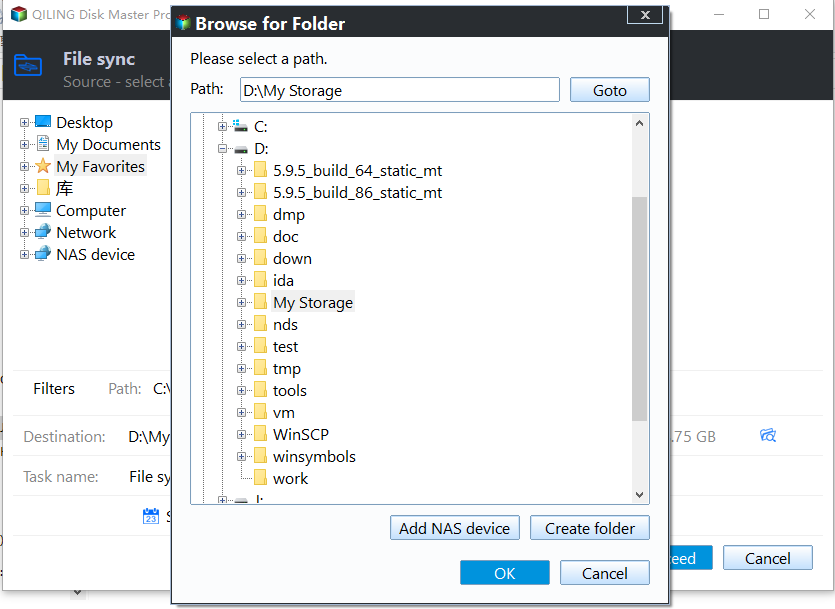Two-Way Data Synchronization Meaning and Best Practices
One-Way vs Two-Way Data Synchronization
One-way sync: It will sync newly added or changed files from source directory to the destination directory, which means the files changed in the destination will not be synced back to the source. Therefore, it will protect you all the files in the source against the deletion or edition by human error.
Two- Way Sync (bidirectional sync): As you can imagine, it will sync files both ways, which means all the newly created, deleted or changed files in source will be synced to the destination, meanwhile, these files in the destination will be synchronized to the source. Two way sync will always keep the files in source and destination exactly the same.
Differences between One-way Sync and Two-Way Sync
From one-way vs two-way sync meaning, the most obvious difference is the sync direction and data intact. Look closer and you may find even more differences. Here we summarize some of them:
One-way sync is subdivided into 3 different methods depending on sync frequency (schedule sync or real-time), data security and deletions. So you can enjoy Basic Sync, Real-Time Sync or Mirror Sync.
- Basic Sync: It is to sync files on a regular basis, such as daily, weekly or monthly. And the deletions will not be synced by default.
- Real-Time Sync: It will sync files in real-time once any change (including deletions) is detected.
- Mirror Sync: It is capable of automatically syncing files to the destination and avoids any creation, deletion, or change in it. Thus, you will always have a copy of your files in the source and then restore files at any time.
Two-way sync is usually used in conjunction with schedule sync, and the fastest way is to sync files hourly. And it will sync all the files including newly created, deleted, or files on both sides by deafult.
Why Need Bidirectional sync?
From above, you can see the bidirectional sync method makes two duplicate copy, and they are exactly the same. It is quite useful in the following circumstances :
-
Bidirectional sync between two different databases for easy access.
- Sync two NAS (Synology or QNAP) from each other to share the files on two sides.
- Sync files to cloud drive and vice versa to use it on any computer.
Or other situations you may need two way data synchronization.
Two Way Data Synchronization Best Practices
Well then, what is the best practices for Bi-directional sync? The basis is to find out one two way sync software, and more importantly, it has the ability to sync files quickly and minimize the data loss risk from different aspect.
We recommend you using Qiling Disk Master Professional, it is designed for Windows XP, Vista, 7, 8, 8.1 and 10, including 32-bit and 64-bit, and allows you to enjoy the following:
- Sync only changed files to save time and space: By default, this software only creates a full copy of files at the first time and then only newly created, deleted, or modified files. Thus, you are able to sync files in a short time and use less disk space, especially obvious in a scheduled task.
- The complete and safest sync devices: It supports syncing files between local disk, external hard disk (HDD or SSD), USB flash drive, network share folder or NAS, even clouds like Google Drive, OneDrive, Dropbox, etc. Considering data security, it is suggested to follow the backup strategy, preferring through network or cloud storage, to avoid data loss due to computer failure and disk crashes.
- The fastest way to sync files and changes: In general, you could set up a two-way sync task with the Schedule Sync feature to automatically run via daily, weekly, monthly, specific events or USB drive. To sync changes as much as possible, please set up hourly sync under daily.
How to Perform Two-way File Sync Easily
To show you how to set up a two way data synchronization task with the best file synchronization software - Qiling Disk Master Professional, please refer to the two way data synchronization best practices (take NAS to NAS sync for example):
Please download the best two way sync software 30 day free trial to have a try. For server users, try Qiling Disk Master Server!
Step 1. Launch the two way sync software - Qiling Disk Master Professional, select Sync > Two Way Sync in turn.
Step 2. Click + Add Folder > Share/NAS.
Step 4. Click Add Share or NAS Device in the pop-up window, input the Display Name and Network Path (IP address of the source NAS), then hit OK to add the source NAS and choose the folders you would like to sync.
Step 5. Click the inverted triangle icon > Add Share or NAS Devices > input the Network Path (IP address of the Destination NAS) and choose a folder in destination NAS to save the folders from the source location. Then, tap Proceed >> to run the two way data synchronization task.
There are some optional settings you could customize:
✍Options: This setting allows you to comment the sync task, run specified program or script before or after the sync task, enable email or SMS notification, etc.
✍Schedule Sync setting offers you the option to automatically run the sync task via once, daily, weekly, monthly, USB plug in (copy files to USB drive automatically when connected), event triggers. Among them, the fastest sync method is hourly under daily.
It’s easy for you to perform the two way data synchronization task, right?
How does Two Way Sync Work?
To make it clear how the two way sync works in Windows computers, you may want to know the two way sync algorithm, let’s find out:
The source directory and the target directory will compare with the previous synchronization result during synchronization, and get the changed files, and then compared with the files changed in the other directory. Then, sync files with the below algorithm:
1. When both directories change:
- If both directories modify a file, compare the update time of both directories, and the new file overwrites the old file.
- If one directory modifies a file and the other deletes the file, the modified file will be synchronized to the other directory.
2. When only one directory changes:
- If one directory deletes a file, the other deletes the file too.
- If one directory modifies a file, the other also need to modify the file.
- If one directory adds a certain file, the other adds this file too.
The Epilogue
As we showed above, the two way data synchronization is easy for all of us, especially with the help of Qiling Disk Master Professional. Your files are always up to date if you follow the best practices, so there is no need to worry about data loss.
Besides, Qiling Disk Master allows you to transfer files from one computer to another computer, migrate Windows 10 OS to SSD without reinstalling, command line backup/restore/clone for advanced users, dynamic disk volume backup/restore/clone, etc.
Related Articles
- Top Two Ways to Synchronize Files between Windows Servers
- 3 Ways to Make Windows Sync Folders between Computers
- 2 Easy Ways to Sync Files between Computers without Cloud
- Easiest Real-time File/Folder Sync Software for Windows 10/8/7