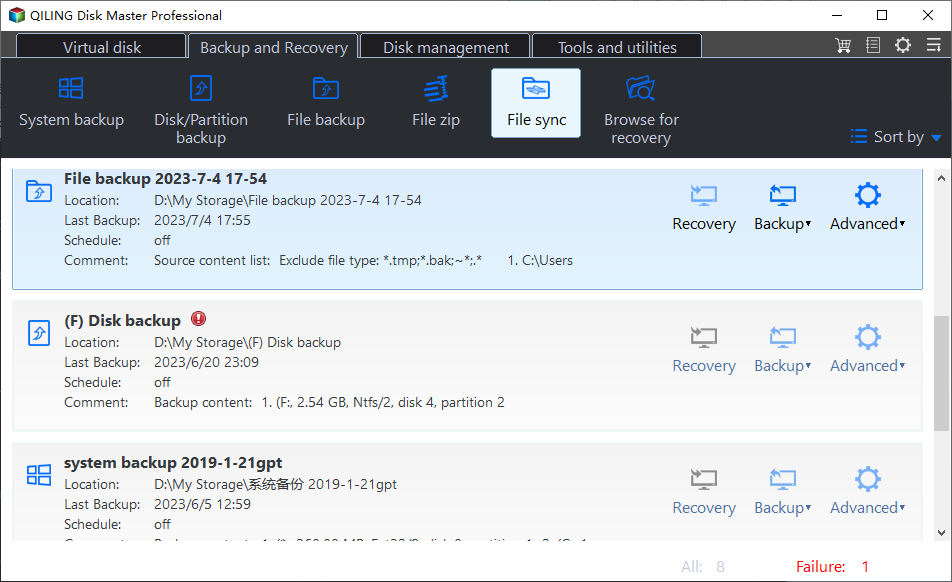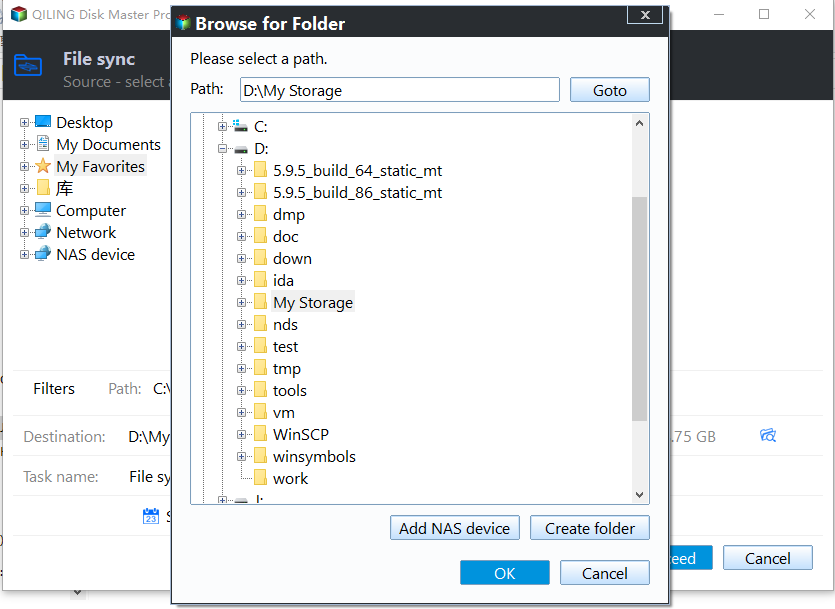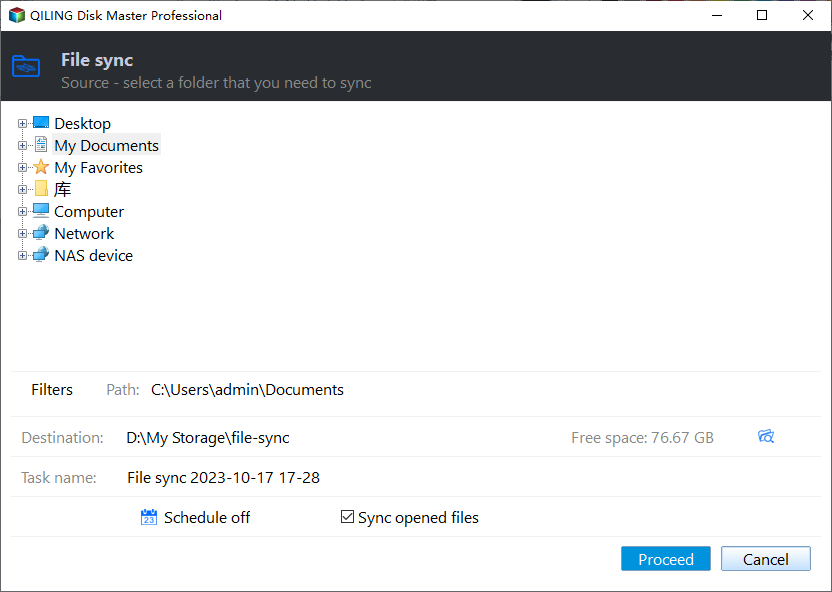Prime USB Drive Sync Software for USB Auto Sync in Windows
How do I sync my USB drive?
A USB flash drive, also known as a USB stick, USB thumb drive or pen drive, is the most frequently-used portable storage device. We not only use it to store important files or data backups but also use it to create WinRE USB for system repair.
It is quite common to sync files between computer and flash drive. Here is a real case from the forum:
“Hi, I carry a USB drive that contains the data I use for work. When I get to work, I plug in the USB and work from the folders on it. Then, when I get home I copy the contents to my PC as a backup.
Is there software available that will sync the contents of the USB drive to my PC on demand?”
Although you can transfer files between computer and flash drive through copy and paste, it is a tedious work to copy files manually each time they get changed. What you need is specialized USB flash drive sync software to help you sync files automatically.
Best USB drive sync software for Windows
Qiling Disk Master Professional, the best file sync software for Windows 11/10/8/7, is such a tool you can rely on.
- With the Sync feature, you can synchronize files from PC to USB drives, SD cards, network-shared folders, NAS devices, etc, and vice versa.
- Using the Schedule Sync feature, you can set a file sync task to run at fixed intervals. There are five schedule modes you can choose from: Daily, Weekly, Monthly, Event triggers, and USB plug in.
- As for USB drive sync, you can use “USB plug in”, which means the program will run the task automatically once it detects the USB drive is connected.
- In addition to the Sync feature, you still can backup files on USB flash drive with File Backup and Cloud Backup features.
Download Qiling Disk Master now and learn how to auto sync files from a USB drive to PC when the drive is plugged in below.
How to automatically sync a USB drive when plugged in
Before you create an automatic task for the USB drive, it is recommended to permanently assign drive letter for the USB. Thus, the program can easily recognize your USB drive every time you connect it to the same computer. Now follow the instructions below to auto sync files from a USB drive to PC when plugged in:
1. Connect the USB flash drive to your computer and make sure it is detected. Assign a drive letter to it.
2. Install and run Qiling Disk Master. Click Sync on the left pane and select Basic Sync.
✌ There are other three sync modes offered for you:
🔍 Mirror Sync: this will help to keep the destination directory exactly the same as the source directory. If there are files in the destination directory that don’t exist in the source directory, they will be deleted in the destination.
🔍 Real-Time Sync: any changes happening in the source directory will be synced to the destination directory immediately.
🔍 Two-Way Sync: it will sync changed files from the source directory to the destination directory as well as the other way around.
3. Name the task so that you can distinguish it from other sync tasks. Click Add Folder to select the folder/folders on the USB drive that you want to sync.
4. Click the folder shaped button in the second column to select a local disk as the destination path.
5. Click Schedule Sync in the bottom. In the pop-up window, select Enable Schedule Sync and choose USB plug in from the drop-down list. You can choose to run the task one time every day or not and click OK.
6. Click on Proceed > Add the schedule and Proceed now to perform the operation. After the operation is finished, safely disconnect your USB drive.
✍ Notes:
- Options: you can write a comment for your sync task so that you can figure out the specific sync contents; you can also enable email notification here.
- Don’t modify the source folder name after doing file sync, or the program cannot synchronize it anymore.
Summary
This page offers you the best USB drive sync software for Windows—Qiling Disk Master. It can automatically sync files from/to a USB drive once it detects the drive is plugged in. Other than the File Sync feature, Qiling Disk Master is capable of backing up and restoring system, disks or partitions. You can use it to backup Windows 10 to USB drives or backup multiple drives at once. Go for Qiling Disk Master right now!
Related Articles
- Sync Files between Computer and Flash Drive via Easiest Freeware
- Auto Sync Files to External Hard Drive with Best Free Tool
- How to Backup Files on USB Flash Drive Windows 10/8/7
- Guide | Backup Windows 7 to NAS like Synology [3 Free Ways]
Backup Windows 7 to NAS like Synology is a good way to protect your OS or important files. In this post, I'll introduce 3 ways to implement it for free.