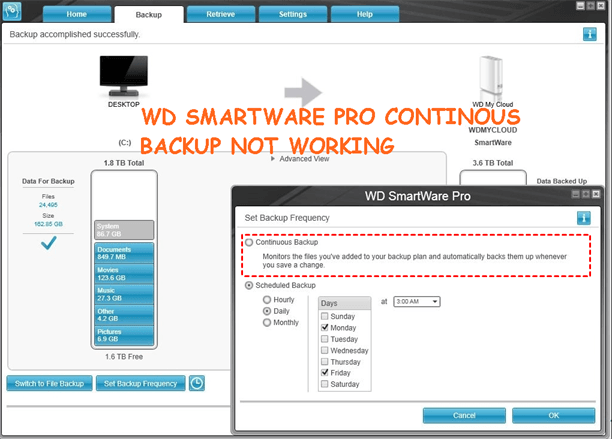WD SmartWare Pro Continuous Backup Not Working (5 Fixes)
The problem: WD SmartWare Continuous Backup not working
I’d like to create an auto-backup with my WD SmartWare, but I have encountered some backup issues.
Here are the steps I did: Open it, on the Home tab, selected a drive to be the Backup Target, and then clicked on the Backup tab. Next, I clicked on Enable Backup so that the backup process can be activated. Then, it is time to Set the Backup Frequency. I selected Continuous Backup so I can get an up-to-date copy of my files. Finally, ran Back Up Now to start the first backup.
Actually, the first backup process completes well. However, it did not update any changes inside the files later, nor the new files I added. What is the problem? Is there any better way to fix WD SmartWare not backing up automatically?
In fact, WD SmartWare backup does not always work well, not only WD external auto backup, but also similar backup problems with WD SmartWare like WD SmartWare backup source cannot be found or WD SmartWare backup greyed out. Don’t worry about it much! And I'll introduce you to more about WD SmartWare, several possible causes and fixes to WD SmartWare Pro continuous backup not working.
What is WD SmartWare?
Before learning the solutions for backup problems, you may wonder what WD SmartWare is. WD is the abbreviation of Western Digital and WD SmartWare is a program to manage data backups from a computer to an external hard drive or Cloud.
It controls how and when to perform backups. Continuous Backup and Scheduled Backup are now available features. You can also make WD SmartWare backup to network drive or backup multiple drives.
- Continuous Backup: It will monitor the files you added to the backup task and back it up when there is a change.
- Scheduled Backup: It supports backing up data with different frequencies, such as, hourly, daily, and monthly, and you can select one of them based on the modification frequency.
And recently, this software has ended its lifespan, but you still can use it if it is installed on your computer previously. And fix the WD SmartWare has stopped working issues with fixes below. Besides, you can directly backup data continuously with the best free alternative.
Possible reasons and fixes for WD SmartWare Backup not working
As for the remedies for Western Digital backup software not working in Windows PCs, there are several you can refer to.
- Check if there is any other backup or sync software on your computer. It is possible that another backup or sync tool performs backup task before WD SmartWare. As a result, you’ll see new content has been overwritten by its older version from cloud.
- Check if your WD SmartWare is up-to-date. It is not possible to create a Scheduled Backup with WD SmartWare 1.6.X. In order to create a scheduled backup, please update the software to the latest version first.
- Check if you’ve selected system files as the backup item. WD SmartWare only takes a file by file copy but not programs or Windows operating system.
- Check if the backup items are in use. You’re not able to back up files that are in use with WD SmartWare.
- If you’re running Windows 10, please get the WD SmartWare software for Windows 10.
Alternatively, you can choose Scheduled Backup mode instead of Continuous Backup in order to complete the backup task. Nevertheless, if you still get WD SmartWare problems say WD SmartWare has stopped working after all those attempts, it is suggested to turn to other powerful backup and sync tools.
Easier Alternative to Perform Continuous Backup
Besides WD SmartWare, you still can use other backup software to backup data automatically, such as, Qiling Disk Master Standard. And it's more flexible and compatible.
- You can backup files to external hard drive, USB drives, flash drives, network share, cloud drives and NAS.
- ou have the choice to perform schedule backup with different frequencies, such as daily, weekly, or monthly. And you can even set hourly backup in a day.
- You are able to backup only changed files with incremental backup. there by saving backup time and disk space.
- You are capable of backing up files in another way, it's to sync files from one location to another, and all the scheduled settings are supported.
To get started, please download Qiling Disk Master Standard and install it. And connect the external storage to backup files continuously and make sure it can be detected.
(PS: This version only supports Windows 11/10/8/8.1/7/XP/Vista. For server users, try Qiling Disk Master Server!)
1. Launch this software, choose "Backup" and "File Backup" subsequently.
2. Click “Files” or “Folders” to select files you want to backup. Optinally, type a new task name to distinguish it from others.
3. Click the folder shaped button and then select the external storage on your computer.
4. To perform the continuous backup, click “Schedule Backup” > "Enable Schedule Backup". And then, select "Daily", tick "Intervals" and set it to run for every 1 hour.
5. Afterward, click "Proceed" to start this continuous backup task. It will backup all files at first and then only changed files (using incremental backup) every hour.
Other useful features you may need (available on the advanced editions):
- Besides incremental backup, you still can use the differential backup on the premium version. It's indispensable and safer.
- Although this software backup only changed files hourly, the number of backup images are increasing. As a result, the backup disk full unless you delete backup files using the cleanup methods.
- If you need to modify, delete or use files frequently, try the File Sync feature. It will sync changes as long as it's detected.
Verdict
Although the WD SmartWare is ended, you still can use it and fix the WD SmartWare Continuous Backup not working issue with the above solutions. Try Qiling Disk Master Standard if you don't want to use software without technician support or want an easier alternative.
With it, you can choose to perform continuous backup using File Backup or File Sync. And the backup method focus on more data security, it will compress all the data into an image file, while the sync method does not. Select them based on your need!
Related Articles
- Western Digital Disk Cloning Free Software
In this article, you will find the best Western Digital (WD) disk cloning software to help you clone HDD to SSD easily and safely. The cloned drive will boot without any issues after cloning. - WD Smartware Files Pending Backup-Why Files Not Backed up
Have you encountered the WD SmartWare file pending backup that leads to files not backed up? This article will show you how to resolve it effectively. - Quick Fix to WD Backup Not Working in Windows 10/8/7
WD Backup not working? You can refer to this article and find solutions to WD Backup issues. You can also find the best free alternative to WD Backup here. - Best Solution on Backing up Windows 7 PC to WD My Cloud
In this article, you will find the best way to backup Windows 7 to Western Digital (WD) My Cloud with everything included, operating system, installed programs, settings, personal files, etc.