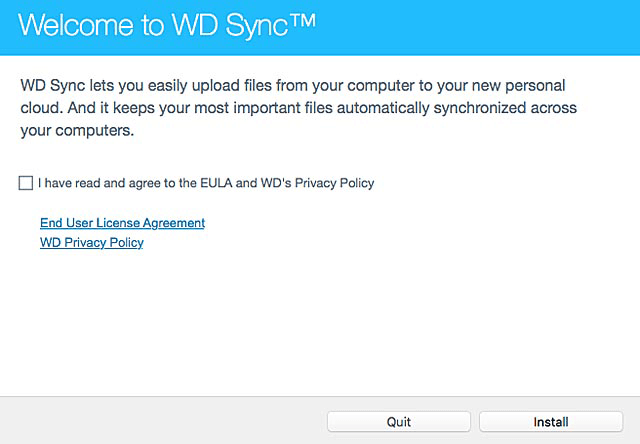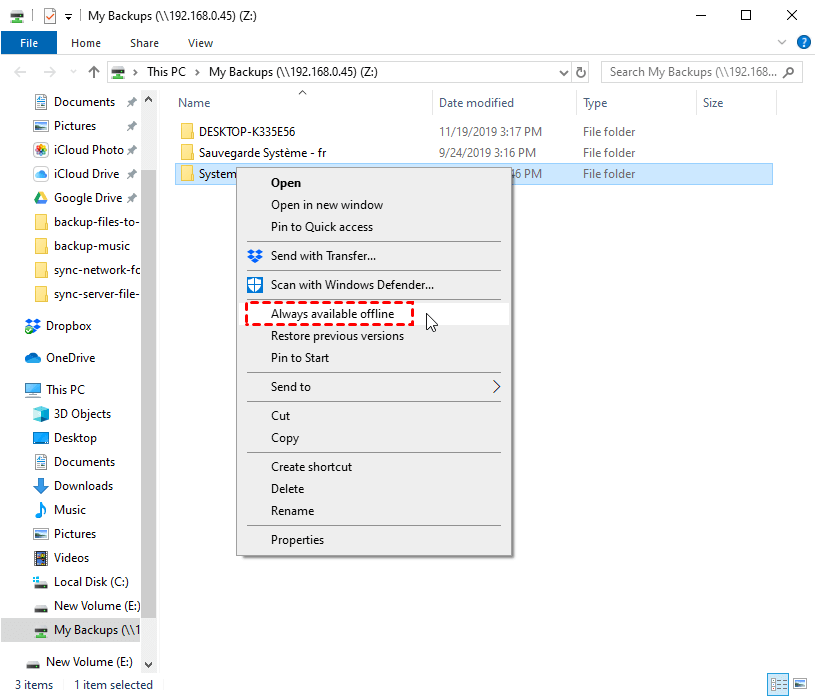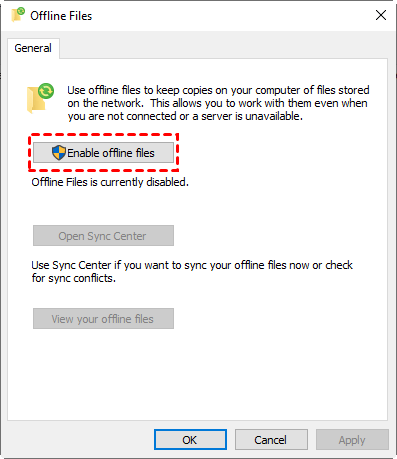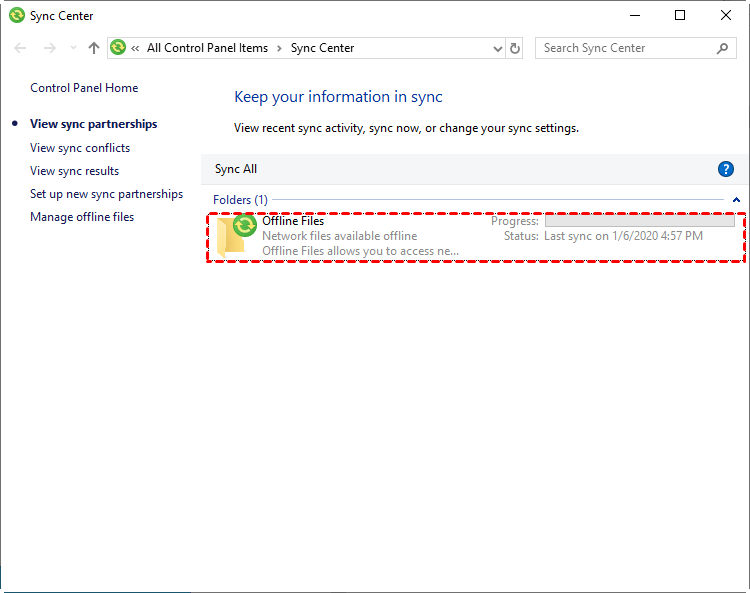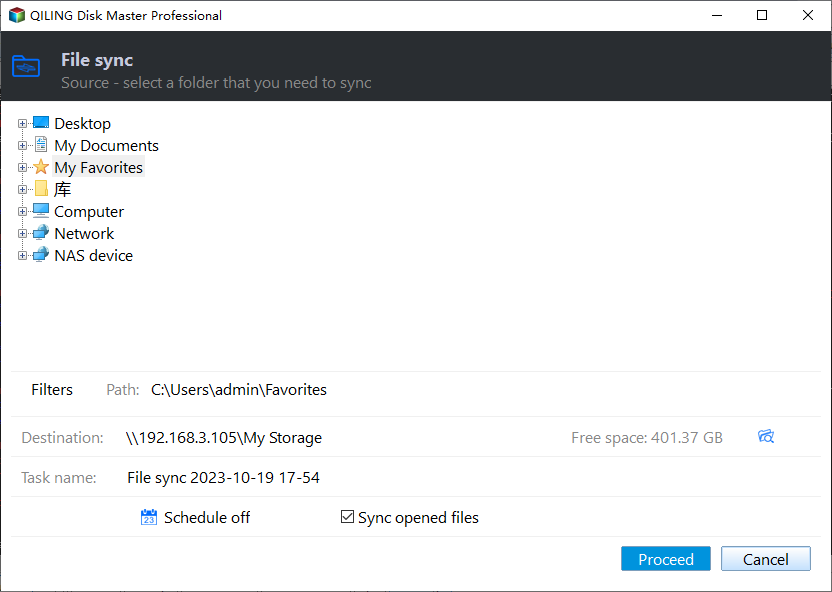What Is the Best Free WD Sync Alternative?
- What Is WD Sync?
- What Is the Best Free WD Sync Alternative?
- WD Sync not working, try this method
- WD Sync Alternative for Windows – Sync Center
- Qiling Disk Master Standard is a cloud storage alternative for WD My Cloud that offers a user-friendly interface and robust features. It allows users to access and manage their files from any device, and provides a range of tools for data backup, synchronization, and encryption.
- Conclusion
What Is WD Sync?
WD Sync is a file synchronization software for Windows that allows users to sync their folders with their My Cloud storage devices over a secure connection, either locally or remotely.
If you have a WD digital hard drive and a My Cloud account, you can sync files to WD My Cloud for data security. This way, your saved data on the cloud drive won't be affected by computer issues like system crashes, disk failure, or virus attacks, making up for the limitations of local or external backups.
For Western Digital hard drives, The most popular WD hard drives for different needs are the WD Blue 1TB for the best budget, the WD Blue 4TB for the best capacity, and the WD Black 6TB for the best performance.
What Is the Best Free WD Sync Alternative?
Some users who rely on WD Sync to back up their data from WD digital hard drives may be experiencing issues with the software not working properly. As a result, they are seeking alternative solutions. Unfortunately, WD Sync is no longer available for download and technical support ended on April 30, 2020, making it even more challenging for users to find a suitable replacement.
You're experiencing issues with WD Sync and are looking for a simple alternative. Some options to consider are Google Drive, Microsoft OneDrive, or pCloud. These services allow for automatic file syncing across devices and can also be used to access cloud storage. They may offer more reliability and fewer issues compared to WD Sync. Would you like me to elaborate on any of these options?
Fixing WD Sync not working or finding an alternative is an emergency. Don't worry, I'll show you how to fix it and recommend two free alternatives: Sync Center and Qiling Disk Master Standard. Both options can help you manage your files, but the best choice depends on your specific needs, so you'll need to check them out and decide for yourself.
WD Sync not working, try this method
Some users experience issues with WD Sync, where it gets stuck in a pending status and fails to sync all files. This can happen when a file with the same name is added or modified during an active sync operation, or when the My Cloud struggles to process the changes quickly enough, leaving the file in a pending state.
To solve this issue, you can follow the steps below:
Step 1. Stop WD Sync and exit the WD App Manager.
Step 2. Move the pending files out of the WD Sync folder to another location on the computer.
Step 3. To sync changes to the directory hosting the pending files, start WD Sync, delete or add some content to the WD Sync folder, and then sync the changes. This can be done using the MyCloud.com website or the My Cloud mobile app.
Step 4. Wait for 3 to 5 minutes, then the WD Sync software will update the My Cloud of the changes.
Step 5. Copy the files back into the WD Sync folder in the same location or in another directory.
Step 6. The files moved back into the directory should Proceeding to the My Cloud.
WD Sync Alternative for Windows – Sync Center
Sync Center, a free built-in tool in Windows 11/10/8.1/8/7, offers an alternative to WD Sync for syncing offline files between a local computer and a network server. This allows you to keep copies of network-stored files on your computer and work with them even when the network is unavailable.
To sync offline files with Sync Center, use the following steps:
Step 1. Map network drive to local computer.
To map a network drive and make files available offline, press Win+R, type the IP address of your network drive, right-click the shared folder, select "Map network drive", and then right-click the offline files or folders and choose "Always available offline".
Step 2. Go to "Sync Center" and enable offline files.
To activate the offline folder, go to the search box, type "Sync Center", select it, click "Manage offline files", then in the "Offline Files" window, click "Enable offline files" and restart your computer.
Step 3. Schedule sync offline files with "Sync Center".
To sync network files locally, go to the Sync Center, view sync partnerships, and double-click Offline Files. Then, click the Schedule button on the menu bar to schedule sync network files locally.
Now, you can successfully sync your offline files between your local computer and server computer, but that's all. Some users have reported issues with Sync Center not working as expected, but you can use Qiling Disk Master Standard to make up for this, allowing you to access data on the server computer or sync network files to your local computer.
WD My Cloud Alternative for Windows – Qiling Disk Master Standard
File synchronization makes an exact copy of your files on two or more locations, so you can access or edit them at any time. If that's what you want, you could consider using Qiling Disk Master Standard.
The software is a great free alternative to WD Sync, offering seamless file syncing capabilities in Windows 11, 10, 8.1, 8, 7, Vista, and XP, even with open files, and works stably without errors.
- To keep your data safe, you can set up a schedule to automatically sync your information on a daily, weekly, or monthly basis.
- You can get the sync task status (success or failure) as long as you set up email notification.
- You can sync files from or to multiple devices, such as internal hard drive, external hard drive, USB Drive, network drive, NAS, and cloud drive, helping to form a 3-2-1 backup strategy for improved data security.
To sync files to WD My Cloud, use the following steps:
Step 1. Download Qiling Disk Master Standard, install and open the software. Then, click "Backup and recovery" and "File Sync" in order.
Other methods to sync files to WD My Cloud (available on the premium version):
✔ File Sync: It allows you to sync files in real-time, for example, you modify files in 2 minutes after syncing, it will sync the changes immediately when detected.
✔ File Sync: In this method, everyone is not allowed to modify, delete or Filess in the destination, and even if it does, it will be cancelled at the next scheduled sync.
✔ Two-Way Sync: With it, no matter you change files in the source or destination folder, it will sync changes to the other side.
Step 2. Click "+ Folder" and select the folder containing all files you want to sync.
Tip: If you want to share files only with certain file extensions, such as .doc, .xls, .ppt, .temp, .bak, ~*temp, temp*, you can click the funnel-shaped button and directly type the file extension you want to exclude or include, known as Filter settings. However, this feature is only available in Qiling Disk Master Professional.
Step 3. To access and sync folders, click on the arrow and select a folder on the WD My Cloud device. This can be done by going to Share or NAS > Add Share or NAS Device and entering the network path. Once selected, you can choose to sync the local folders with Google Drive, OneDrive, Dropbox, NAS, or other storage options.
Step 4. To schedule a sync, click "Schedule Sync" and enable it, then choose your preferred sync frequency - daily, weekly, or monthly. You can also set up sync notifications in the "Options" section.
Tips:
✔ The premium version of the software still allows the use of event triggers and USB plug-in, with the exception of different sync frequencies. The second option, USB plug-in, is recommended for automatically copying files to a USB drive when connected, eliminating the need for manual connection every time.
✔ The File Sync feature does not automatically sync deleted files unless the option "Sync the deletions in the source directory to destination" is checked in the "Options" feature.
Step 5. To sync all files, click "Proceed", which will sync all files at the first time and then only changes in the next time.
Notes:
✖ Please don't modify the source folder name of the schedule task, otherwise this software will not sync any changes.
✖ This software has a file size limit of 4GB for syncing files to a drive formatted with the FAT32 file system.
Conclusion
If WD Sync is not working, you can either fix the issue or find an alternative. This article can help with either solution. Among the methods, a free file sync software like Qiling Disk Master has been found to be highly compatible.
With this software, you can sync files from or to your WD My Cloud, as well as other recognized devices, and schedule the sync tasks to run automatically at your preferred intervals, such as daily, weekly, or monthly. In the premium versions, you can enjoy additional features like USB plug-in and file syncing, and it also works even if WD Backup is not functioning.
Related Articles
- The Best Free Alternative to WD SmartWare
You will find the best free WD SmartWare alternative in this article to backup files easily and safely, just find the step by step guide to backup. - WD Backup Software and Its Free Alternative
You can backup your computer system or files to WD hard drive easily with the help of the best free WD backup software on Windows. - WD Smartware Files Pending Backup-Why Files Not Backed up
Have you encountered the WD SmartWare file pending backup that leads to files not backed up? This article will show you how to resolve it effectively. - Solved: WD SmartWare not Backing up All Files
You will get reasons and solutions to WD SmartWare not backing up all files. Or directly use reliable backup software to do so. - Windows 10 Sync Center not Working-How to Fix it or Sync Files
You will learn to fix "Windows 10 Sync Center not working" in 7 different solutions, or use one more flexible software to sync network files to a local drive.