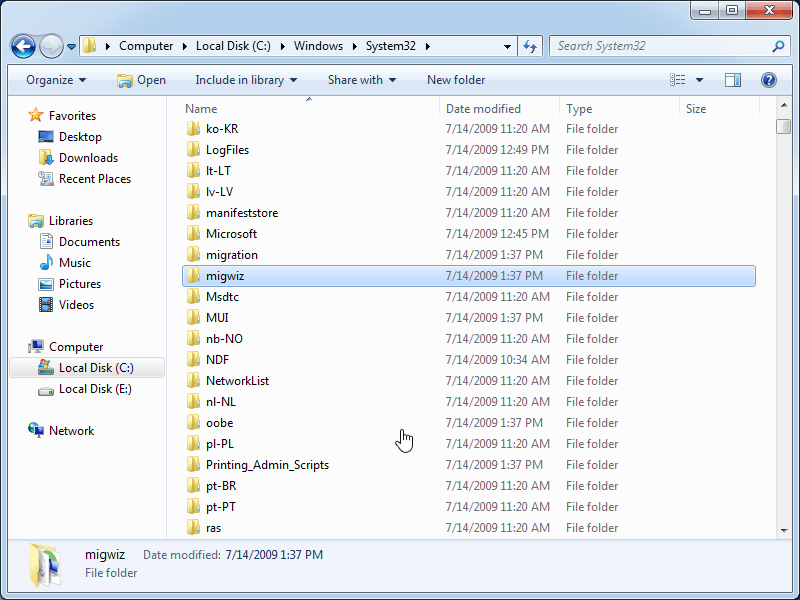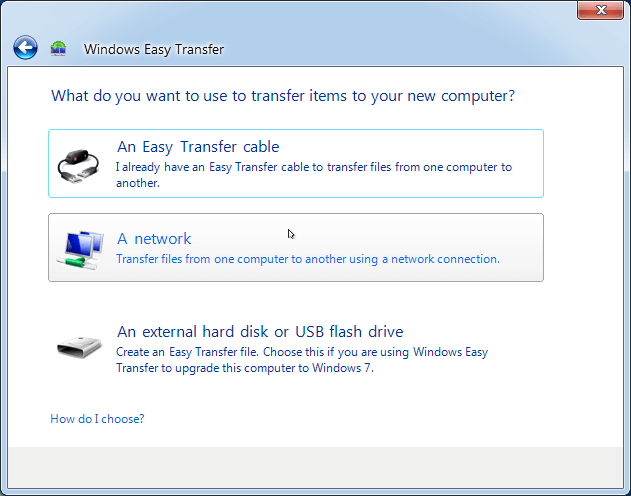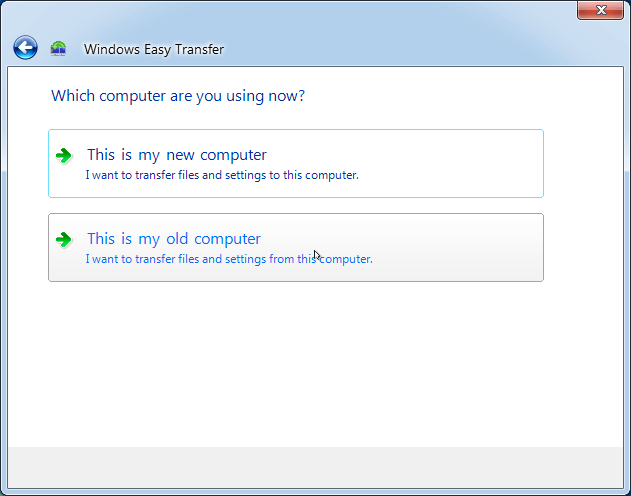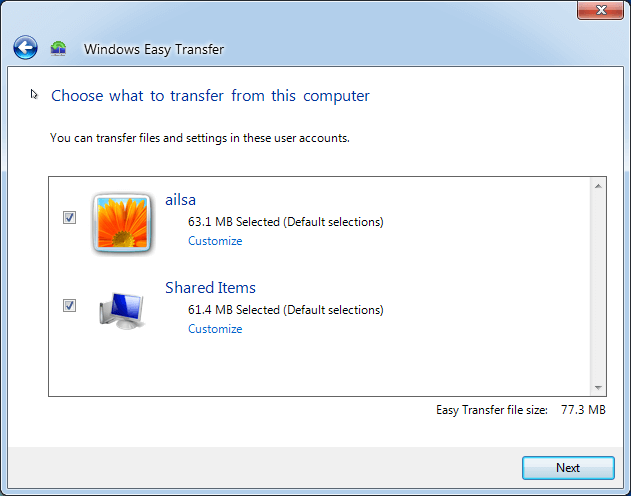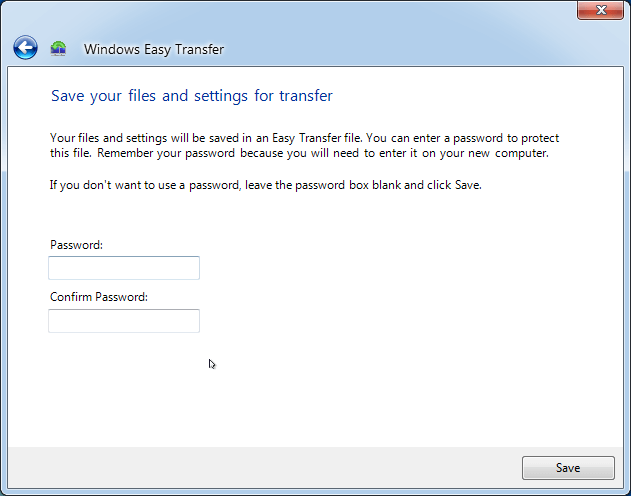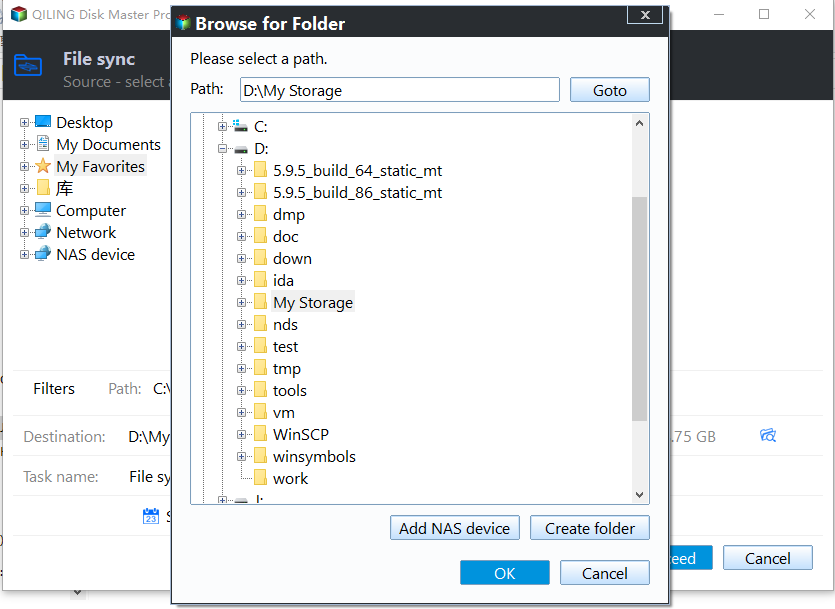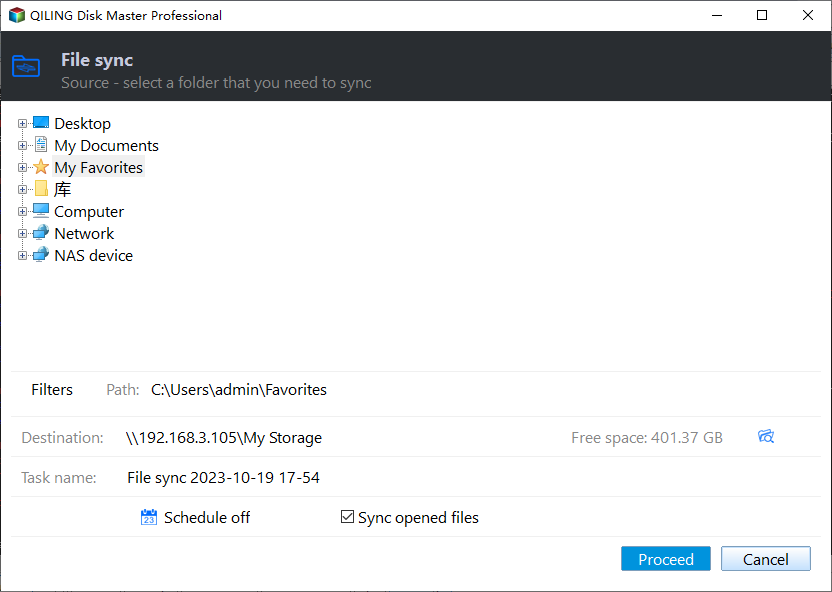Best Free Windows 10 Easy Transfer Alternative - Qiling Disk Master
Overview of Windows Easy Transfer
Windows Easy Transfer is a file transfer software developed by Microsoft, which helps transfer personal files and settings, including user profiles, documents, browser settings and application settings, from an older Windows computer to a newer Windows computer. It was first introduced in Windows Vista and has been inherited in subsequent versions including Windows 7, 8, and 8.1.
Windows Easy Transfer, a feature provided by Microsoft, supports the transfer of data to the following operating systems. It offers three methods for data transfer: using an easy transfer cable, a network connection, or removable media such as an external hard disk or USB flash drive.
- Migrate Windows XP (SP2 and higher) to Windows 7
- Migrate Windows Vista (SP1 and higher) to Windows 7
Workaround: Transfter Files from Windows 7 to Windows 10
This software only works on Windows Vista, XP, and Windows 7, making it impossible to transfer data from Windows 7 to Windows 10. However, it is possible to run the migwiz.exe file from Windows 7 in Windows 10 to complete the transfer.
- Copy the entire migwiz folder at the Windows Easy Transfer file location, which is typically C:Windows\System32, from Windows 7 to Windows 10.
- After downloading and installing the Windows Easy Transfer tool, double-click the migwiz.exe file in the migwiz folder to start the transfer process, allowing you to transfer your files and settings from Windows XP to Windows 10 without any issues.
And then, You can easily migrate from Windows 7 to Windows 10 using Windows Easy Transfer, following a series of straightforward steps. This process has been successfully tested on a Windows 7 x64 to Windows 10 Enterprise x64 migration.
1. To access Windows Easy Transfer in Windows 7, click Start -> Transfer your files.
2. Choose an external hard disk or USB flash drive, or a USB Easy Transfer Cable, or a network, depending on your specific needs.
3. Select This is my old computer.
4. Windows Easy Transfer will automatically detect all the data that can be transferred, and then you can press Next. You can also click Customize -> Advanced to select the data you want to sync.
5. Set the password for the data if necessary, then save the file named Windows Easy Transfer - Items from old computers.MIG to an external hard drive.
In Windows 7, select the files and settings you want to back up, and then click on the "Backup" button. This will create a backup of all the selected files and settings to the external hard drive, ensuring that your important data is safely stored and easily recoverable in case of a system failure or other issues.
Connect an external hard drive to your Windows 10 computer, then use Windows Easy Transfer to restore Windows 7 files to Windows 10, selecting "This is my new computer" instead of "This is my old computer" in step 3, and clicking "Transfer" to start the migration.
This way is not applied to every Windows version and is limited.
Windows Easy Transfer Limitations
Windows Easy Transfer has some limitations that may influence your data migration, such as not being able to transfer certain types of files, like Windows Mail and Windows Movie Maker files, or not being able to transfer some settings, like network settings. Additionally, it may not work properly if you have a lot of files or if you are upgrading to a 64-bit version of Windows.
- It cannot transfer installed programs and Windows operating system.
- The software does not permit migration from a 64-bit system to a 32-bit system.
- Windows Easy Transfer is not available in Windows 10.
If you want to migrate from Windows 7 to Windows 10, you can use the Windows Easy Transfer alternative for help. Alternatively, you can use PCmover Express, which is specifically designed for Windows XP and can transfer files, settings, and user profiles to Windows 7, 8, and 8.1, but does not transfer applications.
If Windows Easy Transfer isn't working for you, don't worry! There are other reliable alternatives you can try. I'd like to introduce you to a software that can help you transfer your files and settings with ease.
Best Free Windows Easy Transfer alternative - Qiling Disk Master
It's highly recommended to try Qiling Disk Master Standard, the best free Windows Easy Transfer replacement, which can help you transfer files in simple ways no matter what the Windows version is. This alternative is the best option due to its user-friendly interface and ability to transfer files across different Windows versions, making it a convenient and efficient solution for users.
1. Qiling Backupper Standard supports various Windows PC operating systems, including Windows 11, 10, 8.1, 8, 7, Vista, and XP, both 32-bit and 64-bit versions.
2. Qiling Disk Master allows you to migrate various data from one PC to another, including music, videos, installed programs, operating system, user profiles, and user-configured settings.
3. It allows you to migrate data from a PC to another PC, regardless of the operating system, whether it's 64-bit or 32-bit, and whether it's Windows 7 or Windows 10, and so on.
4. Qiling Disk Master offers a range of features to enhance file synchronization, including the ability to automatically sync files to Google Drive or other cloud services on a daily, weekly, or monthly schedule.
Transfer Files from PC to PC with Windows Easy Transfer alternative
☝Important things:
To ensure both computers are in the same network segment (same LAN), you need to verify that they are connected to the same local area network. This typically involves checking the IP addresses of both computers and confirming that they are within the same subnet. This is a crucial step to ensure that the computers can communicate with each other and that the remote desktop connection can be established successfully.
2. To share a folder on the target computer, create a new folder, right-click it, select Properties, then click the Sharing tab. In the box, type "everyone" and click Add, select "everyone" and click Share. This shares the folder with the current user and anyone else on the network.
3. Download the best Windows Easy Transfer alternative, Qiling Disk Master Standard, on your source computer. Install and launch the program to access its main interface.
Here are the instructions to migrate Windows 7 files to Windows 10 using Qiling Disk Master as an alternative to Windows Easy Transfer:
Step 1. On the home window, select Backup and recovery, then choose File Sync.
Other sync methods for data migration between two PCs:
File Sync monitors files in real-time and syncs any detected changes immediately, keeping your files always up-to-date.
�ile Sync focuses on preventing unwanted changes in the destination, undoing them in the next sync task if there are any changes.
�ile sync refers to synchronizing files between two locations, where changes made on one side are automatically synced to the other side, ensuring real-time updates.File Sync focuses on preventing unwanted changes in the destination, undoing them in the next sync task if there are any changes.
�ile sync refers to synchronizing files between two locations, where changes made on one side are automatically synced to the other side, ensuring real-time updates.File sync refers to synchronizing files between two locations, where changes made on one side are automatically synced to the other side, ensuring real-time updates.
Step 2. To transfer files or folders from a Windows 7 computer, click the "+" Folder button to select the desired items for transfer.
Step 3. To add a new share or NAS device, click on the inverted triangle icon and select "Add Share or NAS Devices" from the dropdown menu.
Step 4. 1. Enter the Windows 10 computer's IP address as the Network Path.
Step 5. To sync files from a Windows 7 PC to a Windows 10 PC, proceed by installing the OneDrive desktop app on both computers, then sign in to the same OneDrive account on both devices. This will allow you to access and sync files across both PCs.
To transfer files from one computer to another, you can use Qiling Disk Master Standard, a Windows 10 Easy Transfer alternative. This process requires setting a scheduled sync task in Windows 10 to ensure data security, allowing you to easily transfer files between computers.
In this software, you have 5 options to set sync tasks, including daily, weekly, monthly, event triggers, and USB plug in, with the option to set daily syncs to every 1 hour.
The sync task can be customized in the Options section, allowing users to add comments, enable email notifications upon completion or errors, and access other settings, with some features exclusive to the professional version or higher.
Summing Up
Qiling Disk Master Standard is a skilled alternative to Windows Easy Transfer, capable of syncing files or folders to various storage devices, including local hard drives, cloud drives, external hard drives, and USB flash drives. It also offers additional features, such as cloning entire hard disks to solid-state drives, moving individual partitions to new locations, and creating system images for all Windows PCs.
Qiling Disk Master Professional offers advanced features such as migrating Windows 10 to an SSD, command line utility, dynamic disk/volume backup/restore/clone, and backup files with a specific extension.
Related Articles
- Alternative to Windows Easy Transfer Windows 10
Refer to this article to get the best alternative to Windows Easy Transfer Windows 10 when you meet the problem of Windows Easy Transfer not available in Windows 10. - [Solved] Windows Easy Transfer Is not Available in Windows 10
Now that Windows Easy Transfer is not available in Windows 10, how can you transfer files from PC running earlier OS to PC running Windows 10? Here's the answer. - How to Transfer Files from Old PC to New PC on Windows 7/8/10
This article will show you 5 methods to transfer files from old PC to new PC in Windows 7/8/10. Scroll down to learn more. - How to Reinstall Windows 7 without CD or USB with Ease?
Want to reinstall Windows 7 without CD or USB? Read this guide to find the safe way to make it. Besides, the method to reset Windows 7 to factory settings without CD is also included.