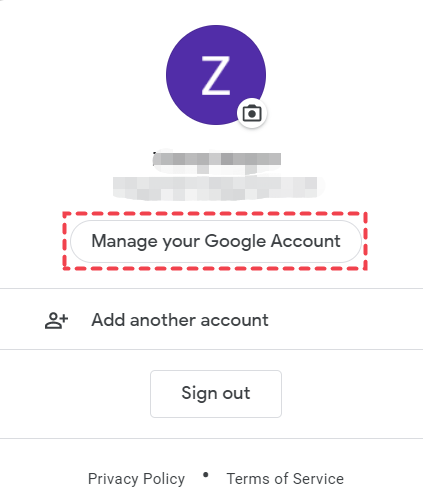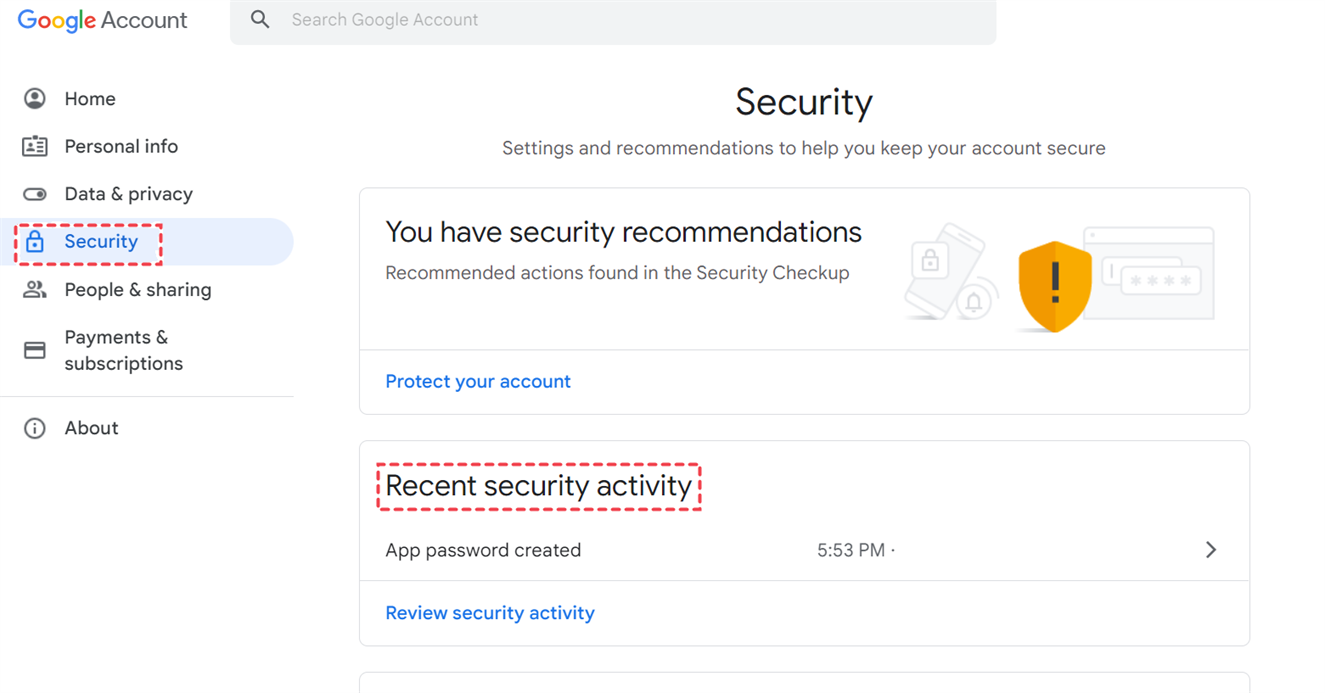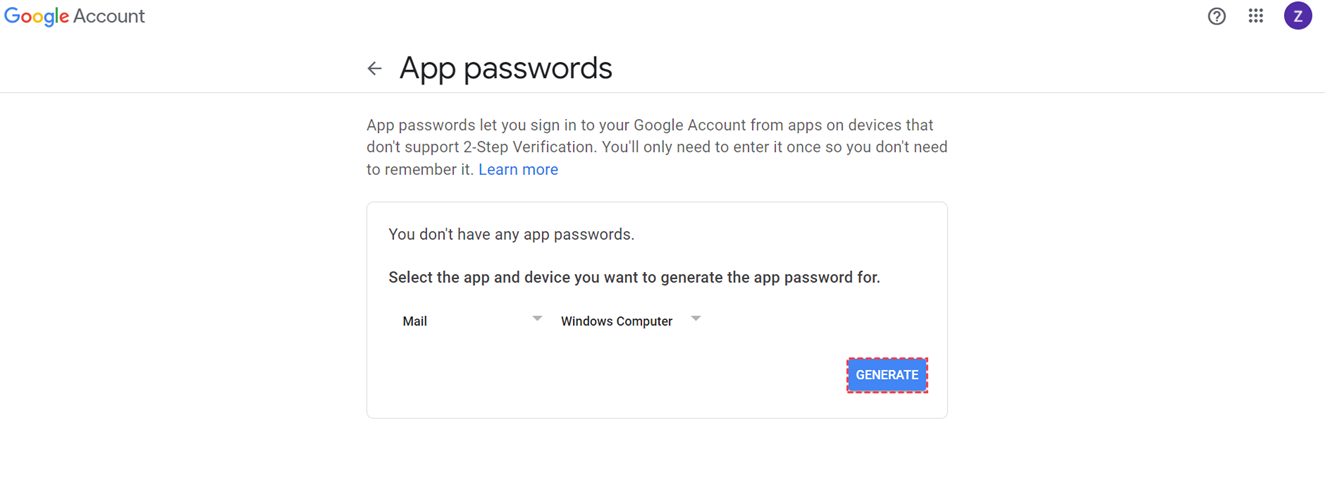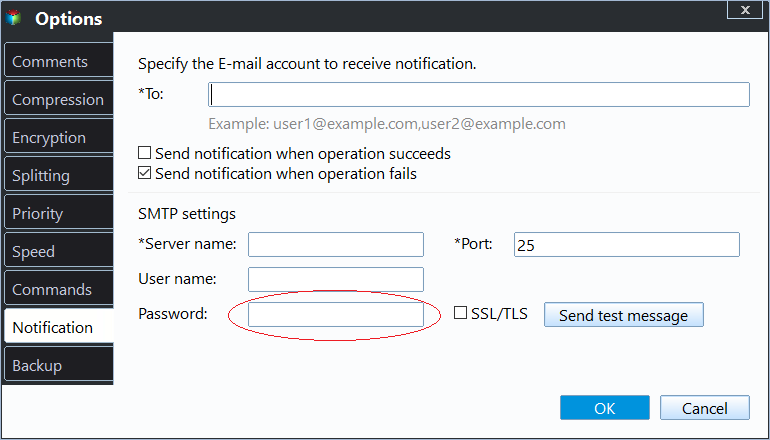How to Enable APP Password to Send Email Notifications in Qiling Disk Master?
Introduction
There is a feature Email Notification in Qiling Disk Master, which allows you to send a report of the backup or sync execution result to an email address you provide.
There are four SMTP servers for sending notification emails: Hotmail Server, Gmail Server, Qiling Server, and Custom Server. In many cases, Gmail Server is widely used to send email notifications. To configure Gmail Server for email notifications in Qiling Disk Master settings, you will be required to enter the app password. This article describes how to enable app password for email notifications.
How to enable app password
To enable the app password, please follow the steps below:
1. Log in to your Google account first, and then click "Manage your Google Account".
2. Click "Security"-->"Recent security activity".
3. Then, you can select the app and device you want to generate the app password.
Tips: Please first enable "Two-factor verification" if you still do not enable it.
4. Once it is generated, you can check the generated app password.
In the end, you can enter the email and the generated app password to configure email notifications in the Qiling Disk Master email notification settings.
Related Articles
- Wipe Hard Drive for Clean Install Windows 11 Safely and Easily (3 Ways)
You will learn 3 easy ways to wipe hard drive for clean install windows 11. You can choose to use the built-in tool, installation media or free third-party tool based on your own needs. - Best Client-Server Backup Software for Windows | Download
To backup client computers from a central server, you can use client server backup software to save backup time and administrative cost. Go and have a try. - Two Ways to Backup PS3/4 Hard Drive Step by Step
Learn the two simple methods to backup PS3 or PS4 hard drive to removable storage device or PC in case of hard drive failure. - How to Do Gateway System Recovery in Windows 7/8/Vista?
Want factory default restoring? Learn to access to Gateway System Recovery option, and restore system from data backup via software on Gateway laptops and desktops in Windows.